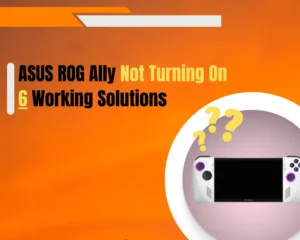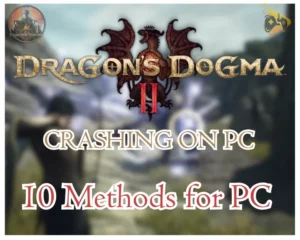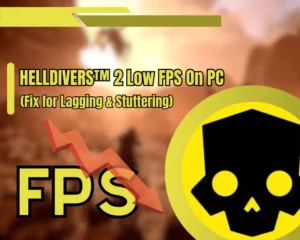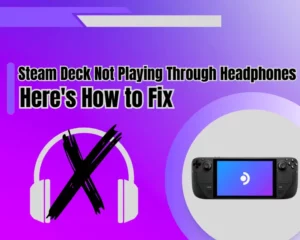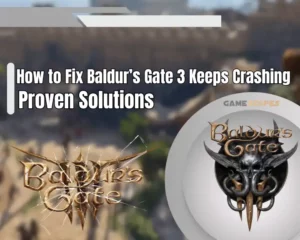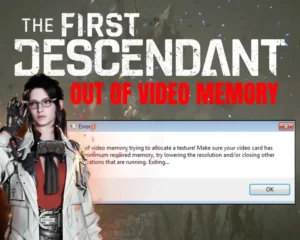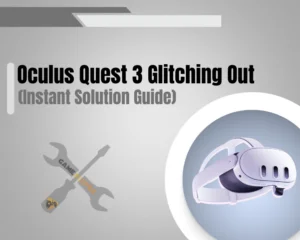If you face Gray Zone Warfare crashing after the loading screen, on spawn, or just at random, then this guide will help you solve the issue.
Navigation Table
Toggle
The most important thing against GZW crashing is to disable the resolution upscaling and update your graphics card driver. The crashes can result from Windows or Steam settings, as well as hardware memory deficiency or an underperforming disk drive.
We’re going in-depth throughout all the steps, so stay with us!
Why is Gray Zone Warfare Crashing on PC?
- Your PC doesn’t cover the minimum requirements.
- You have your GZW resolution upscaling enabled.
- The driver of the graphics card (GPU) is outdated.
- The Gray Zone Warfare data is corrupt or missing.
- The Steam launcher settings cause GZW to crash.
- Incorrect Windows settings or BIOS configuration.
Gray Zone Warfare – Minimum System Requirements | |
RAM (Memory) | 16 GB |
CPU (Processor) | 6-core / 3.90 GHz + |
GPU (Video Card) | 4 GB VM / 1500 Mhz + |
Operating System | 64-bit Windows 10 or 11 |
SSD/HDD (Storage) | 40 GB |
If your PC cannot run Gray Zone Warfare on your machine, you can use NVidia GeForce NOW to play via the cloud and not worry about system requirements.
Note: You can go to Can You Run It? to check whether your gaming computer can run GZW.
How to Fix When Gray Zone Warfare Crashing?
Tip: Have you tried to stop the crashing by rebooting your PC?
1. Turn Off FidelityFX Super Resolution
Solution 1/10
The very first thing to do if your Gray Zone Warfare crashing on spawn or after the loading screen is to stop the FidelityFX Super Resolution. To put it as concisely as possible, this option uses advanced upscaling techniques to improve the resolution quality of the game, but apparently, it causes Gray Zone Warfare crashing problems.
This has been a known problem discovered by the community, and many people report that they can finally join a game, load, and spawn without crashing. However, even though this setting can improve your GZW FPS, and make your graphics sharper, we recommend disabling it for now.
To disable the FSR, go to the GZW options, click the “Graphics” tab, and turn off:
- FidelityFX Frame Generation
- FidelityFX Super Resolution
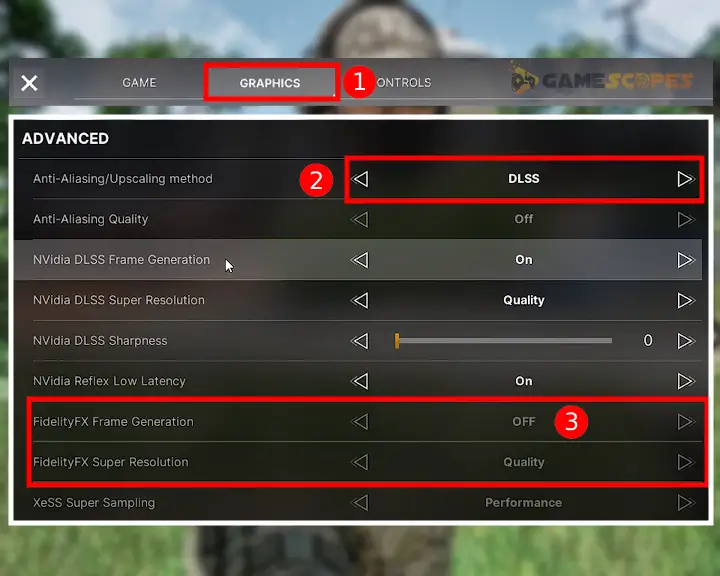
One More Thing – Verify that the “Anti-Aliasing/Upscaling Method” is not set to “FSR”.
2. Cap the Gray Zone Warfare Framerate
Solution 2/10
Another quick thing to try if the Gray Zone Warfare crashing on PC continues is to cap (limit) your framerates. This might sound weird at first, but according to many users with the same problem, when the FPS is uncapped, it causes instability, and sometimes the “low video memory” error shows.
You can cap your FPS straight for the “Graphics” tab in the settings of GZW, so go ahead, find the “Frame Rate Limit” option, and set it to 60. However, if you run the game on a high-end PC, with a 144 Hz refresh rate monitor, you can benefit from more than 60 FPS, so in this case, limit it to 144 FPS.
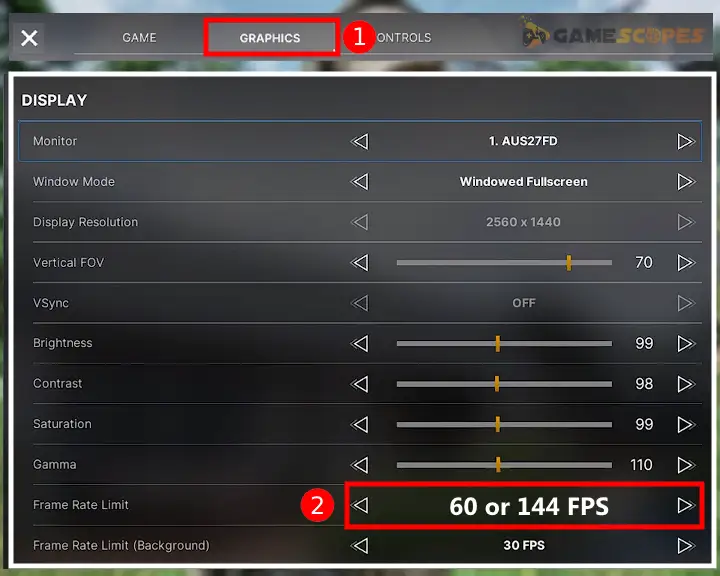
Tip: You can also limit the game’s FPS when it’s minimized, by adjusting the “Frame Rate Limit (Background)” option.
3. Update the (GPU) Graphic Card Drivers
Solution 3/10
The next thing to try against Gray Zone Warfare low video memory crashing is to update the GPU drivers of your machine. This is very easy and straightforward, as you only need to go to your video card manufacturer’s website, download the latest GPU driver executable and run it.
- For AMD GPU go to AMD Drivers.
- For NVidia GPU go to NVidia Drivers.
- For Intel GPU, go to Intel Drivers.
When you download the (.exe) file, run it and follow the on-screen instructions to update your GPU driver, which may ask you to reboot your PC at the end.
Note: During the GPU driver installation your monitor may go black for a few seconds, which is completely normal.
4. Reinstall Gray Zone Warfare from Steam
Solution 4/10
If nothing helps by now, and the Gray Zone Warfare crashing problems continue, the clean reinstallation should definitely help. This process involves completely uninstalling the game and then downloading all the files back, which is much more effective than verifying game files.
Here’s how to uninstall and reinstall Gray Zone Warfare from Steam:
- Open the Steam launcher on your PC.
- Go to your “Library” and locate GZW.
- Right-click, and hover over “Manage.”
- Then, choose “Uninstall” to remove it.
- Click on “INSTALL” to get GZW back.
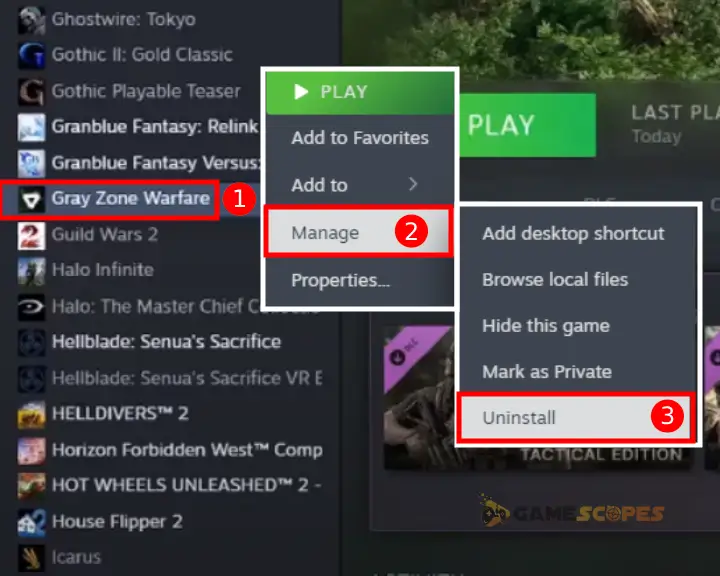
Tip: For more details about removing leftover game folders, check our guide on uninstalling games on Windows 10/11.
5. Disable your Steam Launcher’s Overlay
Solution 5/10
Another possible reason for GZW crashing is the Steam Overlay feature, designed to help gamers with in-game microtransactions. However, this can sometimes cause game crashes, especially in newly released games such as Gray Zone Warfare.
So letting go of the Steam Overlay could be an excellent solution!
- To disable the Steam Overlay, go to Settings → In Game → and toggle off “Enable the Steam Overlay while in-game.”
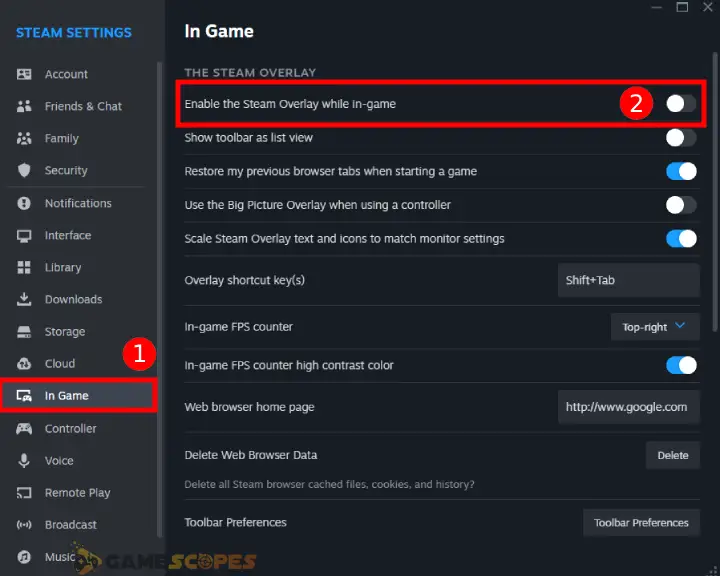
That’s it. Now go ahead, launch GZW, and check whether it’s still crashing!
6. Clear Your Steam Launcher Cache Data
Solution 6/10
Another quick solution against the Gray Zone Warfare crashing on PC is to clear the launcher cache data, which can also be responsible for launching problems. The cache data contains temporary files, such as account data, and downloaded game updates, which can get corrupted and cause game crashes.
- To clear the cache data go to Steam Settings, enter the “Downloads” tab on the left, and click on “Clear Data” next to “Clear Download Cache”.
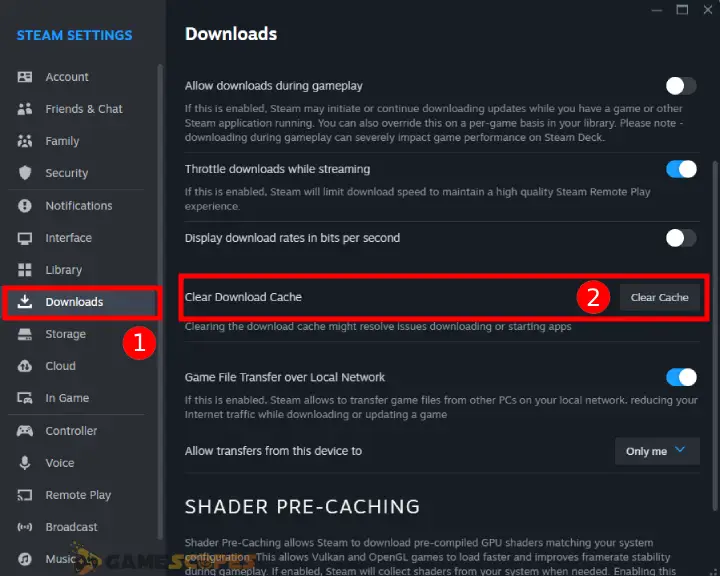
Just like that, quick and easy, the launcher cache data is now refreshed, so you can jump into Gray Zone Warfare to test whether the crashing continues.
7. Update Your Visual C++ Redistributables
Solution 7/10
Sometimes the constant Gray Zone Warfare crashing on Steam happens because of your Windows configuration, rather than the Steam launcher’s settings. Hence, moving on, let’s begin with updating crucial Windows libraries that can cause sudden game crashes or GZW server errors.
To update your Visual C++ Redistributables, follow this link, and download the X64 executable file from the table on the page. When you download the (.exe) file, launch it, and follow the steps to complete the upgrade. It’s very quick and simple and there is nothing to worry about.
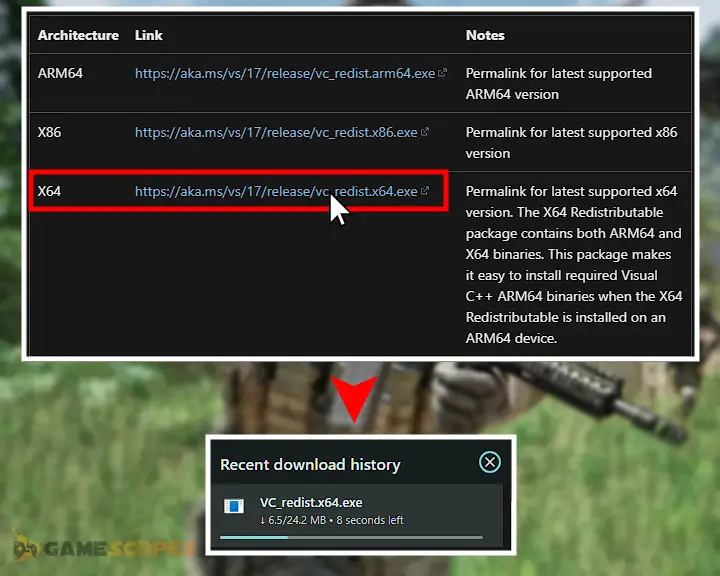
Quick Tip: After updating the Microsoft Visual C++ Redistributables, reboot your computer!
8. Set Your Windows to “High-Performance”
Solution 8/10
Well, even if Gray Zone Warfare crashing on high end PC, setting your Windows to high performance could be the only helpful solution. This will verify that your Windows is not limiting your hardware in any way, which will improve GZW performance, and hopefully prevent the game from crashing.
Here’s how to set your Windows 10/11 to high performance:
- Click the Start menu and type “Power Plan”.
- Then, click on the “Choose a Power Plan”.
- Select “High-Performance” from the section.
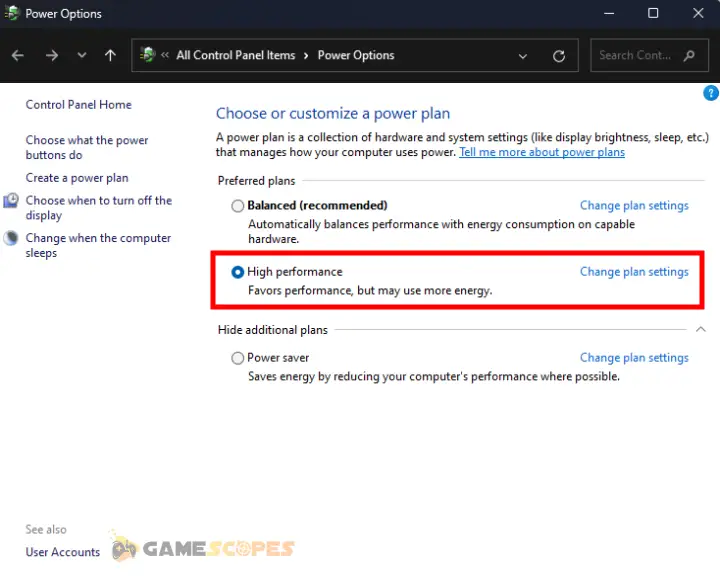
That’s it. Now, reboot your PC and test whether Gray Zone Warfare crashing is still there!
9. Turn Off the “Game Boost” in Your BIOS
Solution 9/10
Concidering the number of people who managed to fix the Gray Zone Warfare freezing and crashing by disabling the “Game Boost” we can’t skip this solution. The thing is, every PC has a different motherboard, hence a different BIOS menu, so we can’t provide you with the exact instructions.
However, we’ll do our best to navigate you through the process!
- First, take a screenshot of this method and the steps below.
- Then, power off your computer by holding the power button.
- Turn on your PC and keep pressing the F12 + Del buttons.
- This should open the BIOS of your computer’s motherboard.
- Then, find “Performance” or “Gaming” settings in the BIOS.
- Locate, then disable the “Game Boost” and restart your PC.

When ready, you can test whether Gray Zone Warfare is still crashing!
Tip: Your BIOS might not include menus with the exact names that we’ve mentioned above, so for detailed instructions ask Google.
10. Check the Disk Space and Memory (RAM)
Solution 10/10
Well, Gray Zone Warfare might be crashing simply because your computer is running out of memory (RAM) or disk space. So to resolve the crashing, you might need to simply close other opened games/apps or clear some disk space on the drive where GZW is installed.
10.1 How to Check Avalaible Disk Space?
To check whether your drive is running out of space, and causing GZW crashing, you need to locate the game’s directory. You can either do this by looking through the folders or by right-clicking GZW from the Steam Library, hovering over “Manage” and selecting “Browse Local Files.”

This will open the exact location of the game’s installation directory, hence you can find out on which drive the game is on. So, then you can click “This PC” from the section on the left of the File Explorer, and check whether the Gray Zone Warfare drive is full. If yes, you need to free up some space by uninstalling games and deleting unnecessary apps.
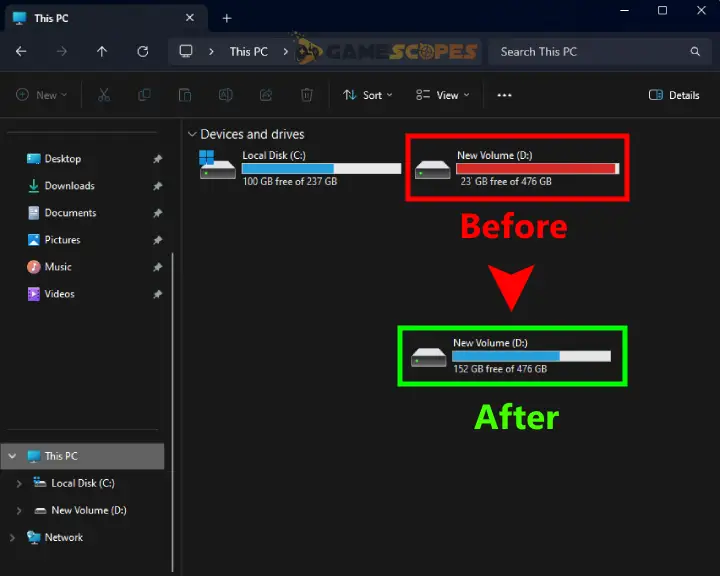
10.2 How to Check Available RAM Memory?
It’s possible that Gray Zone Warfare is crashing on your PC because your hardware is running out of memory (RAM). To check whether that’s the case, press on your keyboard (CTRL + SHIFT + ESC) to open the Task Manager, and from the Performance tab, monitor your RAM usage.
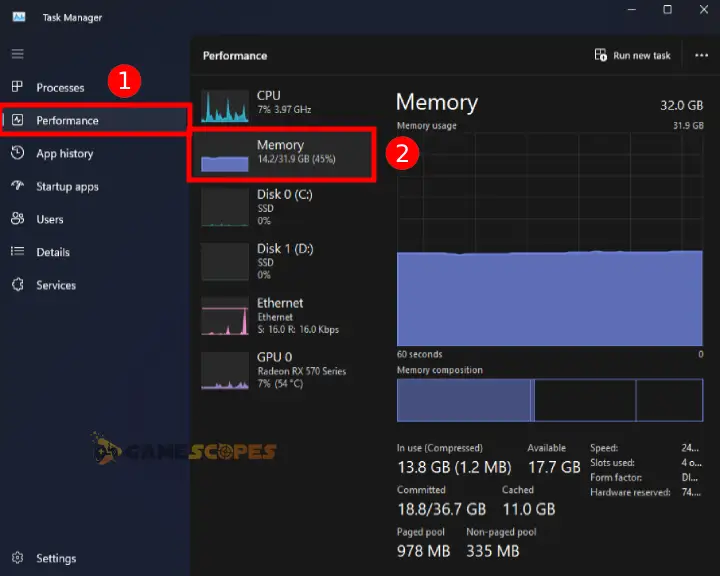
So, play GZW, while keeping the Task Manager open and check what happens with the RAM. If you see that your RAM exceeds 90%, this is bad news and you need to end unnecessary tasks manually, to free up system memory.
You Might Need Hardware Upgrade!
If you cannot fix the Gray Zone Warfare crashing issues perhaps your hardware doesn’t cover the minimum requirements, so consider upgrading the RAM and Disk first.
Here are a few recommendations:
Note: If your disk is the culprit, you can try to stop GZW from crashing by moving the game’s directory to another drive!
Wrapping Up:
Hence, to prevent Gray Zone Warfare crashing, you must first disable the resolution upscaling options, and then configure your Windows and Steam launcher settings. If this doesn’t solve the problem, reinstalling Gray Zone Warfare should help.
Related Articles:
- Gray Zone Warfare Not Launching on PC (Fix for Steam)
- Gray Zone Warfare Low FPS – (Fix Lagging & Stuttering)
- Gray Zone Warfare 0x00030004 Error – (Fix for Disconnecting)
- [FIXED] Content Warning Keeps Crashing On PC – (12 Solutions)
- How to Fix The Outlast Trials Keeps Crashing On PC? (Quick Fix)
- How to Fix Dragon’s Dogma 2 Crashing? – 10 Solutions for PC
- Final Fantasy VII Rebirth Keeps Crashing On PS5 – Easy Fix
- How to Fix Last Epoch Keeps Crashing On PC – Instant Solutions
- Helldivers 2 Crashing on PC – Fixed in 9 Easy Solutions
- Supermarket Simulator Crashing/Not Launching – 7 Instant Fixes
- Palworld Keeps Crashing on PC – 11 Quick & Easy Solutions
- How to Fix Baldur’s Gate 3 Keeps Crashing – Easy Way to Fix
- Valorant Keeps Crashing on Startup – 9 Easy Solutions

![[FIXED] Gray Zone Warfare Crashing on PC - (10 Solutions)](https://gamescopes.com/wp-content/uploads/2024/05/Gray-Zone-Warfare-Crashing-On-PC-Featured.webp)
![[FIXED] Lenovo Legion Go Not Turning On - (7 Instant Solutions)](https://gamescopes.com/wp-content/uploads/2024/04/Lenovo-Legion-Go-Not-Turning-On-Featured-Featured-300x240.webp)