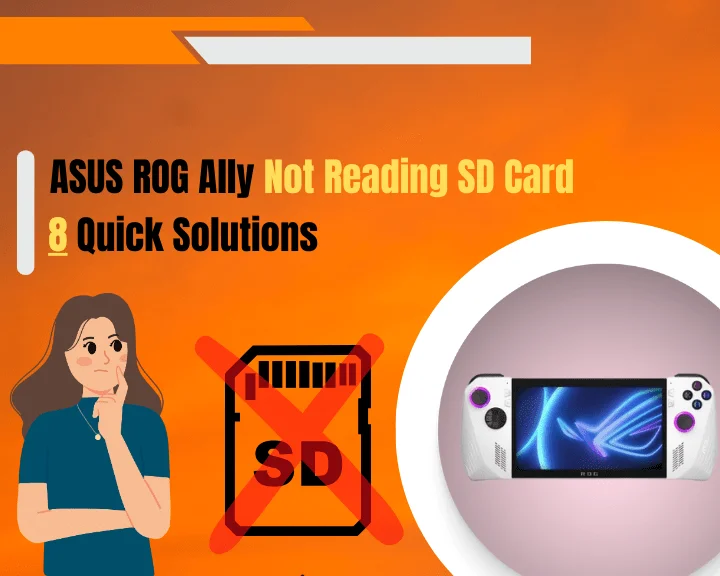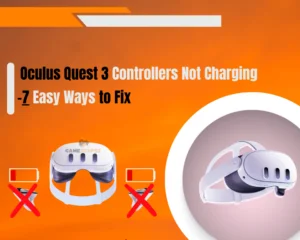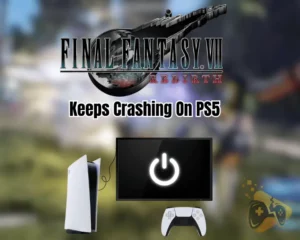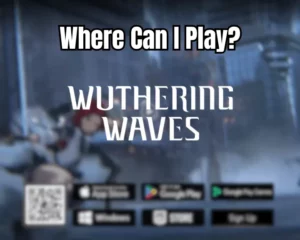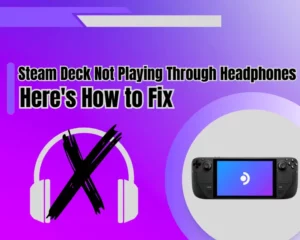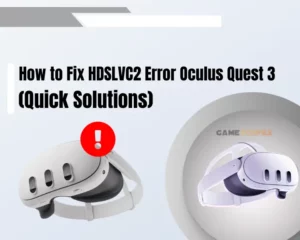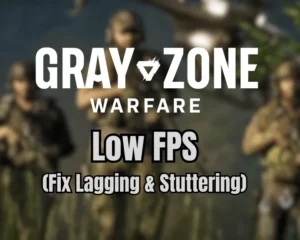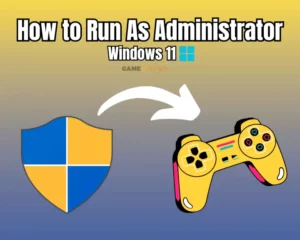Wondering why, Asus ROG Ally not reading SD card? You’ve come to the right place!
Navigation Table
ToggleThe ROG Ally does have a storage of 512GB, but this may not be enough. Some players have decided to invest in SD cards only to find out they don’t work. Well, don’t worry this guide will provide a simple and fast way to troubleshoot any issues, and how to solve them.
If the Asus ROG Ally isn’t reading the SD card, reboot the device, download the SD card Drivers, format the SD card using another system, let the device cool down, use a different card, update the bios, contact Asus support and factory reset the device.
Let’s begin solving this issue!
Why is the Asus Ally SD Card Reader Not Working?
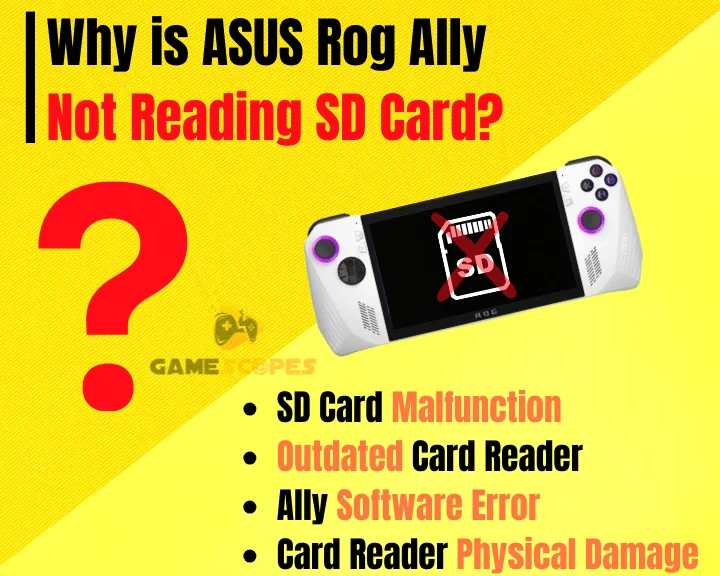
The first step to solving this issue is understanding what could have gone wrong with the SD card reader or any software accompanying it. This is not simple to do, so we have compiled a list of all the possible malfunctions that could be occurring to aid you in troubleshooting!
- A malfunction with the Steam Deck’s SD card.
- The software of the card reader is out of date.
- An error has occurred within the Ally’s software.
- There is physical damage to the SD card reader.
Those are the possible issues related to the SD card not being read. To explore fast and proven troubleshooting solutions, continue reading our professional guide!
Asus Ally ROG SD Card Reader Not Working - Fixed
Tip: Follow our troubleshooting solution in consecutive order!
1. Reboot the ROG Ally

Another reason why Asus ally sd card reader not working windows 10 is a software error occurring within the ROG Ally. This happens somewhat commonly and is nothing to worry about. The simplest and fastest solution to this issue is power cycling the device!
Here is how to reboot the Asus ally:
Note: It is not known why the SD card could be affecting the device powering down or restarting but keeping it out of the system for the duration of the restart is recommended.
- First, make sure that the memory card has been removed.
- Now, press and hold the Volume down and Power buttons.
- After pressing the buttons for 10 seconds, wait for the restart.
2. Allow the ROG's System to Cool Down
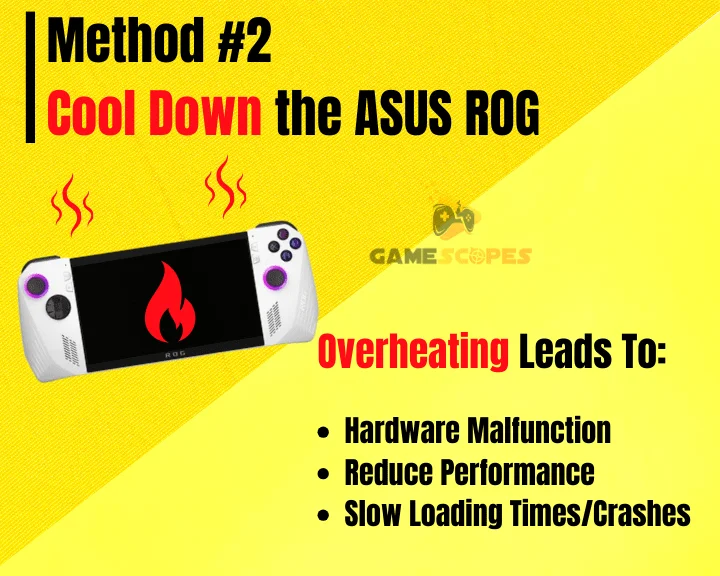
A running issue for the Asus ROG Ally has been its thermal regulation. The device regularly overheats and causes many issues one of them being the malfunctioning of the SD card reader.
For unknown reasons, ASUS decided to put the memory card reader extremely close to the heatsink pipes, causing it to express major issues. A very easy, yet temporary way of solving this is to simply let the device cool down by not using it for about 30-60 minutes. Remember that overheating can also prevent Asus Rog Ally from turning on.
3. Format the SD card

If the device is not reading the SD card it may be a good idea to format the memory device, as it may not be the correct format for the ROG Ally. This can be done by using another system such as a desktop PC or laptop device to act as a formatting tool.
How to Format SD Card Via Windows?
- Insert the storage device into your PC or laptop systems.
- Next, right-click the “Start” menu and select “File Explorer.”
- Now, locate the memory card in File Explorer and right-click.
- Click on “Format”, and then select “NTFS” under “File system.”
- Under “Format options” select the option labeled “Quick format.”
- Finally, click on “Start”, if a warning comes up select “OK” to confirm.
How to Format SD Card Via MacOS?
- First, connect the memory card to your MAC device.
- Now open “Spotlight search” and type “Disk utility.”
- Double-click to open it, then select your storage card.
- Next, right-click the storage device and select “Erase.”
- Now, under “Format” select “ExFat” or “MS-DOS (FAT).”
- Finally, select “Erase”, and once complete click “Done.”
Note: Formatting any storage device will erase all the data stored on it, so be sure to back up any important files before attempting a format.
4. Update the ROG's Bios

This issue has been mentioned by ASUS a few times and they have usually addressed it with an update to the ROG Ally’s BIOS. Having an up-to-date BIOS will ensure that everything is running as intended and as a bonus, it is very easy to do!
Here is how to update the Ally’s BIOS:
- First, locate and open the MyASUS application.
- Next, tap on the three lines located in the top left.
- Now, select the option called “Customer Support.”
- After that click on “Live Update”, and then “Check.”
- Locate the “BIOS Upgrade Utility for RC71L” option.
- Now, click on the Download button next to the update.
- Finally, once the download is finished, restart the device.
Tip: For the best result be sure to close any background applications, unplug any USB devices, and plug in the ROG Ally so it doesn’t power down during the update.
5. Download Genesys Card Reader Driver
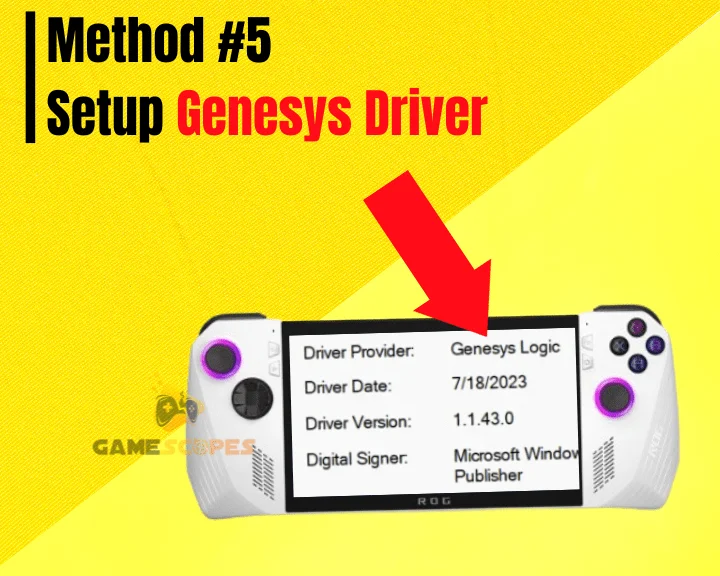
The issue with the SD card reader may be a software one, as for some reason Asus decided not to include this driver with the ROG Ally system. This can easily be fixed by downloading the Genesys card reader driver from the official Asus website!
Here’s how to download the “Gensys” driver for your ASUS ROG Ally:
- The first step is to head to Asus’s “DRIVER & TOOLS” page.
- Next, select “Windows 11 64-bit” from the drop-down menu.
- Scroll down until you find “Card Reader” and click “Show All”.
- Now, click on the red “Download” button and follow the steps.
- After the software has completed installing restart the device.
Tip: Be sure to check whether or not you are downloading the “Gensys” drivers and not the “XG Mobile” ones.
6. Factory Reset the ASUS ROG Ally

One of the tried and tested methods to solving almost any issue with any device is the factory reset. This is almost always effective as it resets the device to the settings on which it was tested while in the factory, hence the “Factory” reset.
Here’s how to perform a factory reset on the ASUS ROG Ally easily:
Note: Factory resetting will delete all the files on your device, so it is a good idea to back up anything important before restoring factory settings.
- First, make sure the Ally is plugged in and connected to Wi-Fi
- Second press and hold the volume down and power buttons.
- Once in the BIOS settings press the Y button to exit EZ mode.
- Now, in the “Advanced tab” select “ASUS Cloud Recovery.”
- Lastly, press A to start a reset and wait for the process to finish.
7. Use a Different SD Card

If you are having trouble with the SD card not being read on your Ally device, it may not be a problem with the card reader, but instead an issue with the storage card itself.
The simplest way to test this is using another SD card instead of your original one. Make sure that the new memory card is working using another system such as a desktop PC.
Bonus Tip: Avoid SanDisk Cards
Do not use a SanDisk storage card, as many users have reported having issues with reading SD cards, but after testing with another brand they found their device worked fine. Defective or incompatible SD cards for your ASUS ROG Ally could lead to issues with the storage or significantly decrease performance of the console.
8. Contact ASUS Support
The final option is to reach customer support through the ASUS Official Support Page, they will be able to provide you with insider knowledge and solutions not available to the general public.
And if all else fails they may be able to provide you with a brand new ROG Ally unit.
Let's Recap!
If the ASUS ROG Ally not reading SD card, update the SD card drivers and allow the console to cool down. If the issue persists, format the SD card’s storage, factory reset the ASUS ROG and use a different compatible SD card.