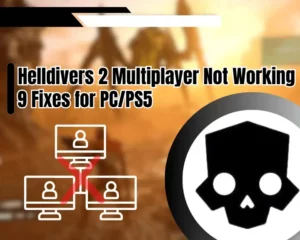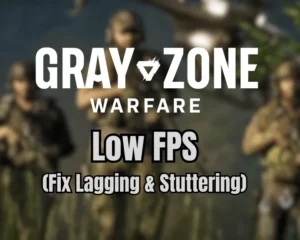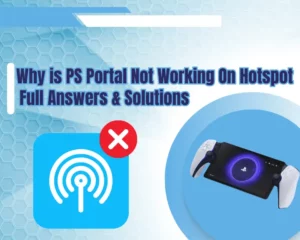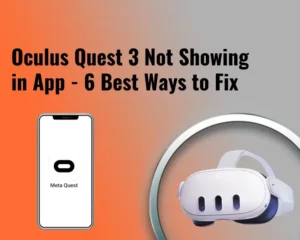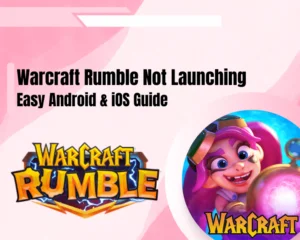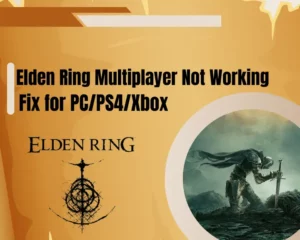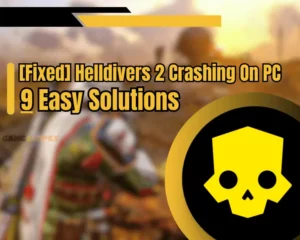Wondering why is the PS5 controller not charging? Stay with us throughout this guide!
Navigation Table
Toggle
Charging your PS5 controller requires functional charging equipment as well as a reliable power source. Not having the proper equipment or attempting to charge the DualSense through a defective outlet or USB port will prevent any electricity from reaching the controller!
If the PS5 controller isn’t charging, inspect the USB cable, clean the USB ports on the PS5 and charge the controller directly through an outlet. If the issue persists, replace the power adapter and factory reset the controller.
There is much more so let’s get started!
Why is My PS5 DualSense Controller Not Charging?
It is essential to know that a defective power source or equipment prevents the controller from charging. Knowing what could prevent the DualSense controller from acquiring adequate power is the key to deciphering the issue and troubleshooting the equipment, so let’s learn more!
Here’s an organized list containing all causes why the DualSense is not charging:
- A defective type-C or type-A end on the USB cable.
- An issue with the USB ports on your PS5 console.
- A malfunction of the USB cable or the power adapter.
- Obstructed charging port on the DualSense controller.
- Failure of the DualSense controller’s interface settings.
How to Know When DualSense is Charging?
The primary sign for successful charging of your PS5 DualSense controller is the illuminated frontal LED light in orange color. The controller can produce multiple LED signals indicating different software or hardware processes going on, such as charging, Bluetooth and searching.
2 Ways for Charging PS5 DualSense Controller:
The PlayStation 5 Controller (DualSense) can be charged in one of two ways:
- Directly through an electrical outlet, you are using a compatible power adapter piece.
- Through one of the USB type-A ports on the front panel of the PlayStation 5.
Charging the DualSense directly through an outlet has been proven to be quicker and more effective than using one of the type-A ports on the console. Charging multiple controllers through your console could reduce the internal charge of the PS5 or cause issues.
PS5 Controller Not Charging - Proven Methods
Tip: Follow our steps in consecutive troubleshooting order!
1. Reconnect the USB Cable

The best way to resolve issues with the charging process of your DualSense is to reconnect the USB cable from the charging source. You can charge the DualSense either through one of the USB type-A ports on the front panel of the console or directly, through an A/C power source.
Here’s how to reconnect the DualSense’s USB cable to restart the charging:
- Unplug the USB cable from the adapter or the PS5 console.
- Disconnect the other end from the controller’s type-C port.
- Next, wait for 15 seconds while the cable is disconnected.
- Plug the cable back into the controller and quickly unplug it.
- Reconnect the cable on both ends and check the LED light.
While the USB cable is unplugged, attempt to notice visual damages inflicted on the cable, such as bents on one of the ends or deterred pins. Such faults can lead to a total malfunction of the cable and prevent any further electricity from being supplied to the DualSense’s internal battery.
Note: The USB cable must be connected securely on both ends to charge the PS5.
2. Test on a Different USB Port

A potential fault with the USB port on your PlayStation 5 console could prevent the connected controllers from receiving sufficient charge. If you were attempting to fill the DualSense battery through a USB port on your console until now, you should test the other available USB type-A port.
So, connect the DualSense charging cable to the unused type-A port on the front panel of the PS5 and check if the frontal LED light will illuminate.
Alert: Inspect the USB ports on the PlayStation 5 for obstructions or debris accumulation.
3. Charge the Controller Via A/C
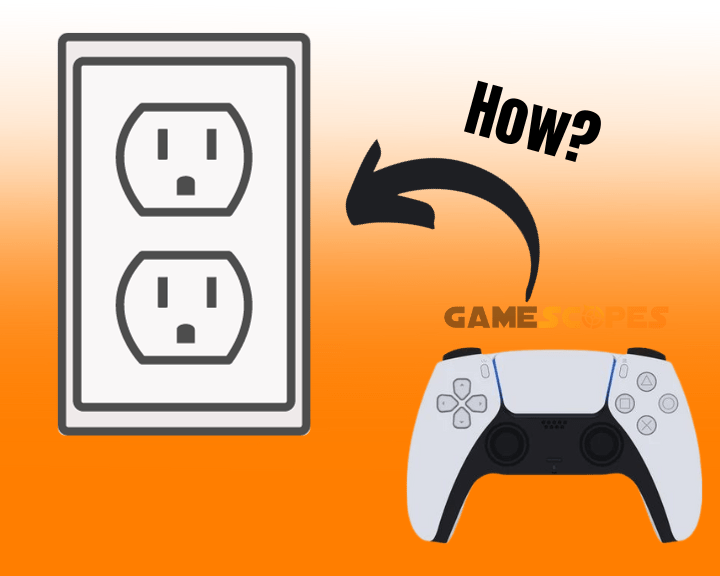
If you were attempting to charge the PS5 controller through one of the USB ports on your PS5 until now, the next step is to connect the controller directly to an outlet. All you’re going to need for the purpose is a compatible USB type-A power adapter to use with the charging cable.
Here’s how to charge your DualSense controller through an outlet:
- Unplug the supplying cable of the DualSense controller.
- Connect the type-A end of the cable to a power adapter.
- After that, plug the power adapter into an electrical outlet.
- Connect the controller to the type-C end of the controller.
- Check if the frontal LED light of the controller will illuminate.
If the frontal LED light of the controller illuminates in a pulsing amber color, it means that the charging process through the outlet was successful.
Note: It’s recommended to avoid pressing buttons on the controller while charging through an outlet.
4. Factory Reset the PS5 Controller

Another extremely effective solution is to factory reset the PS5 controller using the outer Factory Reset button installed on the device. All you need is a pin or paperclip that is not included with the controller, to access the pinhole and press the reset button, positioned internally.
Here’s how to factory reset the PS5 controller in easy steps:
- Locate the Reset pinhole just below the Sony® logo.
- Access the pinhole and press the reset button inside.
- Hold the reset button for at least 5 seconds and release.
- (Optional) Your controller should illuminate if charged.
By default, DualSense controllers should illuminate upon pressing and holding the reset button if your unit has lost its power, it will not blink. The factory reset will still start, even if the controller doesn’t blink, so don’t go pressing the reset button again if your controller doesn’t illuminate.
If you’re still asking why is my PS5 controller not charging, continue reading!
Note: The factory reset process on your DualSense could last up to 1-2 minutes.
5. Replace Your USB Supply Cable
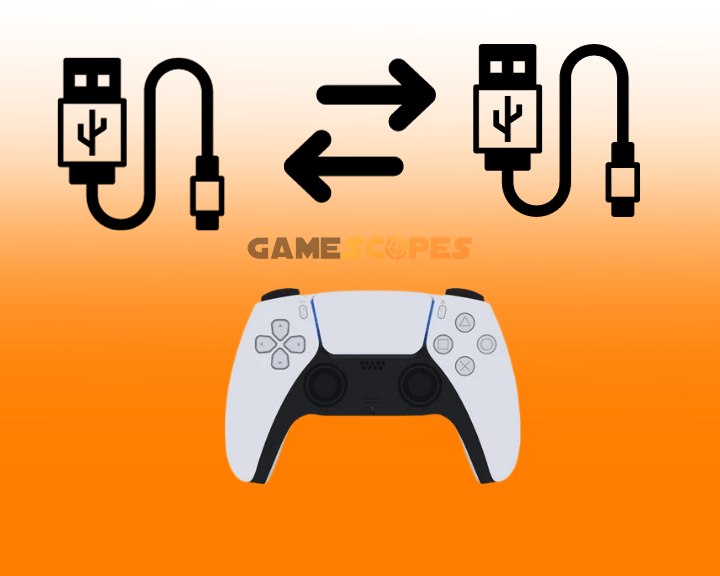
If the PS5 controller not working, the issue is possibly related to a failed charging sequence due to a defective USB cable. It is not reported how long do typically last the charging cables delivered with DualSense controllers, but once their effectiveness is reduced, it’s recommended to replace them.
Here are some worthy suggestions for replacement USB cables for your controller:
- Amazon Basics USB-C to USB-A 2.0 Fast Charger
- Anker USB C Charger Cable, the (Amazon’s Choice)
- HOINZN USB type-A to USB-C cable Fast Charging
Does Using an Un-Original Cable Defect DualSense?
There have been rumors going on that charging your controllers, particularly the DualSense 5 with an unoriginal cable that hasn’t been sold from Sony, defects the device. The truth is that only chargers that do not support sufficient voltage could defect the DualSense’s battery.
If your PS5 controller isn’t charging, keep reading!
Note: Verify that the cable is unpacked and installed properly before charging the DualSense 5.
6. Clean the Charging Input Port

If the charging port of the DualSense is obstructed and the type-C cable cannot access the internal battery, the controller will not charge, regardless of the A/C source. So, the next step is to maintain the charging port of the controllers by taking care of accumulated debris and dust.
What Do I Need for Cleaning DualSense Port?
- 2-3 earsticks.
- Rubbing alcohol solution
- A dry microfiber cloth.
Follow these steps to clear the charging port of the DualSense:
- Apply a drop of cleaning alcohol solution onto one of the earsticks.
- Insert the earstick into the port and perform circular movements.
- Use the reset of the earsticks to collect what’s leftover of the debris.
- Use the dry micro-fiber cloth to dry up the port and the DualSense 5.
Alert: Do not attempt to charge the DualSense controller while the charging port is still not dry!
7. Test With a Different Adapter
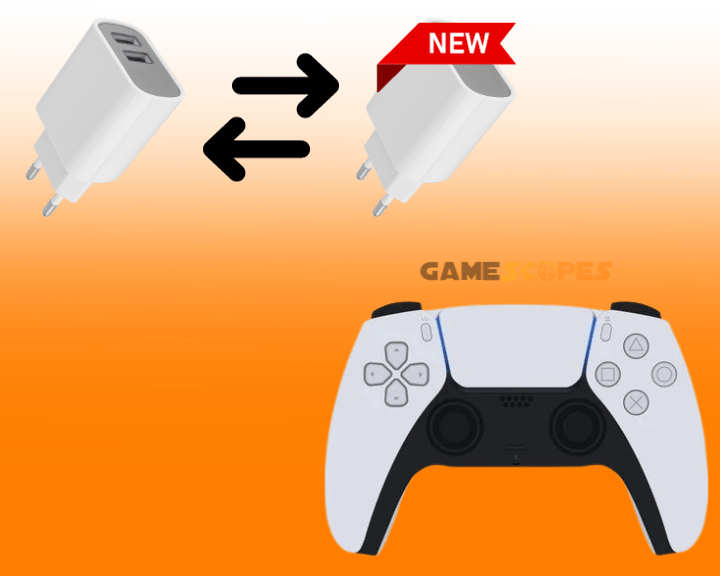
Another reason why the PS5 controller not turning on is because of a defective power adapter. Charging the controller with an adapter that cannot transfer the electrical supply adequately will prevent the DualSense from illuminating and indicating that power has successfully reached the internal battery.
So, install a replacement power adapter compatible with at least 12 V of loading/overloading to deliver a proper power supply to the controller. Reinstalling the power adapter requires unplugging the type-C charging cable from the older adapter and installing the new adapter in the outlet.
Alert: Do not use an older or defective power adapter to charge the DualSense controller.
Quick Recap:
Whenever the PS5 controller not charging, replace the charging cable, factory reset the controller, and charge the DualSense directly. If the issue persists, test with a different power adapter and test on a different PS5 USB port.
Related Articles:
- PS5 Access Controller Not Working – 8 Easy Solutions
- PS5 Controller Won’t Connect to Console – 7 Ways to Fix
- PlayStation Portal Not Charging – 8 Proven Solutions
- PlayStation Portal Not Connecting to WiFi – 8 Instant Fixes
- PlayStation Portal Not Connecting to PS5 – Quick & Easy Fix
- PlayStation Portal Won’t Turn On – Working Solutions
- How to Fix Chained Together Not Detecting Controller? (7 Methods)