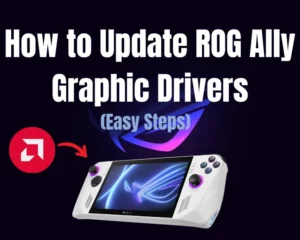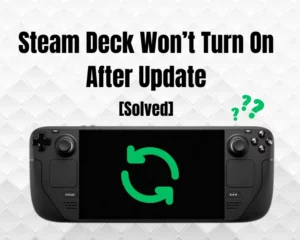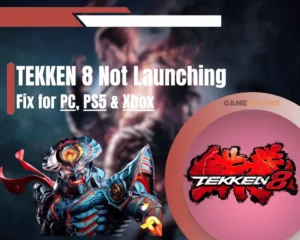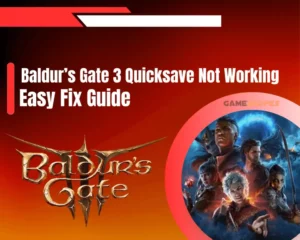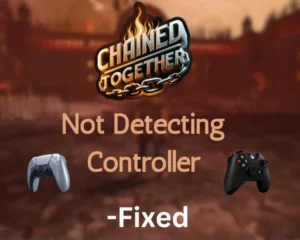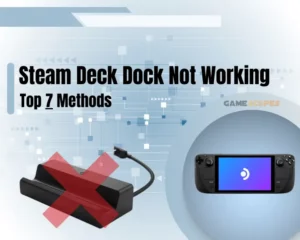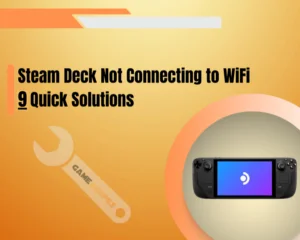If your PS5 controller won’t connect to console, keep reading further into the guide!
Navigation Table
Toggle
Whenever your PS5 controller isn’t detecting the PlayStation 5 or refuses the connection, the issue is often related to charging equipment issues or software problems. This guide will help you identify the issue and apply effective troubleshooting measures to fix the controller!
To fix when the PS5 controller isn’t pairing to your console, power cycle the PS5 and inspect the charging equipment of the DualSense. If the issue persists, unpair the controller from all devices and conduct a factory reset procedure.
Let’s learn more about the issue with your DualSense!
Why is My PS5 Controller Not Connecting to Console?

To diagnose the issue and apply working troubleshooting measures, it is important to decipher the cause of the sudden dysfunction of your PS5 controller by reviewing all causes. The controller may stop working due to a problem with the charging equipment or the PS5.
Here’s a list of all causes for the malfunction of your DualSense controller:
- A power issues with the PlayStation 5 console.
- Malfunctioning DualSense charging equipment.
- Signal obstructions or PS5 coverage problems.
- Already existing connection of the DualSense.
- Hardware or software issues with the PlayStation.
Those are the possible causes behind the issues with your DualSense controller. To decipher all working solutions and apply effective troubleshoting procedures on the controller, keep reading!
PS5 Controller Won't Connect to Console - Quick Fix
Tip: Follow our steps in consecutive order!
1. Pair the DualSense 5 Properly
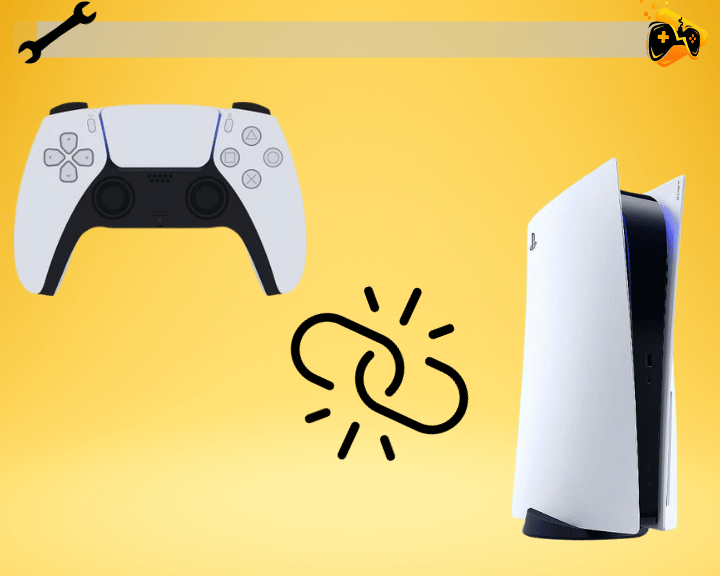
Chances are that you’re not pairing the DualSense controller to your PS5 properly and that’s the reason why it isn’t recognised by the console. To successfully complete the controller’s programming, you must physically connect the controller using the provided USB type-C cable.
Here’s how to pair the DualSense to your PS5:
- Verify that the PS5 console is powered on and check the LED light.
- Plug the charging cable into one of the USB type-A ports on the PS5.
- Connect the controller with the USB-C end and press the PS button.
- Wait until the controller’s LED flashes and the programming is complete.
Alert: You will not be able to program the controller if not connected via USB during the setup!
2. Power Cycle the PlayStation 5

The first and easiest solution to issues with your PS5 controller is to power cycle the console by unplugging it from the electrical A/C supply. This will discharge the electrical power supply from the console and provide the PlayStation with a fresh reboot during the next startup.
Here’s how to power cycle the PS5 in easy steps:
- Press the power button on the PS5 (slim, rectangular button on the front.)
- Once the console powers off, unplug the power cable from the back panel.
- Wait for 30 seconds while the power cord is unplugged from the PlayStation.
Bonus Tip: Remove Third-Party Equipment
If your PlayStation 5’s power supply passes through unidentified third-party devices such as power strips, dividers, outlet connectors, or cord extenders, remove them. Connect the PS5’s supplying cable directly to the power outlet to address A/C issues with the console.
Note: A defective third-party device can result in a more serious malfunction with the PS5.
3. Re-Charge the PS5 Controller
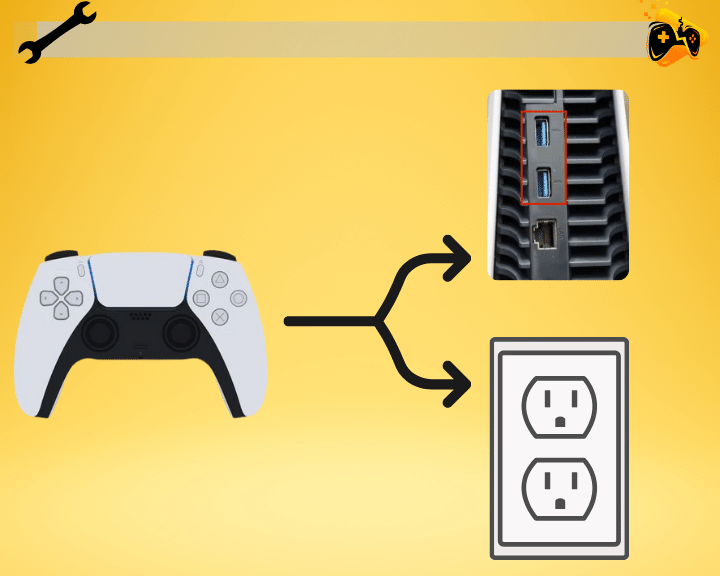
Another reason the PS5 controller won’t connect to your console is an underlying charging fault. So, the next step is to recharge the controller’s internal battery to its maximum capacity and attempt to perform the pairing process of the DualSense from scratch.
How to Charge DualSense Controller Via Console?
- Connect the USB-C cable to a type-A port on the PS5.
- Plug the type-C end of the cable into the DualSense port.
- Wait until the controller’s frontal LED light blinks in blue.
- Wait for 30-40 minutes until the controller charges sufficiently.
How to Charge DualSense Controller Via A/C Outlet?
- Plug the type-A end of the charging cable into a power adapter.
- Connect the power adapter to an electrical outlet in your home.
- Plug the type-C end of the charging cable into your DualSense 5.
- Wait until the frontal LED on the controller starts pulsating in blue.
If the LED is pulsating in blue for at least 20-30 seconds after connecting the charging cable, it means that the charging process is successful. If the LED does not turn on at all or the controller flashes once or twice and goes black, there could be an issue with the charging equipment.
4. Unpair the DualSense Controller
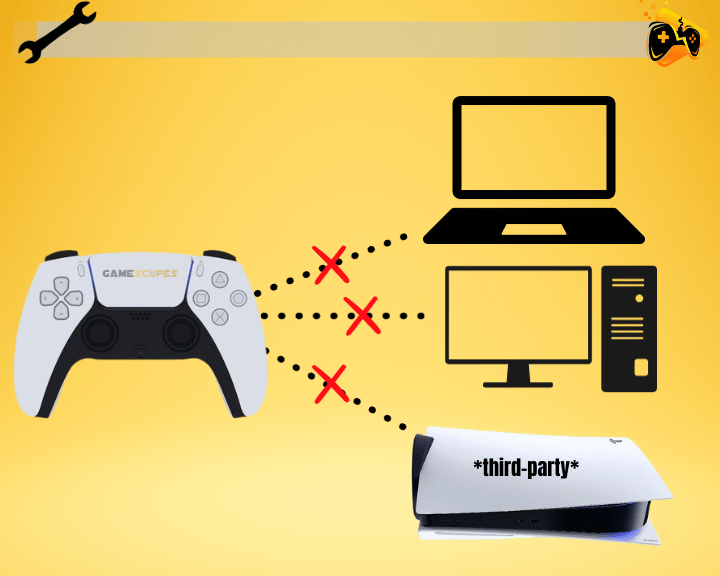
The DualSense can only remain connected with a single device at a time, meaning that if it’s already connected, the controller will not be detected by your PlayStation 5. So, if the controller has been paired to an external source, such as a computer, laptop, or another PS5 console, you must disband the connection.
How to Unpair DualSense Controller From PC?
- Open the Settings on your Windows or macOS computer.
- Go to “Bluetooth” and view the list of connected devices.
- Press the activation slider at the top to disable the feature.
How to Unpair DualSense From a Smartphone?
- Open the “Settings” app on your Android or iOS mobile.
- Tap the Info button next to the DualSense’s connection.
- Scroll downwards and tap the “Forget this Device” option.
How to Unpair DualSense Controller From PS5?
Alert: To unpair a DualSense from your PS5, a different controller must already be paired!
- From the Home page on your PS5, go to “Settings” → “Accessories.”
- Access the “General” tab and enter the “Bluetooth Accessories” tab.
- Scroll to “Registered Accessories” and locate “Wireless Controller.”
- Press on the DualSense 5 and select the “Delete” button from below.
- Wait until the PS5 erases the connection of your DualSense controller.
Notice: Re-adding the DualSense requires inputs from an alternative, operational controller.
5. Dislocate Signal Obstructions
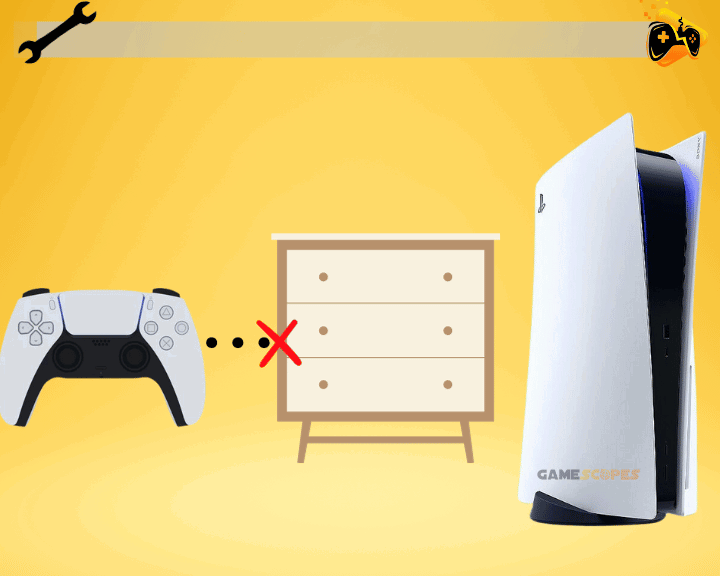
Obstructions between the controller and the signal receiver of your PS5 console could prevent the pairing process or cause it to fail halfway. In addition, standing too far away from the PS5 while attempting to connect your DualSense is another possibility for the unsuccessful pairing procedure.
The following objects and obstructions could prevent the DualSense from pairing:
- Large, solid furniture in the path of the controller.
- Objects in front of or close to the PlayStation 5.
- Other wireless devices close to the PlayStation 5.
If another wireless device communicating with the same type of signal is positioned close to your console, the waves sent by the controller might get misdirected. This applies to other consoles, RF transmitters, Wi-Fi routers or modems, and radio-frequency appliances.
Note: The DualSense Controllers use Bluetooth (radio-frequency) signals to pair with your PS5.
6. Inspect the Charging Equipment

If the controller is failing to establish a connection with the console, the issue is likely related to the malfunctioning charging equipment of the DualSense controller. The next step is to inspect all components used for refilling the battery of your PS5 controller and verify that the condition is appropriate.
Inspect the following components in the charging setup of your DualSense 5:
- The USB-C cable is used for charging the controller.
- The charging port on the front of the DualSense 5.
- Optional: The power adapter for direct A/C charging.
- Optional: The type-A USB ports on the PlayStation 5.
If either of the equipment used for charging the DualSense 5 controller is defective, consider replacing it to restore the functionality of the internal battery. Once the equipment is working properly, re-charge the controller and attempt to pair it with the PlayStation 5.
Tip: You can spot defects with the charging equipment by inspecting the physical condition.
7. Factory Reset the PS5 Controller
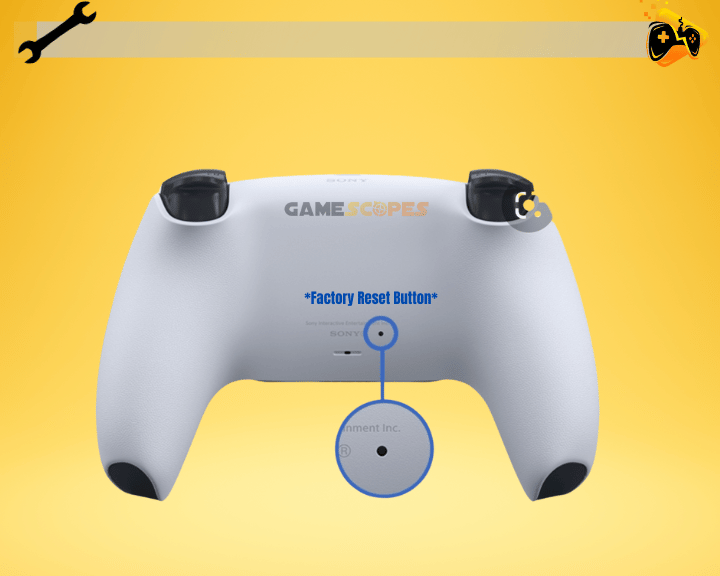
If the issue with your controller is still there, the most potent solution is to factory reset the DualSense by pressing the peripheral Reset button. All you need is a small and thin object, such as a pin or a paperclip, since the Reset button of the controller is within a pinhole. Restoring the controller to factory defaults will erase all system settings and configurations.
Follow these instructions to factory reset the DualSense controller:
- Locate the reset pinhole on the back of the controller.
- Connect the DualSense controller to a power supply.
- Insert your pin or paperclip into the pinhole and press.
- After that, hold the reset button inside for 10-15 seconds.
- Release the button after the DualSense controller blinks.
- Wait until the factory reset procedure has been completed.
Note: If the factory reset has been successful, the controller will be unpaired from all devices and the profile will be deleted.
Let's Recap:
If your PS5 controller won’t connect, perform a power cycle on the PlayStation, recharge the controller, and remove defective third-party equipment. If the issue persists, unpair the DualSense controller from other devices and factory reset the DualSense.
Related Articles:
- PS5 Access Controller Not Working – 8 Easy Solutions
- PS5 Controller Not Charging – Best Ways to Fix Quickly
- PlayStation Portal Not Charging – 8 Proven Solutions
- PlayStation Portal Not Connecting to WiFi – 8 Instant Fixes
- PlayStation Portal Not Connecting to PS5 – Quick & Easy Fix
- PlayStation Portal Won’t Turn On – Working Solutions
- How to Fix Chained Together Not Detecting Controller? (7 Methods)

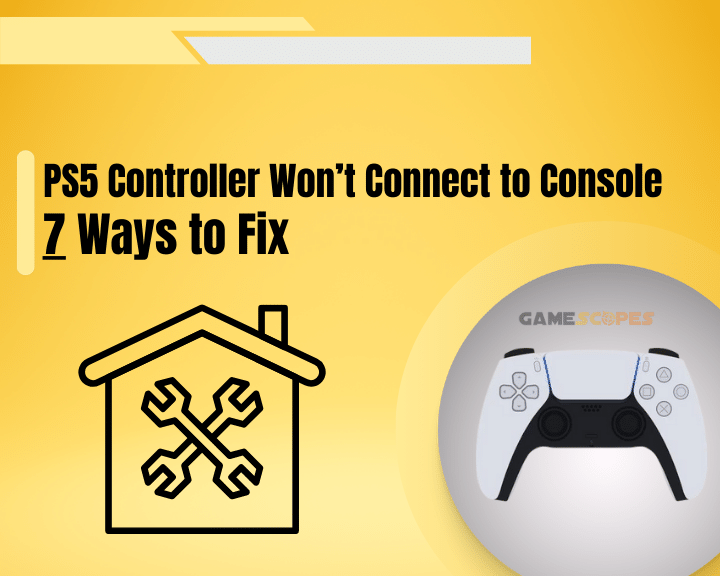
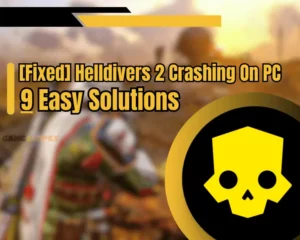
![How to Play Wuthering Waves on Mac? - [2 Working Methods]](https://gamescopes.com/wp-content/uploads/2024/06/How-to-Play-Wuthering-Waves-On-Mac-Featured-300x240.webp)