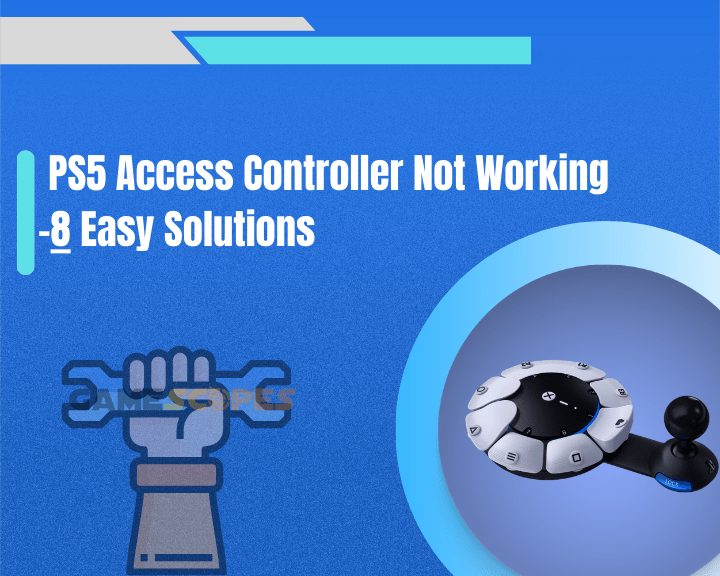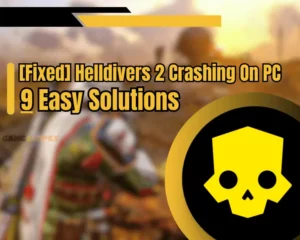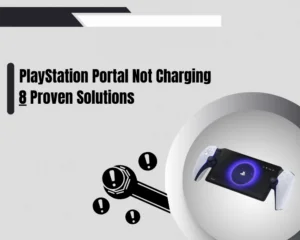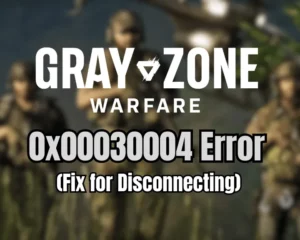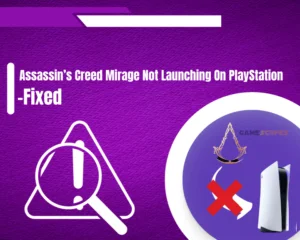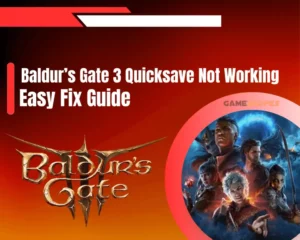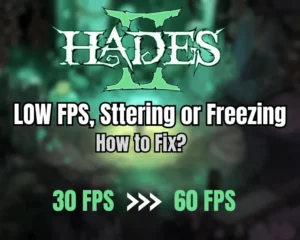If your PS5 access controller not working, then this short guide is made precisely for you!
Navigation Table
Toggle
As one of the greatest entertainment systems on the planet, the PS5 console supports an access controller, removing all batteries for customers with disabilities. However, the excellent performance that Sony guarantees is expected but not always there, so in this guide we’ll help you identify and resolve any PS5 access controller issues.
When your PS5 access controller is not working, power cycle the console, soft reset the controller, and make sure that it’s fully charged. If this doesn’t help, update the PS5 firmware, test in a different USB port or factory reset the controller.
Why PS5 Access Controller Not Working?
Your PS5 access controller not working, could be a result of many things so before the troubleshooting we recommend checking what might have gone wrong.
Here’s a list containing all possibilities for a non-working PS5 access controller:
- A temporary bug with the console’s system.
- The access controller isn’t paired correctly.
- The USB cable of the controller is defective.
- The access controller’s battery is low/dead.
- Your PS5 USB port is worn out or defective.
- The PlayStation console system is outdated.
This is pretty much everything that can prevent your PlayStation 5 access controller from working. Luckily, we’ve found a working solution for each of the aforementioned causes, so let’s quickly jump into the troubleshooting guide.
How to Fix When PS5 Access Controller Not Working?
Tip: Follow the steps chronologically!
1. Power Cycle Your PlayStation 5

Sometimes your PS5 access controller not working due to a temporary bug with the PlayStation 5 console. So, the very first and straightforward step should be to power cycle the PS5 console, which will refresh all the operational services and hopefully resolve your issues.
Note: This method will not erase anything from your PlayStation 5!
Here’s how to power cycle your PlayStation 5 in easy steps:
- Hold the Power button on your PS5 continuously.
- Release the Power button when you hear a beep.
- Unplug your PlayStation from the electrical outlet.
- Also, disconnect the A/C cable port from the PS5.
- Wait for ~5 minutes for a complete power cycle.
- Finally, reconnect the console to the power supply.
When you’re ready with the power circulation, test whether your access controller is now working, and if not, continue with the next solution…
2. Pair the PS5 Access Controller Correctly

One of the reasons why the PS5 access controller not working is because the device has been disconnected from the console. Hence, the very first step is to re-pair your PS5 access controller to the PlayStation 5 and check whether the device will start working.
Here’s how to correctly pair PS5 access controller:
- Verify that your PlayStation 5 is working.
- Then, connect your controller via a USB.
- Press the “PS” button on your controller.
- Select the PS5 user you would like to use.
If you’re doing the steps correctly, but your PlayStation access controller is not working, you’ll need some additional troubleshooting so keep reading!
3. Fully Charge the PS5 Controller

One of the most probable causes why your PS5 access controller is not working could be due to a low or dead controller battery. This is why we strongly recommend plugging your PS5 access controller into the console or into an outlet adapter to continuously charge.
You can charge your PlayStation 5 access controller in two ways:
- Connect the controller to the console via a USB cable.
- Connect the controller to a power adapter and outlet.
Regardless of the way you’ve connected your controller to charge, you must allow the device to sufficiently charge for about ~20 minutes.
Note: You know that the controller battery is charging when the icon is animated!
4. Soft-Reset the Access Controller

If your PS5 access controller not working in games or in general, you can perform a quick reset and restore the device’s functionality. This type of reset will not erase your pairing, profiles, and other access controller settings.
Here’s how to soft-reset your PS5 access controller settings:
- First, you must turn off the PlayStation 5 console.
- In the control center go to Power → Turn Off PS5.
- Alternatively, hold the Power button continuously.
- Then, flip your PS5 access controller upside down.
- Locate the small Reset button hole on the bottom.
- Get a pointy tool that can reach inside the pinhole.
- Reach in and hold the Reset button for ~3 seconds.
- Connect the access controller to the PS5 via USB.
- Press the “PS” button on the PlayStation controller.
When your PS5 access controller has been restarted and re-paired, test whether the device is now working.
Reminder: If you have a secondary controller, press the “PS” button there as well, to select a secondary user.
5. Test Using a Different USB Port

The reason why the PS5 access controller not working could be due to a faulty USB port on your console. So if you use a non-working USB port to connect the access controller, your device’s battery will drain out very quickly, and soon your controller will power off.
Your PlayStation 5 supports up to 4 different USB ports:
PlayStation 5 Front USB Ports:
- USB Type-C (USB 10Gbps SuperSpeed)
- USB Type-C (USB Hi-Speed)
PlayStation 5 Back USB Ports:
- 2 x USB type-A (10Gbps SuperSpeed)
Hence, try connecting your PS5 access controller to a different USB port on the console and then test whether it’ll start working.
Reminder: Use the steps from solution #1 to pair your PS5 access controller correctly!
6. Replace the Controller USB Cable

Another possible reason why your PS5 access controller is not working could be again, due to a low battery, because the USB cable is not working. When the USB cable does not deliver power to the controller, the battery goes dead very quickly, leaving you with a non-working PS5 access controller.
The PlayStation 5 access controller requires a cable which is a regular USB on one end and a USB Type-C on the other end. You can use any compatible cable lying around in your home, but if you don’t have a replacement at your disposal we recommend buying a new cable.
Tip: Feel free to explore compatible PS5 access controller USB cables!
7. Update Your PlayStation Firmware
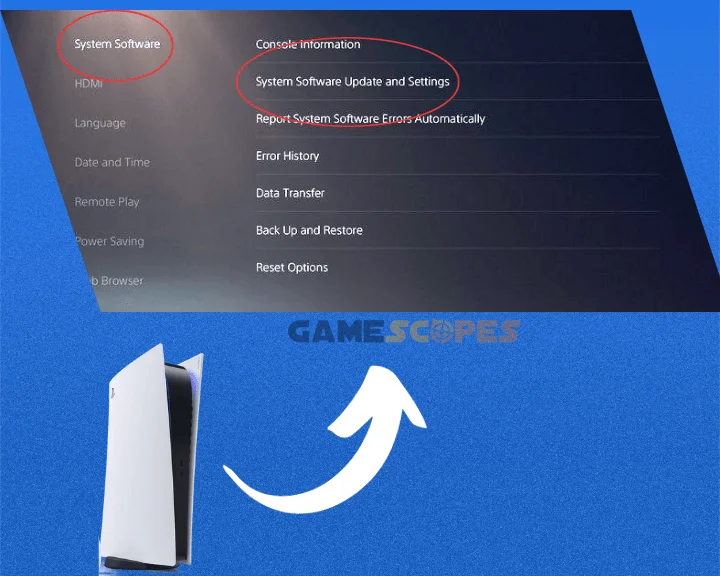
One of the possible reasons why your PS5 access controller not working is due to an issue with the operating system. A great source for system problems is outdated PS5 firmware, which causes weird behavior and controller-related issues with the console.
It’s important to update the PS5 firmware, so follow the steps below:
- Verify that your PlayStation 5 is working.
- Then enter the “Settings” and “System.”
- Next, you must select “System Software.”
- “System Software Update and Settings.”
- Wait for a new update to be discovered.
- Choose the “Update System Software.”
This will start the system upgrade on your PlayStation 5, which may take up to 15 minutes (less or more) based on your internet connection speed. However, we recommend remaining patient and allowing your console to upgrade before testing whether the access controller is working.
Note: To update a PlayStation 5, your console must be connected to the internet.
8. Reset Controller to Factory Defaults
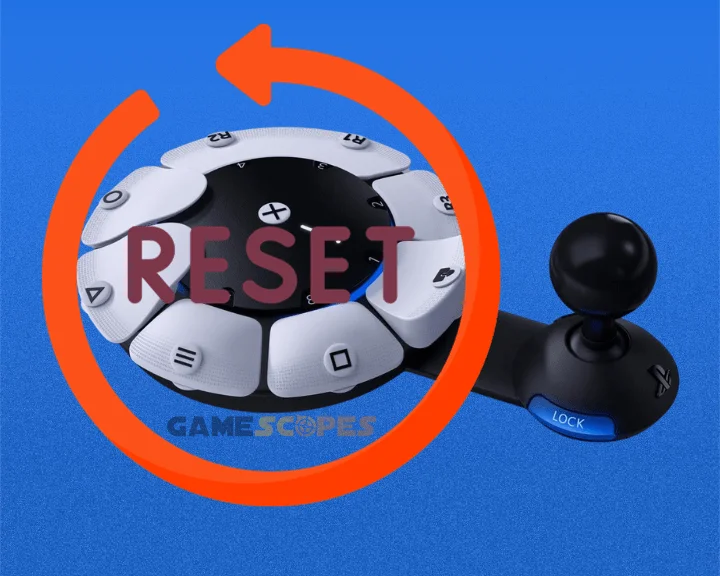
If your PS5 access controller not working even after all the previous solutions, it’s time to perform a factory reset process. This is the ultimate method that will erase all the data and settings of your access controller, providing you with a fresh pairing process.
Warning: This method will erase all profiles associated with your PS5 access controller!
Here’s how to factory reset a PS5 access controller in easy steps:
- From the PS5 main screen, go to “Settings.”
- From there, enter the “Accessories” section.
- Then, you must choose “Access Controller.”
- Next, select “Reset Your Access Controller.”
- Choose the “Yes” option to confirm the reset.
If you have more than one access controller connected to the PlayStation 5 console, you will be prompted to select which one to reset. So simply, choose which controller to confirm your selection and finally press “OK” to begin.
Note: Even after the factory reset, the saved profiles on your PS5 will remain!
PS5 Access Controller Still Not Working?
If you’ve tried all the steps from this guide but your PlayStation 5 access controller is still not working, you’re likely dealing with a hardware defect. If you can recall an event that might have damaged the controller (physical damage or liquid exposure), you may be able to identify the problem on your own.
If you can’t recall an event that has damaged the controller and the device simply does not work, we recommend contacting Sony PlayStation Support.
Reminder: Don’t forget to check your PlayStation 5 access controller warranty!
Conclusion:
So, whenever your PS5 access controller not working, power cycle the console, switch to a different USB port, and soft-reset the controller. We also recommend replacing the USB cable or performing a factory reset on the access controller.
Related Articles:
- PS5 Controller Not Charging – Best Ways to Fix Quickly
- PS5 Controller Won’t Connect to Console – 7 Ways to Fix
- PlayStation Portal Not Charging – 8 Proven Solutions
- PlayStation Portal Not Connecting to WiFi – 8 Instant Fixes
- PlayStation Portal Not Connecting to PS5 – Quick & Easy Fix
- PlayStation Portal Won’t Turn On – Working Solutions
- How to Fix Chained Together Not Detecting Controller? (7 Methods)