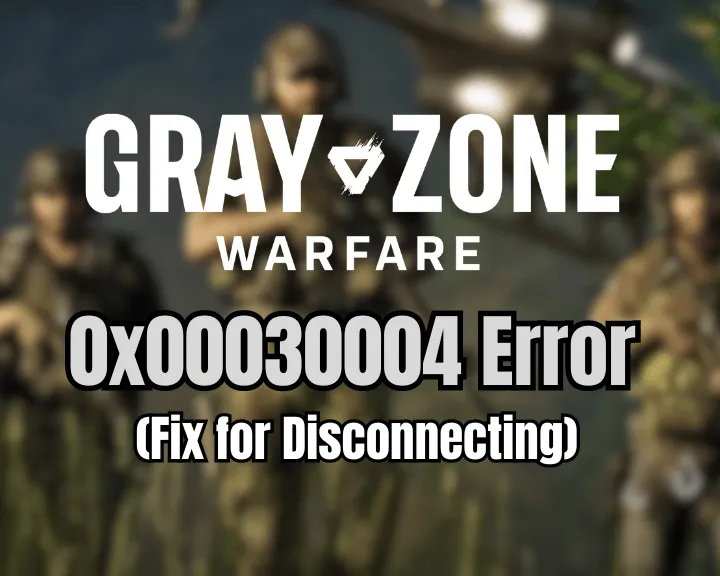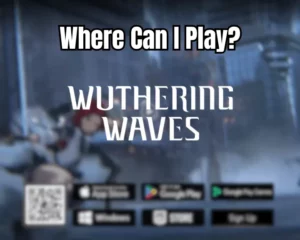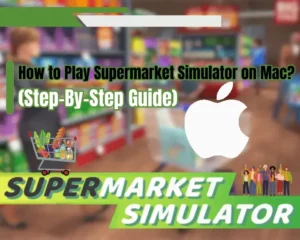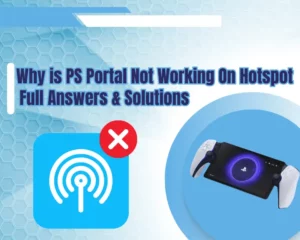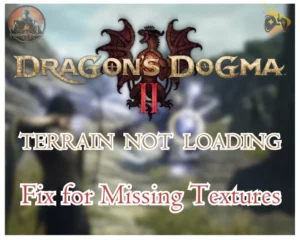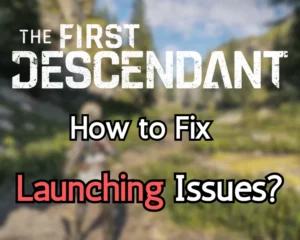The Gray Zone Warfare 0x00030004 network error appears either because of the broadband connection of your PC or because of the game’s servers. This quick guide will walk you through all the steps chronologically, to identify and resolve the GZW network error in under 5 minutes!
To resolve Gray Zone Warfare disconnecting, check the server status, run Windows internet troubleshooter, and optimize your connection. If your internet is not the culprit, update or reinstall Gray Zone Warfare.
If you face other issues with Gray Zone Warfare, such as low FPS, crashing, or not launching, we have separate guides with unique solutions!
About Gray Zone Warfare Network Error 0X00030004?
Of all the network errors that may appear in Gray Zone Warfare, 0x00030004 is the simplest one, and easiest to resolve. This is the main Gray Zone Warfare server error and means that you cannot connect to the server. This is either caused by your internet connection or by the GZW server status.
So, let’s fix this error!
How to Fix Gray Zone Warfare 0x00030004 Error?
Tip: Follow the steps consecutively!
1. Check GZW Online Server Status
Method 1/7
The first step against error 0x00030004 is to check the server status and whether the problem is global or down to your connection. The only place to check for announced and ongoing outages is to visit the GZW X Page and check the most recent posts.
If there is a server outage, not only you, but everyone will see the network error 0x00030004 when they try to log in. However, if the servers are all right, and you see the Gray Zone Warfare network error, this means that the problem is on your side, and you’ll need some network troubleshooting.
Note: Server outages are typically reported and resolved on the same day after a few hours!
2. Run Windows Internet Troubleshooter
Method 2/7
If the servers are up, but you face the Gray Zone Warfare 0x00030004 error, let’s begin by asking Windows for some diagnostics. That’s very easy, just right-click the network icon from the Taskbar tray, and select “Diagnose network problems”.
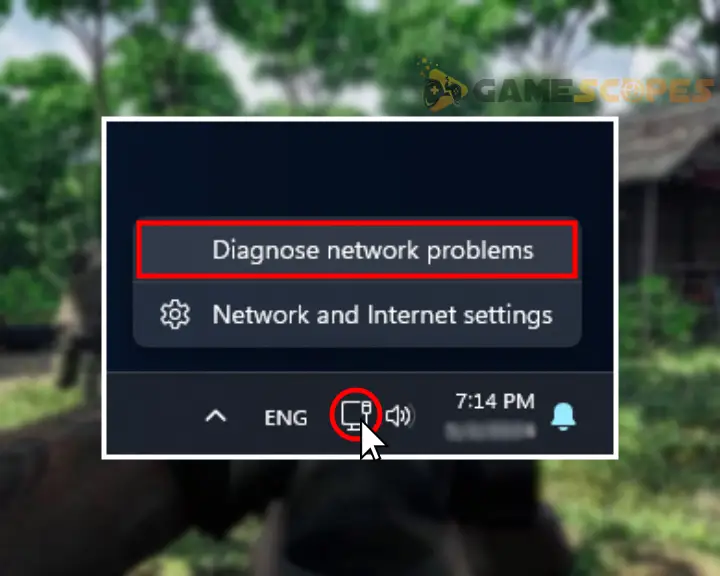
If Windows detects that you’re offline, this immediately explains why the Gray Zone Warfare error 0x00030004 appears or why you’re getting frequency disconnects. However, if you see “You’re connected” this doesn’t nessecarly mean that your internet is consistent, so keep reading.
3. Check Your Internet Consistency
Method 3/7
Gray Zone Warfare error 0x00030004 and disconnecting are mainly caused by inconsistency in your internet connection. Well, even if you’re currently connected, this doesn’t mean your internet is not dropping every now and then, which ultimately causes GZW multiplayer issues. So, to check if your internet connection is consistent, you need to open the Windows CMD (Command Prompt) and input a continuous ping command.
Here’s exactly how to test your internet consistency on Windows:
- Go to Start, type “CMD” and open the Command Prompt.
- Important: Right-click the CMD and run as administrator.
- Type in “ping 8.8.8.8 -t” and press Enter on the keyboard.
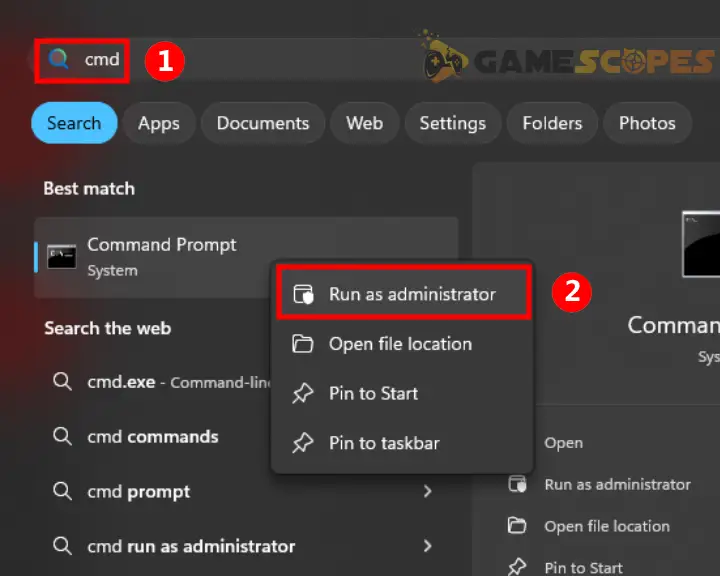
So, here is the explanation:
The “ping” command will constantly send internet packets to the destination, which in this case “8.8.8.8” is Google’s DNS. The “-t” at the end simply tells the command to ping continuously and never stop, unless we manually close the Command Prompt.
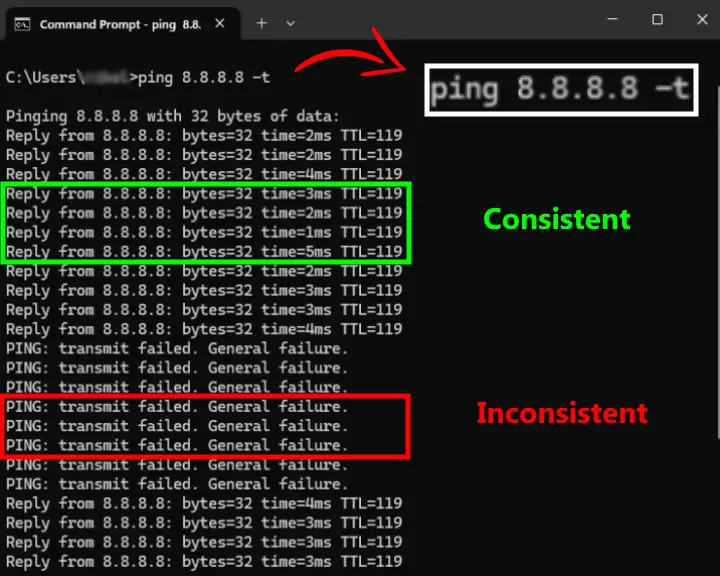
So now that you’re continuously pinging Google’s DNS, observe whether any of the packets sent, will “Time Out.” If yes, this means your internet is disconnecting, which is what causes your Gray Zone Warfare 0x00030004 server error.
Learn More: We have more details about internet inspection!
4. Power Cycle Router and Reconnect
Method 4/7
So, one of the most probable causes for Gray Zone Warfare disconnecting is your broadband connection and we’ve got a few quick ways to address such issues. First, you need to learn how to reboot the network device (router, modem, or gateway) and how to reset the PC connection.
4.1 How to Power Cycle Router/Modem?
- Find the Power button on the back of the unit.
- Press the button and wait until all LEDs go off.
- Disconnect the power adapter from the outlet.
- Wait for 60 seconds, and connect your device.
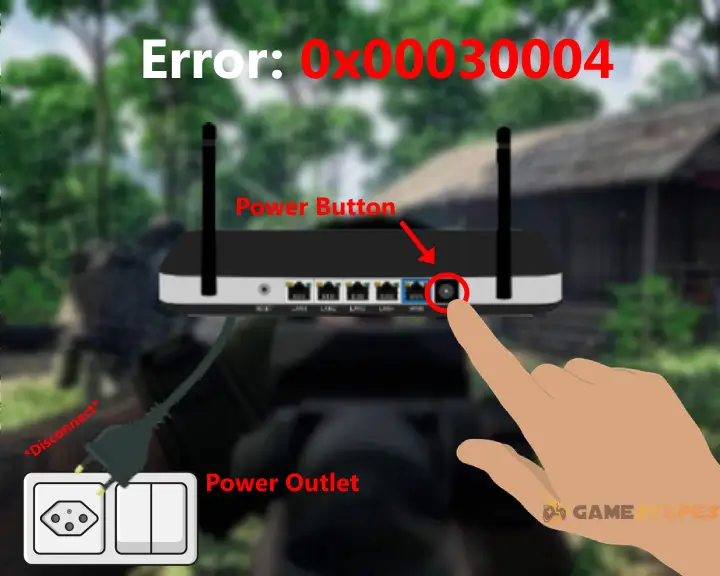
4.2 How to Reconnect Ethernet or Wi-Fi?
- If you’re using a direct Ethernet connection, simply unplug the cable from the Ethernet port on the back of your PC and reconnect it.
- If you use Wi-Fi, right-click on the router’s network, select “Forget” and after a few seconds, reconnect by inserting the password.
Important: If you’re using an Ethernet connection, the cable’s connector on your computer’s back must be blinking, otherwise, you’re offline.
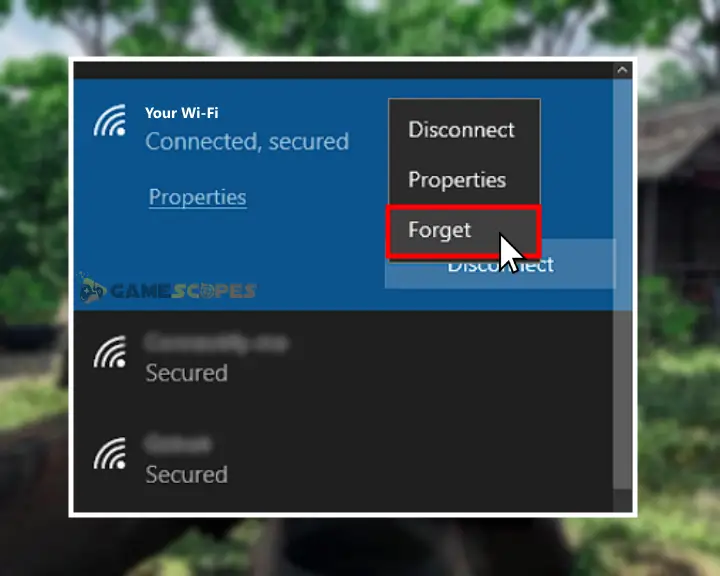
5. Flush Your DNS and Reset Adapter
Method 5/7
If you’re constantly getting the Gray Zone Warfare 0x00030004 error, it’s time to perform some Windows network troubleshooting. This will verify the system is not causing the authorization errors, so we’re going to do three things in total;
- Flush the DNS,
- Reset the adapter
- Fix IP conflicts.
We recommend following the instructions consecutively!
5.1 How to Flush DNS on Windows?
- Open Windows’s Command Prompt (CMD)
- Type “ipconfig /flushdns” and press Enter.
- Don’t close the CMD, you’ll need it shortly.
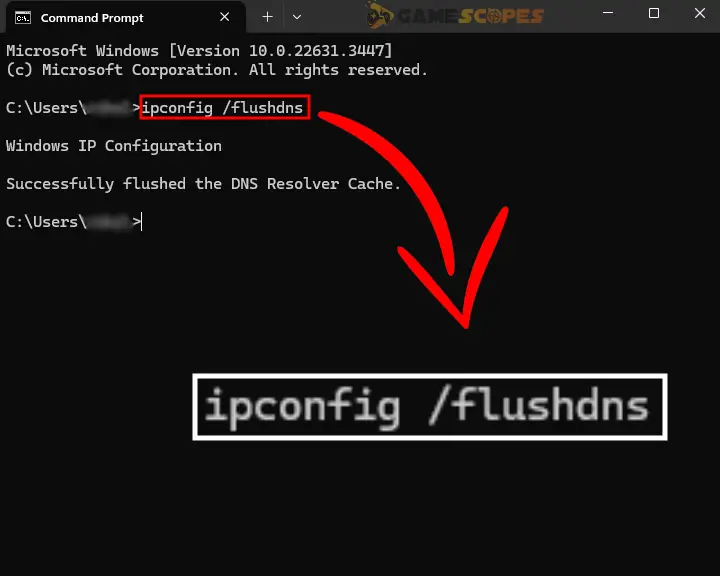
5.2 How to Reset Network Adapter?
- Go to the Settings and select “Network & Internet.”
- Click “Advanced network settings” on the bottom.
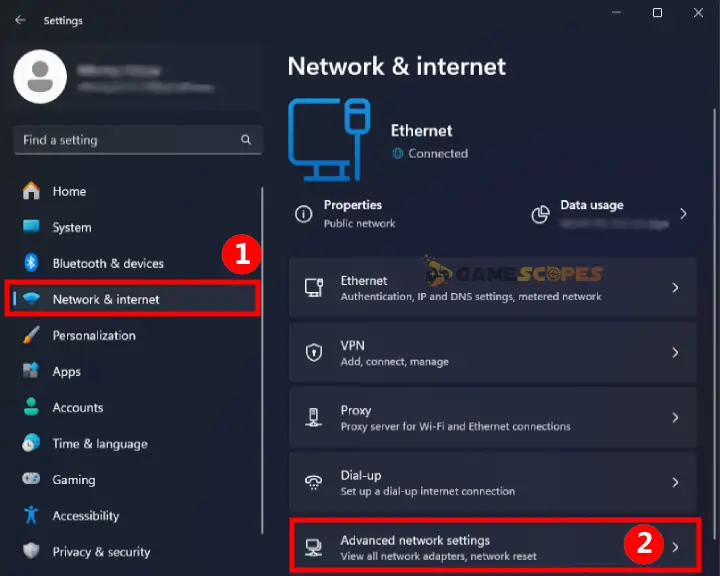
- Under the Network Adapters “Disable” your adapter.
- Wait a few seconds and click on the “Enable” button.
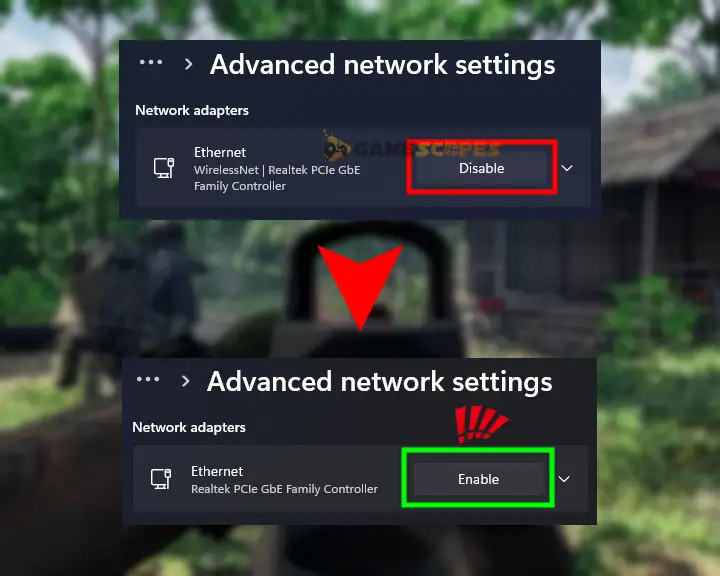
Your internet will go offline, and then come back!
5.3 How to Fix IP Address Conflicts?
- Go back into the Windows Command Prompt.
- First type “ipconfig /release” and press Enter.
- Then, type “ipconfig /renew” and press Enter.
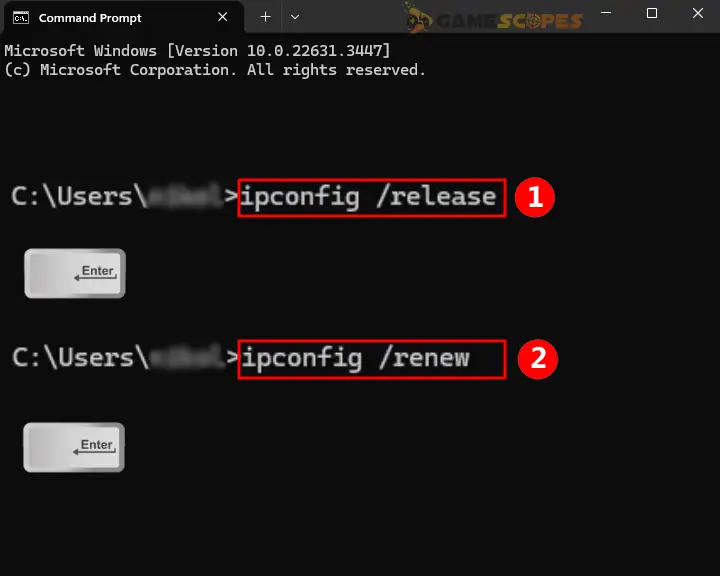
Again, your internet will go offline, but when you “/renew” your IP address, the internet will come back. When this happens, reboot your computer and test if the Gray Zone Warfare 0x00030004 network error will continue to appear. If yes, there are more things to try so keep reading ahead…
6. Optimize Internet Connection Speed
Method 6/7
If you can’t log in Gray Zone Warfare or you frequently get disconnected, it’s possible that the internet connection’s speed (bandwidth) is being consumed by another app. So, if your PC is currently downloading files, updating a game, or performing a demanding networking task, you may face Gray Zone Warfare disconnecting.
That’s why you need to ensure the following:
- Your PC is not currently downloading/uploading/seeding.
- No other PC on the network is doing the aforementioned.
- If you are playing on Wi-Fi, stay 10 feet next to the router.
- Switch from the Wi-Fi to a wired Ethernet cable connection.
If your network problems in Gray Zone Warfare continue, keep reading!
7. Update Gray Zone WF Through Steam
Method 7/7
If Gray Zone Warfare keeps disconnecting you, perhaps you’ll need to update the game and rebuild the game files through the Steam launcher. So, to verify that GZW is up to date, find the game from the Steam launcher’s library, right-click to view the properties, and under the “Update” tab, ensure to “Always keep this game updated.”
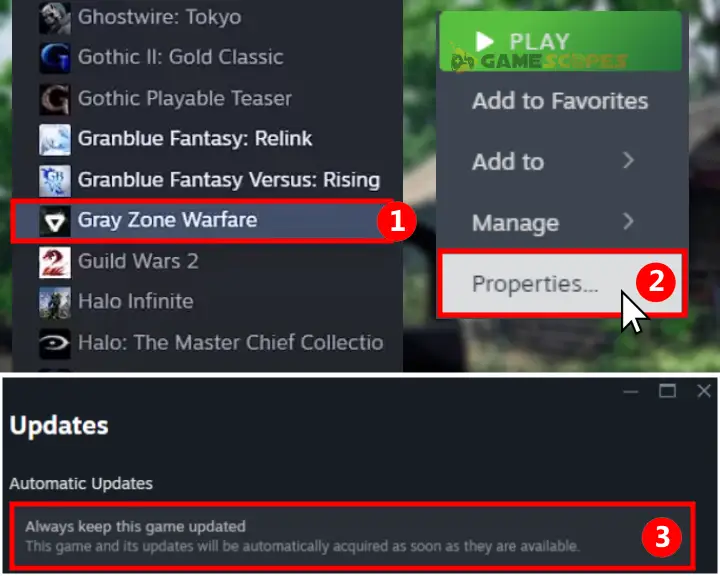
If an update begins, that’s good, perhaps your game was missing an essential file, and hence, that’s why the GZW 0x00030004 error appears.
If the update didn’t fix your problem, there are even more things to try!
Gray Zone Warfare Disconnecting - Additional Steps!
If you’ve tried the steps in this guide, but nothing helps and you keep getting GZW network error 0x0030004 or disconnecting, we’ve got you covered.
Here are some additional steps that might fix most of your problems:
- Reinstall GZW from the Steam launncher.
- Allow GZW through the Windows Firewall.
- Update the version of your Windows 10/11.
- Run Gray Zone Warfare as Administrator.
Quick Tip: For more unique solutions, explore our Gray Zone Warfare article library!
Wrapping Up:
The Gray Zone Warfare 0x00030004 error appears either because the servers are down, or due to inconsistency in your internet connection. The GZW disconnecting solution revolves around internet optimization and general troubleshooting.
Related Articles:
- [FIXED] Gray Zone Warfare Crashing on PC – (10 Solutions)
- Gray Zone Warfare Not Launching on PC (Fix for Steam)
- Gray Zone Warfare Low FPS – (Fix Lagging & Stuttering)
- [FIXED] Chained Together Disconnecting From Server (8 Solutions)
- How to Fix Palworld Out of Video Memory Error – 9 Fixes
- Elden Ring Multiplayer Not Working – Fix for PC/PS4/Xbox
- Helldivers 2 Multiplayer Not Working – 9 Fixes for PC/PS5
- The Outlast Trials Co-Op Not Working – Fix for PC/Xbox/PS5