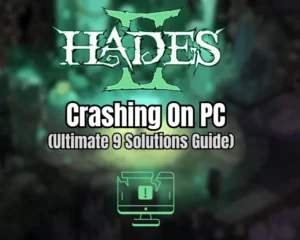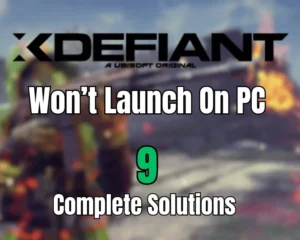If you’re wondering why The Outlast Trials Co-Op not working, this guide will help you out!
Navigation Table
Toggle
Having trouble with “Co-Op functionality” on either your Windows PC, Xbox, or PlayStation is frustrating. Fortunately, there are proven-to-work ways to fix it that we will unwrap in this handy guide to help you restore The Outlast Trials Co-Op functionality.
If The Outlast Trials Co-Op is not working, check the server status, optimize your broadband/Wi-Fi and reset the internet connection. If nothing helps, reinstall The Outlast Trials on your machine.
Let’s move further and unwrap more…
Why is Outlast Trials Co-Op Not Working?
The Outlast Trails supports cross-platform Co-Op Multiplayer, which means that players from different gaming devices can join and play together. However, sometimes issues can arise that prevent you from joining multiplayer, so let’s take a quick look at everything that is responsible!
- Your broadband connection is bad/disconnected.
- The wireless connection (Wi-Fi) is unstable/slow.
- The Outlast Trials multiplayer servers are offline.
- An active program on your device causes issues.
- Incomplete/corrupt directory of The Outlast Trials.
How to Fix When the Outlast Trials Co-Op Not Working?
Before you jump into troubleshooting, there are a few essential requirements that you must verify for Outlast Trails Co-Op to work properly.
So, justify the following:
- All Co-Op players must have the game updated to the latest version.
- Make all players have stable internet connections on their systems.
- Verify all players have purchased the game legitimately (no cracks).
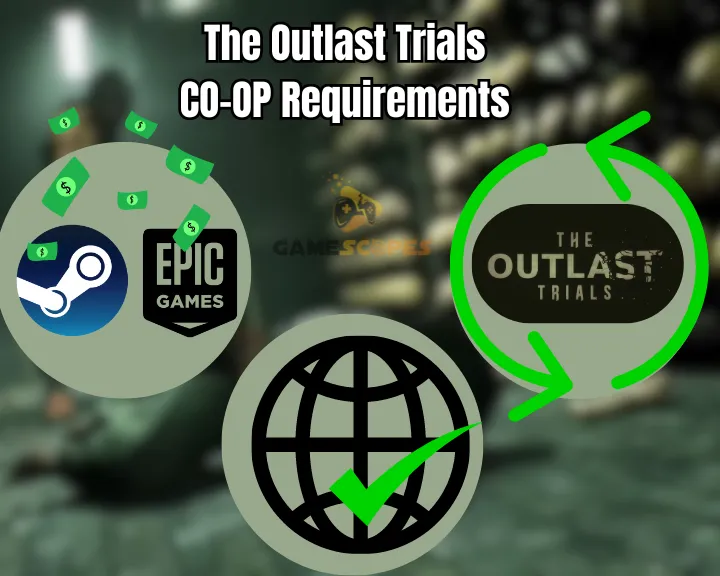
If that’s in order, continue with the troubleshooting!
1. Optimize Your Internet Connection
An unstable internet connection on your gaming device can be the reason why is Outlast Trials Co-Op not working. A stable network is crucial for smooth Co-Op gameplay, so if your device is disconnected or your broadband or Wi-Fi is fluctuating/dropping, The Outlast Co-Op won’t work.
Here are a few ways to stabilize your internet connection:
- Soft reset your broadband Wi-Fi router for about 60 seconds.
- Connect your device directly to the router via Ethernet cable.
- Dislocate electronics away from your PC/PlayStation or Xbox.
- Move the device closer to your broadband router or vice versa.
- Verify that you can access the web on your gaming machine.
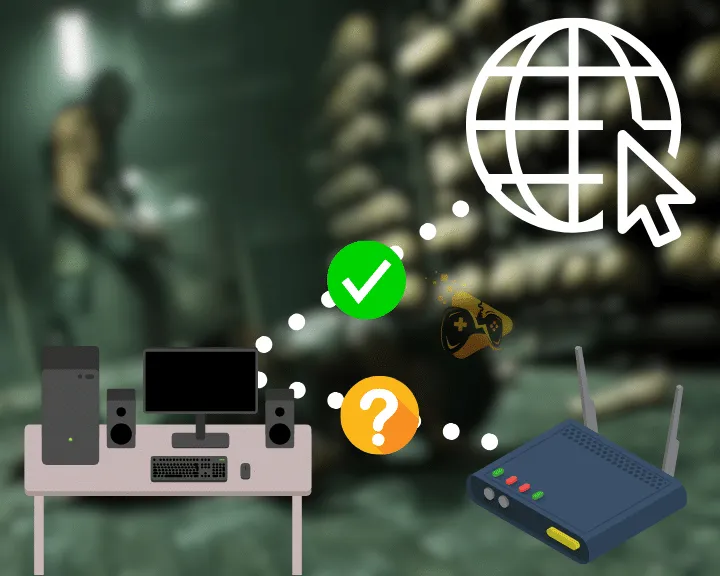
By implementing these strategies, you can effectively stabilize your internet connection and improve the overall Co-Op experience in The Outlast Trials. We also recommend checking if your internet connection is good for gaming by performing a stability and broadband network consistency test.
If this doesn’t work, continue reading…
2. Check Outlast Trials Server Status
The Outlast Trials Co-Op might not be working because the game’s server could be undergoing maintenance. To check if this is the reason, you can look into The Outlast Trials’ status. This will help you figure out if the fault is because of the server or something on your side/gaming device.
Here are the ways to check The Outlast Trials server status:
- Visit the main Outlast Trials Steam DB.
- Social Media Channels (X or Facebook.)
- Gaming Online forums and communities.
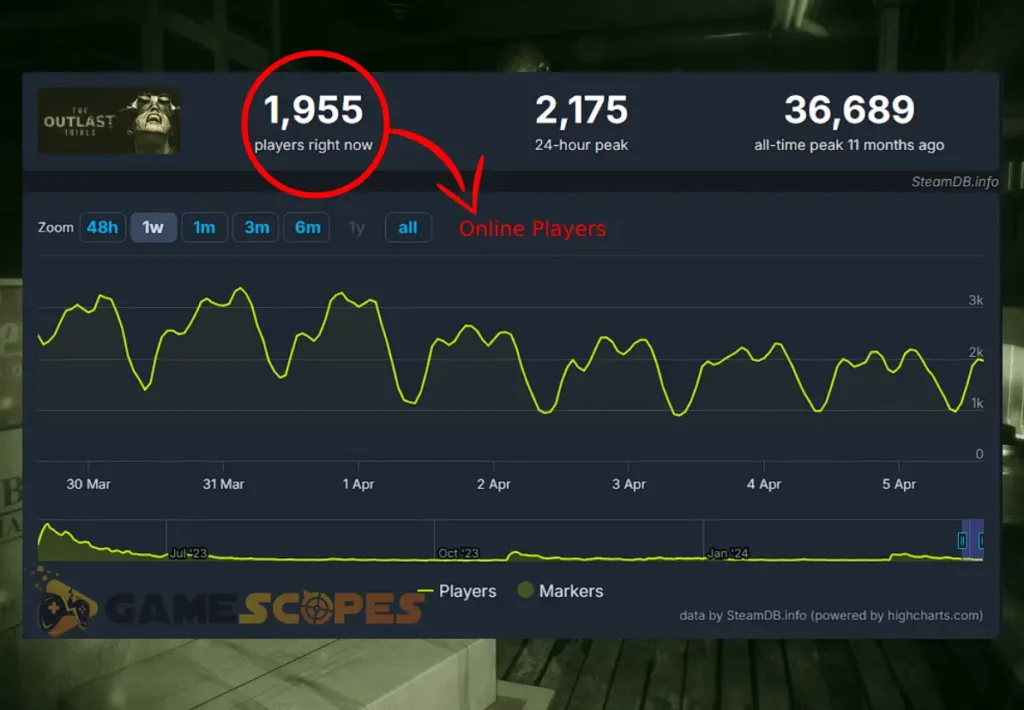
Hence, if the servers are down, the fault is not on your end. So, simply wait for a few hours until the issue is fully resolved. If the game’s status is not down, something else is causing the issue.
Keep reading the guide for more troubleshooting!
3. Disable & Enable the Network Adapter
A quick solution that you can undertake straightforwardly is to disable/enable your broadband through a Windows computer. This solution is very helpful especially in case of IP conflicts that prevent you from connecting to the Co-Op in The Outlast Trials.
Warning: Your internet connection will go down, until you re-enable your network adapter!
Here’s how to re-enable your network adapter on Windows:
- Click on the Start menu, and go to “Control Panel.”
- From there, click on “Network and Sharing Center.”
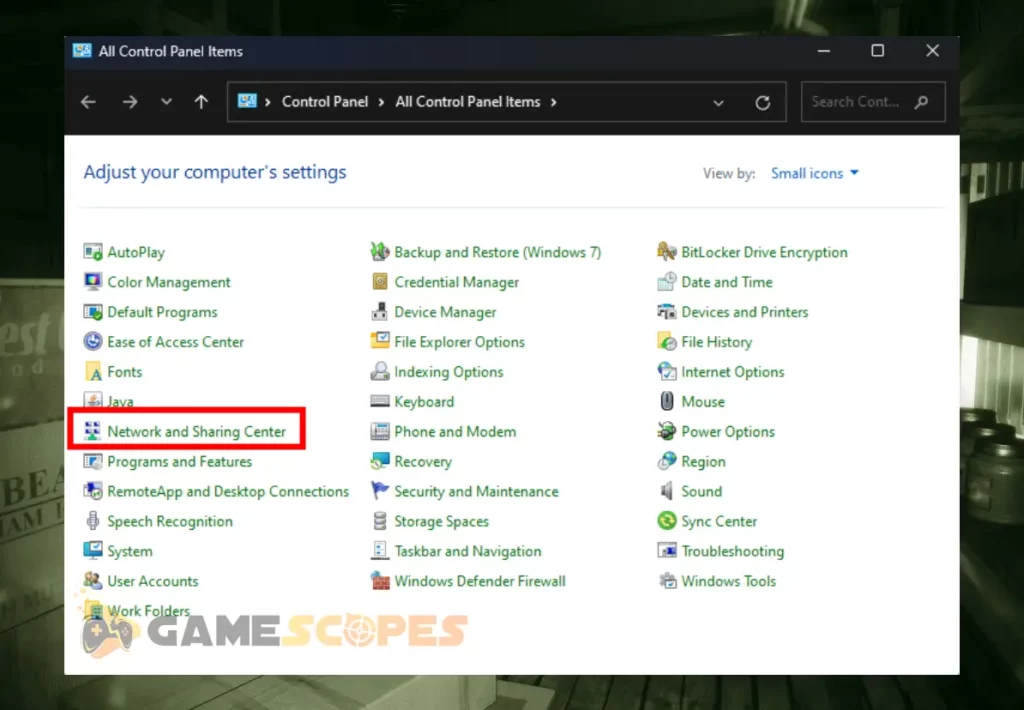
- Click on the “Change adapter settings” on the left.
- Right-click the “Ethernet” adapter and click “Disable.”
- The internet will go offline, so wait for 40–50 seconds.
- Then, right-click the adapter again, and click “Enable.”
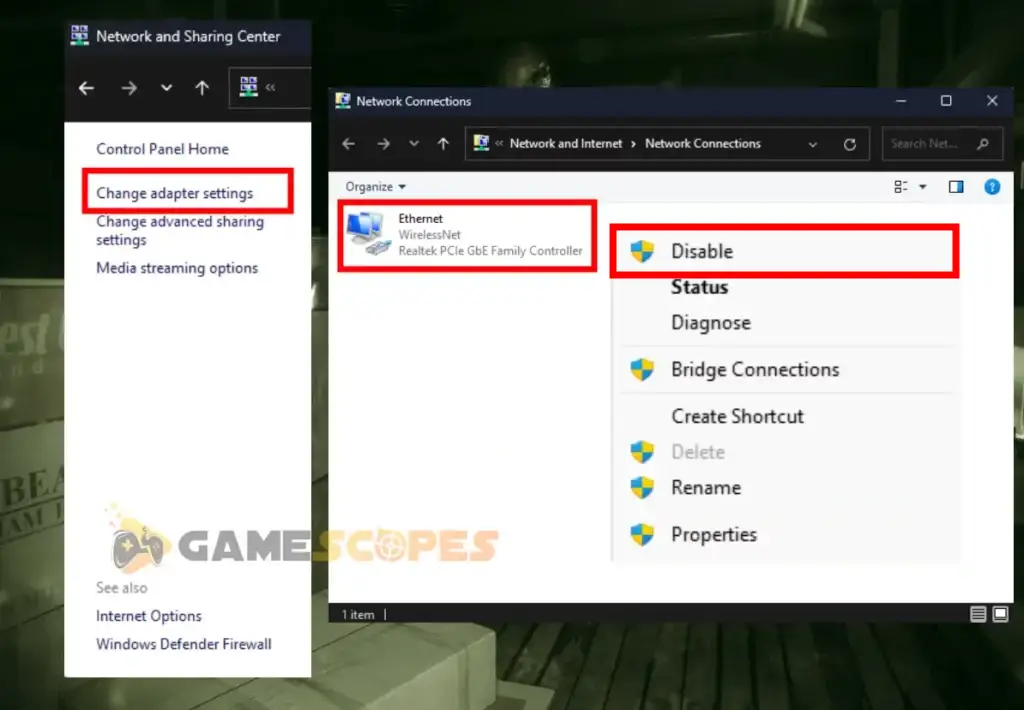
When you’re ready, any IP conflicts will be automatically resolved, hence you can go ahead and test joining The Outlast Trials Co-Op multiplayer.
Reminder: If you don’t re-enable your network adapter, your broadband will remain offline!
4. Run an Internet/Wi-Fi Troubleshooter
If you’re still wondering why is Outlast Trials Co-Op not working on your gaming device, know that sometimes there is a networking-related problem. In those cases, one of the best steps that you can undertake is running an internet troubleshooter tool, available on PC, Xbox and PS5.
How to Run Troubleshooter on PC?
- Right-click the Network Icon in the Taskbar and select “Diagnose Network Problems”.
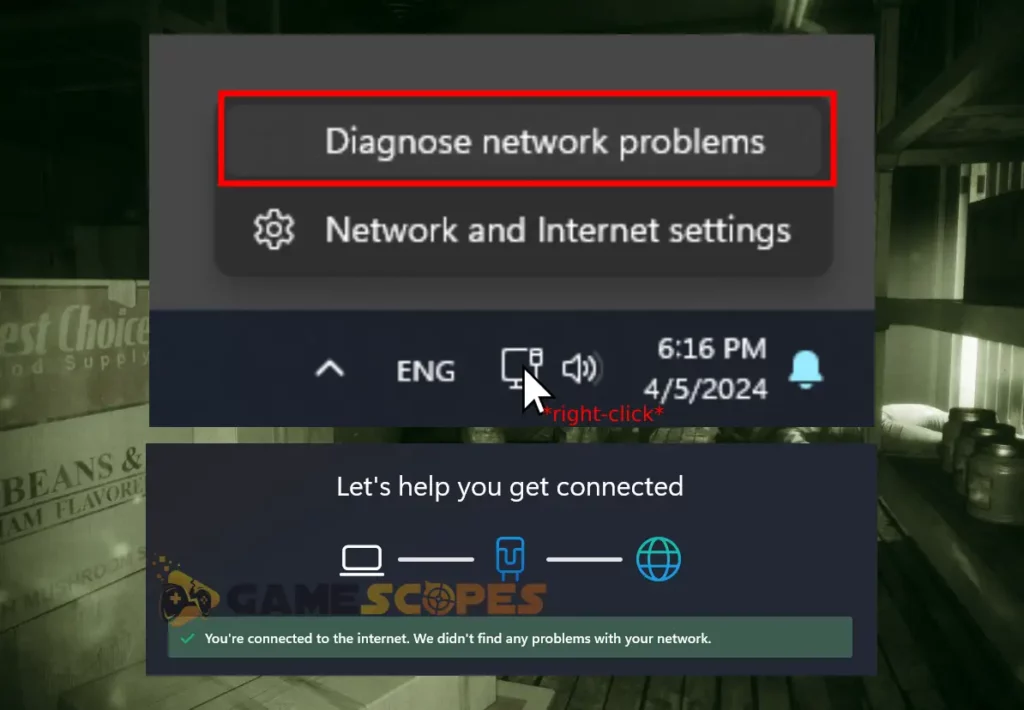
How to Run Troubleshooter on PS5?
- Go to the Settings → Network → Connection Status → Test Internet Connection.
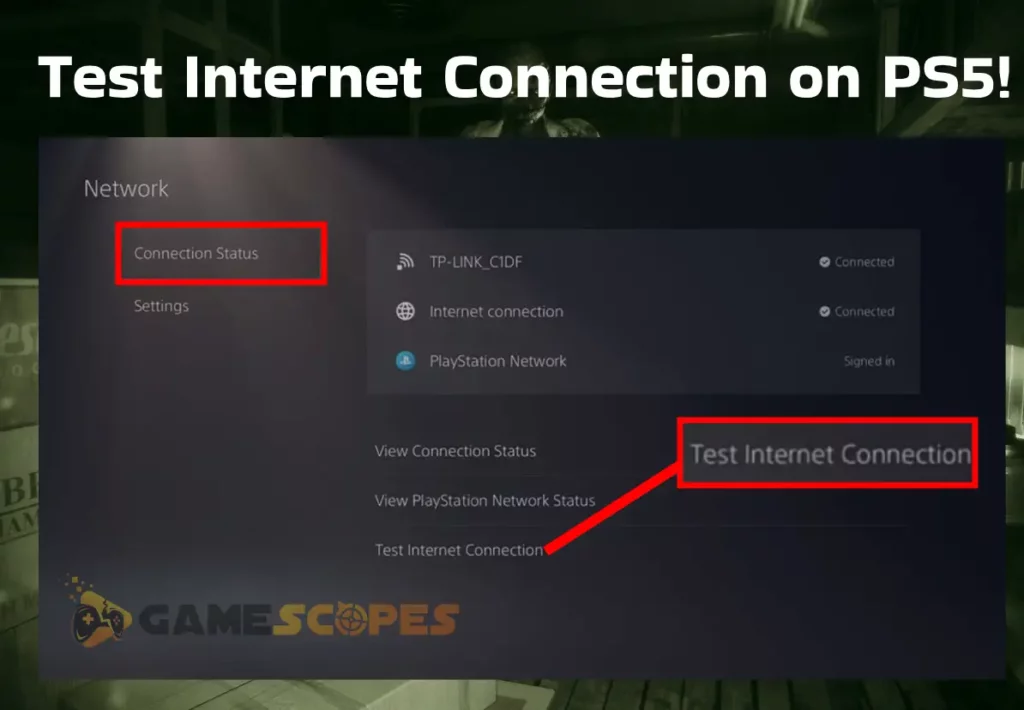
How to Run Troubleshooter on Xbox?
- Press the Xbox button → Profile & system → Settings → General → Network settings → Test network connection.
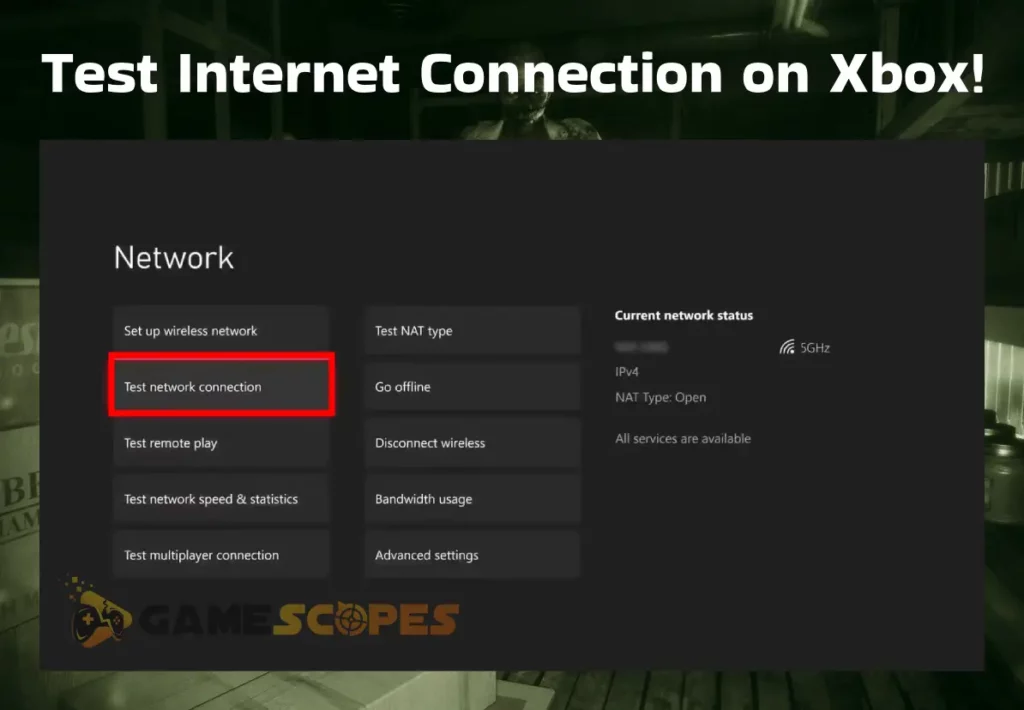
If your device detects ongoing network issues, it will attempt to automatically resolve them and if the tool fails to fix the issue, it’s your internet connection.
Quick Tip: If you identify that your broadband is down, contact your internet service provider!
5. Stop Windows Firewall & Antivirus (PC)
If The Outlast Trials Co-Op not loading on Windows, disable the Firewall and antivirus software temporarily. Sometimes, firewall or antivirus software may interfere with multiplayer connections, so disabling them allows unrestricted access and might just resolve your Outlast Co-Op issues.
Follow these steps to disable the Firewall on the PC:
- First, you must search “Firewall” from the Start menu.
- Advance by choosing “Windows Defender Firewall.”
- Click “Turn Windows Defender Firewall on or off.”
- Disable firewalls for both private and public networks.
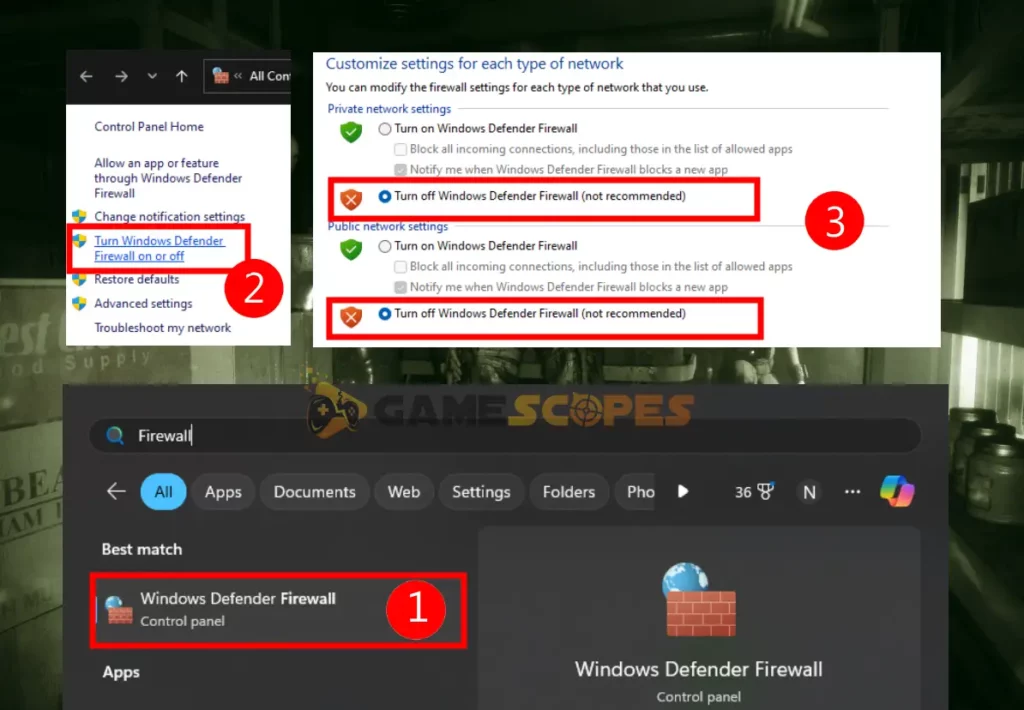
Follow these steps to disable Anti-Virus on your PC:
- First, click the Start menu from your Taskbar.
- Search for “Windows Security” and select it.
- Head over to the “Virus & Threat Protection.”
- Then, go to “Virus & threat protection settings.”
- Under Real-Time Protection, disable the toggle.
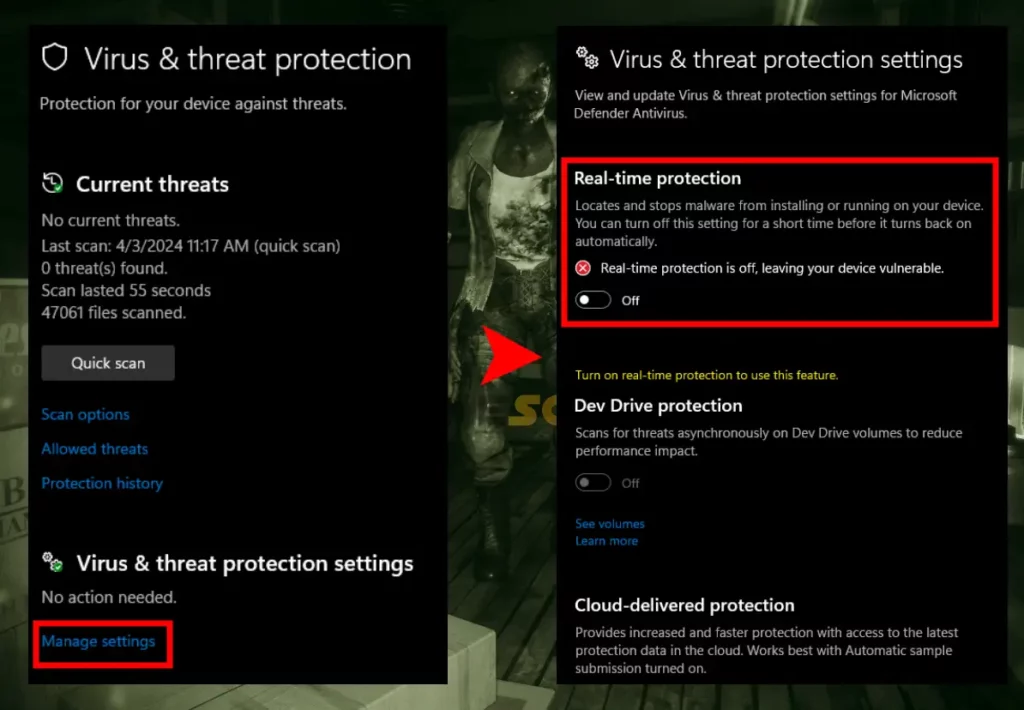
Tip: We also recommend running the game as administrator to prevent read and write privileges from disabling your Co-Op multiplayer.
6. Flush your DNS and IP Address (PC)
Another solution when The Outlast Trials Co-Op not working, is to flush your IP address and DNS, especially if you’re gaming on a Windows machine. The steps are very simple, it’s crucial to ensure that you apply the instructions correctly, or you may end up without internet access.
How to Flush your DNS on Windows?
- Click the Start menu and search for “CMD”.
- Info: This is Windows’s Command Prompt.
- Next, type down “/flushdns” and press Enter.
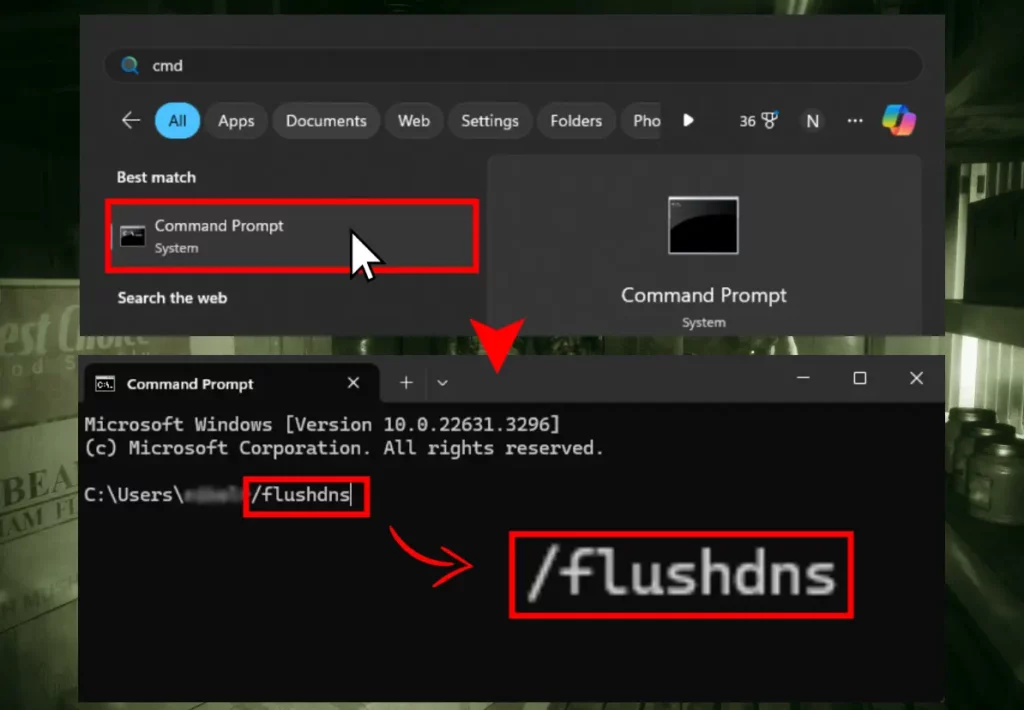
How to Reset IP Address on Windows?
- Open the Windows’ CMD (Command Prompt).
- Then, type “ipconfig /release” and press Enter.
- Your internet connection will instantly go down.
- Next, type “ipconfig /renew” and press Enter.
- Your internet connection will now come online.
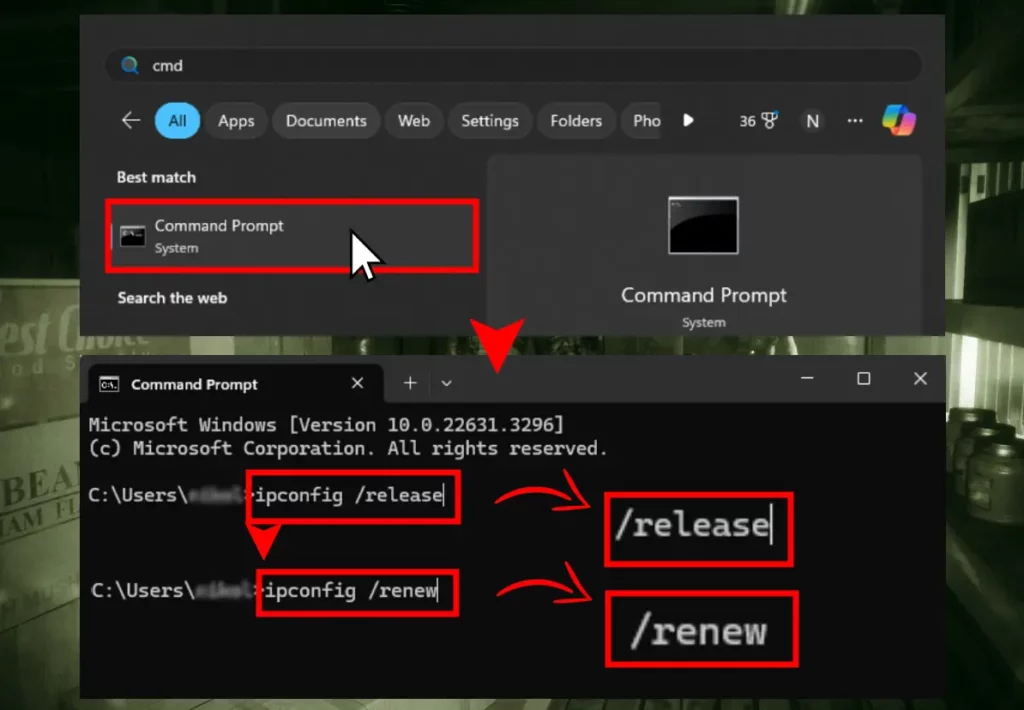
When you’re ready jump back into playing The Outlast Trials and check whether you can now join Co-Op and enjoy smooth multiplayer. If not, continue reading…
7. Uninstall → Reinstall The Outlast Trials
If The Outlast Trials Co-Op is still not working, as a last resort, uninstall and reinstall the game. Reinstallation of the game will help address any files or directory issues and help achieve the fresh state of the game, without Co-Op issues and crashing problems.
We’ve prepared guides for reinstallation on all platforms!
How to Reinstall The Outlast Trials on Steam?
- On your Windows PC, open the Steam launcher.
- From the Library, locate the “The Outlast Trials.”
- Right-click on The Outlast Trials from the left side.
- From the options click “Manage” → “Uninstall.”
- Install the game by clicking the “INSTALL” button.
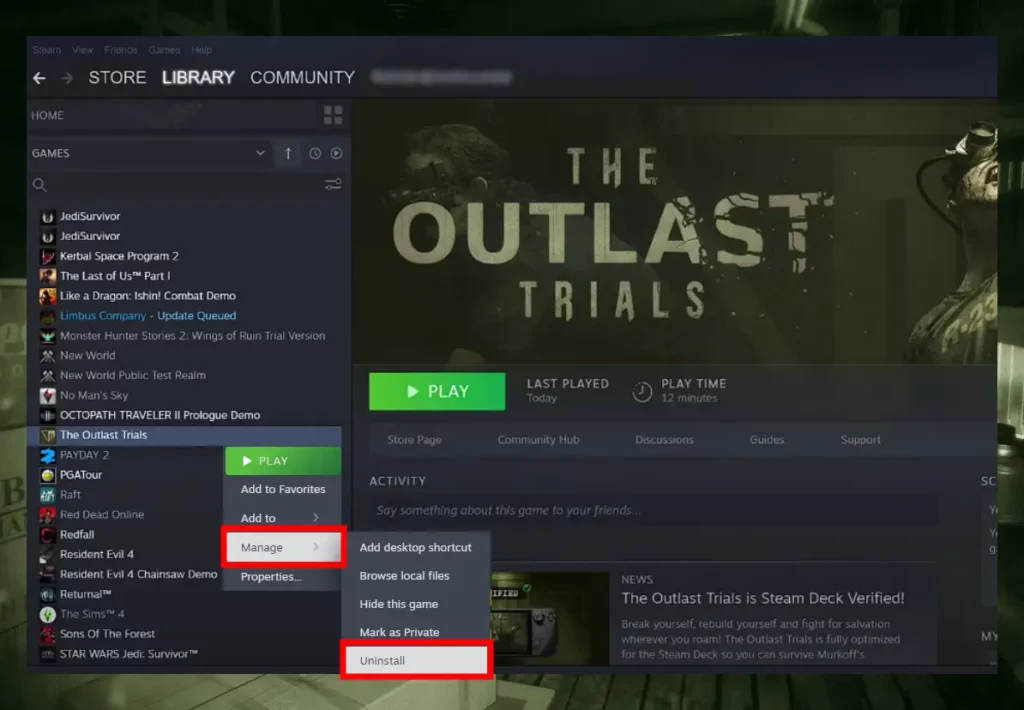
How to Reinstall The Outlast Trials on PS5?
- Locate The Outlast Trials from the home screen.
- Highlight the game, and hit the “Options” button.
- Scroll down from the menu, and choose “Delete.”
- Then, select Delete to confirm the uninstallation.
- Get The Outlast Trials from the PlayStation Store.
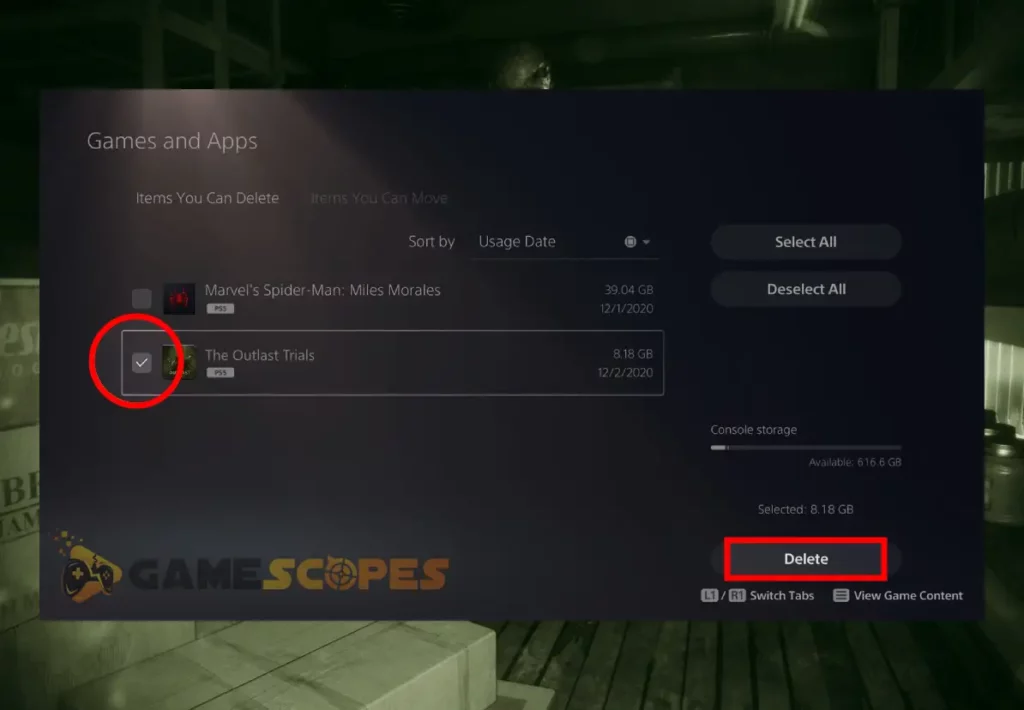
How to Reinstall The Outlast Trials on Xbox?
- Click the Xbox button to open your Guide.
- Head over to the “My games & apps” tab.
- Select “See all” and then choose “Games.”
- Select “The Outlast Trials” from the games.
- Then, hit the Xbox controller’s Menu button.
- Next, choose “Uninstall” to erase the game.
- Install Outlast Trials from the Microsoft Store.
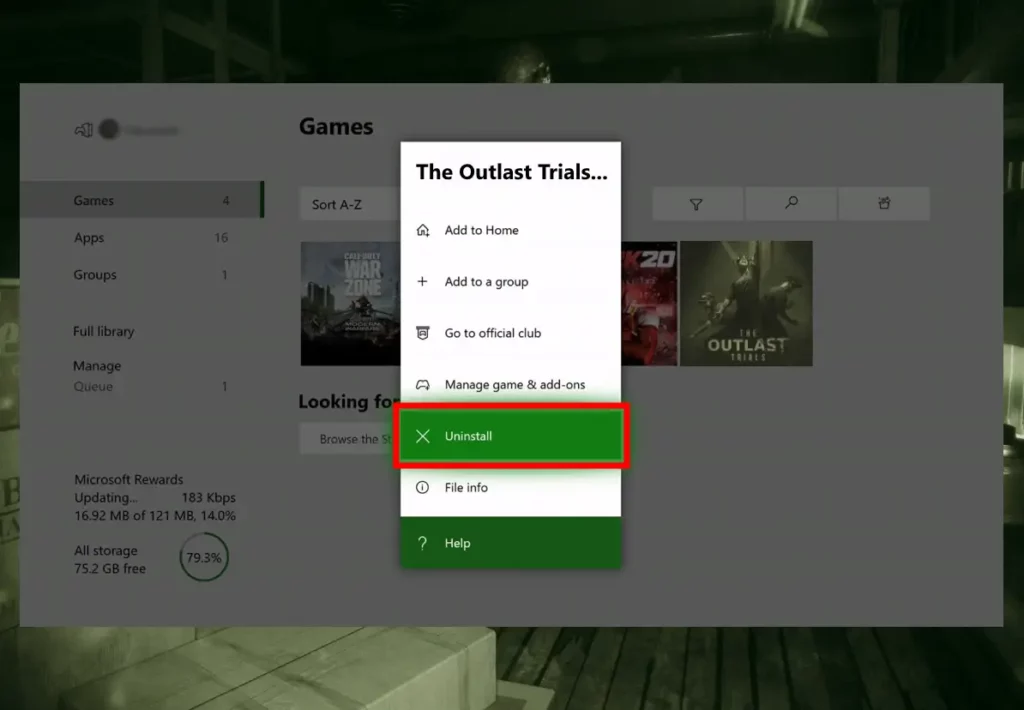
When the game is installed on your device, test whether The Outlast Trials Co-Op functionality is operational, and if not, the problem is probably not on your end. In that regard, contact your friends and ask if they are experiencing the same, and contact the Red Berals Team for help!
Let’s Recap:
If The Outlast Trials Co-Op not working, optimize your internet connection, check the server status and run an internet troubleshooter. If this doesn’t help, refresh your DNS and IP address, and reinstall The Outlast Trials.
Related Articles:
- How to Fix The Outlast Trials Keeps Crashing On PC? (Quick Fix)
- The Outlast Trials Stuck On Startup PC? – (7 Instant Methods)
- Elden Ring Multiplayer Not Working – Fix for PC/PS4/Xbox
- Helldivers 2 Multiplayer Not Working – 9 Fixes for PC/PS5
- [FIXED] Chained Together Disconnecting From Server (8 Solutions)

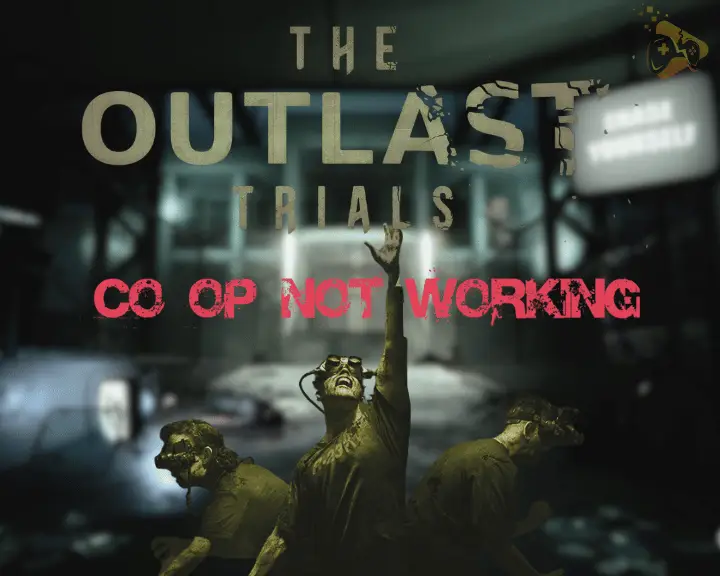
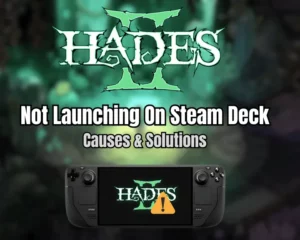
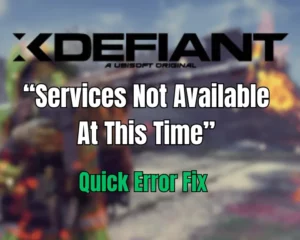
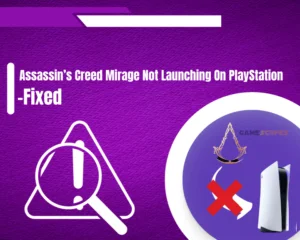

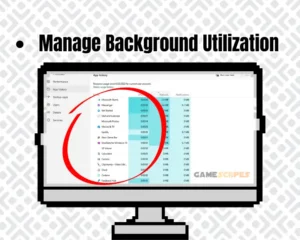


![[FIXED] TARISLAND Not Installing on PC? - (Get It Installed NOW)](https://gamescopes.com/wp-content/uploads/2024/06/FIXED-TARISLAND-Not-Installing-on-PC_-Get-It-Installed-NOW-300x240.webp)