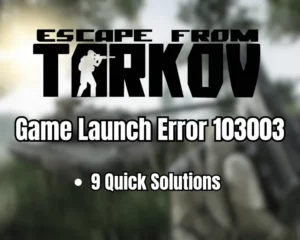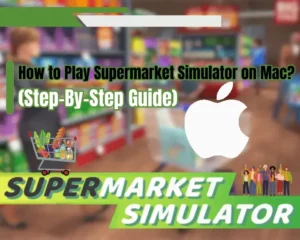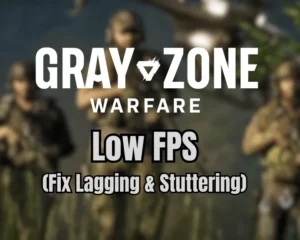If Hades 2 not launching on Steam Deck, this guide can help!
Many Steam Deck games may encounter startup errors due to an outdated console OS, corrupted data or missing compatibility. This guide will help you find out what’s preventing Hades 2 from launching on your Deck and guide you through thorough troubleshooting!
If Hades 2 isn’t launching on your Deck, update the console’s OS, move Hades 2 to the Deck’s internal storage, and enable Hades 2’s “Compatibility Tool.” If the issue persists, reinstall the game and free up most of your Steam Deck’s storage.
If you experience other in-game issues with Hades 2 such as low FPS, crashing, or controller connection faults, we recommend checking our specialized guides.
Why Hades 2 Won’t Launch On Steam Deck?
Here’s what could prevent Hades 2 from launching on your Steam Deck:
- The Steam Deck’s OS is running on an outdated version.
- Hades 2 is not yet fully compatible with the Deck’s system.
- The Deck’s microSD or internal storage has been overfilled.
- There’s an issue with the Steam Deck’s “Game” mode option.
- Hades 2 requires external compatibility programs to function.
This is what can possibly prevent Hades 2 from launching properly on your Steam Deck. Proceed with the guide to uncover the most helpful solutions to the issue!
Hades 2 Not Launching On Steam Deck - [Solved]
Note: Before starting, check if the Steam pairs to Wi-Fi
1. Update the Steam Deck’s System
Method 1/7
The most frequent cause for startup issues with any game is an outdated version of Steam Deck’s OS. The next step is to ensure the console is up to date by manually checking for updates through the software tab within the settings.
Here’s how to check if a newer update is available for your Steam Deck:
- Access the Steam Deck’s “Settings” and navigate to “System.”
- Tap on “Apply” next to Software Updates to begin the process.
- Wait until the console reboots or initiate the restart manually.
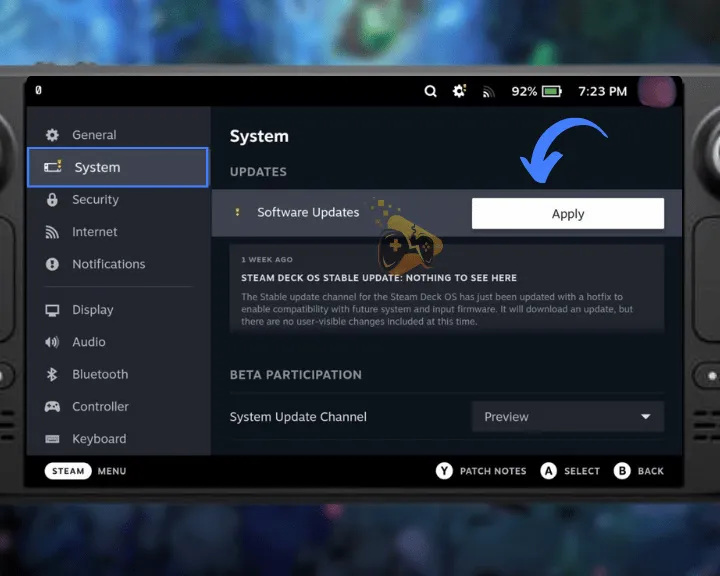
Updating the Steam Deck’s OS requires a stable connection to a Wi-Fi network. If the console fails to connect to Wi-Fi, we recommend pairing the console to your mobile’s hotspot!
2. Launch Hades 2 Via “Desktop” Mode
Method 2/7
An unfailing solution for any game refusing to launch on your Steam Deck is turning it on through “Desktop” mode on the Steam Deck. While set to “Desktop” mode, the Deck can even be used as a desktop computer or laptop with the required mouse and keyboard.
Here’s how to launch Hades 2 through “Desktop” mode on your Steam Deck:
- Press the “Steam” button on the Deck and select “Power.”
- Highlight and choose “Switch to Desktop” from the menu.
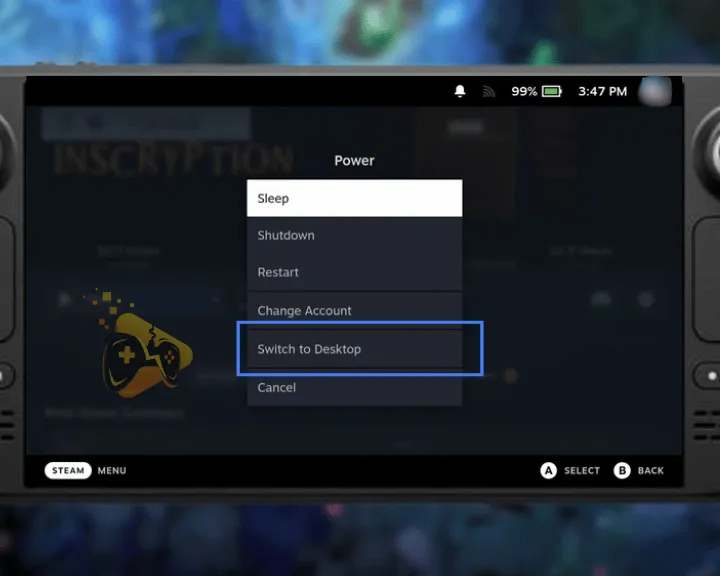
- Wait until the Steam Deck loads up as a desktop device.
- Open the Steam launcher manually and launch Hades 2.
3. Enable “Compatibility Tool” For Hades 2
Method 3/7
Due to Hades 2’s early-access status, the game may still not be fully compatible on all platforms, including the Steam Deck. You can manually enable a compatibility tool for Hades 2 through the game’s settings, to ensure it launches without displaying errors.
Here’s how to enable Hades 2’s compatibility tools on Steam Deck:
- Navigate to the Steam Deck’s library and locate Hades 2.
- Select the cogwheel icon on the game’s launch screen.
- Once in the settings, press “Compatibility” on the side.
- Check “Force the use of a specific Steam Play compatibility tool.”
- After going back, apply the required compatibility update for Hades 2.
- Exit Hades 2’s settings and attempt to launch the game on the Deck.
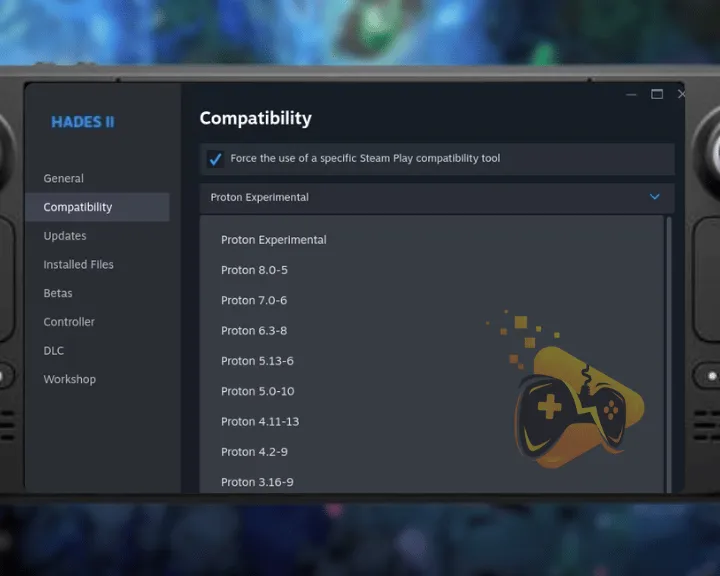
Do not adjust the compatibility slider and ensure it is set to the default “Proton Experimental” option before testing Hades 2. If the game is still refusing to launch, choose an older Protocol version, such as 3.16-9 up to 6.3-8.
Tip: The compatibility tool even works for non-Steam games added to your library!
4. Restart the Steam Deck’s System
Method 4/7
A temporal fault or a non-lasting system issue may have prevented Hades 2’s launch on your Steam Deck console. A quick solution is to reboot the Deck’s system and attempt to re-launch Hades 2 after the OS has fully loaded up.
Follow these steps to restart the system of your Steam Deck in easy steps:
- Hold the “Power” button for 4 seconds (7 seconds on the OLED Deck.)
- Wait until the console powers off and connect it with an A/C adapter.
- Press the “Power” button to turn on the console and test Hades 2.

Note: Ensure the Steam Deck is fully charged before the reboot. You can also check out our Steam Deck battery optimization guide for 10 effective tips!
5. Move Hades 2 to the Internal Storage
Method 5/7
You can tackle the Hades 2 launch error on your Steam Deck by moving the game to your Deck’s internal storage. Using a microSD card may sometimes impact the startup functionality of the uploaded games or result in periodic Hades 2 crashes due to corrupted game files.
Let’s first learn how to move Hades 2 across your Deck’s storage directories!
- Access the Steam Deck’s “Settings” tab and go to “Storage.”
- Select the “MicroSD Card” storage from the top of the page.
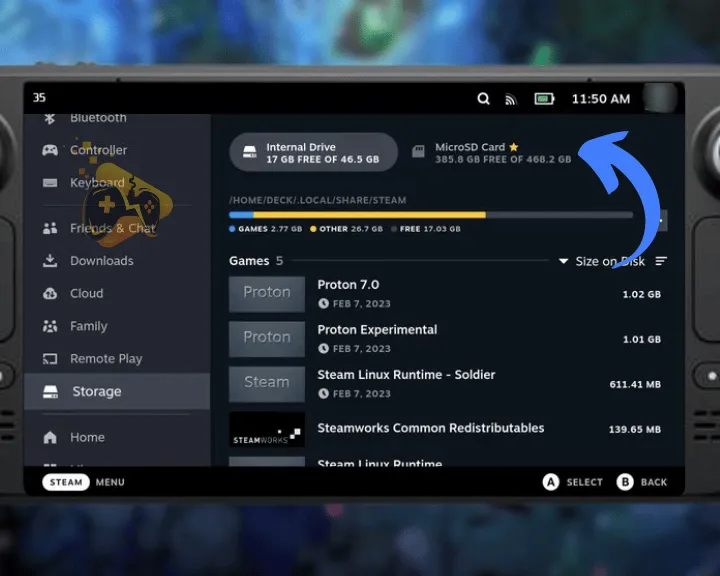
- Press on Hades 2 from the list of installed microSD games.
- Tap “MOVE GAMES” at the bottom or press “Y” on the Deck.
- Choose “Internal Storage” from the menu and press “Move.”
- Wait until Hades 2 is relocated to the Deck’s internal storage.
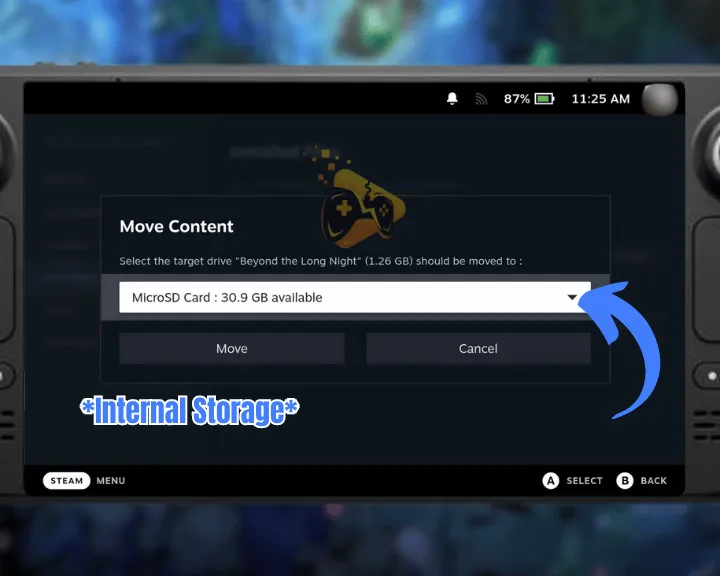
After moving Hades 2 to the Deck’s internal storage, safely eject the microSD card and attempt to launch the game.
Tip: In case of startup issues with other games, format the SD card of the Steam Deck!
6. Free Up More of the Deck’s Storage
Method 6/7
If Hades 2 is still refusing to launch on your Steam Deck, consider reducing the occupation of your Deck’s internal storage or the microSD card used. Although games smaller in size such as Hades 2 may not require much storage, you must ensure there’s at least 5–10 GB free in the directory.
Here’s how to free up Steam Deck storage by uninstalling games:
- Ensure the console is in “Game” mode and go to “Library.”
- Move to the “Installed” section using the Deck’s R1 trigger.
- Next, select the game you wish to uninstall using the D-Pad.
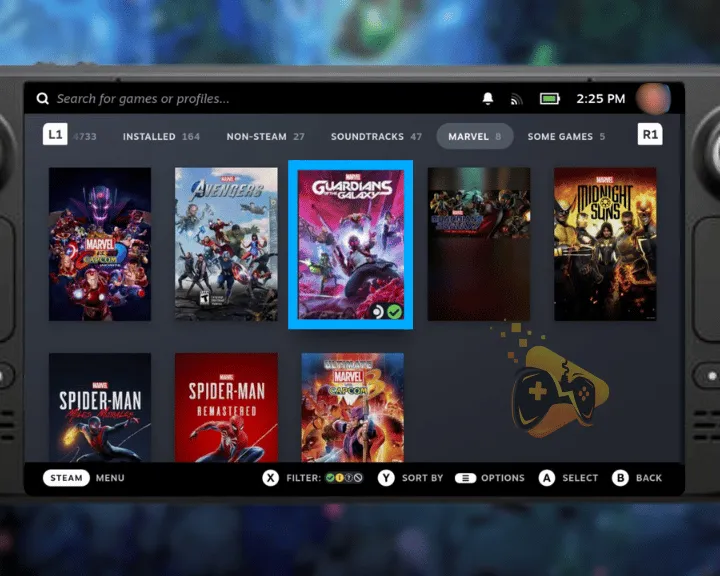
- Press the “Options” touch or physical button on the device.
- Scroll down to “Manage” and highlight “Uninstall” on the right.
- Optional: Repeat for all Deck games you wish to uninstall.
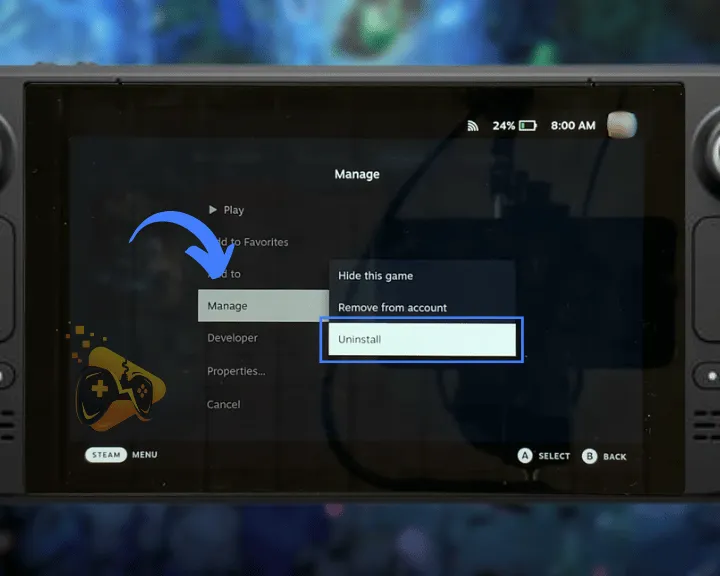
Tip: In case of startup issues with other games, format the SD card of the Steam Deck!
7. Uninstall and Reinstall Hades 2
Method 7/7
An alternative to troubleshooting Hades 2 not starting on Steam Deck is to cleanly reinstall the game to address corruption of the game files or damaged integrity. The reinstallation will take less than several minutes as Hades 2 is lightweight in size and can be quickly re-uploaded.
Follow these steps to reinstall Hades 2 on your Steam Deck:
- Access the Steam Deck’s “Library” and highlight “Hades 2.”
- Press the “Options” touch-screen or physical Deck button.
- Once the menu shows, tap “Manage” and press “Uninstall.”
- Wait until Hades 2 has finished uninstalling from the Deck.
- Re-download the game through “Desktop” mode and test.

Ensure Hades 2 is set to install within your Steam Deck’s internal storage and not third-party SD cards. In addition, format the Steam Deck’s microSD card to address issues with the external storage!
Wrapping Up:
A quick solution when Hades 2 not launching on Steam Deck is to reduce the storage’s occupation, restart the Deck’s system and enable the compatibility tool. If the issues persist, move Hades 2 to the Deck’s internal storage and reinstall the game cleanly.
Related Articles:
- How to Fix Hades 2 Low FPS, Stuttering or Freezing?
- Hades 2 Not Detecting Controller – (Get it Connected Now)
- Hades 2 Crashing On PC – (Ultimate 9 Solutions Guide)
- Hogwarts Legacy Not Launching On Steam – 10 Easy Solutions
- How to Fix Tekken 8 Not Launching – Fix for PC/PS5/Xbox
- Nintendo Switch Not Launching Games – 8 Solutions
- How to Fix Helldivers 2 Not Launching on PC? – Steps for Steam
- Final Fantasy VII Rebirth Not Launching On PS5 – Fixed
- Gray Zone Warfare Not Launching on PC (Fix for Steam)
- How to Play Non Steam Games On Steam Deck? – 5 Easy Steps
- Steam Deck Not Finding Xbox Controller? (7 Proven Solutions)

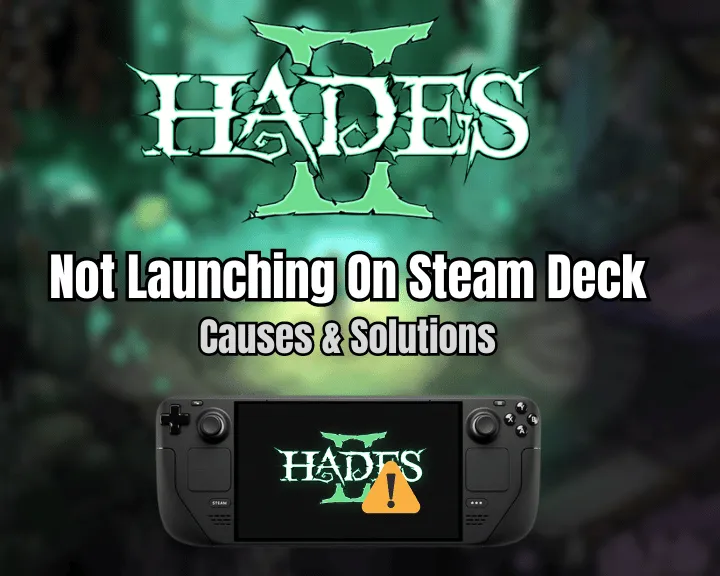
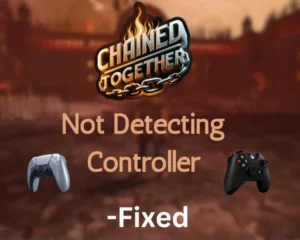


![[FIXED] Gray Zone Warfare Crashing on PC - (10 Solutions)](https://gamescopes.com/wp-content/uploads/2024/05/Gray-Zone-Warfare-Crashing-On-PC-Featured-300x240.webp)

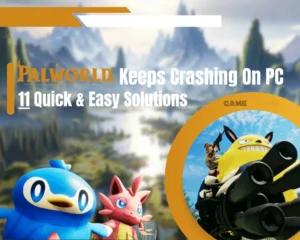
![[FIXED] TARISLAND Not Installing on PC? - (Get It Installed NOW)](https://gamescopes.com/wp-content/uploads/2024/06/FIXED-TARISLAND-Not-Installing-on-PC_-Get-It-Installed-NOW-300x240.webp)