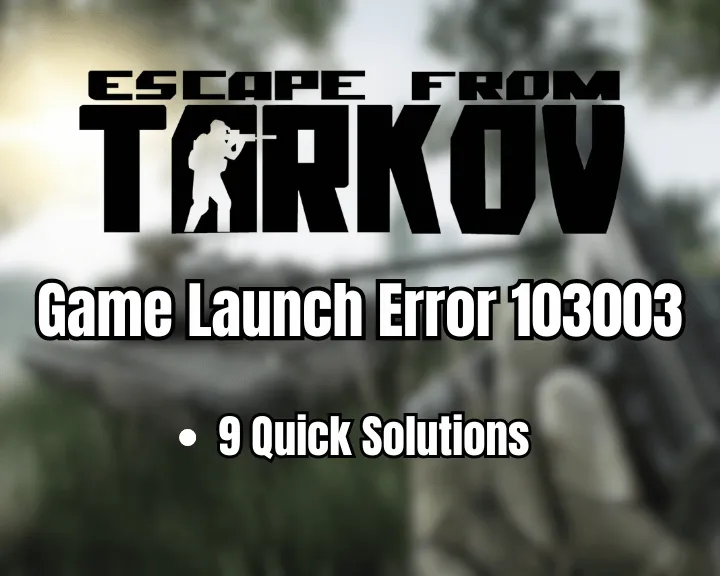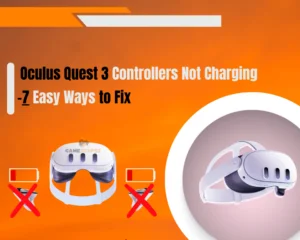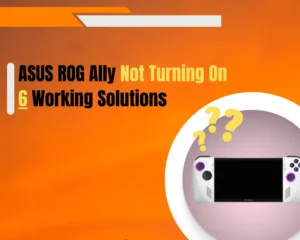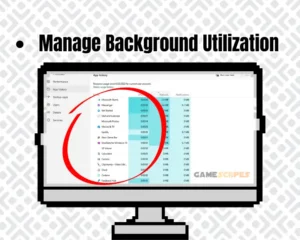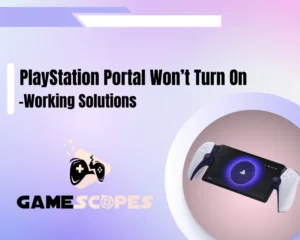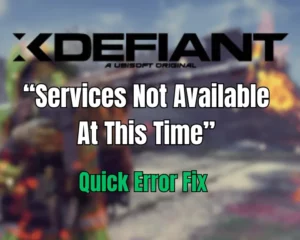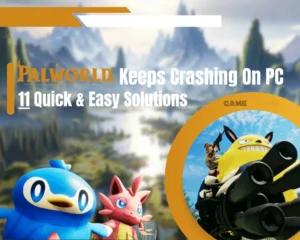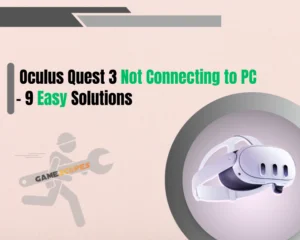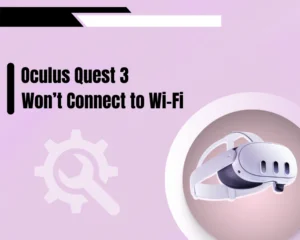METHODS:
- Repair Escape from Tarkov’s Integrity
- Run Tarkov as an Administrator Program
- Clear EFT’s Cache and Temporary Files
- Update the GPU Drivers of your PC
- Temporarily Disable your PC’s Antivirus
- Launch Tarkov in Compatibility Mode
- Relocate Tarkov’s Installation Directory
- Turn Off the GPU’s “Overlay” Feature
- Reinstall Escape from Tarkov On your PC
Receiving the game launch error: 103003 Tarkov? We have found a solution!
Upon encountering the 103003 Escape from Tarkov error code, users typically receive the following error description upon launch “Game launch error. ERROR:103003. Access is denied.” The error can be a result of installation issues, improper file integrity, or corruption with the Tarkov’s BSG launcher.
To solve the 103003 error in Tarkov, launch as an administrator, repair the game’s file integrity through the EFT launcher, and update the drivers of your GPU. If the fault persists, reinstall Escape from Tarkov and clear the game’s cache files.
Top Causes For Game Launch Error 103003 Tarkov:
Let’s review the possible causes for Tarkov’s 103003 launch error:
- Corrupted or missing games file from Tarkov’s directory.
- Outdated firmware version of the GPU’s graphics driver.
- Interference with the GPU driver’s “Overlay” functionality.
- Issues with cache or temporary files generated by EFT.
- Problems with the Tarkov launcher or the game’s directory.
To resolve the issue, proceed with the expert guide!
Game Launch Error: 103003 Tarkov - 9 Quick Fixes
Note: Have you tried restarting Tarkov’s launcher and rebooting your PC’s system?
1. Repair Escape from Tarkov’s Integrity
Method 1/9
Damaged file integrity is one of the primary reasons for the 103003 game launch error code. You can scan and update EFT’s game files through the Tarkov launcher, as long as the game has the latest software version applied.
Here’s how to repair Escape from Tarkov’s game files in under 60 seconds:
- Open the Tarkov launcher on your PC and wait for it to load.
- Select “EFT” from the side menu within the “GAME” section.
- Click “Game Settings” and then select the “Integrity Check”.
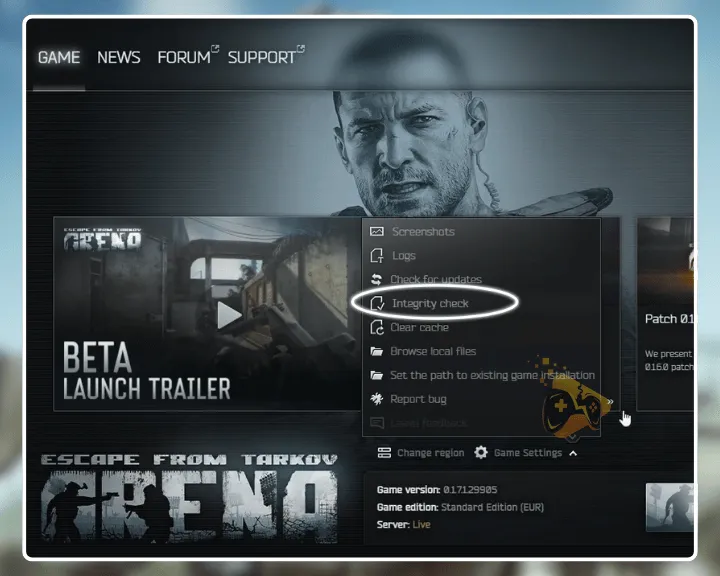
Notice: Do not cancel the process or exit the launcher after the check has started!
2. Run Tarkov as an Administrator Program
Method 2/9
Perhaps, running Tarkov as an administrator on your Windows PC can solve issues with the game’s startup. Launching games with full administrator privileges guarantees that the app has full rights over your PC’s directories. By default, Windows restricts the administrator access of installed non-system applications.
Follow these instructions to run Tarkov as an administrator on your PC:
- Open the start menu and type “Escape from Tarkov.”
- After the results show up, right-click the Tarkov launcher.
- Click on “Run as administrator” from the drop-down.
- Next, access the local files of Escape from Tarkov
- Right-click the “Escape from Tarkov” executable file.
- Click “Run as administrator” from the menu prompt.
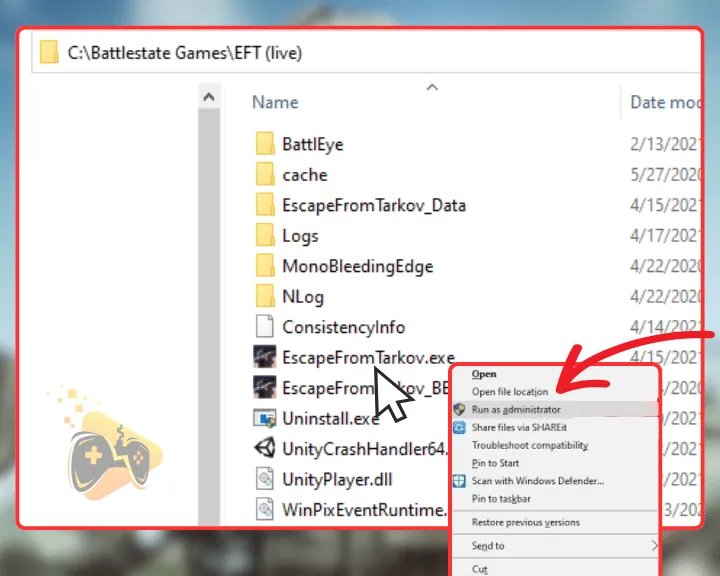
Tarkov may receive a performance improvement when launched with administrator privileges on your system. However, this could be more demanding for your PC’s GPU or CPU!
3. Clear EFT’s Cache and Temporary Files
Method 3/9
Too many cache or temporary files can cause Escape from Tarkov to crash, underperform, or result in the 103003 error code’s occurrence. Fortunately, you can erase all excessive files generated by EFT through the game’s properties menu within the Battlestate launcher.
Here’s how to clear Escape from Tarkov’s temporary cache files:
- Open the game’s launcher and click on your profile icon.
- From the drop-down menu, select the “Clear Cache” option.
- Wait until all of the temporary and excessive files are removed.
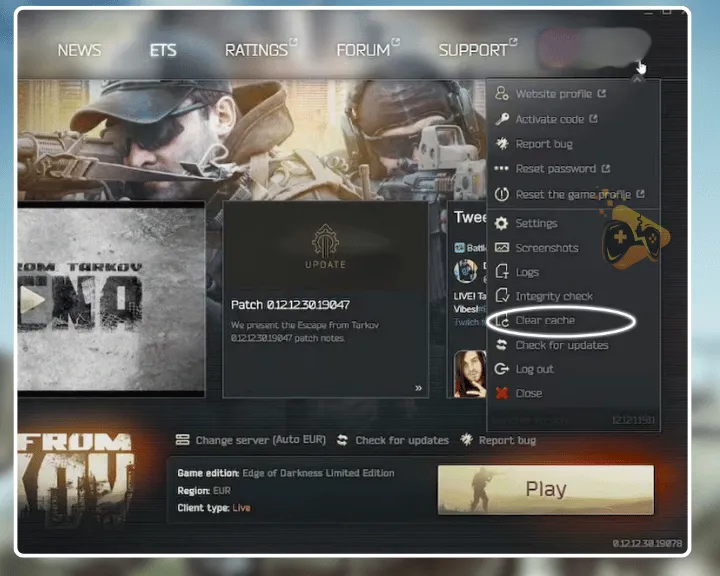
Keep in mind that not clearing the launcher’s cache for extended periods may cause update or downloading/installation issues with Escape from Tarkov. The amount of the generated excessive cache is estimated on how long the game has been launched on your PC!
Tip: Clear the cache once every 2–3 weeks to maintain the game’s performance!
4. Update the GPU Drivers of your PC
Method 4/9
A potential solution for Tarkov’s error code is updating the version of your GPU’s graphic drivers. The error code may be a result of improper video synchronization of the game or incompatible graphic settings, causing Escape from Tarkov to crash or not launch.
4.1 How to Update NVidia GPU Graphics Driver?
- Right-click on your desktop and open the NVIDIA Control Panel.
- Next, navigate to the “Help” menu and select the “Updates” tab.
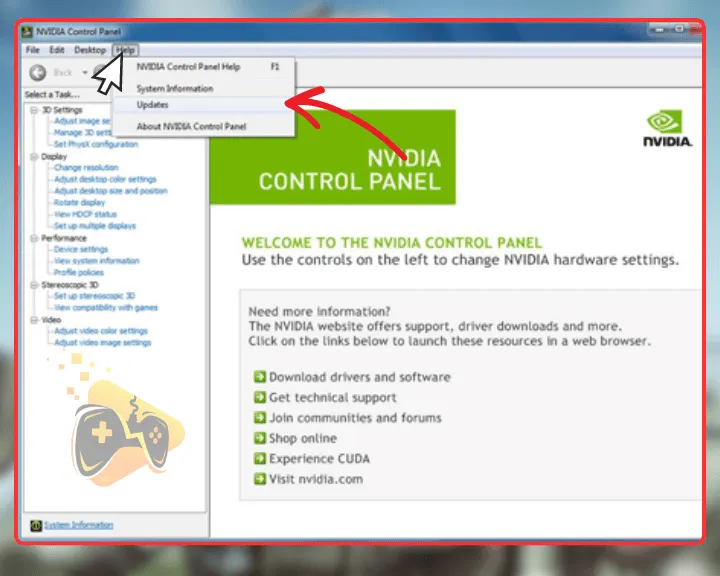
- Optional: Right-click the new NVidia logo in the system tray.
- Follow the instructions to update the driver version of the GPU.
Optional: For a manual update, access NVidia’s drivers page to download the latest version!
4.1 How to Update NVidia GPU Graphics Driver?
- Right-click on your desktop and select AMD Software Adrenalin.
- Wait until the driver’s interface loads up and navigate to “Home.”
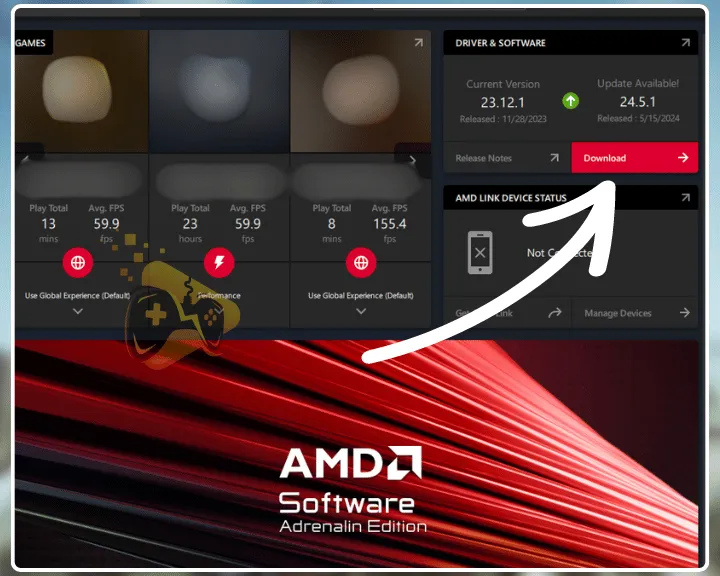
- Optional: Click the “Check for Updates’ button on the right end.
- If a newer update is available, press on the “Install Update” button.
Optional: For a manual update, access AMD’s drivers page to download the latest version!
5. Temporarily Disable your PC’s Antivirus
Method 5/9
The Tarkov game launch error 103003 might be influenced by antivirus interference, caused by the default Windows Defender or a third-party software. It is recommended to test Tarkov’s launch while your system is unprotected to determine if the error will still occur.
5.1 How to Disable Windows Default Antivirus?
- Open “Start,” type “Windows Security and press enter.
- Next, navigate to “Virus & Threat Protection” below.
- Click “Manage Settings” to access the configuration.
- Switch the “Real-time protection” slider to “Disabled.”
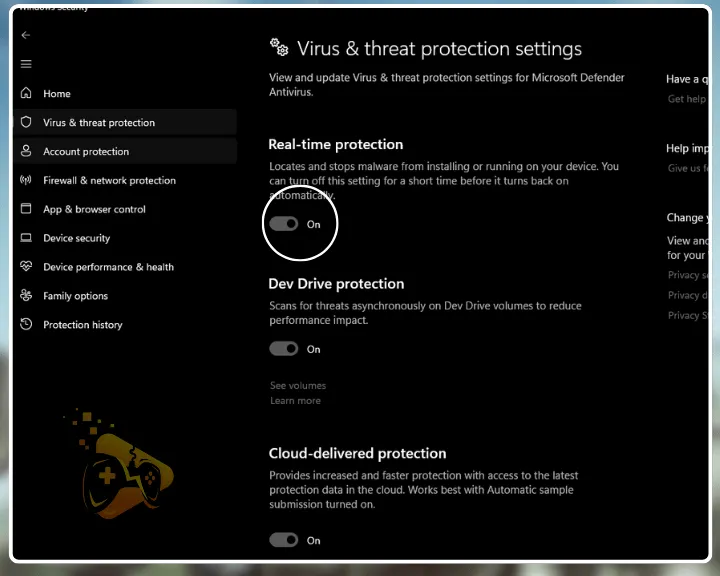
5.2 How to Disable Third-Party Antivirus Software?
- Click the system tray’s arrow and double-click the antivirus icon.
- Once the interface opens up, navigate to “Home” or “Main Menu.”
- Next, click on the power button to deactivate the antivirus software.
- Optional: Close the antivirus application through the system tray.
Warning: Do not download any content or access unauthorized services while your system’s defender is disabled! All your files and content will be vulnerable while there is no real-time protection!
6. Launch Tarkov in Compatibility Mode
Method 6/9
Perhaps, Tarkov’s game files are unable to synchronize particular dependencies or have restricted access to directories on your latest version of Windows. The next step is to test Tarkov’s launch after enabling Windows’s “Compatibility” mode for the game.
Follow these steps to launch EFT in “Compatibility” mode:
- Locate EFT’s shortcut on your Windows desktop.
- After that, right-click the icon and select “Properties.”
- Click the “Compatibility Options” tab at the top menu.
- Next, check “Run this program in compatibility mode for:”
- Specify the exact Windows version for launching EFT.
- Test the game’s launch on all older Windows versions.
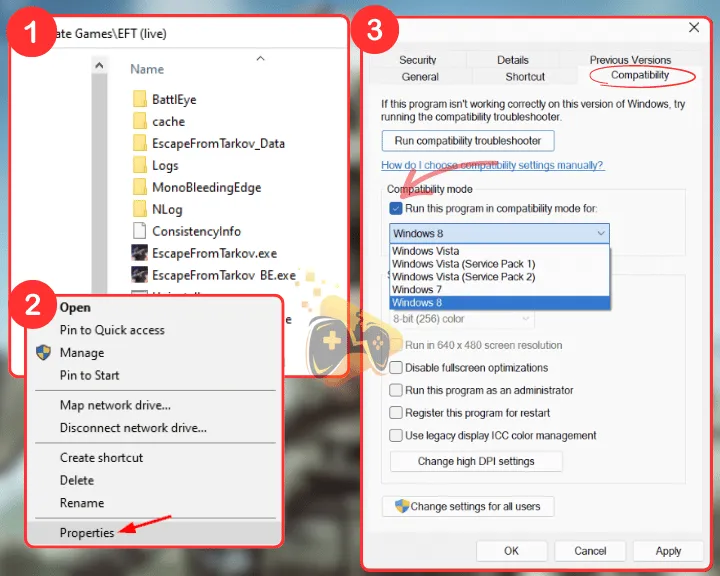
Tip: Test-launch Tarkov on older Windows versions in descending order!
7. Relocate Tarkov’s Installation Directory
Method 7/9
A corrupted installation directory might be another cause for the 103003 error code and even prevent Tarkov from responding after ending a raid. So, the next step is to move the game’s folder on a different drive on your PC that has enough space and attempt to launch EFT.
Follow these instructions to relocate Escape from Tarkov’s installation folder:
- Open the EFT launcher and hover over your profile icon.
- Next, click on the “Settings” tile from the drop-down menu.
- Scroll down to “Game Directory” and click on the game’s path.
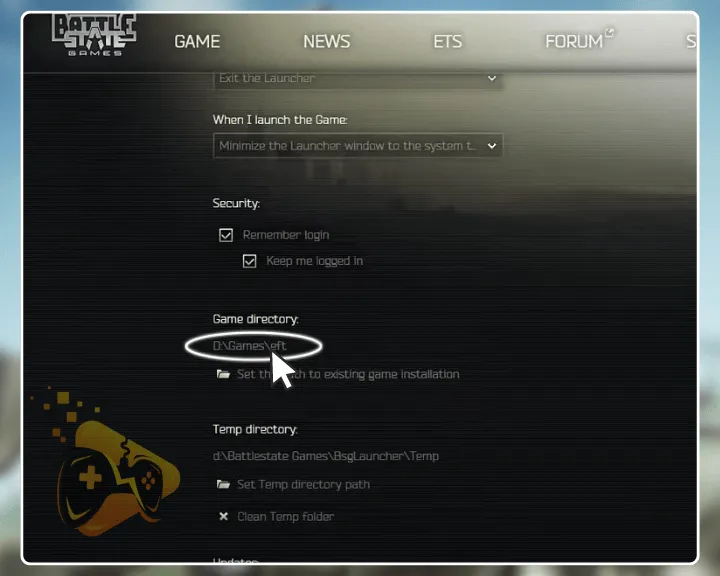
- Once in Escape from Tarkov’s files, click the “Back” arrow.
- Next, right-click the “eft” folder and choose the “Cut” option.
- Access the new directory, right-click, and choose “Paste.”
- Optional: Manually drag and drop the game’s directory.
- Press “Set the path to existing game installation” in the launcher.
- Access the new installation directory following the folder prompts.
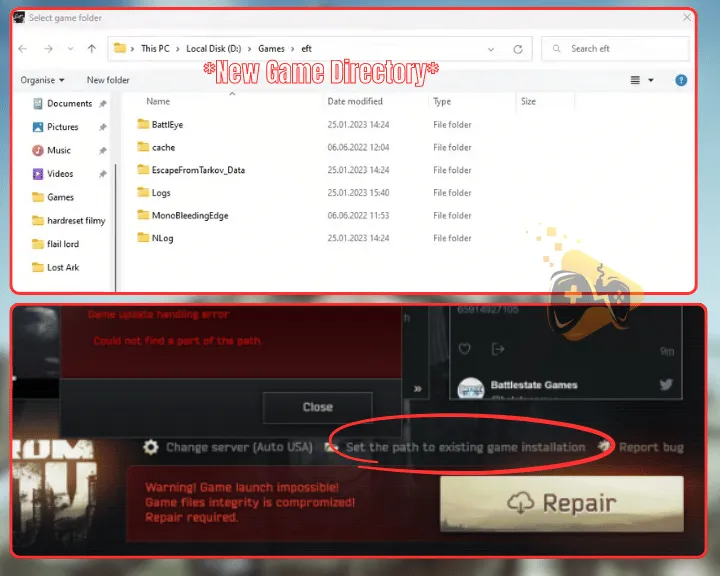
Tip: It is recommended to store Tarkov’s game files on an SSD for faster loading times and better overall performance.
8. Turn Off the GPU’s “Overlay” Feature
Method 8/9
The “Overlay” feature of your graphics card driver may be causing issues with Escape from Tarkov’s launch and resulting in the 103003 error code. You should temporarily set the overlay to “Off” while testing EFT to determine if the game’s start-up will be successful.
Let’s learn how to disable the overlay feature on NVidia GPUs first!
8.1 How to Disable Overlay In NVIDIA GeForce Experience?
- Right-click on your desktop and click “NVIDIA GeForce Experience.”
- Click “Settings” and navigate to the “GENERAL” section from the tab.
- Finally, turn off the “IN-GAME OVERLAY” functionality from the panel.
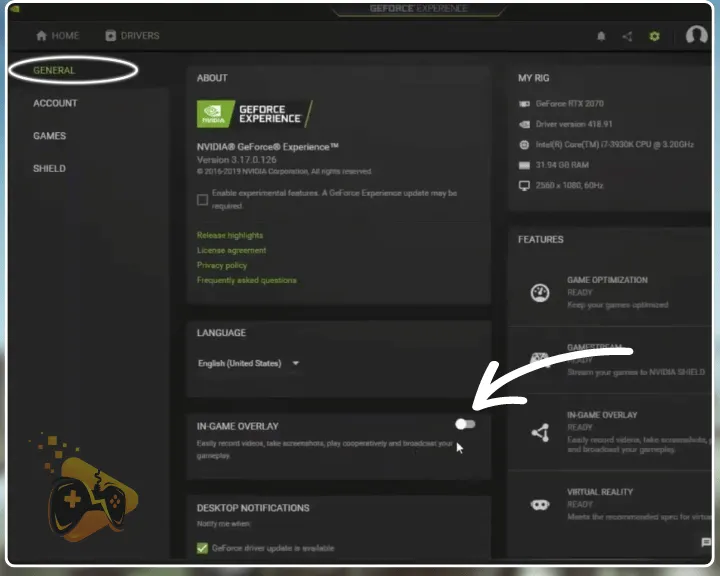
8.2 How to Disable Overlay In AMD Adrenalin Software?
- Right-click on your desktop and press “AMD Software Adrenalin.”
- Click on the cogwheel icon at the upper-right corner of the screen.
- Navigate to the “Preference” section and uncheck “In-Game Overlay.”
- Exit the interface panel and attempt to launch Escape from Tarkov.
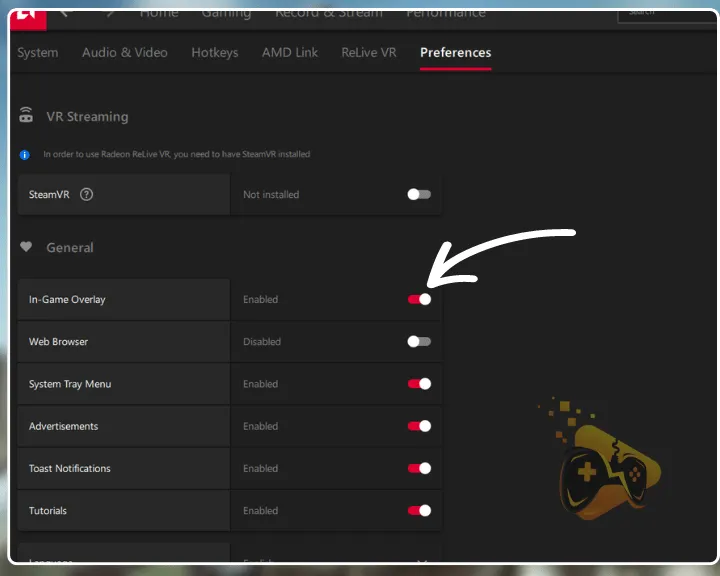
You should also keep in mind that overlay features hosted by other programs such as Discord or Steam can generate the 103003 error within Escape from Tarkov.
9. Reinstall Escape from Tarkov On your PC
Method 9/9
If you’re still receiving the 103003 error upon launching Tarkov, you should consider uninstalling and reinstalling the game from your PC. Moving the game’s directory and even using the launcher’s “File Repair” function might not fix issues file issues like a clean game reinstall would.
Follow these instructions to reinstall Escape from Tarkov on your PC:
- Open the File Explorer by pressing “Win” + “E” on the keyboard.
- Click “This PC” and access the drive where Tarkov is installed on.
- Access the “Battlestate Games” folder and go to “BsgLauncher.”
- Next, scroll down and double-click the “uninstall” executable file.
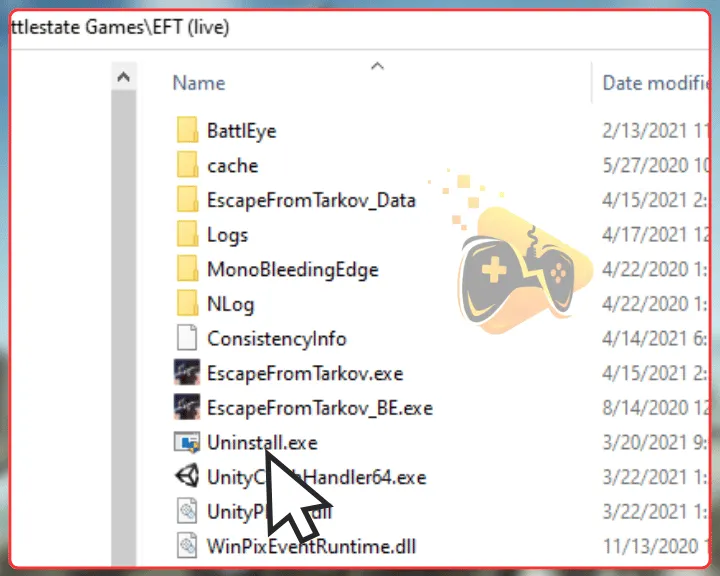
- Follow the on-screen instructions to uninstall Escape from Tarkov.
- Download Escape from Tarkov from the official website to test.
Note: Uninstalling EFT through “Start” → “Settings” → “Apps” → “Apps & features” does not erase all of the game’s background and cache data!
Wrapping Up:
Hence, To resolve the game launch error: 103003 Tarkov, clear the game’s cache, deactivate your GPU’s overlay feature, and run EFT as an administrator. If the issue persists, move Tarkov to a different directory and freshly reinstall the game from your PC.
Related Articles:
- Why Tarkov Not Installing From Launcher? (Fix Download Issues)
- Tarkov Not Responding After Raid – Here’s The Fix You NEED
- Why Is Hades 2 Not Launching On Steam Deck? (Quick Fixes)
- Gray Zone Warfare Not Launching on PC (Fix for Steam)
- Final Fantasy VII Rebirth Not Launching On PS5 – Fixed
- How to Fix Helldivers 2 Not Launching on PC? – Steps for Steam
- Supermarket Simulator Crashing/Not Launching – 7 Instant Fixes
- Nintendo Switch Not Launching Games – 8 Solutions
- Warcraft Rumble Not Launching – Easy Android & iOS Guide
- How to Fix Tekken 8 Not Launching – Fix for PC/PS5/Xbox
- Hogwarts Legacy Not Launching On Steam – 10 Easy Solutions