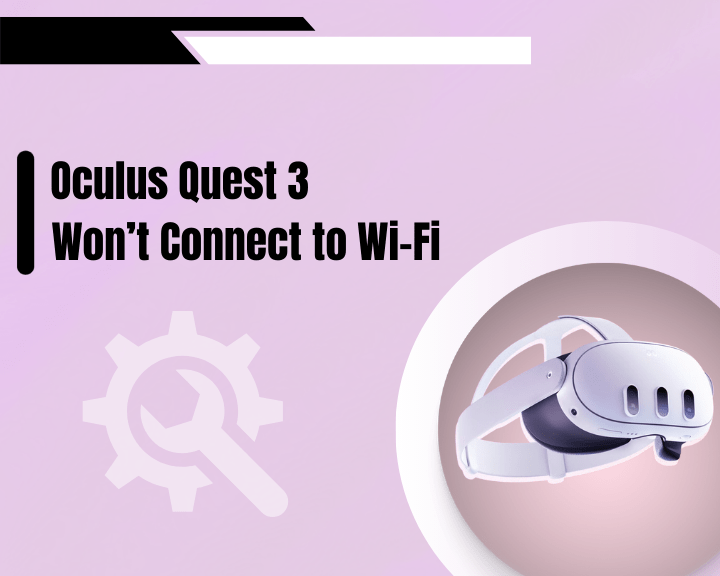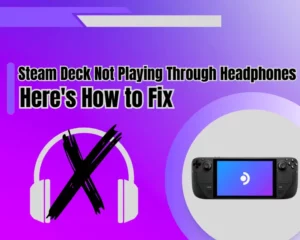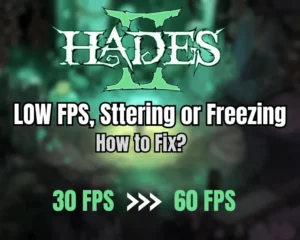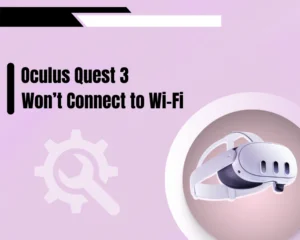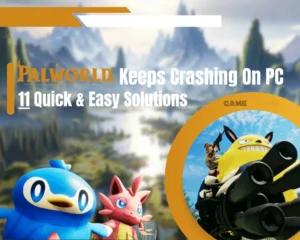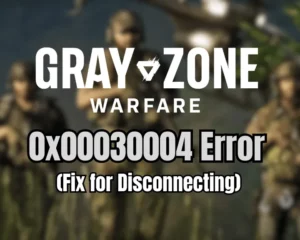When Oculus Quest 3 won’t connect to WiFi, there are quite a few different factors that you must inspect and most of them are related to your internet connection. However the problem can also be with your VR headset, and to find the culprit you must go over a couple of quick and effective troubleshooting steps.
Navigation Table
ToggleTo fix when Oculus Quest 3 won’t connect to WiFi, begin with an inspection of your Wi-Fi connection and restart your router. Additionally, you may need to update the Meta Quest app, and factory reset your Oculus Quest 3.
Why Won't My Oculus Quest 3 Connect to WiFi?
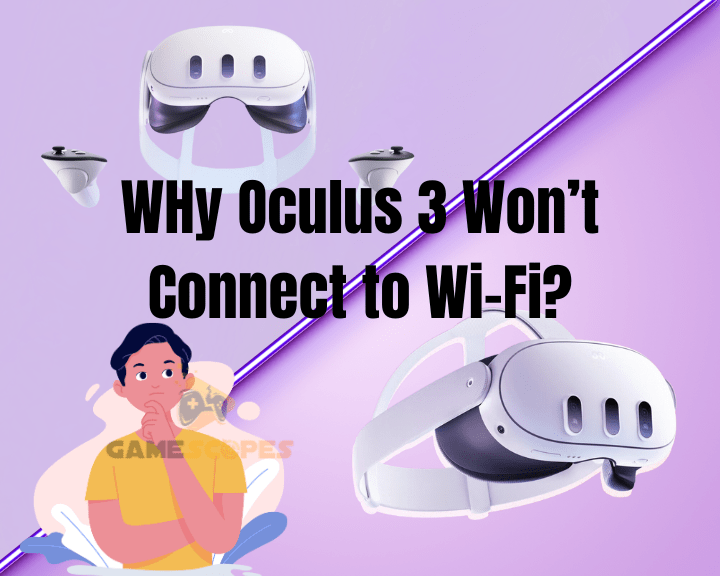
The Oculus Quest 3 won’t connect the WiFi due to numerous reasons, most of which related to your netwokrin setup. So, before troubleshooting, we recommend checking a complete list concerning all the possibilities for a failed Wi-Fi connection.
Here’s why your Oculus Quest 3 won’t connect to Wi-Fi:
- Your Wi-Fi connection is not accessible.
- There is an issue with the network router.
- A temporal software bug with the Oculus.
- The Meta Quest app is an outdated build.
- Your Wi-Fi network strength is too weak.
- An incompatible frequency of your Wi-Fi.
This is why your Oculus Quest 3 won’t connect to WiFi, and luckily, we’ve found a fix for all the aforementioned causes. So, let’s jump into the troubleshooting and solve this!
Oculus Quest 3 Won't Connect To WiFi - Quick Fix
Note: We strongly recommend following the steps in chronological order!
1. Verify Your Wi-Fi Connection

The very first and initial step would be to ensure that the Wi-Fi connection in your home is actually accessible. Perhaps the Oculus Quest 3 cannot connect because of an issue with the wireless network and not a problem with the VR Oculus Quest 3.
To find out quickly, take your smartphone and try to connect to the same Wi-Fi as you’re attempting to connect your Oculus Quest 3. We recommend testing your internet speed online for free, to determine whether there is a problem with your broadband connection.
If you connect successfully, this means that the Wi-Fi is accessible, and the problem lies somewhere else. However, if you cannot connect, your Wi-Fi network is down, which can be easily solved by rebooting your router…
2. Reboot Your Network Router
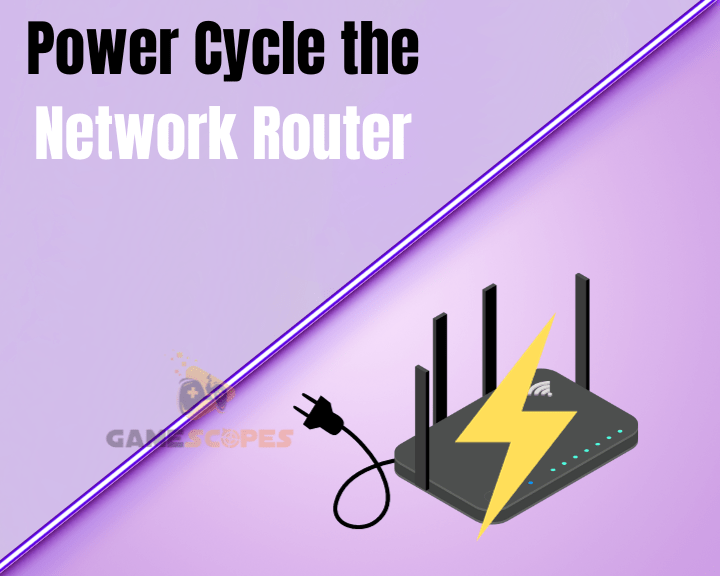
If your Oculus Quest 3 won’t connect to WiFi, Tthe next step importance is to reboot your wireless modem/router or gateway, refresh the Wi-Fi, and restore the internet access.
We recommend taking this method one step further by executing a power cycle, which won’t erase anything, just refresh the network.
Here’s how to power cycle your network router in easy steps:
First, press the Power button on your router.
This will power OFF your networking device.
Unplug your power adapter from the socket.
Also, disconnect the A/C cable’s power port.
Wait for 60 seconds while the router cycles.
Connect the Wi-Fi router’s power equipment.
When your Wi-Fi router has been power-cycled, test if the network is now accessible by smartphone and test connecting your Oculus Quest 3.
Tip: The power circulation is much more effective when keeping the device unplugged for longer
3. Power Cycle Your VR Quest 3
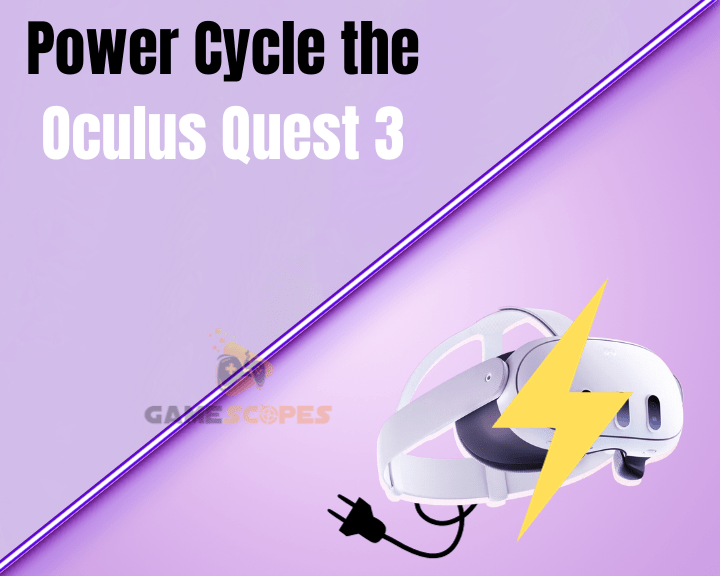
If your Oculus Quest 3 won’t connect to Wi-Fi, you’ll also need to perform a power cycle on the VR headset. As we’ve already mentioned, this method won’t erase anything from the unit; simply discharge the power and refresh the operating service.
Here’s how to power cycle Oculus Quest 3 in easy steps:
Verify that the Oculus Quest 3 is powered on.
Press and hold the Power button on the right.
When you see the “Power off” screen, release.
From the options, select the “Restart” section.
Wait until the VR headset restarts and turn on.
When you’re ready, try to connect to the Wi-Fi, and if your Quest 3 still can’t connect, proceed with the solutions ahead…
4. Update Your Meta Quest App
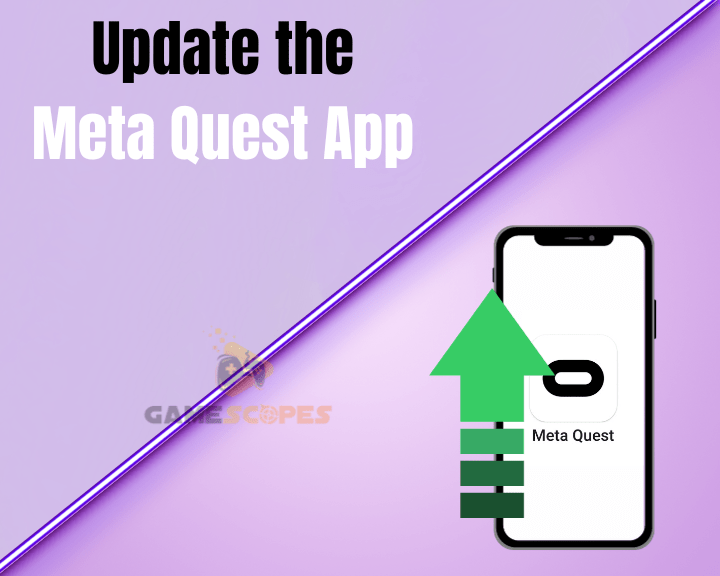
If your Oculus Quest 3 won’t connect to WiFi, the next step is to update the Meta Quest application, which could prevent your Oculus Quest 3 from connecting to the Wi-Fi. When using an outdated version of the app, your services may not function correctly, leading to connectivity problems with your headset.
How to Update Meta Quest app on Android?
First, open the Google Play Store application.
Then, press on the Profile Icon at the top right.
Select the “Manage apps & devices” section.
Next, find and select the Meta Quest application.
Tap on the “Update” button to begin the update.
How to Update Meta Quest app on Apple?
- First, open the App Store on your Apple mobile.
- Then, using the search, locate the Meta Quest.
- Tap on the Cloud + Arrow button for updating.
- Wait until the app is updated to the latest build.
Note: You may be required to sign in to your Meta account once the app is updated!
5. Boost Your Wi-Fi Connection
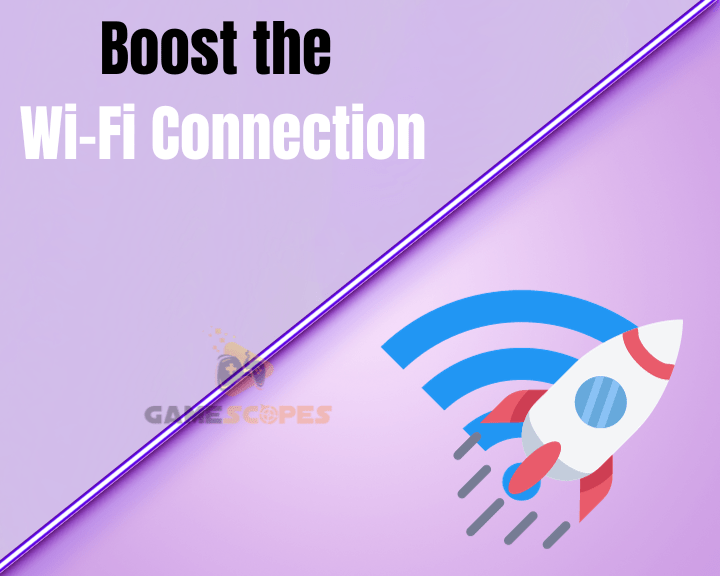
If your Oculus Quest 3 won’t connect to WiFi, it may be due to a problem with the Wi-Fi range, coverage, and strength. This is why we’ve prepared a couple of very good ways to optimize the Wi-Fi coverage and ease up the connection for your Oculus 3 headset.
Here’s what to do to optimize your Wi-Fi connection instantly:
Move your wireless router to a more centralized spot.
Also, straighten up the router’s antennas pointing up.
Shorten the distance between Quest 3 and the router.
Disconnect all unused devices from the Wi-Fi network.
This will boost your Wi-Fi connection, and Oculus Quest 3 should be able to connect without any issues however, if you continue to experience problems, take your VR headset, move right next to your router, and re-try the Wi-Fi connection from there.
Reminder: Double-check whether your Wi-Fi network is accessible by other devices!
6. Switch from 5 GHz to 2.4 GHz
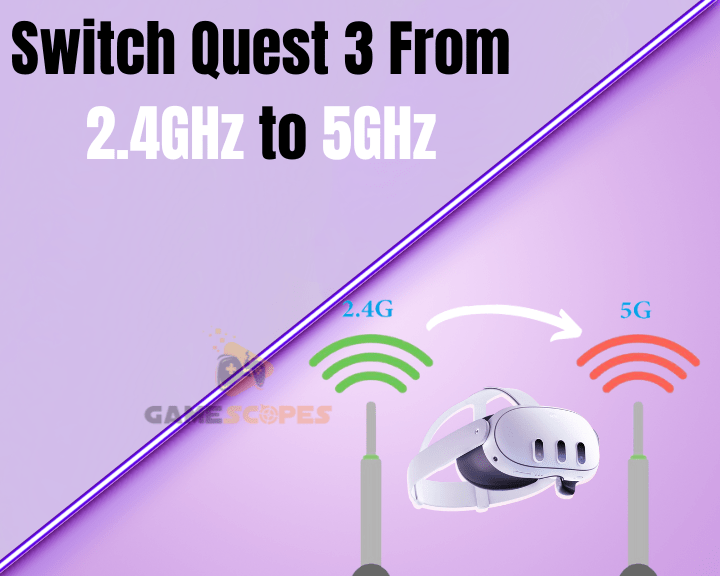
Your Oculus Quest 3 not connecting to WiFi still? Well, it could be due to the Wi-Fi network frequency!
If you have a dual-band router that supports both the 2.4 GHz and the 5 GHz network Wi-Fi thread, you can try to switch from one to another.
The Oculus Quest 3 supports both, but the 5 GHz Wi-Fi is sometimes hardly reachable, especially when you’re not in the same room as your router. So, switching to the 2.4 GHz Wi-Fi will be an excellent opportunity to check whether the issue is distance-related.
Note: The 2.4 GHz Wi-Fi is slower than the 5 GHz Wi-Fi but is more reliable, and you can connect smoothly from afar.
7. Try Connecting to a HotSpot

The next step is to attempt to connect your Oculus Quest 3 to a different Wi-Fi network, and the easiest way to do this is by sharing a hotspot. If your Oculus Quest 3 won’t connect to WiFi from your router, maybe, trying an alternative Wi-Fi network will answer most of your questions.
The personal hotspot is a feature that any SIM-enabled mobile has; if you have mobile data, you can easily share the hotspot to test.
How to Enable Mobile Hotspot?
Here’s how to enable the mobile hotspot on Android or iOS mobile device:
On Android, go to the Settings → Network & Internet → Hotspot & Tethering!
On iOS, go to Settings → Mobile Data → Personal Hotspot or Settings → Personal Hotspot.
When you’re ready, the only thing left to do is to attempt connecting your Oculus Quest 3 to the newly shared personal hotspot.
If your Oculus Quest 3 connects to the hotspot without a problem, then the culprit is not your VR headset, rather it’s your Wi-Fi setup.
Note: The mobile hotspot stays “ON” until manually disabled!
8. Factory Reset the VR Quest 3

The final and most crucial step if your Oculus Quest 3 won’t connect to Wi-Fi is to perform a factory reset. This last-resort process will erase everything from your Oculus VR headset, and you’ll need to set up the device initially.
Here’s how to factory reset Oculus Quest 3 in easy steps:
Open the Meta Quest app on your mobile.
Select the headset that you want to reset.
Scroll down and enter “Headset Settings.”
Then, navigate to the “Advanced Settings.”
Choose “Factory Reset” → “Reset” to start.
This will factory reset your Oculus Quest, deleting all games, settings, and images on your device. So, we recommend creating a backup if you have any critical data saved!
Reminder: When the Oculus Quest 3 is reset, you must re-add the device to the app by selecting the “Add New Device” → “Quest 3” option.
Let's Recap!
When Oculus Quest 3 won’t connect to WiFi, you must verify your Wi-Fi connection, reboot your VR headset, and power cycle your router. If this won’t help, update the Meta Quest app, test connecting to a personal hotspot, or factory reset your Quest 3.
Follow us for more Oculus Quest 3 troubleshooting!
Related Articles:
- Oculus Quest 3 Games Crashing on Startup? – Quick Fix Guide
- How to Fix HDSLVC Error Oculus Quest 3? – (Quick Solutions)
- Oculus Quest 3 Not Charging While Playing? – (Easy Guide)
- Oculus Quest 3 Glitching Out? – (Instant Solution Guide)
- Oculus Quest 3 Controllers Not Charging – Easy Ways to Fix
- Oculus Quest 3 Stuck On Pairing Screen? – Quick & Easy Fixes
- Oculus Quest 3 Not Showing in App – 6 Beast Ways to Fix