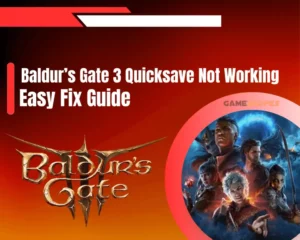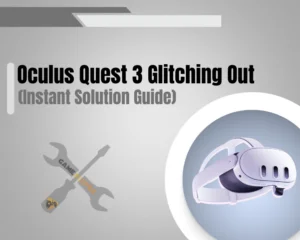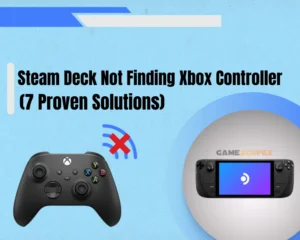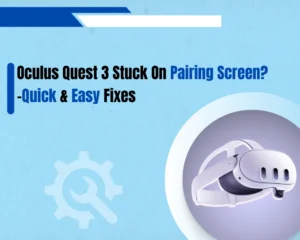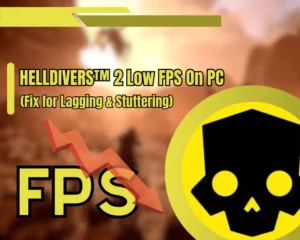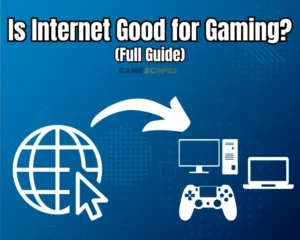Oculus Quest 3 stuck on pairing screen and you’re wondering why?
Navigation Table
Toggle
Well, you’re not alone. Many other users are struggling with the same issue and in this guide, we’ve prepared some excellent solutions. Here you’ll first learn how to pair your Oculus Quest 3 to the Quest app correctly and how to solve the issues that may arise.
When Oculus Quest stuck on pairing screen, you need to reboot the device, reinstall the Meta Quest app, and update your device’s firmware. Additionally, you must verify your Wi-Fi connection and perform a VR headset factory reset.
To unwarp how all of this is done, keep reading!
Why Stuck On Pairing Screen Oculus Quest 3?
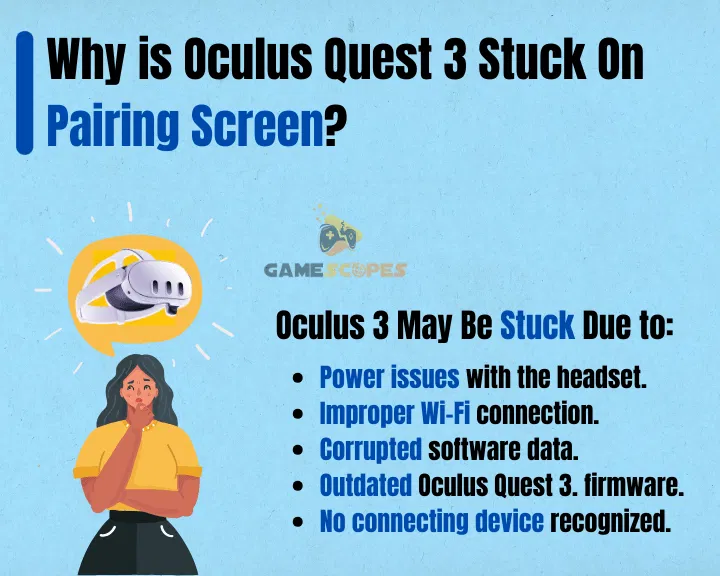
If your Oculus Quest 3 stuck on pairing screen, perhaps you’re doing something wrong and the first step is to check the correct pairing method. This is why we’ve prepared a quick step-by-step tutorial that you can also use later throughout the guide to correctly pair your Oculus Quest 3 to the Meta Quest app.
Here’s how to pair your Oculus Quest 3 with the Meta Quest app:
First, open the Meta Questa app on your mobile.
Sign into your account via Facebook/Instagram.
When logged in, select Menu and then “Devices.”
Your app will attempt to connect automatically.
If the pairing, fails, equip your Oculus Quest VR.
Then, find the 5-digit pairing code on the screen.
Insert the pairing code into the Meta Quest app.
Once the code is entered, the Quest 3 must pair.
In case the pairing process keeps failing, we’ve got many working solutions for you!
Oculus Quest 3 stuck on Pairing Screen - 7 Fixes
It’s very easy to solve pairing problems by following the guide below:
1. Soft Reset Your Oculus Quest 3

When Oculus Quest 3 stuck on pairing screen, you must first reboot your Oculus Quest 3 and re-attempt the pairing process with a refreshed operating system.
This method won’t delete any of your files, games, or data and will only restart all services and provide you with a fresh opportunity to test.
Here’s how to soft-reset your Oculus Quest 3 in easy steps:
First, verify that the Oculus Quest 3 is on.
Then, press and hold the “Power” button.
Info: The button is found on the right side.
On the power off screen, select “Restart.”
The Oculus Quest will restart and turn on.
When the soft reset is over, your Oculus Quest 3 should no longer be impacted by a bug or a system glitch preventing the pairing. So, test whether the pairing process would work now; if not, continue reading…
2. Sign Out and In the Meta Profile
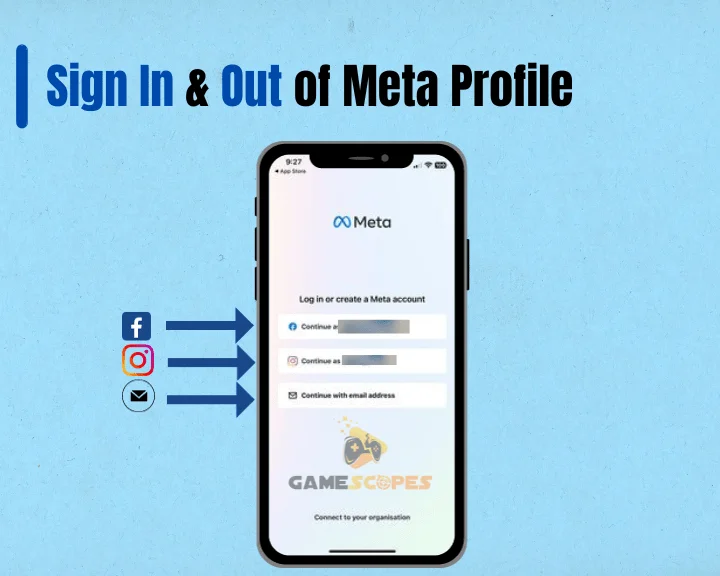
When the Meta Quest app is not working correctly, the pairing process of your VR headset will fail, and that’s why Oculus Quest 3 stuck on pairing screen. One of the most influential and quick methods to attempt is signing out and in your Meta app account.
This method will only reset the application’s services related to your account and will not affect your headset’s data, games, and settings.
Here’s how to sign out in the Meta Quest app:
Open the Meta Quest app on your mobile.
From the bottom right, click on the Menu.
Then, scroll to the very bottom of the tab.
Next, tap on the “Sign-Out” option below.
Info: You’ll be redirected to the login page.
Then, sign in via Facebook or Instagram.
When you log in from your Meta account, the pairing screen bug must be resolved, so test whether the problem continues.
Reminder: Use the steps from earlier in the guide to attempt to pair your Oculus Quest 3 correctly.
3. Uninstall & Install the Meta App
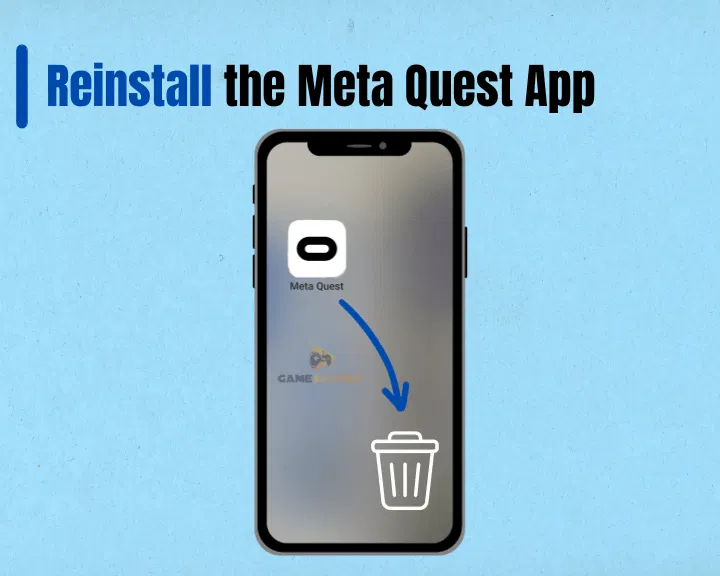
When Oculus Quest 3 stuck on pairing screen, you may need to end the process and reinstall the Meta Quest application. If there are missing files or data corruption in the application’s directory, many of the functionalities won’t work, including the pairing.
Hence, one of the most effective ways to solve the problem is by uninstalling and installing the Meta Quest app from your mobile.
We’ve prepared guides for both Android and iOS!
How to Reinstall Meta Quest (Android):
Locate the Meta Quest app on the main screen.
Tap and hold the Meta app’s icon until it moves.
Drag the app’s icon to the Trash Bin and release.
Confirm that you would like to uninstall the app.
Open the Google Play Store on the Android unit.
Look for the “Meta Quest” from the search field.
Tap on the “Install” button to download the app.
How to Reinstall Meta Quest (iOS/Apple):
Locate the Meta Quest app on the main screen.
Tap and hold the app icon until it starts“jiggling.”
Info: This will reveal all the options for the app.
Select the “Remove this App” option to uninstall.
Then, enter in the App Store on the Apple device.
Locate “Meta Quest” using the magnifying glass.
Tap the “Arrow + Cloud” button to install the app.
Reminder: You must sign in to your Meta account when the reinstallation is over!
4. Forget the Bluetooth Connection
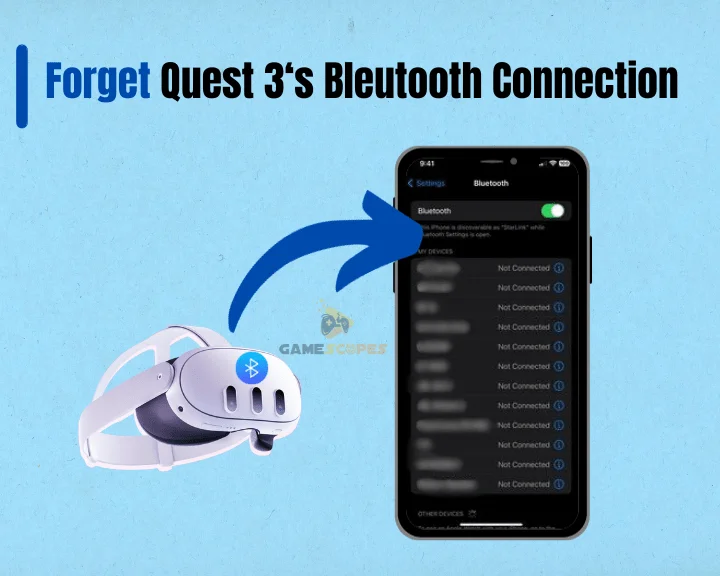
If your Oculus Quest 3 stuck on pairing screen, the next step is to reach into your mobile’s settings and Forget the Bluetooth connection. This will unpair the app from your Oculus and allow you to attempt a fresh app pairing.
To Forget the connection, you’ll need to go to Settings, tap on the Bluetooth section, and select the Oculus connection. You’ll see an “i” icon next to the pane, which you must press and select “Forget.”
Tip: We recommend, restarting the Bluetooth connection and trying to pair again!
5. Verify Your Wireless Connection

For the Meta Quest mobile app to control the VR headset, you need a reliable Wi-Fi connection and access to the internet. When your wireless network is down, the app will instantly stop communicating, causing Oculus Quest 3 stuck on pairing screen.
So, we’ve prepared a handful of steps to help you get your Wi-Fi back on track:
Close the proximity between the phone and router.
Straighten the network router antennas pointing up.
Verify that your router is not covered or obstructed.
Test your Wi-Fi connection by using another device.
Unpair unused devices from the Wi-Fi for bandwidth.
Those steps should help you fix any issues related to the pairing process and allow your VR headset to pair with the app. So, test whether you can now establish the app pairing!
Note: We recommend testing your internet speed here!
6. Test on a Different Mobile/Device
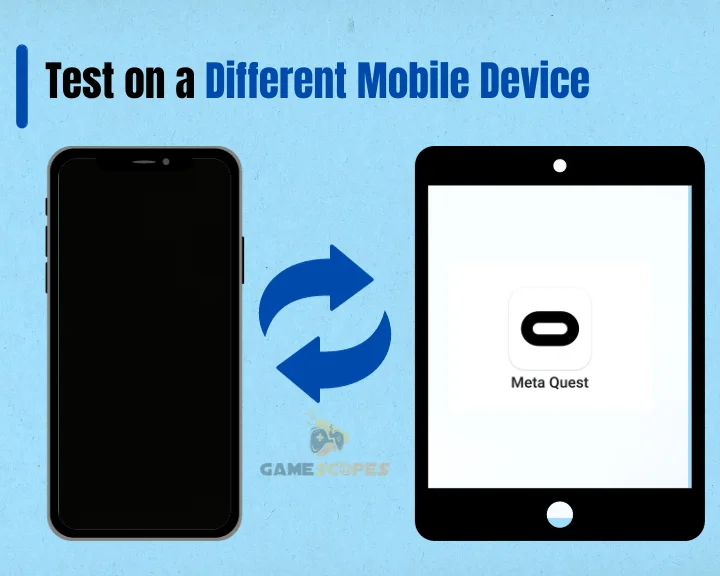
If your Oculus Quest 3 stick on pairing screen, even after all the previous solutions, then you’ll need to test with a different mobile device. The Meta Quest app is available on Android and iOS, so it’s very easy to download the app from the respective App Store.
For Android, get the Quest app from the Google Play Store.
For iOS, download the Meta Quest app from the App Store.
When you install the app, sign in with Facebook or Instagram and check whether you can pair your Oculus Quest 3 with the new device. You can use a tablet, mobile, or even a laptop that is compatible with Bluetooth.
If your Oculus Quest 3 won’t pair even to another mobile device, continue reading!
7. Factory Reset Your Oculus Quest
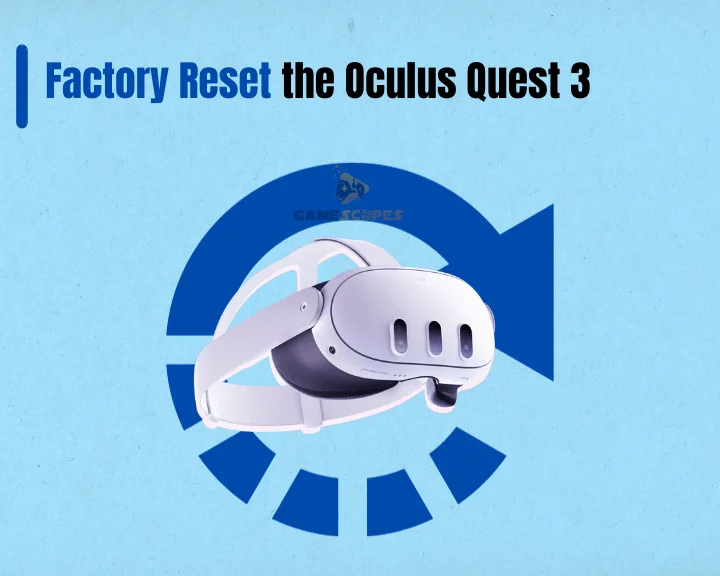
The final and most potent solution when Oculus Quest 3 stuck on pairing screen is to perform a factory reset. This method will erase everything from your VR headset, including games, images, settings, and data, to back up any critical data on your device.
Warning: The data loss after the factory reset is irreversible!
Here’s how to factory reset Oculus Quest 3 in easy steps:
Open the Meta Quest app on the mobile.
Select your Oculus Quest 3 VR headset.
Go down and select “Headset Setting.”
Press on the “Advanced Settings” tab.
Select “Factory Reset” and then “Reset.”
Whenever your Oculus Quest 3 is factory reset, all settings and data will be completely wiped out and you’ll need to set up everything from scratch. Hence, you must set up the initialization and when ready, test whether the pairing process is now working correctly.
Reminder: Use the steps from earlier in the guide to correctly pair Oculus Quest 3.
Need More Help?
If your Oculus Quest 3 stuck on pairing screen after factory reset, it’s time to seek more help by contacting the Meta Quest Customer Support. Best of luck!
Let's Recap!
Hence, when Oculus Quest 3 Stuck on pairing screen, you must reboot the device and reinstall the Meta Quest app. If this doesn’t help, you need to verify your Wi-Fi network and perform a factory reset on your Oculus Quest 3.
Related Articles:
- Oculus Quest 3 Games Crashing on Startup? – Quick Fix Guide
- How to Fix HDSLVC Error Oculus Quest 3? – (Quick Solutions)
- Oculus Quest 3 Not Charging While Playing? – (Easy Guide)
- Oculus Quest 3 Glitching Out? – (Instant Solution Guide)
- Oculus Quest 3 Controllers Not Charging – Easy Ways to Fix
- Oculus Quest 3 Won’t Connect to WiFi? – 8 Best Ways to Fix
- Oculus Quest 3 Not Showing in App – 6 Beast Ways to Fix

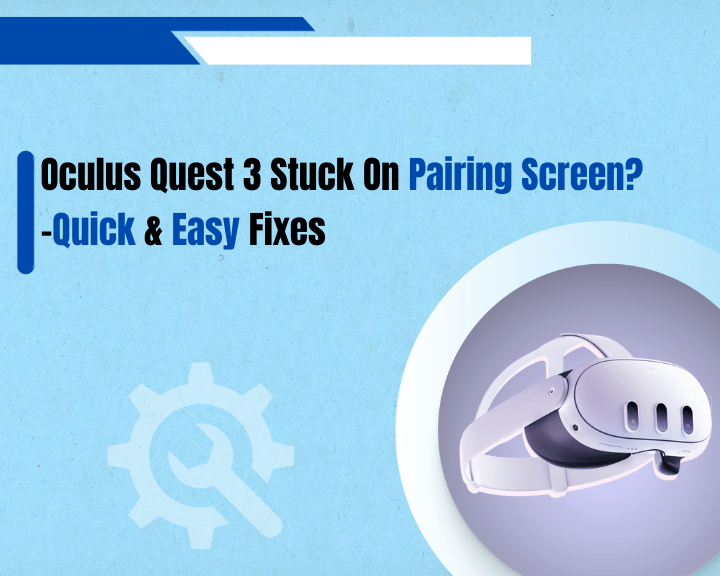
![[FIXED] Tekken 8 Not Connecting to Server? - (PC/PS5/Xbox)](https://gamescopes.com/wp-content/uploads/2024/06/Tekken-8-Not-Connecting-to-Server_-Fix-for-PC_PS5_Xbox-300x240.webp)
![[FIXED] Lenovo Legion Go Not Turning On - (7 Instant Solutions)](https://gamescopes.com/wp-content/uploads/2024/04/Lenovo-Legion-Go-Not-Turning-On-Featured-Featured-300x240.webp)