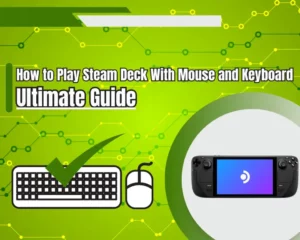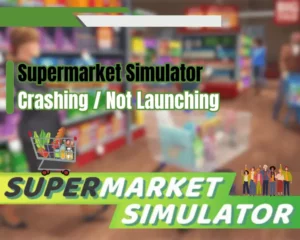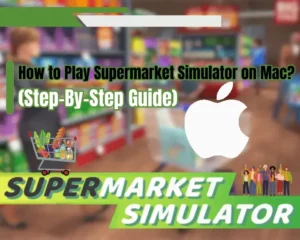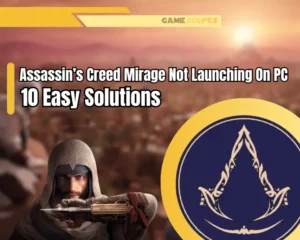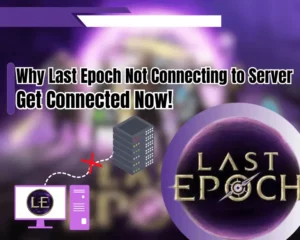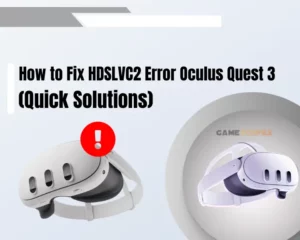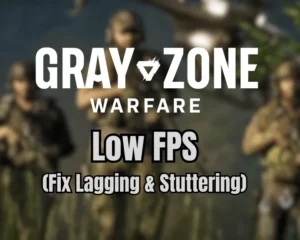Your Helldivers 2 low FPS may not be related to your gaming machine’s specifications but to some essential computer configurations. So, in this guide, we’ll explore everything that you can do on your PC to boost Helldivers 2 FPS and enjoy smooth and lag-free gameplay.
Navigation Table
Toggle
To boost your Helldivers 2 FPS, relieve your PC utilization, switch to full screen, and update your GPU drivers. Also, you may need to prevent your PC from throttling, cap your in-game FPS, or lower your resolution.
Let’s next unwrap how all of this is done in step-by-step instructions!
How to Fix Helldivers 2 Low FPS? (+15 FPS Instantly)
We recommend following the instructions in order:
1. Close Background Processes
The main culprit for Helldivers 2 low FPS on high end PC is your computer’s utilization and how the machine’s resources are managed. For instance, when you have too many games, apps, browser tabs, and processes going on at the same time, it compromises your FPS.
The solution is simple. You only need to end demanding processes on your PC via the Task Manager to relieve RAM, GPU utilization, and CPU consumption. This will free up resources for Helldivers 2, hence your in-game stuttering will disappear and the frames will slightly go up.
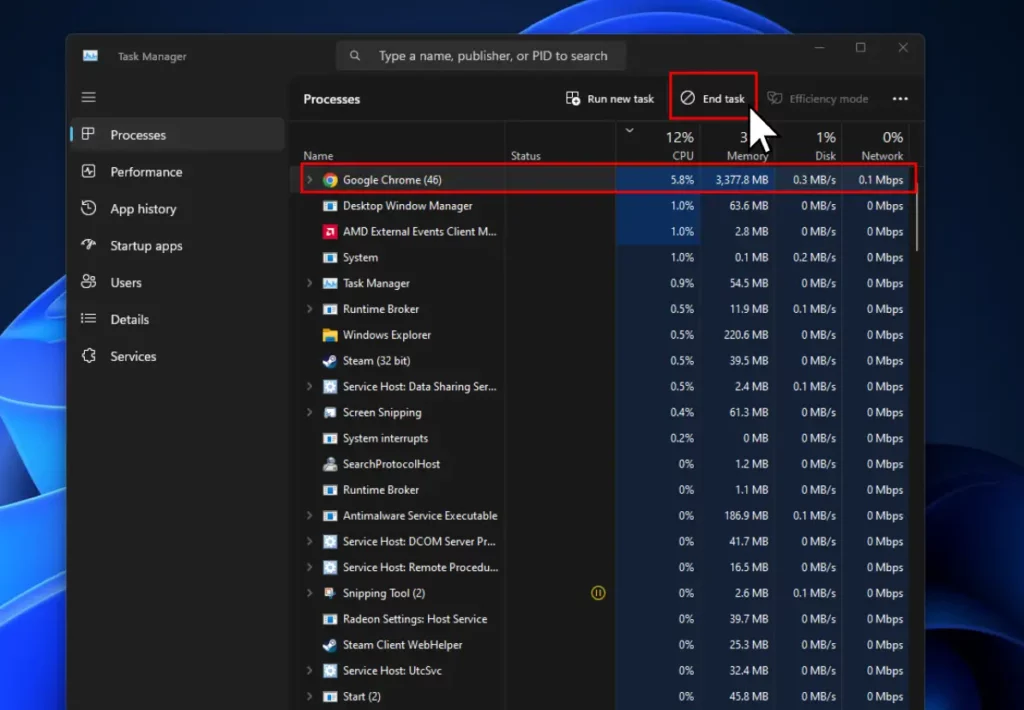
It’s very easy to relive your system’s utilization:
- Right-click the Taskbar and open Task Manager.
- Then, click on the “Processes” from the left pane
- Find unneeded processes that consume memory.
- Right-click on a process, and then click “End Task.”
- Repeat for as many unused programs as possible.
If this doesn’t help, continue reading…
2. Play Helldivers 2 in Full-Screen
It’s well known for gamers that playing in full-screen delivers smoother gameplay and fewer lag spikes, especially if you use a live wallpaper or watch videos while gaming. So, if Helldivers 2 FPS is too low switch from “Window” or “Borderless Windowed” to “Full Screen” in the game’s settings.
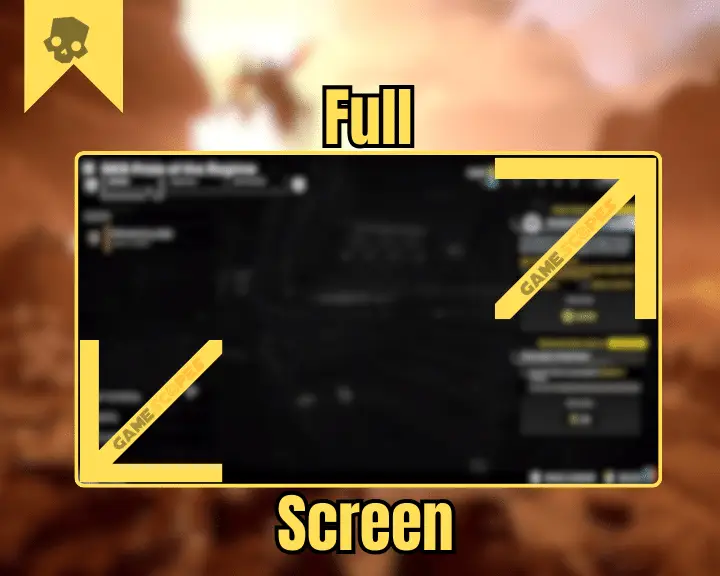
If you’re unsure how to switch, follow these steps:
- While in-game, press the “ESC” (Escape) key.
- From the tabs on top, click on the “OPTIONS.”
- Then, from the left page, select the “DISPLAY.”
- Finally, set the “Display Mode” to “Fullscreen.”
Your screen might briefly come back and then the game will become full-screen. So, this will reduce some lag, minimize the stuttering, and optimize your Helldivers 2 gaming experience. Playing in full-screen can also help you against Helldivers 2 crashing, so this is an essential step to undertake!
Quick Tip: When playing on fullscreen you won’t be able to drag your cursor out of your game window, so when you need to do so, press the Windows keyboard button.
3. Update the Video Card Drivers
Another extremely beneficial technique against the Helldivers 2 low FPS would be to update your graphics card drivers. Outdated firmware always causes issues with the gameplay, so it’s important to get your Video Card (GPU) drivers up to date before rushing to conclusions.
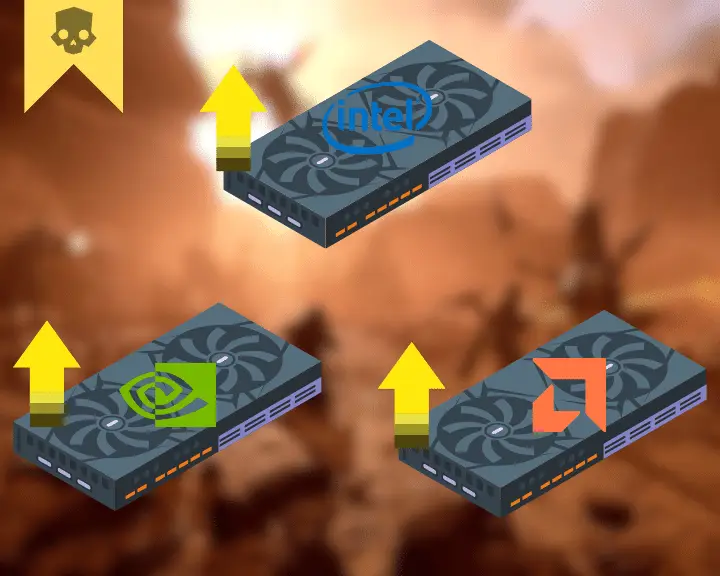
- To update Radeon GPU go to AMD Drivers and Support.
- To update NVIDIA GPU go to NVIDIA Driver Downloads.
- To update Intel GPU go to Intel Arc Control Download.
Note: Don’t worry if your monitor goes black during the driver installation, this is normal and soon the display will lighten up, and the installation will be completed.
4. Lower the Helldivers 2 Graphics
One of the reasons for the Helldivers 2 low FPS may be your in-game graphics configuration, which is essential for your gameplay and performance. If you’ve tweaked Helldivers 2 graphics beyond your machine’s capabilities, you shouldn’t be surprised why your frames are so low.
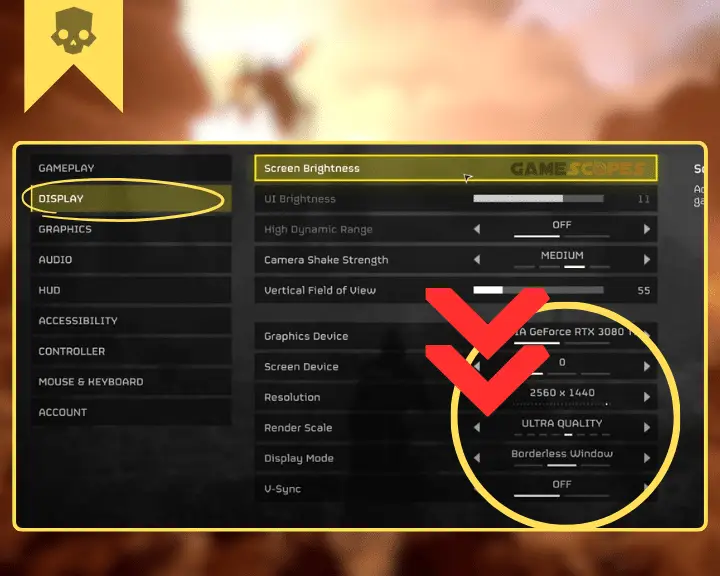
To adjust your Helldivers 2 graphics, we’ve prepared some tested presets:
For Best Performance (stop stuttering & boost FPS) | Balanced Performance/FPS (balance FPS and minimize stuttering) | ||
Texture Quality | Medium | Texture Quality | High |
Object Detail | Medium | Object Detail | Medium |
Render Distance | Low | Render Distance | Medium |
Shadow Quality | Low | Shadow Quality | Medium |
Reflection Quality | Low | Reflection Quality | Medium |
Space Quality | Low | Space Quality | Medium |
Ambient Occlusion | Off | Ambient Occlusion | On |
Global Illumination | Off | Global Illumination | Off |
Terrain Quality | Medium | Terrain Quality | High |
Volumetric Fog | Low | Volumetric Fog | Medium |
Volumetric Clouds | Low | Volumetric Clouds | Medium |
Lightning Quality | Low | Lightning Quality | Medium |
Anti-Aliasing | Off | Anti-Aliasing | On |
Balanced Performance/FPS (balance FPS and minimize stuttering) | |
Texture Quality | High |
Object Detail | Medium |
Render Distance | Medium |
Shadow Quality | Medium |
Reflection Quality | Medium |
Space Quality | Medium |
Ambient Occlusion | On |
Global Illumination | Off |
Terrain Quality | High |
Volumetric Fog | Medium |
Volumetric Clouds | Medium |
Lightning Quality | Medium |
Anti-Aliasing | On |
For Best Performance (stop stuttering & boost FPS) | |
Texture Quality | Medium |
Object Detail | Medium |
Render Distance | Low |
Shadow Quality | Low |
Reflection Quality | Low |
Space Quality | Low |
Ambient Occlusion | Off |
Global Illumination | Off |
Terrain Quality | Medium |
Volumetric Fog | Low |
Well, if you have Helldivers 2 low FPS on a high-end PC, feel free to max out your game video settings and proceed with the next step…
5. Prevent your PC from Throttling
Helldivers 2 may be lagging or crashing due to hardware throttling. Well, hardware throttling primarily appears due to overheating while gaming and is a defensive mechanism of your machine.

When the temperatures of your processor or video card exceed the thermal design power (TDP), also known as thermal margin, their speed will temporarily, but automatically decrease to reduce the heat. Later, the speed will be renewed and will return to normal when the heat is less. Hence, if your PC is constantly throttling due to overheating, you will occasionally encounter low FPS in Helldivers 2, where the only solution is cooling down your PC.
Here are a few quick ways to cool down your PC in minutes:
- Open the side panel of your PC case to allow fresh air.
- Turn on a fan blowing against the CPU radiator cooler.
- Clean the radiator of your CPU and the fan of the GPU.
Warning: Before cleaning, turn off your PC and wait 15 minutes to cool down, then use ear sticks to gently collect the dust from the CPU radiator and GPU’s fans.
6. Lower the Helldivers 2 Resolution
If your Helldivers 2 game is constantly lagging and stuttering with low FPS, the next solution for you might be to lower the resolution. Yes, this will make the game look a bit off, now that your eyes are adjusted to a crystal-clear picture, but you’ll get used to it. At least Helldivers 2 will run a lot smoother with lower resolution.
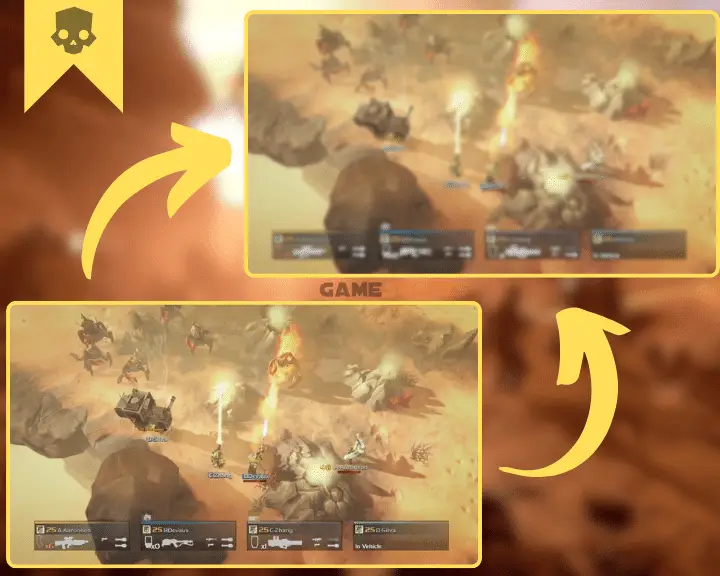
We recommend checking how the game would run on 1920 x 1080 and then deciding whether you can lower it to 1680 x 1050. Lowering the resolution is guaranteed instant +15 FPS or even more, so this is one proven way to stop struggling due to low FPS and start enjoying the game.
Note: If you’re facing other issues with Helldivers 2 such as network issues or crashing problems, we got you covered.
7. Cap the Helldivers 2 Frames to 60
As mentioned, the frames per second are how smooth your Helldivers 2 runs on your PC. Put, simply, the less the FPS the more stutter you experience. However, anything beyond 60 FPS is quite unnecessary unless you have a compatible monitor, so we recommend capping your FPS to a maximum of 60 frames per second.
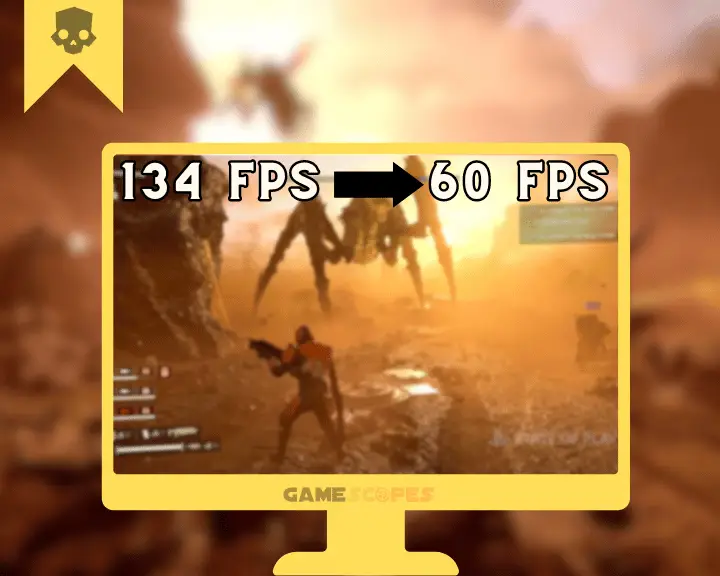
This will limit the amount of work that your video card will go through, hence, decreasing the utilization that you don’t need anyway. This ultimately, lowers the heat and reduces the computer throttling. Without throttling, Helldivers 2 won’t lag/stutter out of a sudden now and then.
Here’s how to cap your FPS in Helldivers 2:
- Open Helldivers 2 and go to settings.
- Navigate to the “Display” menu pane.
- Then, find and enable “Frame Limiter.”
- Cap your FPS at 60 and exit the menu.
To cap your FPS, open Helldivers 2 settings and go to the “Display” section from the menu on the left. There, you’ll find the “Framerate Limiter” that you should enable and cap your FPS at 60.
If your video card was producing hundreds of unnecessary frames, the utilization would have been much more, and in turn, the heat would’ve been higher. Hence, now that the FPS is capped at 60 you won’t notice a difference in your gameplay, but the temperatures will be lower.
Note: You can decrease your GPU heat even further by capping your FPS at comfortable values such as 55, 40, or even 30 if you’re willing to play like this.
Let’s Recap:
Well, Helldivers 2 low FPS is common and to instantly boost the FPS lower the graphics to a balanced setting, update your GPU drivers, and cap your FPS. If this doesn’t help, you should relieve your CPU’s utilization and lower the resolution a bit.
Related Articles:
- [Fixed] Helldivers 2 Failed to Join Game Lobby Error (7 Solutions)
- [FIXED] Helldivers 2 Crashing on PC – 12 Easy Solutions
- Helldivers 2 Not Launching on PC? – Fix for Steam (Windows)
- Helldivers 2 Multiplayer Not Working? – Fix for PC/PS5
- How to Fix Helldivers 2 GameGuard Initialize Error Code 114?
- How to Stop PC Overheating While Gaming?
- How to Check if Your PC Can Run a Game? – Best Methods