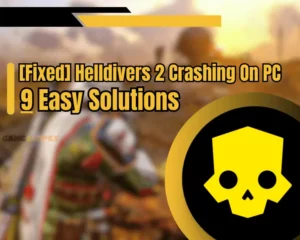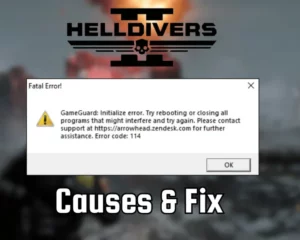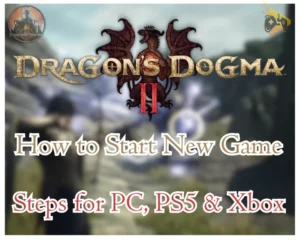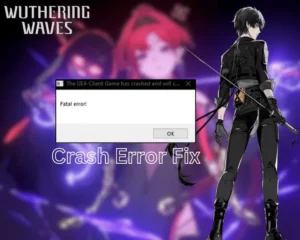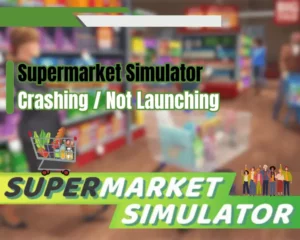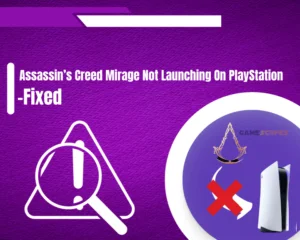Wondering how to update graphics card driver?
Navigation Table
Toggle
Gaming, while the drivers of your computer’s GPU are outdated, can lead to significantly reduced gaming performance or unexpected crashes and fatal errors. This guide will help you update the graphic card drivers of any GPU and help you acquire accurate readings about the performance!
To update AMD, NVidia, or Intel GPU graphic card drivers, navigate to the provider’s driver page, select the type of GPU, and click on “Download Driver.” Once the executable file is downloaded, confirm the prompt and follow the instructions.
Let’s explore all methods for updating your system’s graphic drivers!
How to Update Graphics Card Driver On PC?
You can check for the most recent drivers available for your GPU through the device manager on your Windows system here’s how:
- Open the Windows start menu and type “Device Manager.”
- Press Enter and click on “Display Adapters” within the menu.
- Next, right-click on your GPU and then press on “Properties.”
- Navigate to the “Driver” section and click on “Update Driver.”
- Finally, click “Search” to automatically scan for available drivers.
You can update any GPU card through the device manager application on your Windows computer, as long as it’s connected to the internet. If the Windows system is unable to scan for new driver updates or upload the latest graphic version to the GPU, you will receive a warning.
Note: Keep in mind that the manual Windows installation may last for up to 5 minutes.
How to Update AMD GPU Drivers On PC?
Here’s how to update an AMD GPU on your system:
- Open or download the AMD Adrenaline Software.
- Navigate to the homepage of the installed driver.
- Press on the “Check for Drivers” on the right end.
- If there’s an update, click on the “Update” button.
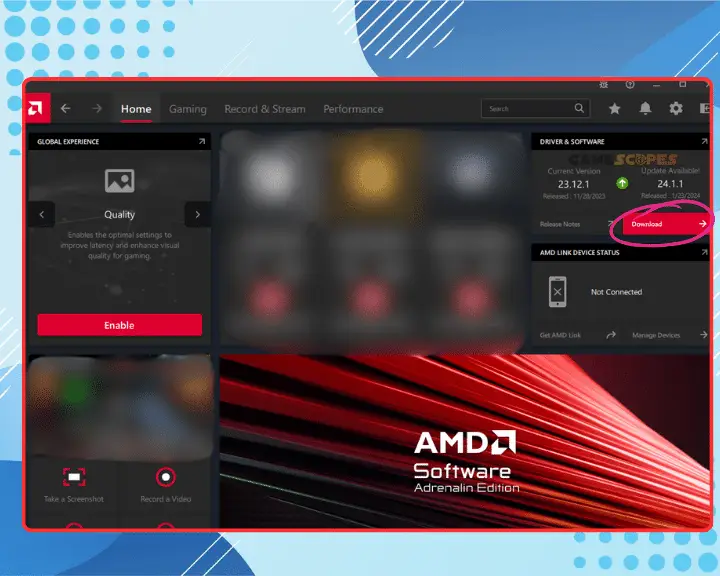
Alternatively, you can download the newest driver manually from AMD’s Drivers Downloads page and run the executable file for installation. Ensure you’ve allowed the file to make changes to your system and you’ve also made certain that the file’s publisher is no one else but AMD.
How to Update NVidia GPU Drivers On PC?
Here’s how to update an NVidia GPU on your PC’s system:
- Open or download the GeForce Experience Windows app.
- Next, sign into your account or press “Create an Account.”
- Click on the “Drivers” tab and select “Check for Updates.”
- Press on “Download” if a newer driver version is available.
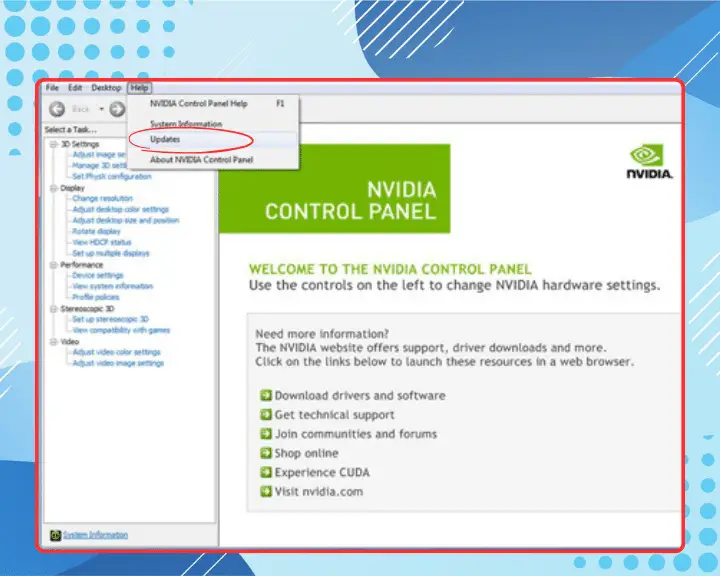
Alternatively, you can manually download and install the latest graphic driver version for your NVidia GPU through NVidia’s Drivers Downloads page. Once you’ve downloaded the executable file, launch the application and follow the instructions to install and set up the driver.
How to Update Intel GPU Drivers On PC?
If you’re using an Intel-powered GPU, here’s how to update the graphic drivers:
- Download and install the Intel® Arc™ Control Software
- Launch the application and wait for the GPU detection.
- Next, press “ALT + i” on your keyboard simultaneously.
- If there’s a new driver, you will be able to self-install it.
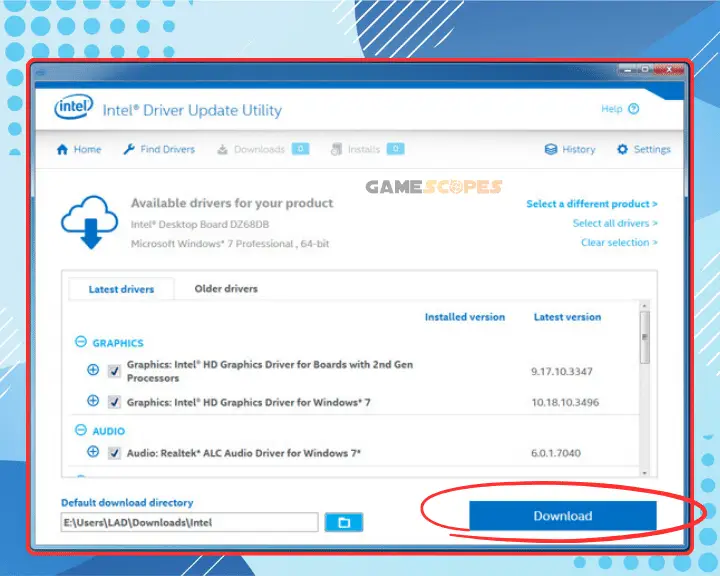
An alternative for downloading and installing Intel graphic drivers is to manually download the latest file through the Intel Drivers and Software page. You must specify the type of Intel part you have and the model of the GPU to start the installation and run the executable file.
Alert: All driver downloads require a system restart after the installation.
Benefits of Updating Graphic Drivers
Keeping the graphic driver version of your system brings extreme benefits not only to gaming, but general GPU and system performance. This involves how well your PC can run a game and reduce the overall overheating while gaming.
Using the latest version of graphic drivers is an excellent method to maintain the proper performance of your system while utilizing demanding games. If left outdated, the graphic drivers may significantly reduce the performance of your GPU’s resources while playing or generally using your system.
Note: If you’ve downloaded your GPU provider’s launcher, you will receive automatic notifications whenever a new driver is available.
Let's Recap - How to Update Graphics Driver?
Hence to update your graphics driver, identify the type of video card (AMD, NVidia or Intel) and open the respective control panel. From there you can easily update your graphics card driver for a better gaming experience.
Related Articles:
- How to Check If Your PC Can Run A Game? – Best Methods
- How to Stop Overheating While Gaming – 3 Quick Methods
- How to Tell if Charging Cable is Good for Gaming
- How to Uninstall Games on Windows 11? – Easy Guide
- How to Run Game As Administrator On Windows 11?
- How to Check if Internet is Good for Gaming? – 2 Proven Ways
- How to End Demanding Processes for Gaming? – (Windows 11)

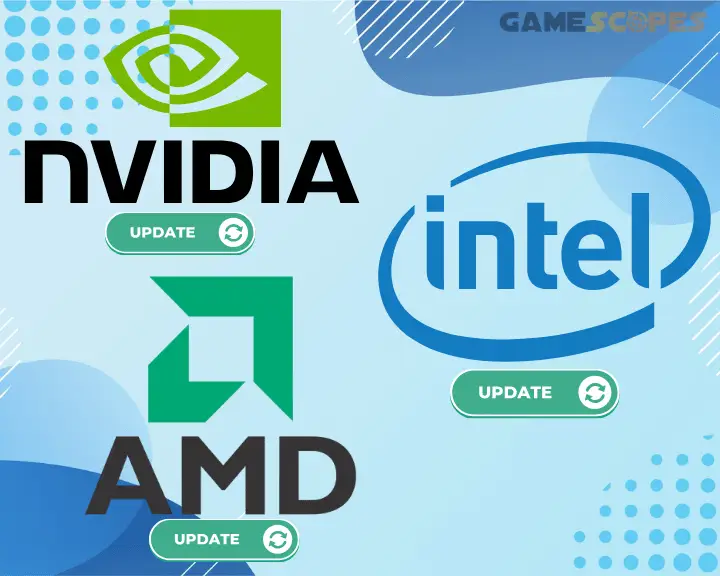
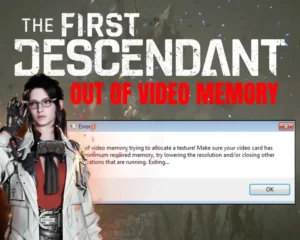

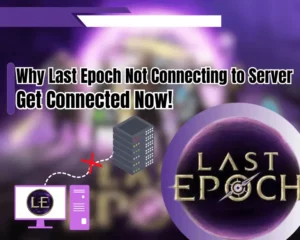
![[FIXED] Lenovo Legion Go Not Turning On - (7 Instant Solutions)](https://gamescopes.com/wp-content/uploads/2024/04/Lenovo-Legion-Go-Not-Turning-On-Featured-Featured-300x240.webp)