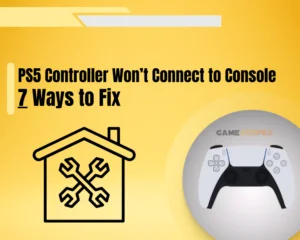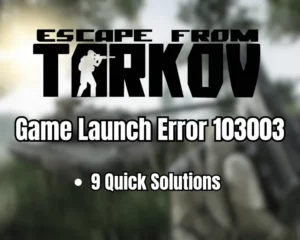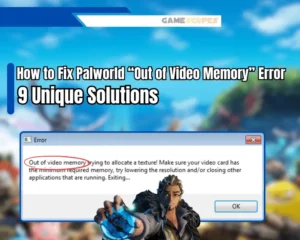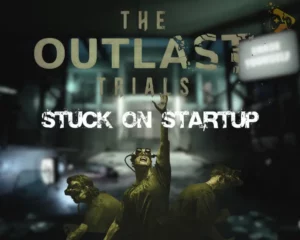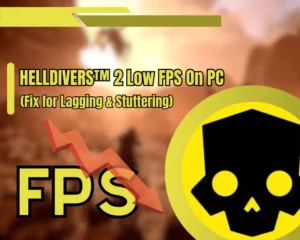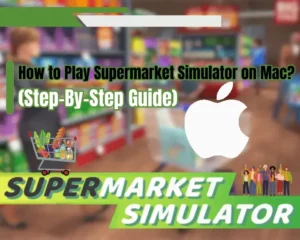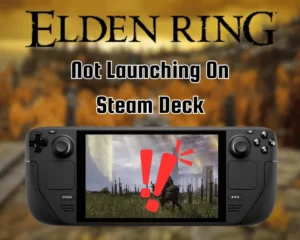If the Dragon’s Dogma 2 new save not working, you’re in the right place!
Navigation Table
Toggle
Unfortunately, the Dragon’s Dogma 2 interface does not allow the user to create a new world, so it must be done manually through the game’s local files. This guide is the complete walkthrough for resetting the existing game progress and starting a new world in Dragon’s Dogma 2 for PC, PS5 and Xbox S & X!
To start a Dragon’s Dogma 2 save file on PC, deactivate the “Steam Cloud” function and uninstall the “win64_save” directory. On PS5 and Xbox, you can either reinstall the game or manually remove the files from the console’s storage.
Let’s unwrap the process in detail!
Why is Dragon’s Dogma 2 New Save Not Working?
While starting a new game is not possible through the Dragon’s Dogma 2 UI, you can achieve a game reset by manually uninstalling the progress files.
Dragon’s Dogma 2 supports the “Auto-Save” function, which automatically stores the progress files in the local installation directory of the game. By starting a new game you can resolve data corruption which often translates into crashing problems or low FPS.
How to Start New Dragon’s Dogma 2 Save On PC?
New game start on Dragon’s Dogma 2 on PC is achievable by uninstalling the “win64_save” folder within the game’s directory. The Dragon’s Dogma 2’s and any other Steam game’s files can be found under the “Steam” partition library that can be created individually on each of your drives.
Tip: By default, the “Steam” library is set to install under “C:\Program Files (x86\”
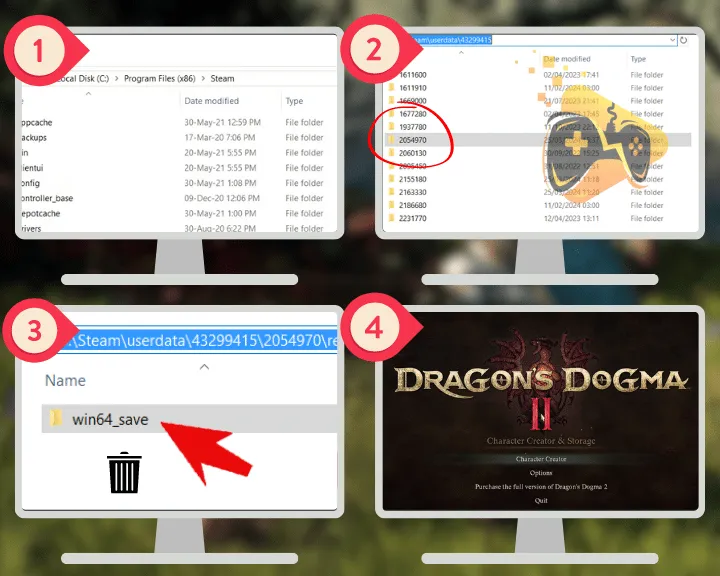
Step #1 - Deactivate the Steam Cloud Sync
Starting a new world Dragon’s Dogma 2 game on PC requires manually deleting all save files from the game’s local directory. However, the Steam Cloud automatically backs up all of your progress and stores it within the installation directory, so the feature must be deactivated first.
Here’s how to deactivate the Dragon’s Dogma 2 Steam Cloud function:
- Open the Steam launcher and navigate to “Library.”
- Locate and right-click on DD2 from the side menu.
- Choose “Properties” and go to the “General” page.
- Uncheck “Keep the games saves in the Steam Cloud.”
Reminder: Don’t forget to re-activate the Steam Cloud synchronization after uninstalling all Dragon’s Dogma 2 save files to retain the new progress you have made!
Step #2 - Locate Dragon’s Dogma 2 Directory
Now that the Steam Cloud is disabled, the next step is to locate the Dragon’s Dogma 2 installation directory within the local files of your computer. All local files of installed Steam games can be found under the “Steam” folder, stored within “\Program Files (x86)\” by default.
Once within the Steam folder, follow this path:
- Access the “Steam” folder and enter the “userdata” folder.
- Click on the folder displaying your Steam username below.
- Enter the “2054970” containing Dragon’s Dogma 2’s backup.
- Access the “Remote” directory and click on “win64_save.”
Note: You cannot make alterations as to where local progress files are saved on Steam!
Step #3 - Remove Dragon’s Dogma 2 Progress File
Once within the Dragon’s Dogma 2 progress folder, you will be able to see all save files created by the game.To erase the current game progress, highlight all files (Shortcut: Ctrl + A), right-click any of the files and click on the trash icon (Shortcut: Shift + Del.)
Bonus Tip: Create a Local Progress Backup
If you wish to reload your Dragon’s Dogma 2 progress at any time, copy or “cut” the “win64_save” folder from the directory and store it on another partition before uninstalling. To load the progress anytime, replace the folder in the existing directory and re-launch the game.
How to Start New Dragon’s Dogma 2 Save On PS5?
Unlike uninstalling existing progress files on PS5, it is relatively easily to reset the Dragon’s Dogma 2 progress on PlayStation 5. However, you should keep in mind that the changes are irreversible and you will be unable to restore your old character after starting a new game.
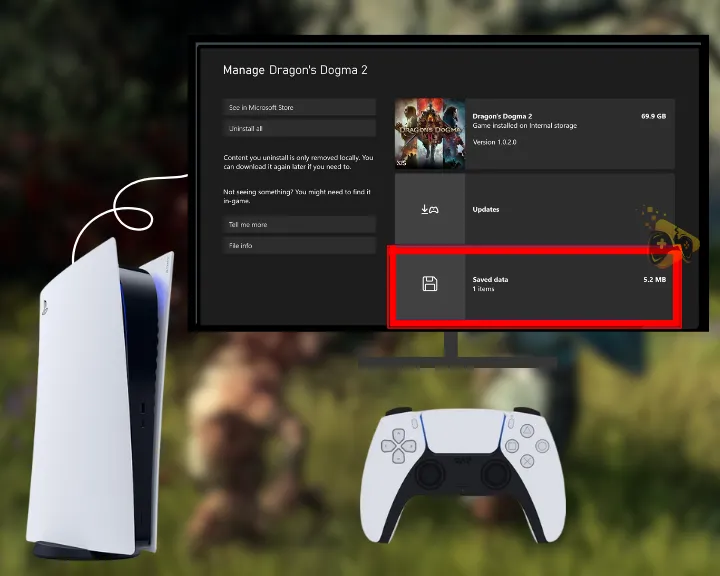
Step #1 - Access the Game/App Settings Menu
The first step is to gain access to the game/app settings menu of the console, allowing you to manage the local files of all installed content.
For that purpose, hit the “PS” controller to exit Dragon’s Dogma 2, navigate to “Settings” and scroll until “Saved Data and Game/App Settings” is highlighted. Press the “X” button to access the page and there will be a list of all installed games and the local files’s occupation.
Step #2 - Erase the Dragon’s Dogma 2 Saved Files
Once at the game/app settings menu, you will be able to manage the directories and local files of all installed games, without damaging the integrity or uninstalling any content. So, the next step is to locate the Dragon’s Dogma 2 tile within the menu and highlight it with the controller.
To access the configuration, press the “X” button while the tile is highlighted and you will gain access to the game’s saved files.
Step #3 - Load a New Dragon’s Dogma 2 Game
The final step is to re-launch Dragon’s Dogma 2 and start a brand new save through the main menu. Once all progress files are uninstalled, the “Continue” option will no longer appear and instead, you will be prompted to select “Start Game” for a fresh start.
How to Start New Dragon’s Dogma 2 Save On Xbox X/S?
Like on PlayStation, uninstalling Dragon’s Dogma 2’s progress files from your Xbox is an irreversible process, so you will be unable to restore your character. If you’ve already completed the game, ensure you’ve had a taste of each game aspect and mechanic before resetting!
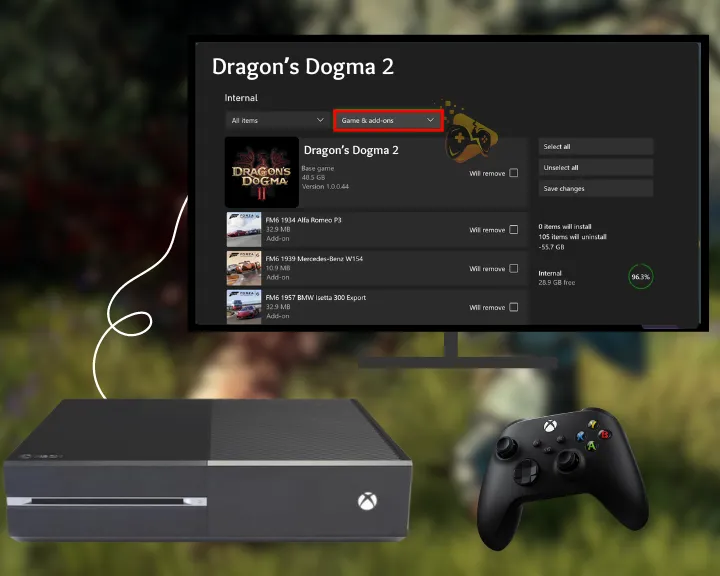
Step #1 - Go to “Manage Game and Add-ons”
The Xbox system allows you to manage the content of all installed games through the “Manage Game and Add-ons” menu. The page is accessible through the settings of the Xbox, so exit Dragon’s Dogma 2 and press the “Start” button to navigate. Highlight the “Manage Game and Add-ons” tile from the “Settings” menu and hit the select button.
Step #2 - Access the Xbox’s Saved Files Menu
Locate the “Saved Data” at the bottom of the “Manage Game and Add-ons” menu, highlight it and press the “A” button to select. After that, scroll down and locate the progression files of Dragon’s Dogma 2 within the game files menu.
Step #3 - Uninstall Dragon’s Dogma 2’s Files
The final step is to highlight the progress files of Dragon’s Dogma 2 and confirm by selecting your profile’s name. Choose “Delete From Console” to reset any existing progress of the game and re-launch it through the homepage.
If you notice that your Dragon’s Dogma 2 terrain is now loading, we got you covered!
Let’s Sum Up:
If your Dragon’s Dogma 2 new save not working, uninstall the “win64_save” folder from Dragon’s Dogma 2’s installation directory on PC. For PS5, go to “Saved Data and Game/App Settings” and for Xbox navigate to “Manage Game and Add-Ons”


![[FIXED] Lenovo Legion Go Not Turning On - (7 Instant Solutions)](https://gamescopes.com/wp-content/uploads/2024/04/Lenovo-Legion-Go-Not-Turning-On-Featured-Featured-300x240.webp)