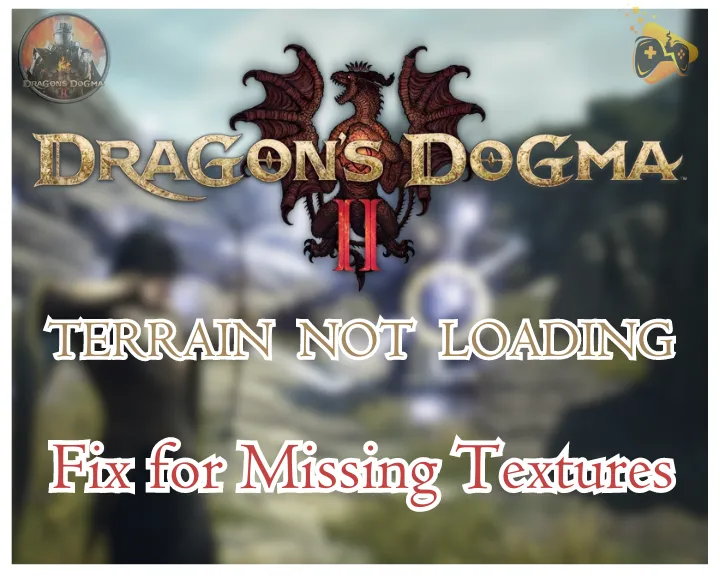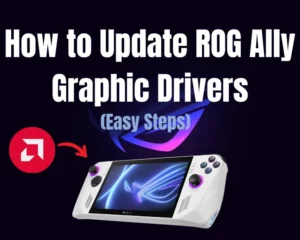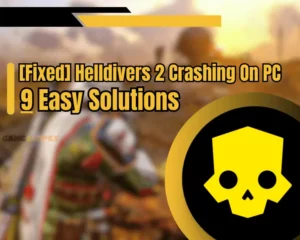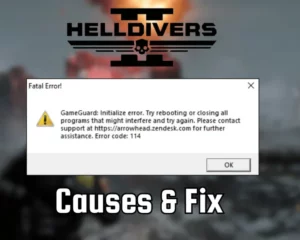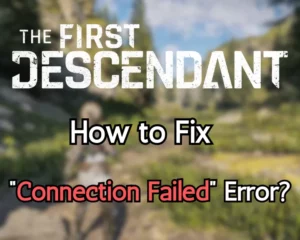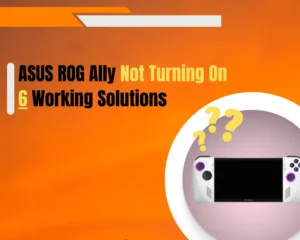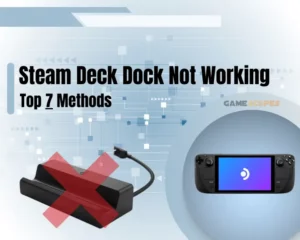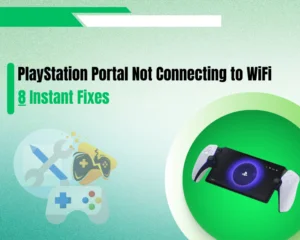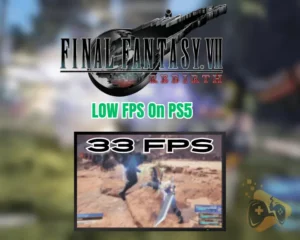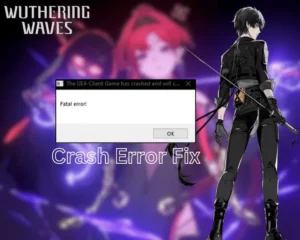Dragon’s Dogma 2 terrain not loading and you’re worried? Don’t worry and continue reading!
Navigation Table
Toggle
Well, Dragon’s Dogma 2 is one of the latest hits in the gaming community, and if you’re facing texture/terrain issues, you won’t be able to enjoy it. This is why in this guide we’ll review the best possible solutions in step-by-step instructions and help you overcome this problem in minutes.
If Dragon’s Dogma 2 terrain is not loading, you must run the game in compatibility mode and tweak the in-game graphics and driver settings. Additionally, you may have to edit the configuration file, repair the files, or reinstall the game.
Let’s jump straight into the solutions!
How to Fix Dragon’s Dogma 2 Terrain Not Loading?
Quick Tip: Follow the steps in order!
1. Run DD2 in Compatibility Mode
One of the initial steps you should undertake when Dragon’s Dogma 2 not loading textures, is to test the game in compatibility mode. This method will launch the DD2 game with compatibility settings and may resolve your issue, especially if the culprit is related to your Windows version.
To run the game in compatibility mode, you’ll need to find the “Application” type file, which is the main launcher. This executable is found in the directory of your Dragon’s Dogma 2, which you can access from the Steam launcher.
Here’s a complete steps to launch Dragon’s Dogma 2 in compatibility mode:
- First, find Dragon’s Dogma 2 in your Steam Library.
- Then, right-click on the game and select “Properties.”
- Next, from the left side section, go to “Installed Files.”
- Click “Browse” to open the Dragon’s Dogma 2 folder.
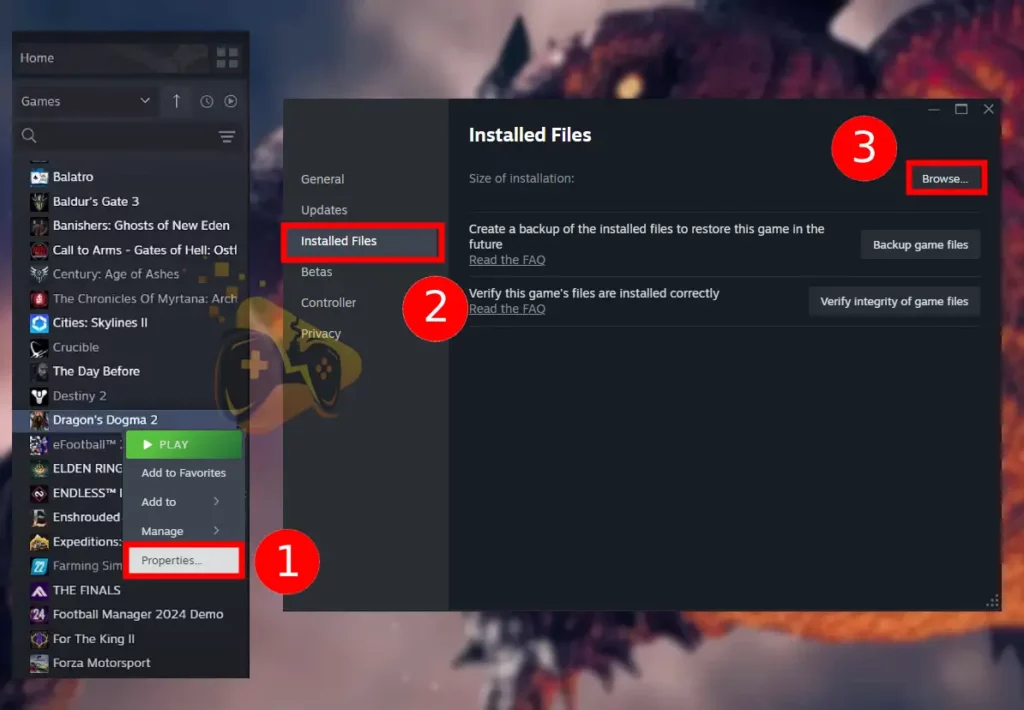
- In the folder find the application-type file named “DD2”
- Right-click the DD2 file the file and select “Properties.
- Then, from the tabs on the top, select “Compatibility.”
- Tick the box “Run this program in compatibility for:”.
- Select Windows 7 or Windows 8 and click on “Apply.”
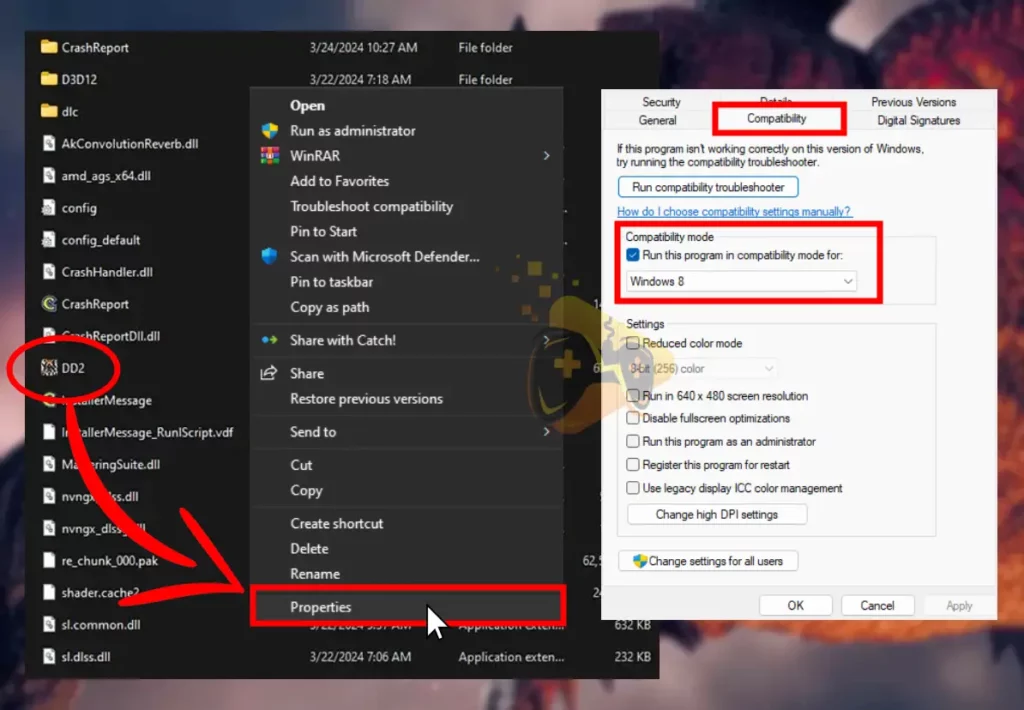
When you’re ready you can launch the game and test if you have Dragon’s Dogma 2 missing textures. If you still experience the same problem, continue reading the next steps in the guide.
Tip: You can also run the game as administrator by checking the box underneath “Settings.”
3. Repair Dragon’s Dogma 2 Files
If your Dragon’s Dogma 2 not loading terrain, perhaps some of the texture files are missing/corrupt, which causes the problem. So, there is a quick way to re-add missing textures by verifying the file’s integrity in Steam, without reinstalling the game and losing your in-game settings and progress.
Here’s how to repair Dragon’s Dogma 2 files through the Steam launcher:
- Locate Dragon’s Dogma 2 in the Steam Library.
- Right-click the game and select the “Properties.”
- Go to the “Installed Files” tab from the left side.
- Finally, click on “Verify integrity of game files”.
- Wait until the process completes and open DD2.
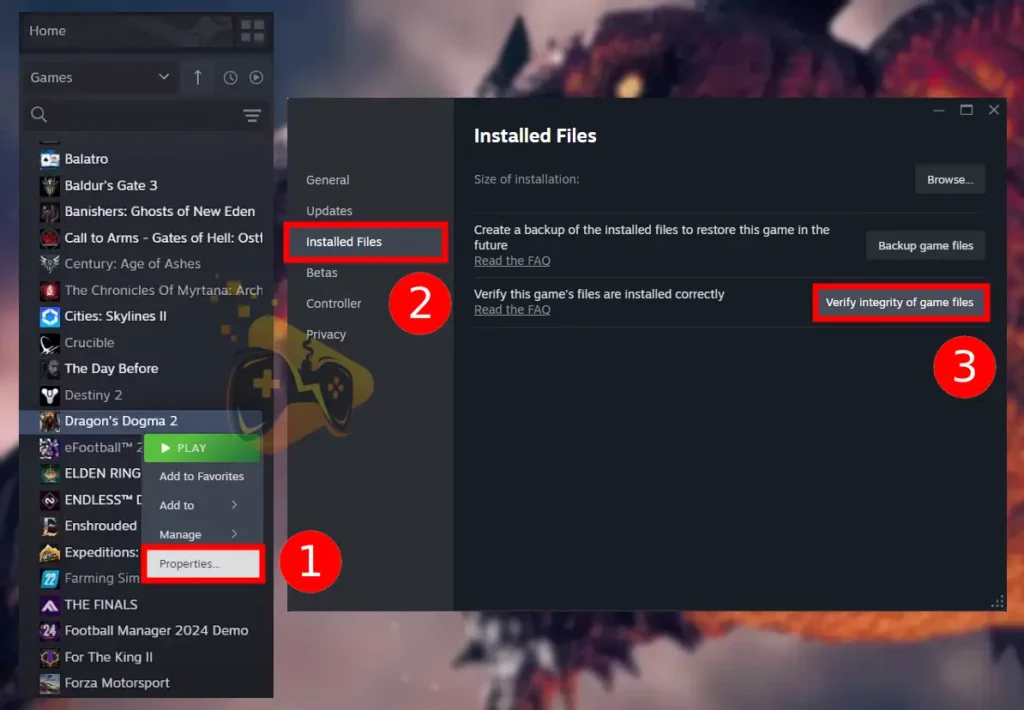
Remember that repairing the Dragon’s Dogma 2 files can also help against crashing issues, and prevent the game from lagging and stuttering.
Note: The verification may last up to 5–10 minutes, considering the large size of the game and the speed of your HDD/SSD.
3. Adjust Game’s Texture Settings
Another reason for Dragon’s Dogma 2 invisible ground, is the texture settings within the game, which directly impact how the terrain looks like. Well, several options are related to the in-game terrain and texture, so let’s go over them quickly and try switching them to a different value.
- To find these settings, open Dragon’s Dogma 2, and go to “Options” → “Graphics”!
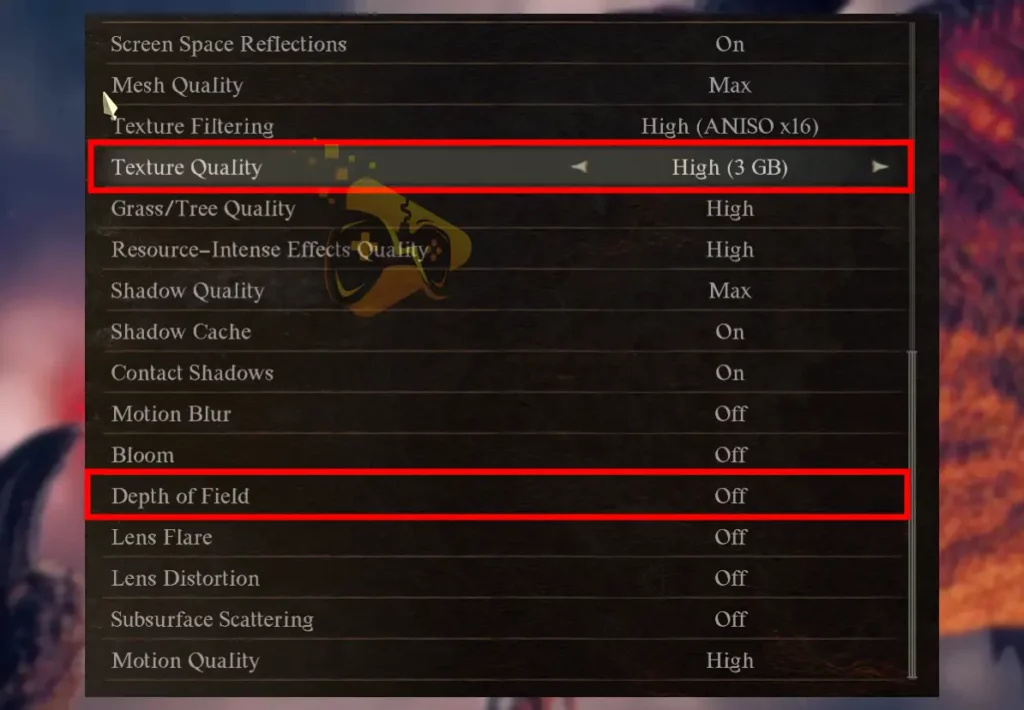
#1 Texture Quality
The texture quality is the main option you must change since resource deficiency from your graphics card can produce texture problems. We recommend experimenting with this option by selecting the lowest value (Low) first and then switching to (Medium) and eventually (High).
#2 Depth of Field
The depth of field is the acceptable sharpness in front of or behind an object, which can cause Dragon’s Dogma 2 missing textures. So, go ahead and set the option to “Off’ to check whether the problem will disappear.
#3 Display Mode
We strongly recommend playing Dragon’s Dogma 2 in “Full-Screen” mode, to prevent problems related to the texture due to the Windowed view.
#4 Image Quality
At last, you can experiment with the image quality option, which you can set to “Standard” to verify that it’s not causing problems. If you’re on a high-end PC, test some of the higher values, but know that this option can help you get better FPS in Dragon’s Dogma 2.
Important: When you’re done with the settings configuration, re-open Dragon’s Dogma 2!
4. Tweak the GPU Driver Settings
Yet, another reason why Dragon’s Dogma 2 not loading terrain is the texture option in the graphics driver control panel. Well, these options enhance the texture quality in different ways and can be applied to all games, but sometimes incompatibility makes Dragon’s Dogma 2 invisible ground textures.
The options are based on your graphics card type, hence you must either have the AMD Adrenalin Software or NVidia Control panel.
How to Tweak Texture Filtering AMD?
- First, close the Dragon’s Dogma 2 on the PC.
- Then, enter the AMD Adrenalin control panel.
- Next, from the “Gaming” tab, select your DD2.
- Then, click “Advanced” to show more options.
- Finally, adjust the settings as recommended:
- Stop the “Anisotropic Filtering”.
- Set “Texture Filtering Quality” to “Standard.”
- Enable “Surface Format Optimization.”
- Turn on the “OpenGL Triple Buffering.”
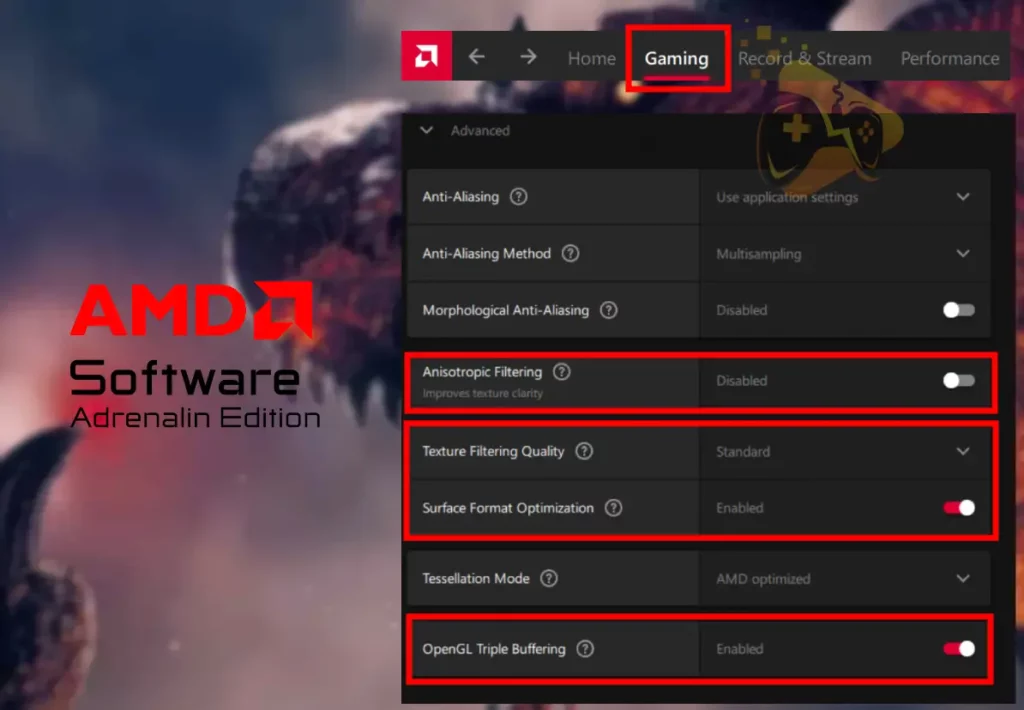
Quick Tip: The AMD Adrenalin software allows you to open the game through the control panel!
How to Tweak Texture Filtering NVidia?
- First, verify that Dragon’s Dogma 2 is fully closed.
- Open the Nvidia Control Panel on your computer.
- From the left section, go to “Manage 3D settings.”
- Then, verify that you’re viewing “Global Settings.”
- Next, adjust the following options as recommended:
- Texture filtering – Anisotropic sample options – Off
- Texture filtering – Negative LOD bias – Clamp
- Texture filtering – Quality – High performance
- Texture filtering – Trilinear optimization – Off
- Tripple buffering – On
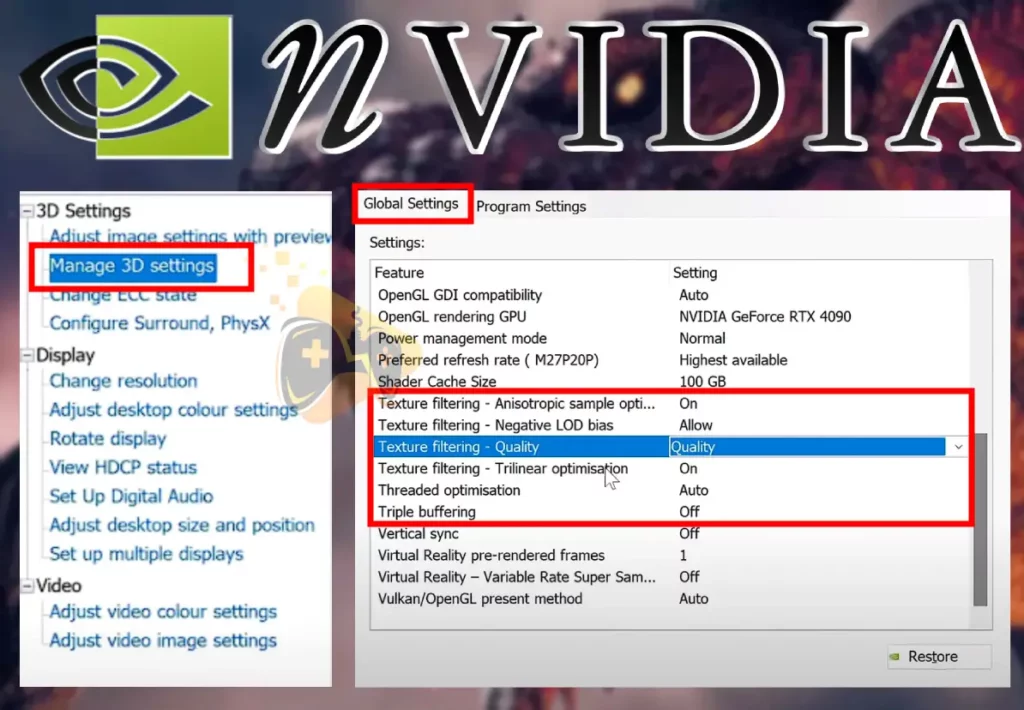
When you’re ready, close your graphics driver control panel and jump back to playing to check if Dragon’s Dogma 2 textures not loading.
5. Edit Dragon’s Dogma 2 Config (AMD Only)
Another solution when Dragon’s Dogma 2 textures not loading, is to edit the “config.ini” file that is found within the game’s directory. Sadly, the line that you must edit, does not exist if you have an Nvidia graphics card, which makes this solution only applicable for users with AMD video cards.
You must manually disable a shader option called “AllowMeshShader”, which negatively impacts the Dragon’s Dogma 2 terrain. This is possible by editing the “config.ini” file in a Notepad, which should instantly fix terrain loading issues in Dragon’s Dogma 2.
Here’s how to disable “AllowMeshShader” manually:
- Find Dragon’s Dogma 2 in your Steam Library.
- Right-click → “Properties” → “Installed Files.”
- Click “Browse” and locate the “config.ini” file.
- Open the “config.ini” file via Windows Notepad.
- Then find the line “AllowMeshShader=Enabled.”
- Change the line to “AllowMeshShade=Disabled.”
- Save the changes to the config file and test DD2.
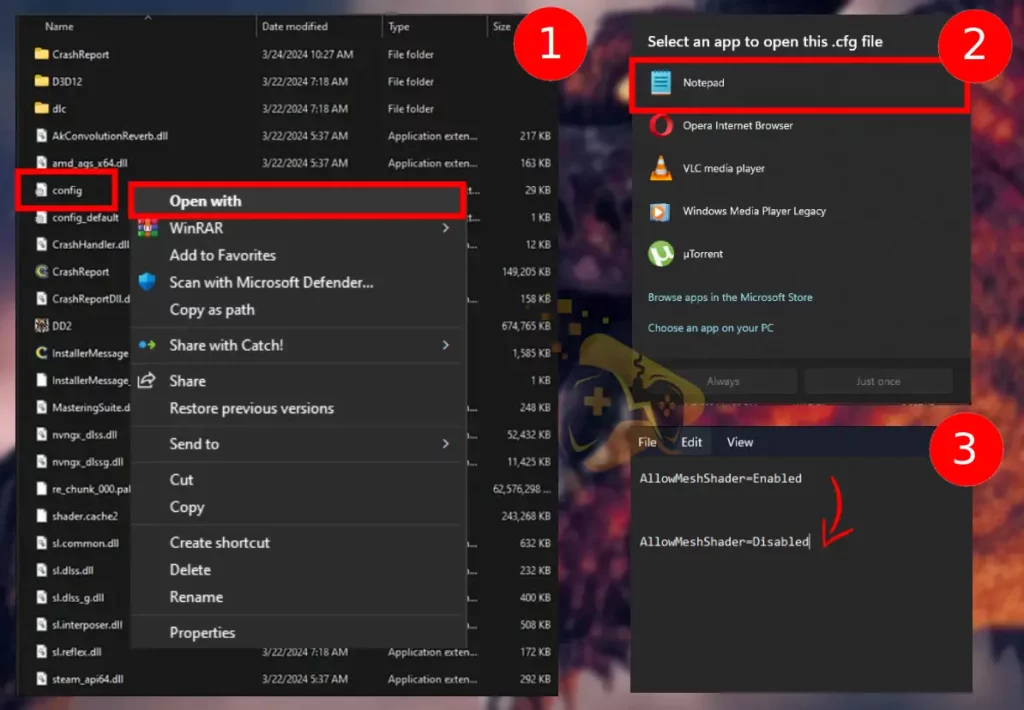
If you your Dragon’s Dogma 2 tarrain is still not loading try starting a new game.
Note: If the “config.ini” is “Read-Only” your changes won’t be saved!
6. Update your PC Display Driver
Sometimes, Dragon’s Dogma 2 not loading textures, because of outdated drivers and updating may be the most effective solution. So, you should update your graphics driver manually, or utilize the automatic Microsoft tool for detection through Windows’s “Device Manager.”
Here’s how to automatically upgrade your graphics driver:
- Click on Start and go to “Device Manager.”
- Click “Display Adatper to reveal your GPU.
- Right-click on your card and “Update driver.”
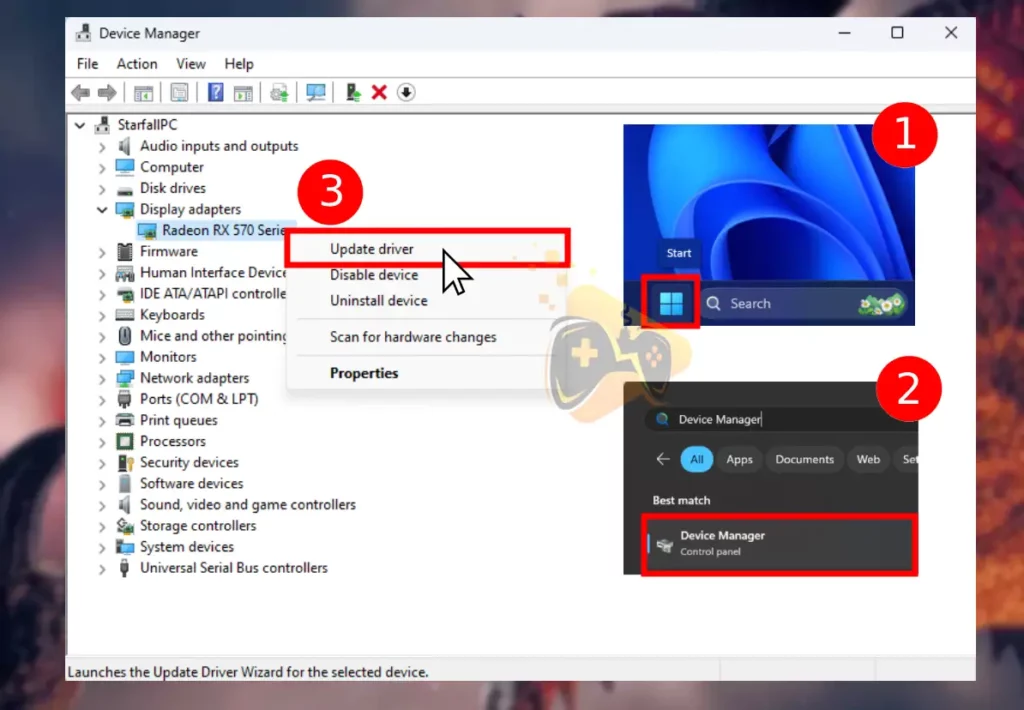
Your Windows system will now automatically scan and locate the latest driver for your graphics card. You will be prompted whether you want to install it, so make sure to perform the upgrade as soon as possible. When you’re ready test if still, Dragon’s Dogma 2 terrain not loading.
7. Reinstall your Dragon’s Dogma 2
If you still experience Dragon’s Dogma 2 missing textures, such as blank walls or terrain, you may need to reinstall the game cleanly. We recommend backing up your progress and proceeding with the instructions below to remove the DD2 game from the Steam launcher and download it back.
Here’s how to reinstall Dragon’s Dogma 2 in easy steps:
- Open Steam and find DD2 in the Library.
- Right-click the game and go to “Manage.”
- Finally, click on “Uninstall” and confirm.
- Then, reboot your computer to refresh it.
- Open Steam and go to the game’s Library.
- Select DD2 and click the “INSTALL” button.
- Wait for the game to download and install.
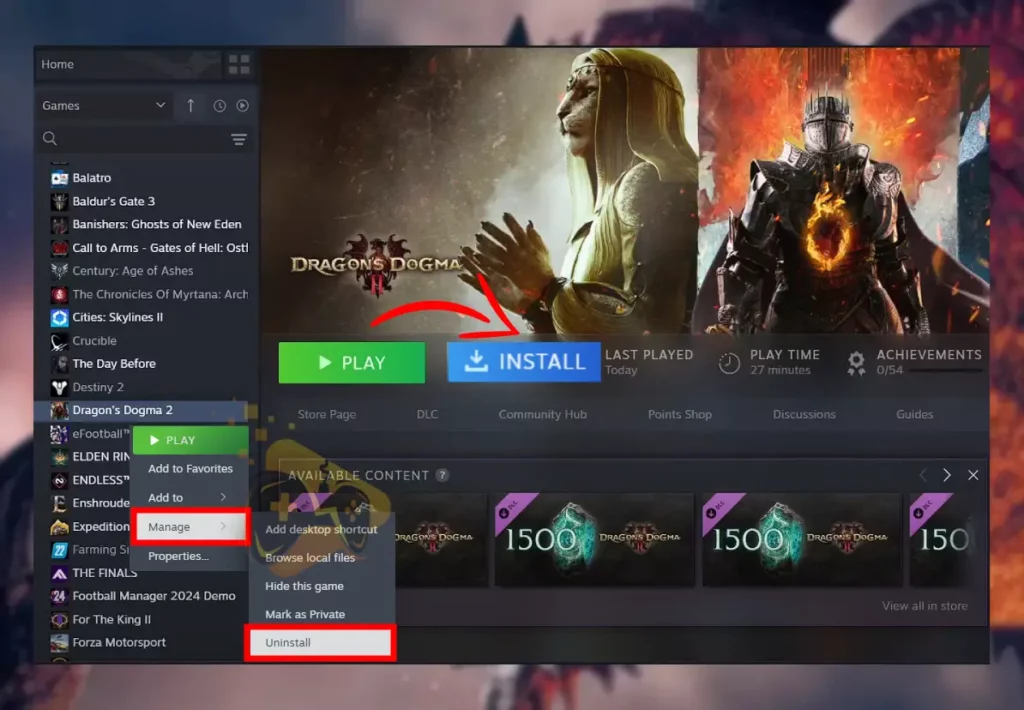
If you still have missing textures in Dragon’s Dogma 2 after reinstalling the game, you may need to try the game on a different PC or device to determine the cause.
Final Thoughts:
Hence, if your Dragon’s Dogma 2 terrain not loading run the game in compatibility mode, repair the files, and tweak the in-game graphics. Also, adjust your GPU driver settings, edit Dragon’s Dogma 2 config, or reinstall the game.
Related Articles: