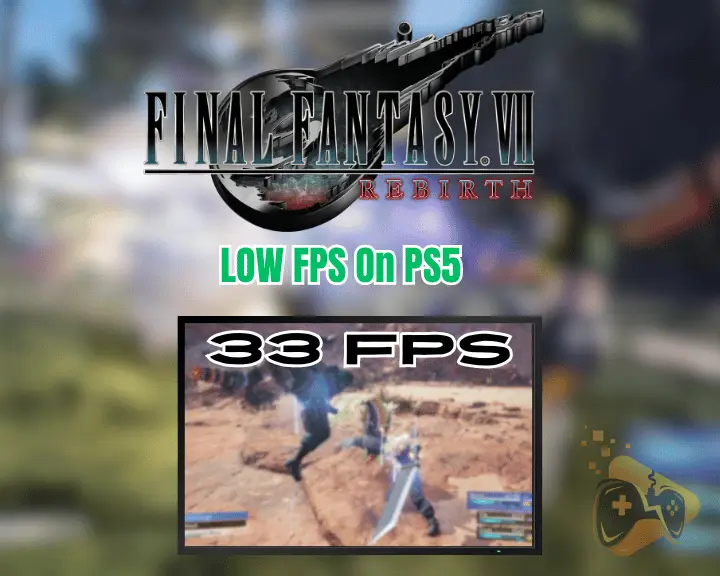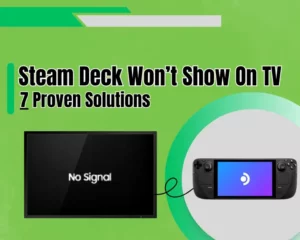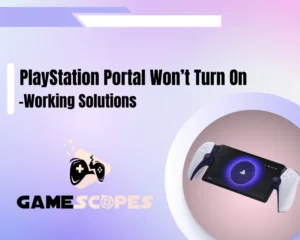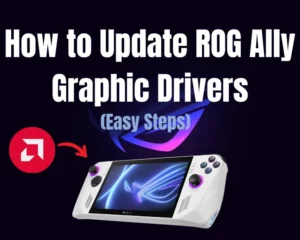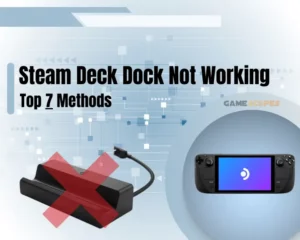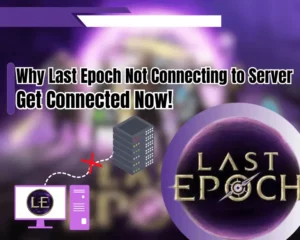If you are experiencing Final Fantasy VII Rebirth Low FPS On PS5, this guide will help!
Navigation Table
Toggle
Playing gameplay with stuttering graphics and sluggish performance can be very frustrating for a gamer. But fear not. This guide will cover all the best methods that will help you boost the PS5 frame rates within 5 minutes to enjoy stuttering and lagging-free gameplay.
To fix Final Fantasy VII Rebirth’s low FPS on PS5, re-launch the game, restart the PlayStation, and check for any patches and updates. You should also delete and reinstall the game and factory reset the PlayStation.
Before digging deeper into these steps, let’s first learn the reasons for low FPS!
What Causes Final Fantasy 7 Rebirth Low FPS on PS5?
The reasons for low FPS in Final Fantasy 7 Rebirth on PS5 can vary, from issues with the PlayStation system software to any issues with the FF7 Rebirth game itself. Identifying all the possible causes can help in troubleshooting. Let’s take a look at a list containing all causes:
- Intensive graphic demands of the game.
- Temporary software conflicts or glitches.
- Hardware limitations of the PS5 console.
- Compatibility issues with your PS5 system.
- PS5 overheating, leading to FPS stuttering.
- Background applications consume resources.
These are the factors that might cause low FPS during FF7 Rebirth gameplay on your PS5. Fortunately, fixing this frame rates problem is easy with the steps in the following section.
How to Fix Final Fantasy VII Rebirth Low FPS Issues?
Tip: We strongly recommend implementing the below steps chronologically!
1. Exit and Launch the FF VII Rebirth
The very first thing you should attempt is to exit the Final Fantasy VII Rebirth and launch it again. Well, doing this simple step will resolve any temporary performance issues, refresh the game’s state, and clear out any glitches that may be causing low FPS.
Here is a short guide to exit and re-launch the game:
- First, press the PS button on your controller.
- Highlight the Final Fantasy VII Rebirth icon.
- Press the Options button on your controller.
- Quick Tip: It looks like three horizontal lines.
- Select “Close Game” from the pop-up menu.
- Press the PS button to go to the main screen.
- Locate Final Fantasy VII Rebirth and select it.
- Press the X button on the controller to open it.
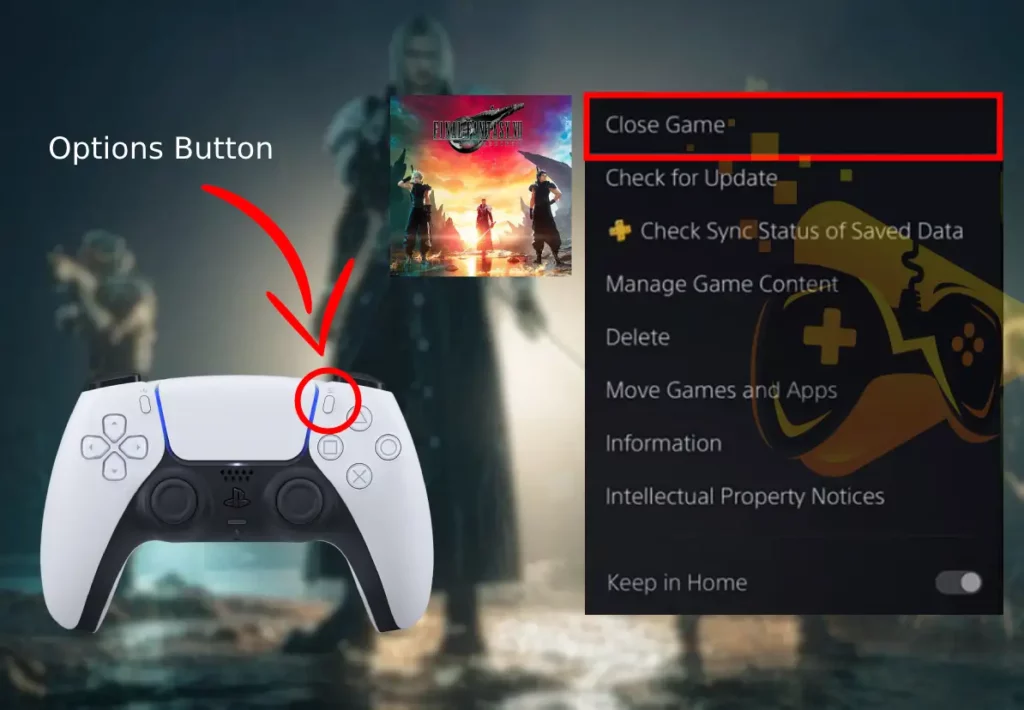
When ready, check to see if the frame rate in Final Fantasy 7 Rebirth has significantly improved.
2. Refresh Your PlayStation 5 Console
The PS5 can more often run into temporary glitches or bugs that might affect its performance. Simply restarting the console is an ideal fix to clear such issues from the console’s memory and achieve a smoother and more stable experience when you launch your game again.
To restart your PlayStation 5, follow these easy steps:
Using Power Button:
- Press the Power button on the PS5 front panel.
- Keep holding the button for about 3–5 seconds.
- You’ll hear one beep, followed by another beep.
- Then, release the button after the second beep.
- Press the Power button to turn the PS back on.

Using PS5 Controller:
- Turn on thePS5 controller and PlayStation.
- Navigate to your console’s top-right corner.
- Choose your profile picture or username.
- Go down to “Power”, and “Restart PS5.”
- Your PS5 will then restart automatically.
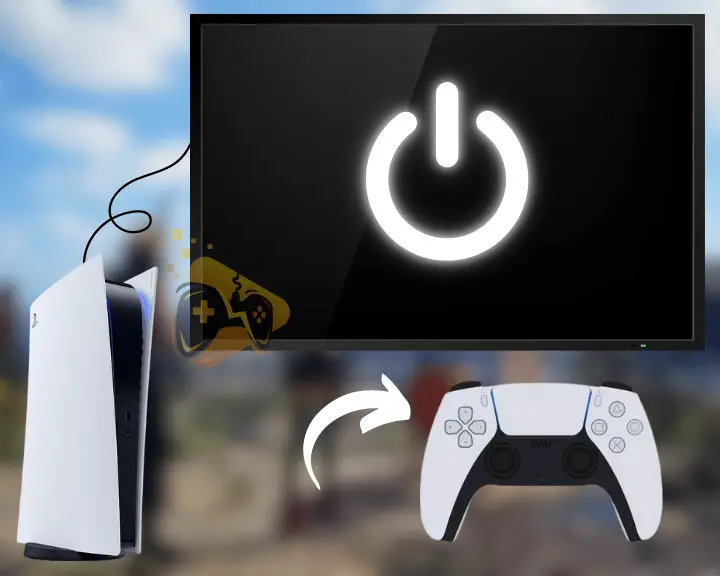
Important: Properly close any games or apps before restarting to avoid losing unsaved progress!
3. Switch PS5 to Performance Mode
The FF7 Rebirth game likely offers two graphics modes: Graphics mode which prioritizes visuals and Performance mode which prioritizes frame rate. Try switching to Performance mode for 60 FPS for smoother gameplay and to fix low FPS Final Fantasy VII Rebirth.
Follow these easy steps to switch to performance mode on PS5:
- From your console’s home screen, go to “Settings.”
- Go down to “Saved Data and Game/App Settings.”
- Scroll down and choose the “Game Presets” option.
- Choose “Performance Mode or Resolution Mode.”
- Select “Performance Mode” to confirm the settings.
- Launch Final Fantasy VII Rebirth and check the FPS.
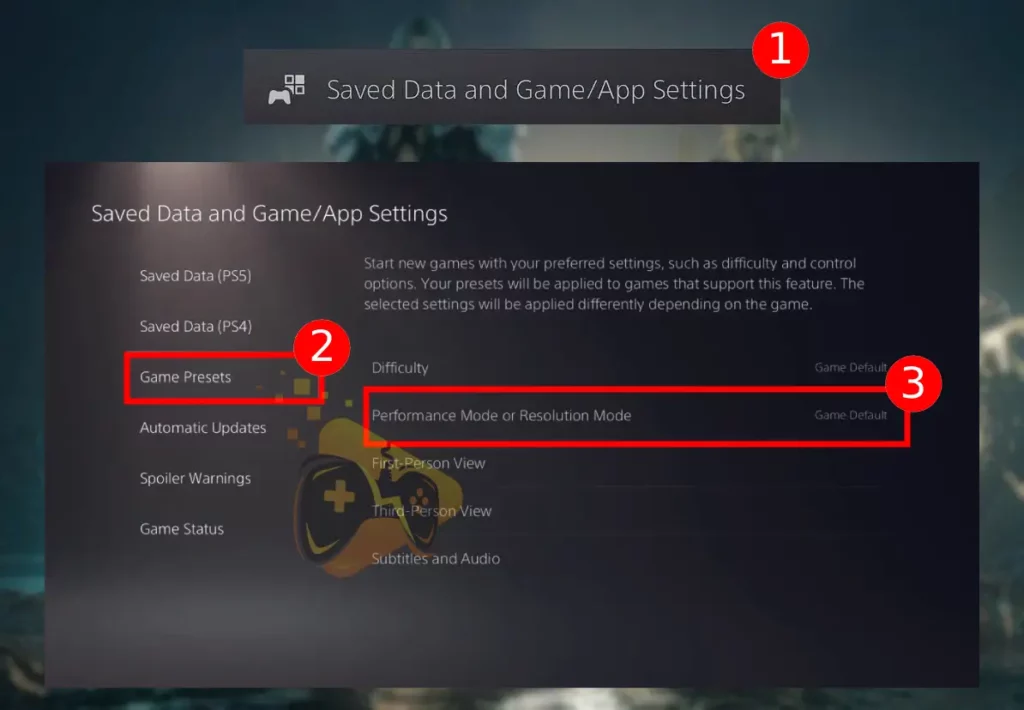
Remember that switching to Performance mode might cause a slight decrease in visual sharpness or detail, but will boost the FPS and prevent FF 7 crashing issues. You can always switch back to Graphics mode later if you prefer the higher visual quality.
4. Check for Patch and Updates
Game developers periodically release patches and updates to address occurring performance issues, bugs, and other issues. So, you should next check for both the game and your PS5 system updates and ensure you have the latest updates and improvements.
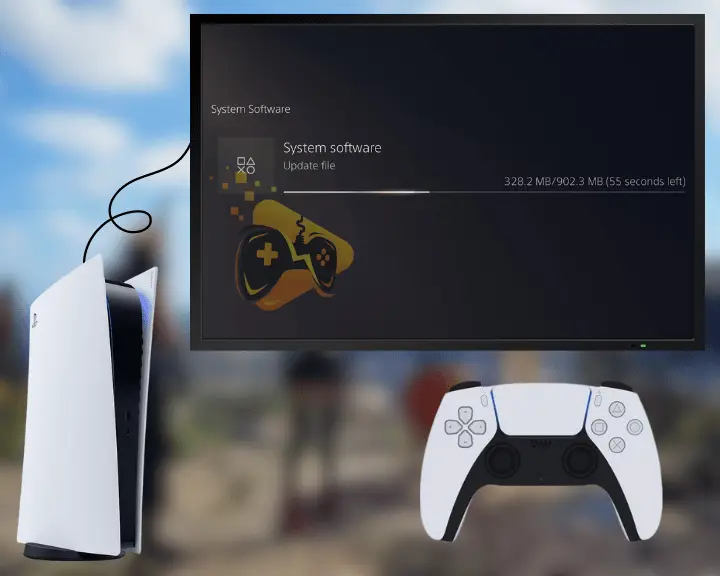
Checking for PS5 System Updates:
- Go to Settings and then System.
- Then, select “System Software.”
- Choose Update System Software.
- Your PS5 will now check for updates.
- Shortly after, it’ll prompt you to install.
Checking for FF7 Rebirth Updates:
- Go to the PlayStation 5 home screen.
- Then, navigate to the Game Library.
- Next, highlight Final Fantasy 7 Rebirth.
- Press the controller’s Options button.
- Choose the Check for Update tab.
- If an update is available, install it now.
5. Inspect PlayStation 5 Ventilation
When your PS5 runs games or applications, it produces heat as a byproduct. This heat needs to escape the console to maintain a safe operating temperature. Without sufficient airflow, your PS5 may overheat which might lead to game stuttering, lower FPS, lag, or sudden shutdown.
To keep your PS5 running smoothly:
- Move the PS5 to a spot with space around it for airflow.
- Prevent direct sunlight from shining on your PlayStation.
- Avoid positioning your PS5 on carpets or fluffy surfaces.
- Clean the ventilation openings on the console from dust.
- Optional: Use compressed air to clean the console vents.
Considering these factors may help your PS5 stay cool and operate at its optimal performance for smooth gameplay without any throttling.

Considering these factors may help your PS5 stay cool and operate at its optimal performance for smooth gameplay without any throttling.
6. Delete and Reinstall FF 7 Rebirth
To fix low fps Final Fantasy VII Rebirth, the next solution for you might be to delete and reinstall the game. Yes, this will help eliminate any corrupted game files or installation issues that may be causing problems, allowing you to start cleanly with the improving frame rate.
Here are the easy steps to reinstall the FF7 Rebirth on PS5:
Step #1 Delete the FF7 Rebirth
- Go to Settings on your PS5.
- Then, navigate to “Storage.”
- Select “Games and Apps.”
- Find Final Fantasy 7 Rebirth.
- Then, choose the “Delete” tile.
- Finally, confirm the deletion.
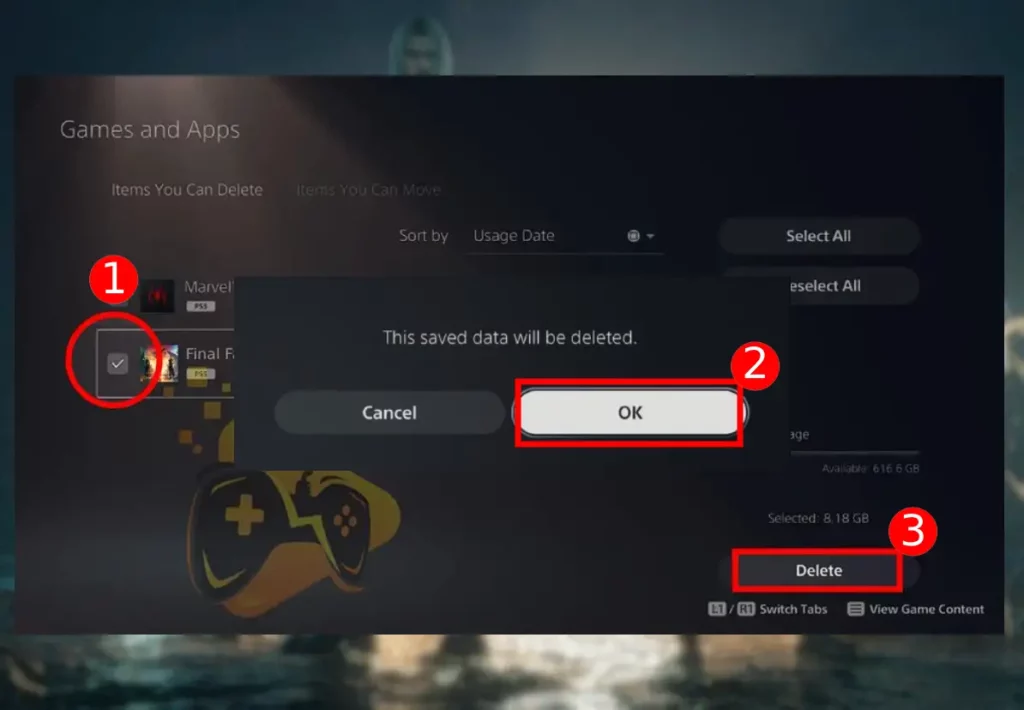
Step #2 Reinstall the FF7 Rebirth
- First, you must go to the PlayStation 5 Game Library.
- From Your Collection, locate Final Fantasy 7 Rebirth.
- If you purchased it digitally, press on the “Download”.
- If you have a physical copy, insert the disc to begin.
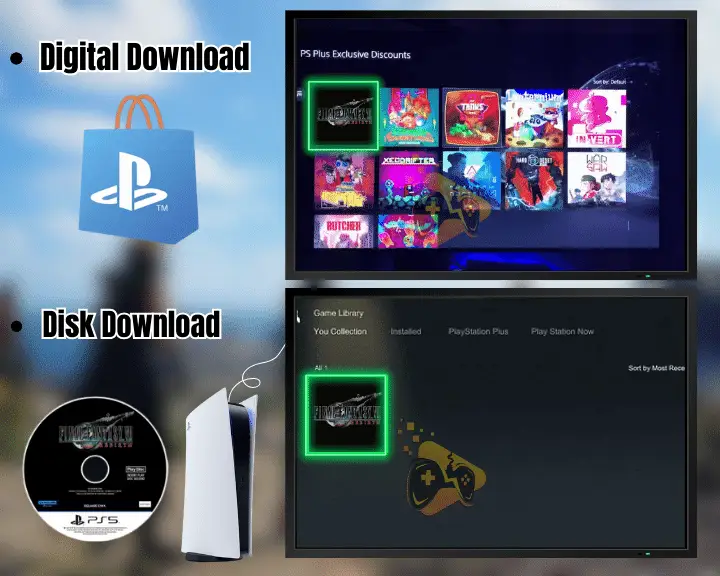
Remember that the re-installation process may take some time depending on your internet speed, so be patient throughout. Make sure to attempt this step after trying all the above steps. This method is also extremely helpful against FF 7 not launching issues.
7. Reset your PS5 Console Settings
Well, as a last resort, reset your console to clear any corrupted data on PS memory causing low FPS. Resetting will delete all your user data, games, and settings and revert the system software to its default state. So, be sure to back up any important data to a USB drive.
Follow these steps to factory reset your PS5 console:
- Push the PS button on the PS5 or controller.
- Navigate to your console “Settings” section.
- Next, select “System” → “System Software.”
- Scroll down and select the “Reset Options.”
- Next, move down and press the “Reset PS5.”
- Finally, select Yes from the pop-up to initiate.
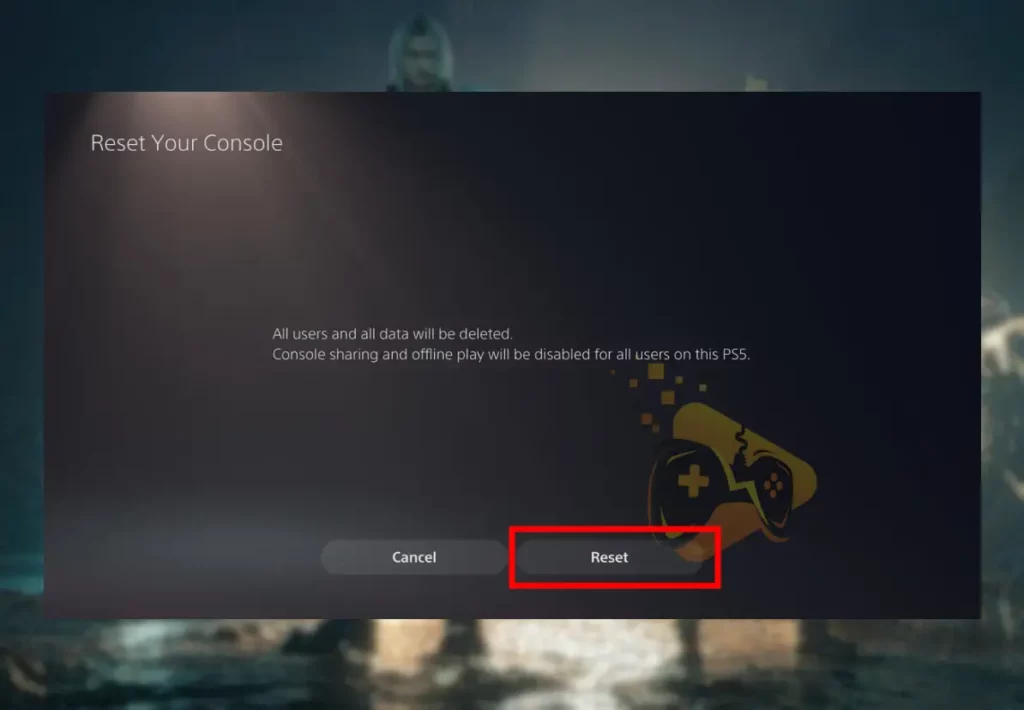
Remember, a reset should be a last resort. Try the other solutions first! If even resetting your console doesn’t help, there may be a serious hardware issue.
Tip: Simply contact Square Enix’s Support team for further help with troubleshooting!
Let's Recap:
So, to boost the Final Fantasy VII Rebirth low FPS on PS5, you must re-launch the game, restart the PlayStation, and check for any patches and updates. You should also delete and reinstall the game and factory reset the PlayStation.
Related Articles: