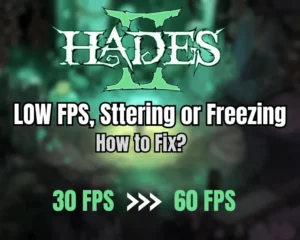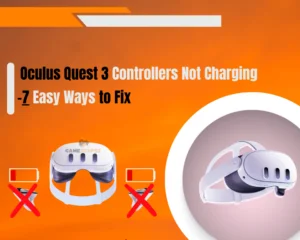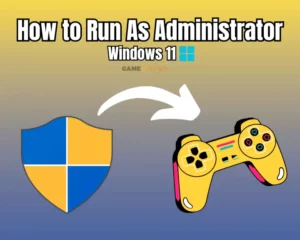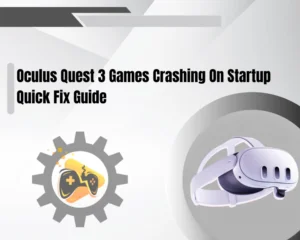Is your Final Fantasy VII Rebirth keeps crashing on PS5? Continue reading for the solutions!
Navigation Table
Toggle
This issue can be frustrating when you are ready to settle in for playing a game, only to have the FF7 Rebirth game crash on you. Fear not. There are several solutions you can attempt on your PS5 console to fix this problem that we are about to unwrap in this handy guide.
When the Final Fantasy 7 Rebirth keeps crashing on PlayStation 5, restart the console, inspect the storage space, and update the game and PS software. You should also rebuild the database and reinstall the game.
Let’s next learn the reasons for your FF7 Rebirth to crash on PS5!
Why is Final Fantasy 7 Rebirth Crashing on PS5?
If your FF7 Rebirth game keeps crashing on the console, then it is possible for exactly two reasons. One option is that there is a problem with the console servers or that there is a programming fault on the end of the game’s developers.
Another rare possibility is that the game crashes because of any external factor. The following are the most common reasons for the FF7 Rebirth crashing on PS5:
- Temporal system glitches/errors.
- High-resolution graphics settings.
- Overheating due to a poor airflow.
- Insufficient storage space on PS5.
- Outdated FF7 Rebirth or console.
- Corrupted game files or installation.
After knowing about the possibilities, let’s move further to explore each factor and troubleshoot your FF7 Rebirth game crashing problem.
How to Fix When Final Fantasy VII Rebirth Keeps Crashing on PS5?
Tip: Attempt all steps chronologically to effectively fix the game crashing problem!
1. Soft-Reset your PlayStation 5
Sometimes, a temporal software bug within the software or conflicts between other installed software causes communication issues, leading to constant game crashes. In such cases, restarting your PlayStation is an ideal fix to clear out all such problematic conflicts and glitches.
To restart the PlayStation 5, follow these steps:
- Press the “PS” button on your PlayStation 5.
- From the Power menu, choose “Turn Off PS5.”
- Wait for at least 60 seconds for a power cycle.
- Press the “PS” button again to turn on the PS5.
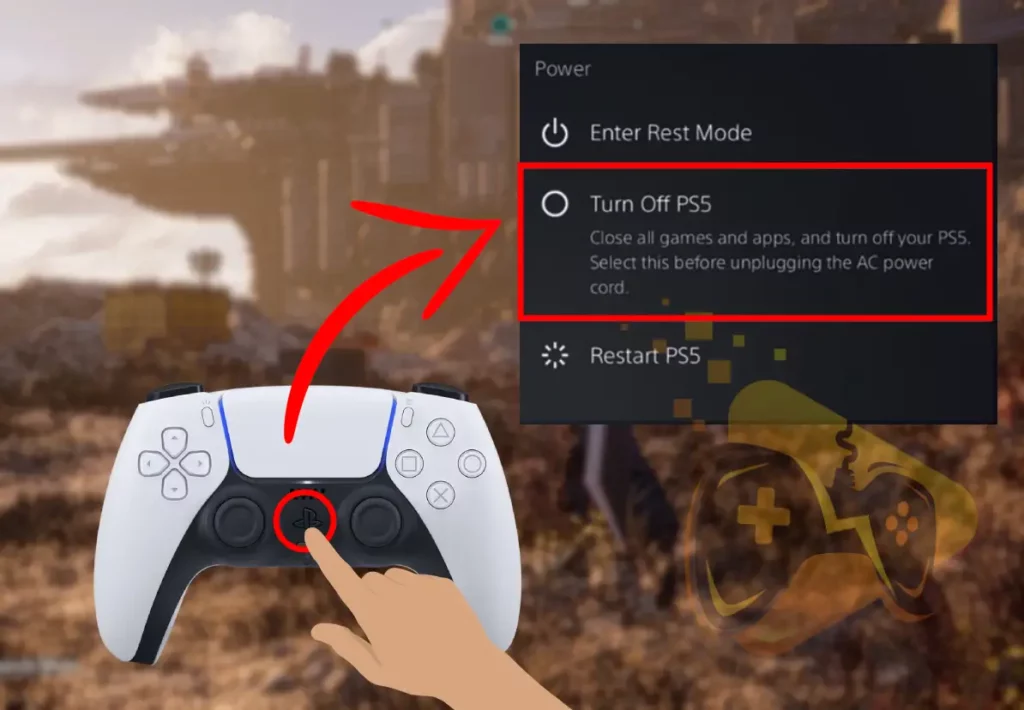
Alternatively, manually push the Power button on the PlayStation to restart the console. When done restarting, check to see if the FF7 Rebirth crashing issue is resolved.
2. Enable the Performance Mode
If restarting the console doesn’t help and Final Fantasy 7 Rebirth continues to crash, then try switching to performance mode. Performance Mode optimizes your PS5’s hardware resources such as frame rates over resolution that can potentially improve stability and reduce crashes.
To switch to performance mode on PS5, follow these steps:
- First, from your PlayStation 5 home screen, go to “Settings.”
- Go down and select “Saved Data and Game/App Settings.”
- Next, scroll down to “Game Presets” and select the feature.
- Scroll right to “Performance Mode or Resolution Mode.”
- Finally, choose “Performance Mode” to apply the settings.

Once done, attempt to launch the FF7 Rebirth on your console and check. If the issue persists, switch to Resolution mode and then check if that resolves the issue. Well, enabling the performance mode will surely fix any low FPS problems with FF VII Rebirth.
3. Stop PlayStation 5 Overheating
Overheating can often cause PS5 to sudden shutdowns or performance issues due to clogged components or less ventilated locations that can restrict airflow and cause the unit to malfunction.
So, check to see if your PlayStation is overheating or not with the steps below:
- First, disconnect your PlayStation 5 from power.
- Then, unplug all the cables and relocate the PS5.
- Use an old brush to clean the ventilation openings.
- Use a vacuum cleaner to suck out the dust/debris.
- Position your PS5 away from the direct sunlight.
- Turn on a fan to blow against the back of the PS5.
That’s it. We recommend leaving the console for about 30 minutes until the hardware has cooled down a bit. Then try playing Final Fantasy VII Rebirth to check whether the crashes will continue.
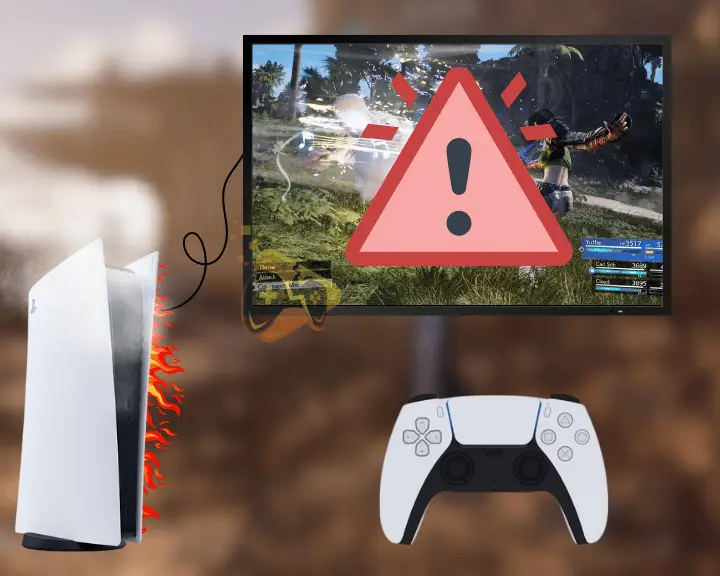
Important: Avoid placing your PS5 in enclosed spaces or near heat sources!
4. Check the PS5 System Storage Space
Insufficient storage space can also be the reason why Final Fantasy 7 Rebirth crashes on PS5. So, the next effective solution to address game crashing issues is to free up some console space. This will help with game installations, updates, and system operations.
Follow these steps to check PlayStation 5 system storage space:
- From the home screen, go to “Settings.”
- Then, scroll down and choose Storage.
- Check the available PS5 system storage.
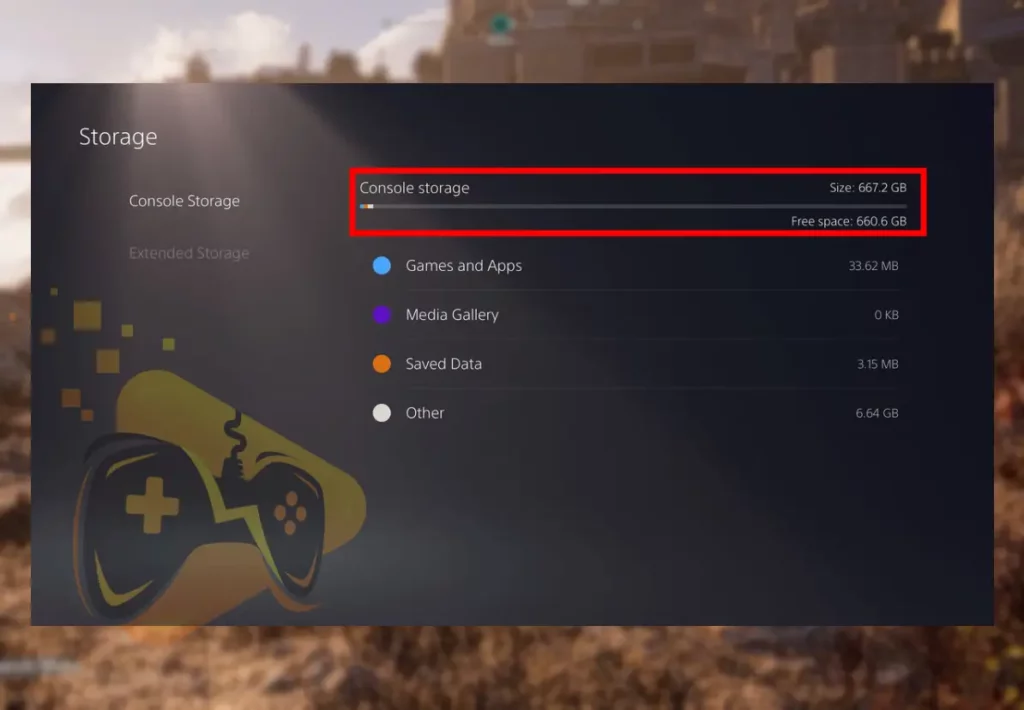
How to Free Up PS5 Storage?
If space is limited, consider deleting unused games or files to free up storage. If you don’t want to delete any data, simply move them to USB storage. You can delete games by highlighting them from the main screen, pressing the controller “Options” button, and choosing “Delete” to free up storage.
5. Check for Game and System Updates
Using an outdated version of the Final Fantasy 7 Rebirth or the PlayStation can often cause incompatibility and crashing issues. Therefore, you should next ensure that if there’s an update available for the game or PS5 console, it’s crucial to install them to exclude this possibility.
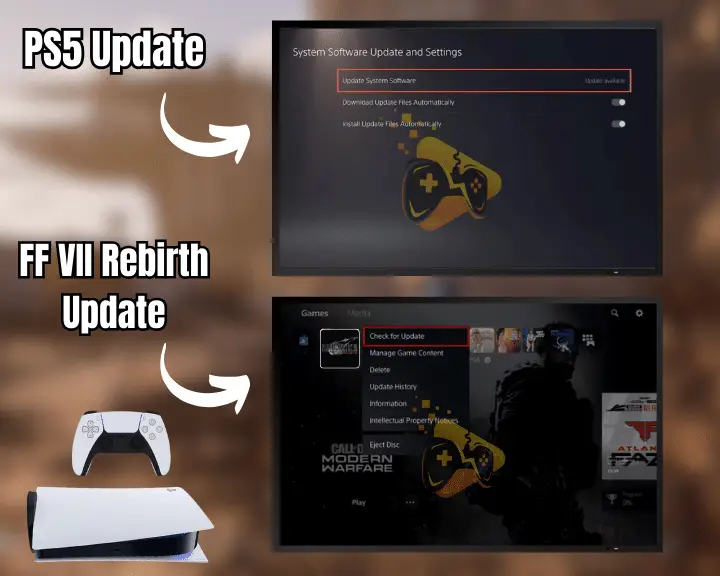
Follow these steps to check for FF7 Rebirth and PS5 updates:
Update PlayStation Software:
- On your PlayStation 5, navigate to “Settings.”
- Go to “System” and choose “System Software.”
- Next, go over to the “System Software Update”.
- Finally, choose the “Update System Software.”
Update Final Fantasy 7 Rebirth:
- Highlight the “Final Fantasy VII Rebirth” game.
- Then, hit the “Options” button on your controller.
- Next, scroll to “Check for Updates” and select it.
- If updates are available, download and install them.
When you’re ready FF 7 Rebirth, should no longer crash! However, if you still experience launching issues or crashing, you may need additional troubleshooting…
Important: Remember that installing the software updates requires a stable internet.
6. Clear Cache and Rebuild Database
Over time, game files and cache data on the console’s database can become corrupted, causing crashing and performance issues. In that case, simply clearing the cache data and rebuilding the database may help fix the crashing problem.
To clear cache data and rebuild the PS5 database, follow these steps:
- Firstly, push the PS button on your controller or console.
- Select “Turn Off PS5” in the power menu to shut it down.
- Push the Power button on the console for 7–8 seconds.
- Next, connect the controller to the PS5 via the USB cable.
- Again, push the PS button on the PS console or controller.
- From the on-screen options select the “Rebuild Database”.
- Again, select “Rebuild Database” to confirm the selection.
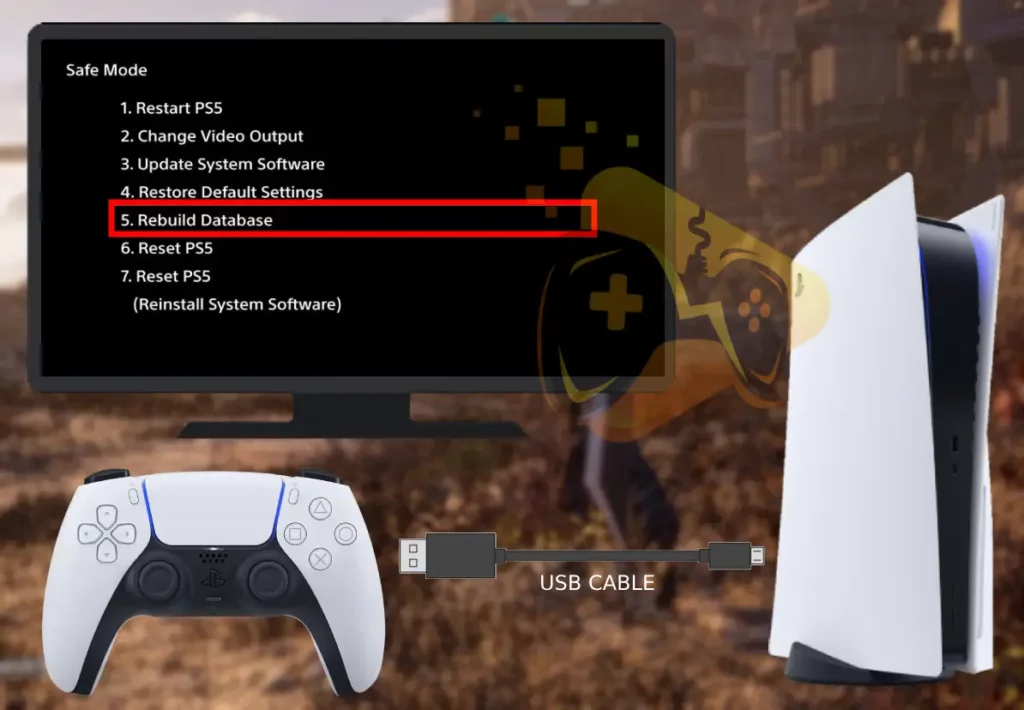
This process may take longer, but once done, launch the FF7 Rebirth again and check if the crashing issue is resolved or remains.
7. Delete and Reinstall the FF VII Rebirth
Sometimes the reason why is Final Fantasy 7 Rebirth crashing on PS5 is due to a corrupted cache or game files that can’t be helped without deleting the game. Therefore, we highly suggest you delete and re-add the FF7 Rebirth on your PS5 to use it cleanly.
To re-install Final Fantasy 7 Rebirth correctly, follow these steps:
- On your PS5, head over to the “Settings” menu.
- Go down within the menu and choose “Storage.”
- In the “Games & Apps” menu, select FF7 Rebirth.
- Click on “Delete” at the screen’s bottom-right end.
- After uninstallation, power cycle your PlayStation 5.
- From the app store, re-install the FF7 Rebirth game.
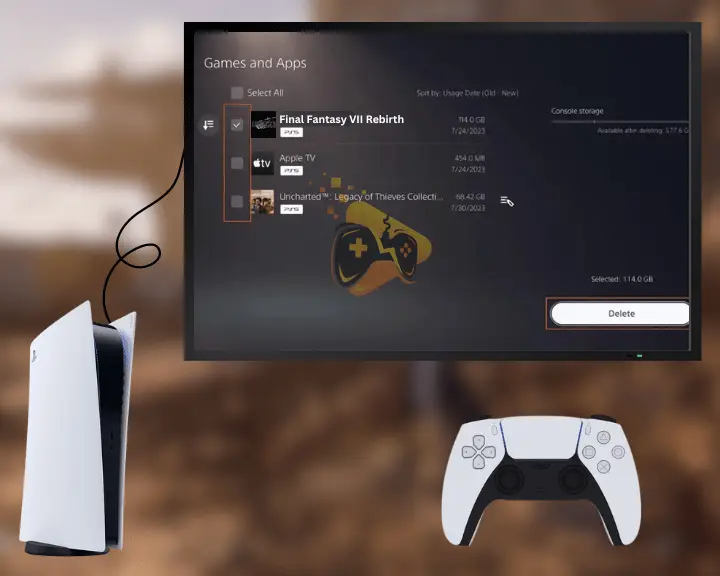
Once the game installation process ends, log in with your account details and see if the crashing issue is resolved. If not, move to the next step!
8. Factory Reset Your PS5 Console
As a last resort, we suggest you perform a factory reset on your PlayStation 5, as doing this will usually help in resolving every problem. Remember that resetting the console will erase all configured and user data and revert the console to its factory defaults.
To factory reset the PlayStation 5, follow these steps:
- Push the PS button on the controller.
- Scroll over to the “Settings” section.
- Go to “System” → “System Software.”
- Scroll down to the “Reset Options.”
- Head to the “Reset PS5” and select it.
- Choose Yes in the pop-up to confirm.
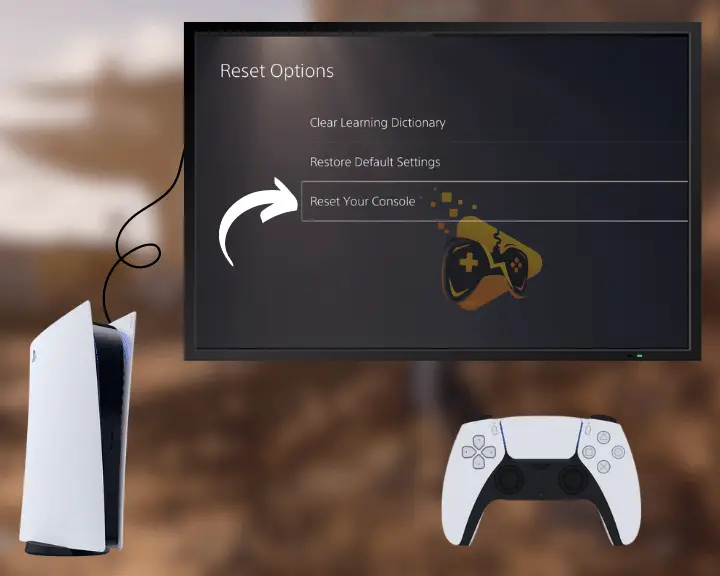
Your console will then restart on its own. Once it boots up, set up your PlayStation 5, reinstall the Final Fantasy VII Rebirth game, and hopefully it will work fine now.
Note: If your FF7 Rebirth continues to crash on PS5, contact Sony Support for further help!
Final Thoughts:
When the Final Fantasy VII Rebirth keeps crashing on PS5, restart the console, inspect the storage space, and update the game and PS software. Next, rebuild your database and reinstall the game.
Related Articles:
- Final Fantasy VII Rebirth Not Launching On PS5 – Fixed
- Final Fantasy VII Rebirth Low FPS On PS5 – Solved
- How to Fix Last Epoch Keeps Crashing On PC – Instant Solutions
- Helldivers 2 Crashing on PC – Fixed in 9 Easy Solutions
- Supermarket Simulator Crashing/Not Launching – 7 Instant Fixes
- Valorant Keeps Crashing on Startup – 9 Easy Solutions
- How to Fix Baldur’s Gate 3 Keeps Crashing – Easy Way to Fix
- Palworld Keeps Crashing on PC – 11 Quick & Easy Solutions


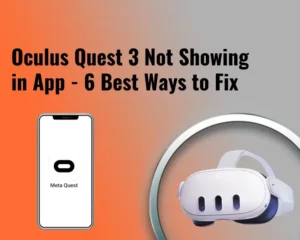

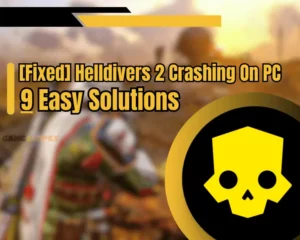

![[FIXED] Content Warning Keeps Crashing On PC - (12 Solutions)](https://gamescopes.com/wp-content/uploads/2024/04/Content-Warning-Keeps-Crashing-On-PC-Featured-300x240.webp)