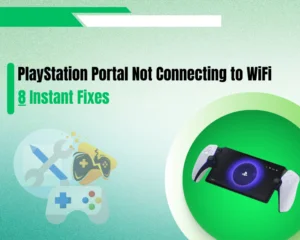Valorant keeps crashing on startup when you launch it?
Navigation Table
ToggleWe understand this could be somewhat disturbing especially when you have vowed to defend your side using available armory provided in the game. This article has been prepared to show you various solutions to this issue of valorant keeps crashing on startup, mid game and crashing my pc.
When Valorant keeps crashing on startup, you need to verify that your machine covers the minimum hardware requirements and update your graphic divers. If this does not help, you’ll need to stop any resource demanding processes, run the game as administrator or perform a clean files reinstallation.
Now, let’s dive right in!
Valorant Keeps Crashing on Startup? - 9 Solutions!

1. Check System Requirements
Pease note that before Valorant can run on your PC efficiently, there are several specifications required to be met. When they are not met, there is every tendency for the game to crash on startup or even mid-way through.
With this in mind, to solve the issue of Valorant keeps crashing on startup, Valorant keeps crashing mid game, having the knowledge of this specification/requirement is not negotiable.
Here are the system requirements to run Valorant smoothly:
- 64-bit Operating System
- Intel Core 2 Duo at least
- 4 Gigabyte RAM memory
- Intel HD 4000 Graphics card
- A minimum of 1 GB VRAM
If you cover the system requirements but your Valoran keeps crashing on startup, continoue reading.
2. Run Valorant as Administrator

When Valorant keeps crashing on startup, you need to check for restrictions from your Windows operating system. This technique allows you to go back to the ranked match, so run the game as administrator by following the steps below:
- On your desktop, right-click the Valorant icon to see options.
- Next is to click on Properties followed by Compatibility tab.
- Find “run this program as an administrator” and check-mark.
- Then click OK on the confirmation prompt that will appear.
3. Tweak the In-Game Settings

We have established that your PC must meet the minimum requirement for valorant to run. But if it still crashes on startup or mid game, there could be issue with the in-game settings.
To tackle this error, try to alter the GPU game settings:
- Launch the Valorant game as administrator.
- Go to Settings → Video → Graphics Quality.
- Adsjut the game settings to the lowest option.
Once all these are set on low, then open the game and try. This may solve the issue you’ve been battling with. If you’re still facing problems and Valorant keeps crashing on startup, continue reading further!
4. Stop the Antivirus Software

You must ensure that any antivirus application is temporarily disabled since file blockage is one of the main reasons why Valorant keeps crashing on startup. If what you are using is Windows Defender, then it is not required to change anything.
This is because the antivirus sometimes sees Valorant as a PUP that is disallowing it from running. Nonetheless, if what you have is a 3rd -party antivirus, it could be traced as the reason Valorant keeps crashing on startup or mid game.
5. Update the Operating System

Ensure you update the Operating System of your computer to the latest version available. It may seem a tedious task to carry out, but you never can tell whether there lies your solution. The game itself has been programmed to run on the latest software such that it can detect the version change so smartly.
Here’s how to update your Windows operating system:
- Go to the Start Menu on Windows computer.
- Type Update and open the Windows Update.
- Click on Check For Updates and then wait.
Your computer may restart during the update, so be patient and allow all the Windows updates to be applied to your machine. When ready, you can test whether Valorant keeps crashing on starup.
6. Stop Resource-Hungry Tasks
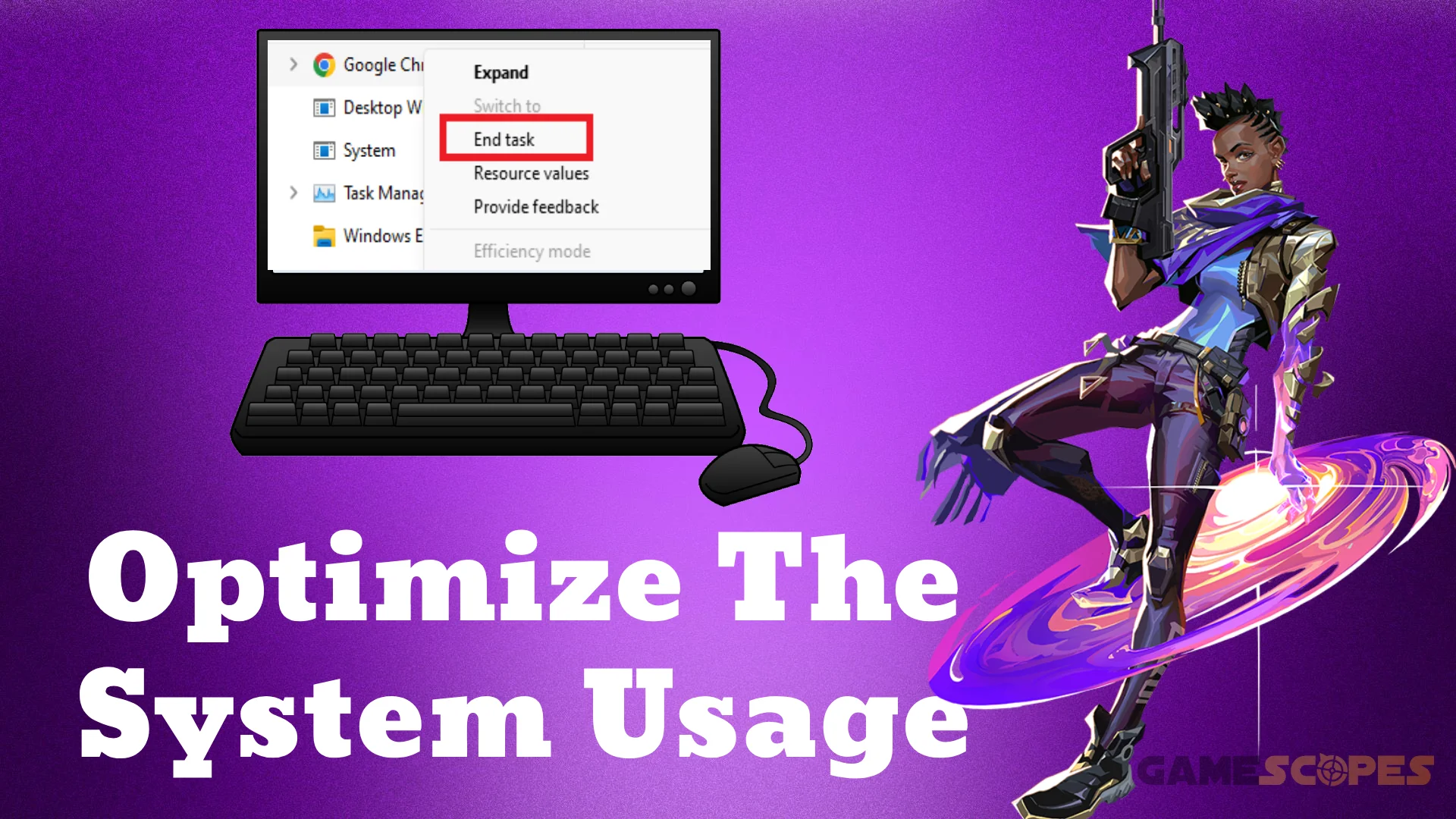
If Valorant keeps crashing on startup, it is needful to check if your system has the freedom resources to actually run weighty applications. To allow Valorant sufficient resources to run, ensure you close every resource-hungry application using the following techniques;
- On your pc, open the task manager (Ctrl+Shift+Esc).
- Sort out the process based on the memory of the pc.
- Right-click on a process, and select “End Task” to kill.
- Then close the Valorant application and relaunch it.
7. Clean Boot Your Computer

Away from the idea that antivirus applications, some other apps installed on the system may disallow the game from running smoothly making Valorant keeps crashing on startup.
What can be done you ask?
It is to find out the exact program causing the issue by clean booting your computer with the following steps below:
- Invoke Run window by pressing Window + R.
- A dialogue box will display, type in msconfig.
- Click OK (this is to open the system config).
- After that, click Services tab to reveal them.
- Click to check Hide all Microsoft Services.
- Finally click Disable all to relieve the system.
When you’re ready move to locate Startup tab, click on open Task Manager. A window will pop up, disable every installed programs. Having done this, restart your pc and see if Valorant still crashes your pc or it has been resolved.
Reminder: Don’t forget to restart your gaming machine when ready!
8. Update Your GPU Drivers

Valorant keeps crashing pc tends to be an issue related to graphics of your pc. More so, if your graphics driver is faulty or outdated, there is every likelihood that it will crash your pc. What do you do then?
Not to worry a thing, you are covered.
If you like playing this volarant game or any other heavy game application, it is usually advisable to keep an up-to-date graphics driver so as to improve compatibility and limit the chances of crashing your pc.
How to Update NVidia Graphics Card?
- First, enter the NVidia Drivers Downloads.
- Then, select the Product Type and Model.
- Then, click the “Search” button found below.
- An NVidia game-ready driver must show up.
- Then, press on the “Download” button (green).
- When the “.exe” file is downloaded, open it.
- This will start the installer on your machine.
- Follow the on-screen steps for the installation.
- First, go to the AMD Drivers & Support website.
- Go down and search for your graphics card.
- Click the exact model from the scroll section.
- Press “Submit” to generate a working driver.
- Choose your operating system, then download.
- Then, double-click on the installer “.exe” file.
- Follow the on-screen steps until it’s installed.
9. Stop the PC Overclocking

Overclocking simply means running hardware at a much faster speed than that recommended by the original equipment manufacturer. Though overclocking unlocks and increases the performance of your hardware such as CPU, it has the tendency to increase instability of your pc performance.
With respect to this technique, a reasonable number of players attested to the fact that the issue of Volarant keeps crashing my pc, or stops at mid-game is eliminated after turning off overclocking.
It is advisable that you close these overclocking utilities such as MSI Afterburner, Intel XTU, before launching the Valorant game app.
Follow these steps to halt overclocking enabled on your system:
- Navigate to Settings → System → Power & Sleep.
- Click on Additional power settings on the right side.
- Then you need to locate the button “Preferred Plans.”
- Make sure you check the High performance option.
- With this in mind, then click on Change plan settings.
- Click the Change advanced power settings button.
- Find the Processor power management, and open it.
- Widen Minimum & Maximum state from 100% to 99%.
- To finalize the process, click on Apply and select OK.
Why Valorant Keeps Crashing my PC?
If Valorant is crashing your entirely computer system, then you’ll probably have insufficient storage in the game’s directory. We recommend uninstalling games that you no longer play, to relieve freel space on your PC and then perform a clean reinstallation of the Valorant game.
The same goes if your Valorant keeps crashing mid game, since when your computer can’t store any of the temporary files, you’ll get freezes, lag and crashing.
Let's Recap!
So, if Valorant keeps crashing on startup, first check the system requirements, open the game as administrator, lower the in-game video settigns and clean-boot your computer. In addition, you may need to update your graphic drivers, stop any resource-damanding tabs and disable PC overclocking.
READ ALSO: How to Fix TEKKEN 8 Crashing On PC/PS5/Xbox

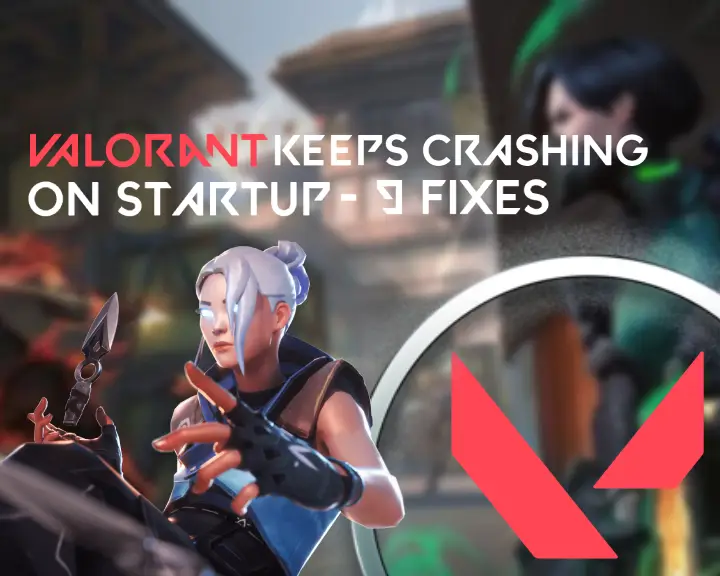
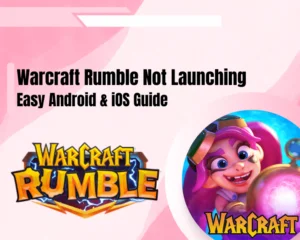
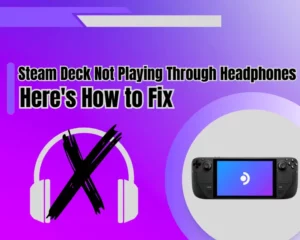
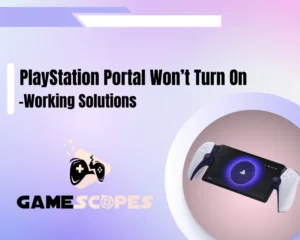

![[FIXED] Gray Zone Warfare Crashing on PC - (10 Solutions)](https://gamescopes.com/wp-content/uploads/2024/05/Gray-Zone-Warfare-Crashing-On-PC-Featured-300x240.webp)
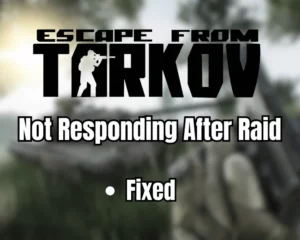
![Baldur's Gate 3 Failed to Save Game Error Code 516 [Quick Fix]](https://gamescopes.com/wp-content/uploads/2024/05/Baldurs-Gate-3-failed-to-save-game-error-code-516-Featured-300x240.webp)