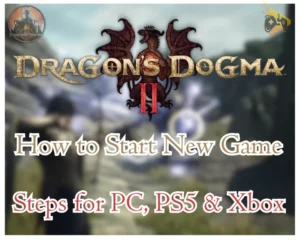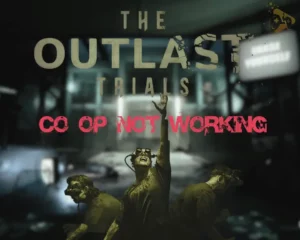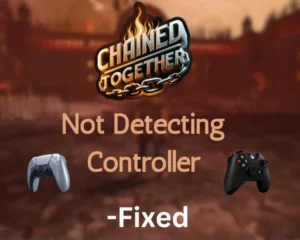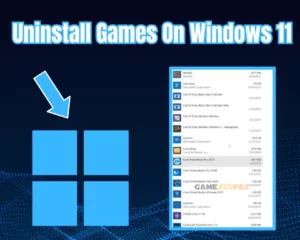Is your Nintendo Switch not turning on after update? Well, keep reading for the solutions!
Navigation Table
Toggle
Well, installing updates on your device is crucial to maintain system performance and efficacy. However, with the Nintendo Switch, several users report that their switch is not turning on after a system update. Let’s unwrap what could be the cause and how to fix it.
When Nintendo Switch is not turning on after an update, plug it into a charger, perform a forced shutdown, and inspect for physical damage. If the issue persists, re-initialize the update and factory reset the switch.
Let’s next learn the reasons for your Nintendo Switch to not turn on after the update!
My Switch Won't Turn On After System Update?
When Nintendo Switch is not turning on after initializing an update, it can be very frustrating. The reasons for this problem can vary, from issues with switch software to any issues with the switch connections or hardware. Identifying all possibilities can help in troubleshooting.
Here is a list of all causes that could prevent the Nintendo to not turn on after the update:
- Temporary software bugs causing issues after update.
- The console battery is drained during an update process.
- Power-related Issues with a wall outlet or power cord.
- Physical damage to the console, such as cracks or dents.
- Hardware malfunctions, such as a faulty power button.
Now that you know about the possibilities, let’s move further to explore each factor and troubleshoot your Nintendo Switch problem.
Nintendo Switch Not Turning On After Update - Fixed in Easy Steps
If your Nintendo Switch isn’t turning on after the update, one likely possible problem could be related to the power source of the device. The fault could either be with the console charging or any fault with the power connections. Make sure to attempt the below solutions consecutively.
When you’re ready, attempt the following:
1. Charge your Nintendo Switch
Usually, when the device’s update is taking place, it consumes more battery than usual. There is a chance that your Nintendo Switch is not turning on because of the console’s low battery. In that regard, it’s recommended to first fully charge your Nintendo Switch to check if this helps.
Also, you may need to verify your charging equipment!
Follow these steps to charge your Nintendo Switch console:
Method #1 Using Charging Cable
- Connect the cable into the console and adapter.
- Connect the AC power adapter to the wall outlet.
- Let your console charge for at least 30 minutes.
- After that, take out your Switch and power it on.
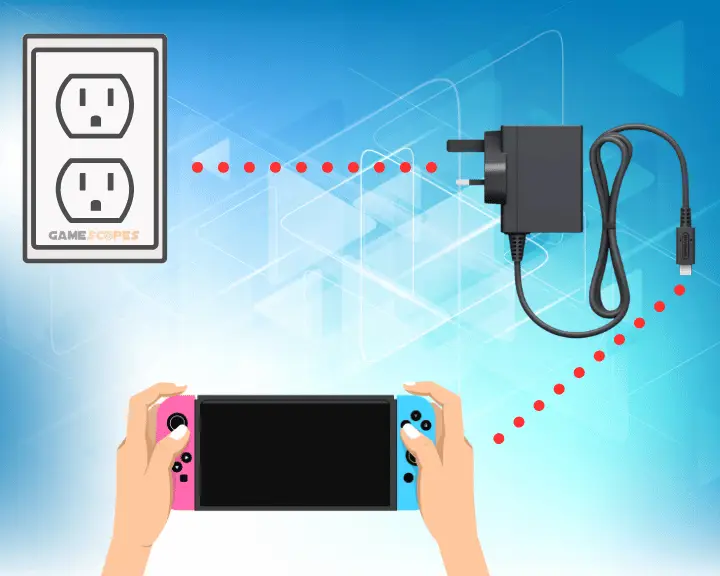
Method #2 Using Nintendo Dock
- Plug the charging dock into your wall socket.
- Position the Nintendo Switch inside the dock.
- Let the console charge for about 30 minutes.
- After that, take out the switch and turn it on.

To fully charge your Nintendo Switch, allow it to charge for three hours. If your Nintendo Switch still does not turn on after recharging it, proceed further!
Tip: Test whether the wall outlet you’re using is operational by plugging in another device!
2. Perform a Forced Shutdown
Sometimes, the console may freeze or encounter a software glitch, preventing it from turning on. In that regard, perform a forced shutdown by pushing the power button for an extended period. It will force the console to shut down completely and restart freshly.
- Plug your Nintendo Switch console into a power charger.
- Find out the Power button at the top or back of the console.
- For about 15 to 20 seconds, press the power button.
- Next, again push the power button to restart the Switch.

If the problem persists after attempting this step, continue reading and try the next method…
3. Check Power Source and Cabling
There is a good chance that your switch won’t turn on after system update and recharging because of any fault with power connections such as a cord or AC adapter. Firstly, verify that the AC adapter is correctly plugged into both your console and the electrical outlet. Sometimes, a faulty connection can prevent the flow of electricity to the Switch.

Additionally, inspect the power cable or power strip for any signs of damage, such as fraying or exposed wires, or bent pins. If you identify any damage to the cord, invest in a new power cable.Remember, use only an original Nintendo power cord to charge your Switch. Using other local brands’ cords could cause issues with your console.
Tip: Use a Different Power Components
It is highly recommended that try using a different AC power adapter, and power cord and plug your Nintendo Switch into a different wall outlet. This simple approach will help rule out any issues with the power source. Sometimes, the problem may be due to a faulty outlet or cable.
4. Inspect Console for Physical Damage
If nothing worked out so far and your Nintendo Switch is still not turning on after an update, it could be due to physical damage rather than the update itself. To troubleshoot this; carefully inspect the console for any visible signs of damage like cracks, water damage, or other issues that may be impacting its functionality.

Additionally, check the power cord by simply plugging it into the console. Then, gently wiggle the cable to see if it’s loose or if there’s a burnt smell.
If you notice any of these signs, the reason for your Nintendo Switch not turning on likely involves internal component damage rather than the update process. In such a case, your Nintendo Switch will need to be repaired.
5. Re-initialize Update in Recovery Mode
When the console switch won’t turn on after system update or encounters an error, initiating the update again in recovery mode can help resolve the issue. This process allows the console to reinstall the update from scratch, potentially fixing any errors causing issues.
Here is how you can re-initialize the Nintendo Switch update in recovery mode:
- Simultaneously push both the Power and Volume button.
- Press the buttons until you see the second switch logo.
- Once the Switch’s logo appears, release both the buttons.
- Next, go to the Update System tile and press A to select.
- Finally, the console will start installing the software update.

Once the update process ends, your console will restart automatically and will work fine. Don’t forget that if you have other issues such as games crashing on your Switch, we got you covered.
6. Factory Reset Nintendo Switch
When your Nintendo Switch is still not turning on, only as a last resort, perform a factory reset on your Nintendo Switch console. Remember that resetting the Switch erases all data, including games, save files, and user accounts, so ensure to consider it when other options fail.
Here’s how to factory reset the Nintendo Switch in easy steps:
Restore Factory Settings - Without Deleting Data
- Simultaneously push both the power and volume button.
- Keep pressing the buttons until you see the second switch logo.
- Then, go to “Restore factory settings without deleting data.”
- Press A to select and initiate the reset process on the console.

Restore Factory Settings - Delete Data, Apps & Games
- Simultaneously push both the Power and Volume button.
- Keep pressing the buttons until you see the second switch logo.
- From the console screen, go to “Restore factory settings.”
- Press A to select and initiate the reset process on the console.

After the factory reset, your switch should restart automatically. If the switch doesn’t turn on, then press the Power button to turn it OFF and ON manually.
If the issue persists, your switch console may have a serious hardware issue. In such cases, contacting Nintendo Support for further assistance and repair is best. If you were able to turn on the Nintendo Switch, we recommend learning how to stream your gameplay to various online platforms.
Final Thoughts:
To fix the Nintendo Switch not turning on after update issue, plug it into a charger, perform a forced shutdown, and inspect for physical damage. If the problem persists, re-initialize the update and factory reset the switch.
Related Articles:
- Nintendo Switch Dock Not Working – 9 Steps to Fix Now
- Nintendo Switch Not Launching Games – 8 Solutions
- How to Stream Nintendo Switch Gameplay? – Ultimate Guide
- How to Fix Nintendo Switch Mic Not Working? (Here’s the Easy Fix)
- ASUS ROG ALLY Not Turning On – 6 Quick Solutions
- Sony PSVR2 Not Turning On – 8 Ultimate Solutions
- Steam Deck Dock Not Working [7 Easy Methods]


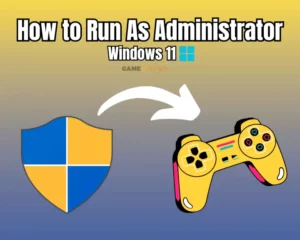


![[FIXED] Gray Zone Warfare Crashing on PC - (10 Solutions)](https://gamescopes.com/wp-content/uploads/2024/05/Gray-Zone-Warfare-Crashing-On-PC-Featured-300x240.webp)
![[FIXED] Chained Together Disconnecting From Server (Fix It NOW)](https://gamescopes.com/wp-content/uploads/2024/07/Chained-Together-Keeps-Disconnecting-Featured-300x240.webp)