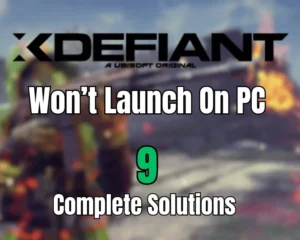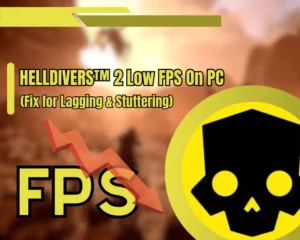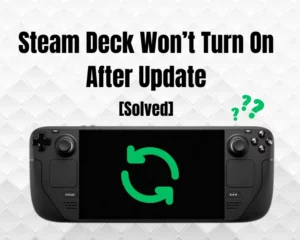Nintendo Switch mic not working and you don’t know why? Well, this guide will help you out!
Navigation Table
Toggle
Unfortunately, the Nintendo Switch console doesn’t have a built-in microphone, which means that you need to use a third-party device. However, connecting a standalone microphone will not get the job done, as you need a headset or wired earbuds with an integrated mic to use the voice chat while gaming on your Nintendo Switch.
If your Nintendo Switch microphone is not working while playing games, test the mic’s connection and verify the game’s Voice Chat is enabled. You can also try switching to a different connection type or connect your headset to the Dock.
Let’s take an in-depth look at all methods to solve issues with your Nintendo Switch microphone!
How to Fix Nintendo Switch Mic Not Working? - 6 Easy Steps!
Reminder: You cannot use a standalone AUX or USB microphone with your Nintendo Switch, as you need a headset or wired earbuds.
1. Test the Microphone Connection
The first step is to test whether your Nintendo Switch is picking up your voice through the mic of your connected headset. Again, you need a headset or wired earbuds with an in-built microphone to communicate with other players on Nintendo games that support voice chat such as Fortnite.
To perform a test on your Nintendo Switch mic, follow the steps:
- Verify that your headset is connected to your Switch.
- From the Home menu, go to the “System Settings.”
- Then, go to “Other Settings” and choose “Mic Test.”
- Speak into the microphone and observe your meter.
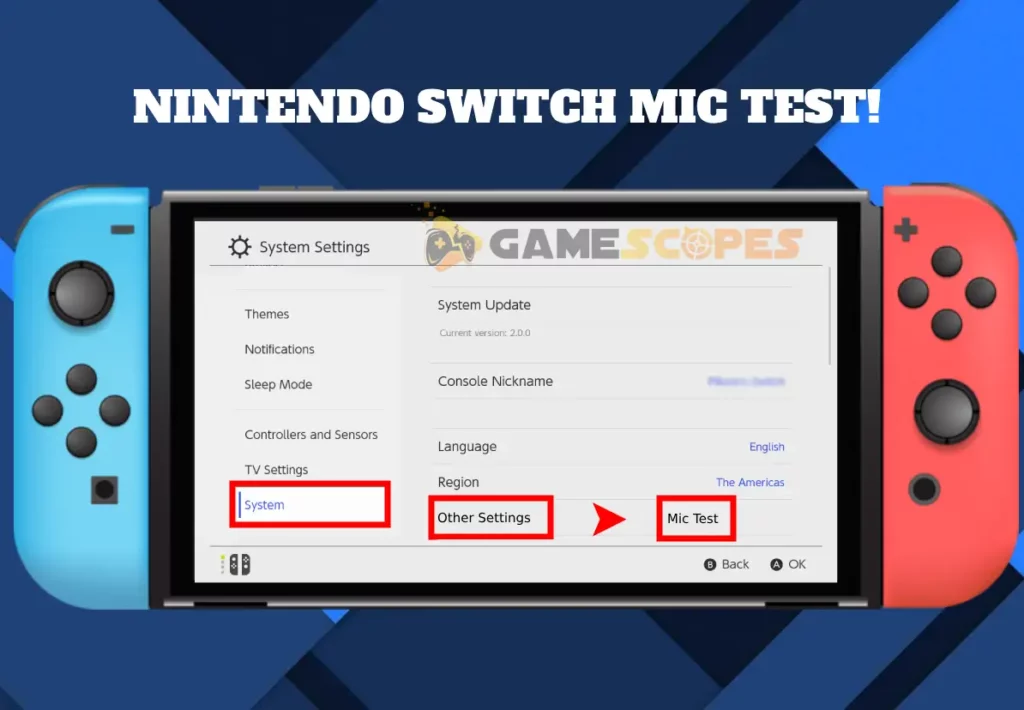
If you see volume bars moving up and down in different colors, the Nintendo Switch console is picking up the voice input through the mic. However, this only shows that your microphone is working, but does not guarantee that you’ll be able to communicate with other players in games.
So, continue reading…
2. Verify the Voice Chat is Enabled
If your Nintendo Switch mic not working while gaming, you need to ensure that the Voice Chat is enabled in the game that you’re playing. Typically, when there is no microphone connected to the Nintendo Switch, the game will not show the Voice Chat option, hence it will remain hidden.
In contrast, when you connect a microphone to your Switch, these settings should appear in the “Audio” tab in the game’s Settings. This option must be set to “ON” so you can use Voice Chat.
If we take Fortnite as an example, when you go to Settings → Audio, on the very bottom you will see a “Voice Chat” option. Well, this option only appears when you have a mic connected to the console, so if you’re not seeing it, it means that your Nintendo Switch is not recognizing the mic.
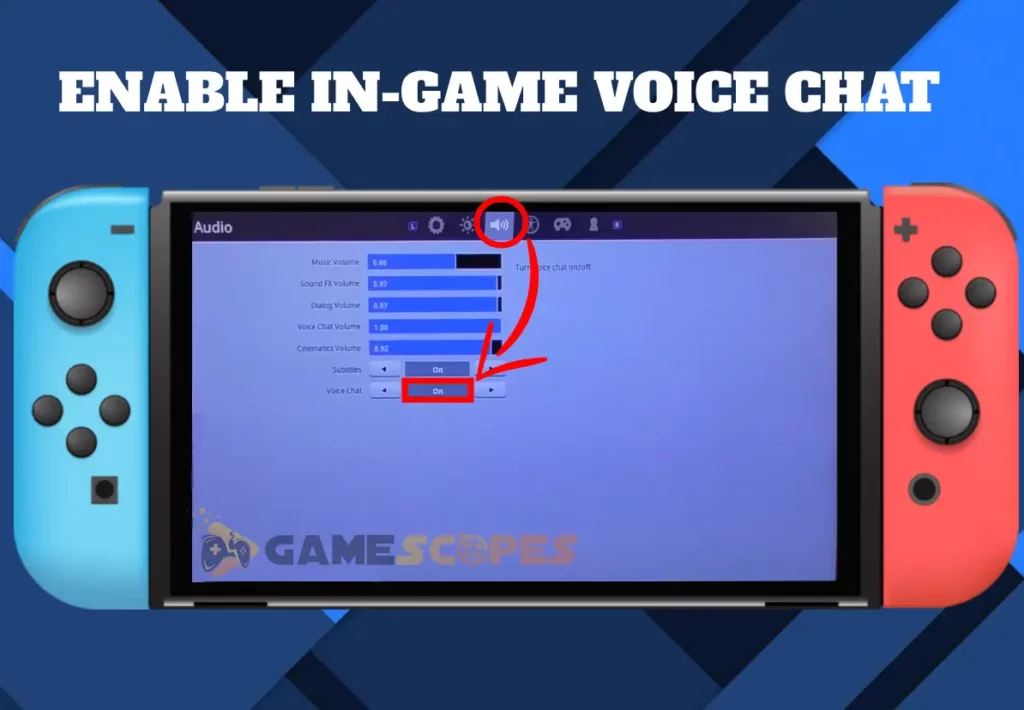
Quick Tip: Also, make sure that your Voice Chat volume is not too low!
3. Connect the Headset to the Dock
If your Nintendo Switch mic not working in games, perhaps you need to try a different way of connecting your microphone. A tested method of using a USB headset with Nintendo Switch is to connect the USB cable of your microphone device to the Nintendo Dock, while it is docked.
However, this will take away the opportunity to play in handheld mode, so you need to set up your Switch to a TV or other output monitor.

So, if this is a suitable workaround, connect the headset to your Nintendo Switch Dock, and the device should recognize the microphone. You can go back to the first step of the guide and test whether the console is now picking up your voice input, and if yes, you’re ready for a voice chat.
Note: If your Nintendo Switch Dock is not working, the console will not recognize your mic!
4. Switch to 3.5 mm Jack Connector
So, if you’re using a USB headset with an in-built microphone, and connecting it to the Nintendo Switch Dock does not work, we recommend switching to a 3.5 mm AUX Jack. This is the best way of connecting a microphone to your Switch, so there are two ways to achieve this setup.
Use a 3.5 mm AUX Jack Headset:
The first and natural way of connecting a headset to a Nintendo Switch is to use a 3.5 mm AUX Jack headset. Typically, most wired earbuds use an AUX connector, so if you have a pair lying around your home, grab them and connect them to the console to test the microphone.
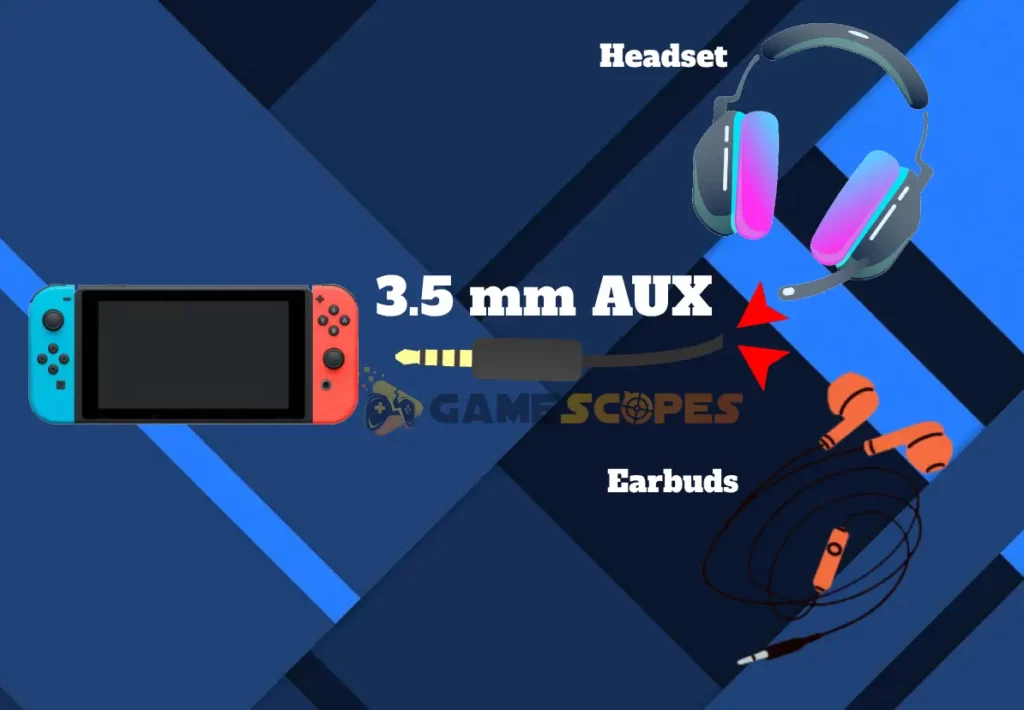
Use a USB to 3.5 mm Wire Adapter:
If you don’t have a 3.5 mm AUX headset/buds, you’ll need to purchase a USB to AUX dongle, which allows you to convert the USB into a 3.5 mm jack connection. This way, you can directly plug your headset into the Nintendo Switch and check whether your microphone is recognized.

Reminder: Use the steps from the first step, to verify your Switch recognizes the microphone!
5. Use the Nintendo Voice Chat App
Well, if your connected Nintendo Switch mic not responding, perhaps it’s time to attempt using the Nintendo Switch Online app. This is an application specifically designed to provide voice chat availability for various supported games, and if your game is compatible, then this will work.
- First, you will need a smartphone connected to the internet.
- On this device, download the Nintendo Switch Online app.
- The app is free and is on App Store and Google Play Store.
- Open the application and sign in to your Nintendo Account.
- Important: The account must be the same as on the console.
- Enter the mode that enables voice chat over your application.
- On the smart device, you must choose “Start” when prompted.
- Lastly, join lobbies with other online players and communicate.
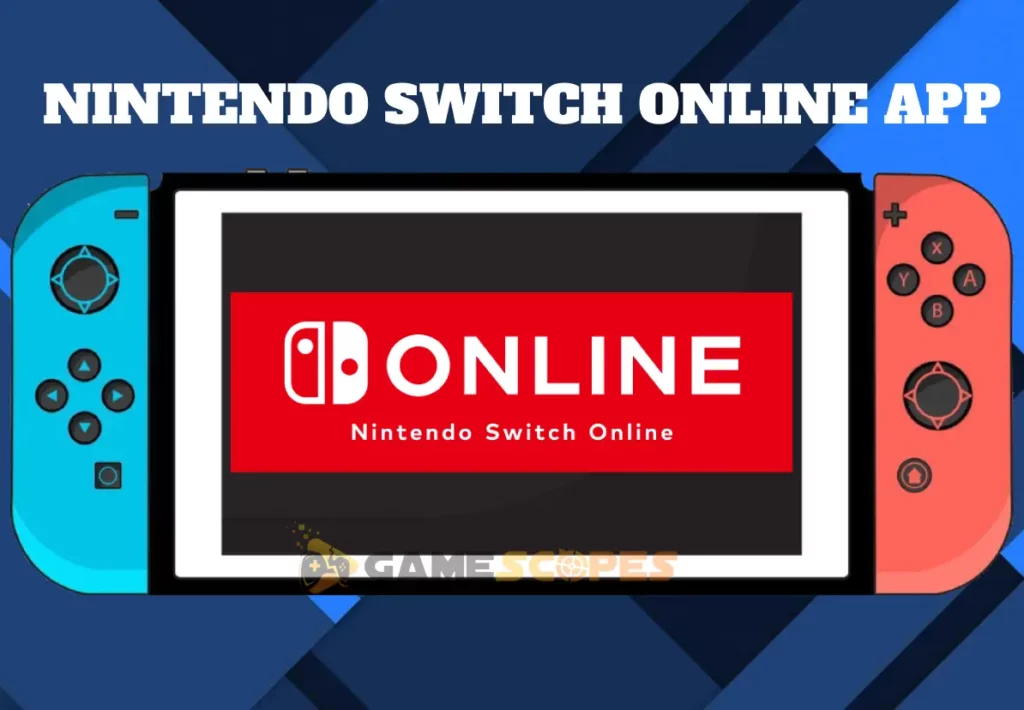
This method allows you to play the support games on your Nintendo Switch and communicate using the microphone of your smart device. However, if Nintendo Switch is not launching the apps or games, you may need to perform some specialized troubleshooting in that direction.
If your game is not supported by the Nintendo Online app, don’t worry we got you covered…
6. Use Your Smartphone (Workaround)
A universal method of using voice chat while gaming on your Nintendo Switch is by not using the Nintendo Switch. Well, if this sounds silly, know that many users just give up on something that is not developed the way we want, and look for alternative ways to establish a voice chat.
You can speak with anything while playing Nintendo Switch games, by using your smartphone and a third-party app such as Discord, WhatsApp, Skype, and more.
All you need to do is get the application downloaded on your phone and have your friends download the same software. Then, you can create calls, join voice servers, and create lobbies, in which you can use voice chat, separately from your Nintendo Switch gameplay.
You can either connect a headset to your smartphone or use the built-in microphone and speaker. When you’re ready to set up the voice chat on your Nintendo Switch, you might be interested in streaming your Switch’s gameplay online.
Note: You don’t need to enable, set up, or configure Voice Chat settings, through your Switch!
Final Thoughts:
Hence, if your Nintendo Switch mic not working, test the mic’s connection, switch to a different connection type, and verify the voice chat is enabled in-game. Also, you can use the Nintendo Switch Online app or third-party voice software.



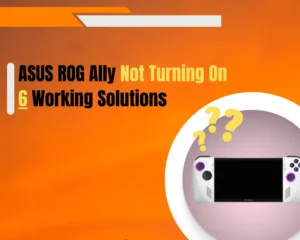
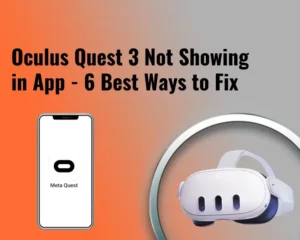
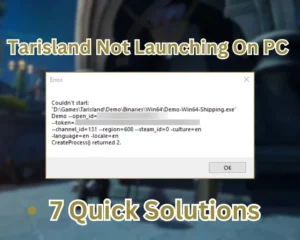

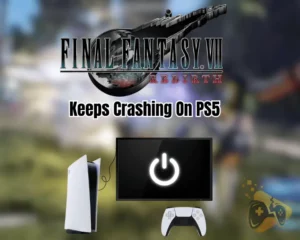
![Steam Games Not Launching On Mac? – [8 Working Methods]](https://gamescopes.com/wp-content/uploads/2024/07/Steam-Games-Not-Launching-On-Mac_-–-8-Working-Methods-300x240.webp)