Does Last Epoch keeps crashing on PC repeatedly? This is a common issue to solve!
Navigation Table
Toggle
Last Epoch could be crashing due to issues with the Steam launcher, unoptimized settings, or firewall interference. This guide will help you diagnose the exact issue with Last Epoch and provide you with top-tier troubleshooting solutions to eliminate the error!
Let’s have a look at the resolution:
To fix whenever Last Epoch crashes on your PC, check if the game is compatible, update the Windows version and power cycle your PC. If the issue persists, check if your PC is overheating and reinstall the Steam directory.
There’s much more so let’s get started!
Why Does Last Epoch Crashes On PC Constantly?
The persistent crashing of Last Epoch can be a result of improper distribution of the game files or issues with your system. Since there could be multiple factors leading to the unstable functionality of Last Epoch, let’s review an organized list containing all causes for the crashing:
- Last Epoch is not compatible with your system.
- Issues with Steam or Last Epoch’s system files.
- Accelerated utilization of your PC’s components.
- An outdated version of your device’s Windows.
- Your computer is overheating or has BIOS issues.
How & When Does Last Epoch Crash?
Knowing how and when does Last Epoch crashes will help significantly with diagnosing the issue and applying the resolutions. Let’s have a look at the game’s crashing pattern!
Last Epoch Crashing Pattern | ||
Startup Crashes: | Crashes During Mission: | Crashes in Main Menu: |
1. The GPU’s drivers are outdated. | 1. There’s a memory leak with Last Epoch. | 1. The user interface or settings are corrupted. |
2. The game files of Last Epoch are corrupted. | 2. Your PC’s hardware is overheating. | 2. The settings exceed your PC’s capabilities. |
3. The resources of your system are insufficient. | 3. Unstable PC network connection. | 3. Authentication issues or Last Epoch server problems. |
4. There’s an antivirus or firewall conflict. | 4. There are in-game bugs and glitches with Last Epoch. | 4. Existing conflicts with other running applications. |
5. Your PC’s hardware is incompatible. | 5. Background processes are occupying your PC’s resources. | 5. Missing DirectX, Visual C++ Redistributables. |
Last Epoch Startup Crashes:
- The GPU’s drivers are outdated.
- The game files of Last Epoch are corrupted.
- The resources of your system are insufficient.
- There’s an antivirus or firewall conflict.
- Your PC’s hardware is incompatible.
Crashes During Mission:
- There’s a memory leak with Last Epoch.
- Your PC’s hardware is overheating.
- Unstable PC network connection.
- There are in-game bugs and glitches with Last Epoch.
- Background processes are occupying your PC’s resources.
Crashes in Main Menu:
- The user interface or settings are corrupted.
- The settings exceed your PC’s capabilities.
- Authentication issues or Last Epoch server problems.
- Existing conflicts with other running applications.
- Missing DirectX, Visual C++ Redistributables.
Let’s proceed with the guide and review the most effective solutions for Last Epoch’s crashing!
Last Epoch Keeps Crashing On PC - Proven Solutions
Tip: Follow the instructions in a consecutive order!
1. Check if the Last Epoch is Compatible
There’s a possibility that Last Epoch is not compatible with your system’s resources and that’s why it is persistently crashing upon launch. There are multiple methods used for diagnosing the system utilization of a game and whether it will be supported by your components.
To determine if Last Epoch or any other game is compatible with your PC, check out this guide!
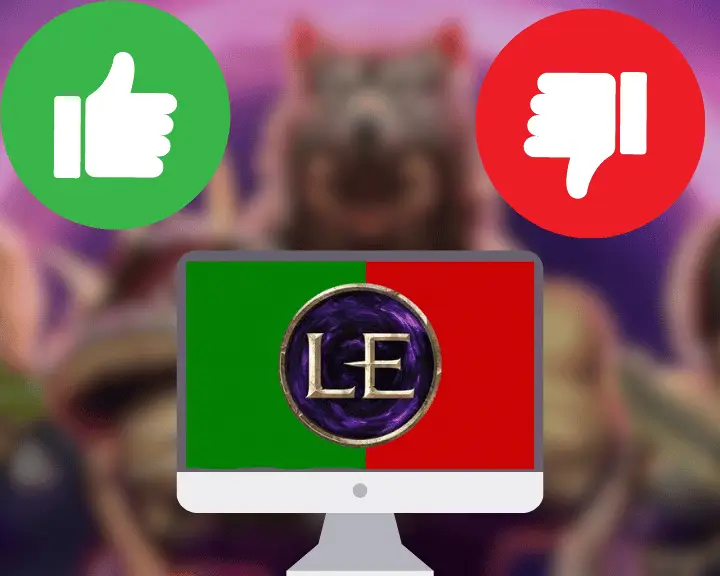
Last Epoch Minimal System Requirements | |
Component: | Minimal Requirement: |
OS (Operating System) | Windows 10/11 (64-bit CPU and OS required) |
Processor (CPU) | AMD FX-4350 or Intel Core i5 3500 |
Memory (PC RAM) | 8 GB of RAM required |
DirectX | Version 11 or Version 11 Legacy |
Graphics | AMD R9 270 (3GB VRAM) or GTX 660 ti |
Network | Broadband or Wi-Fi internet connection |
Storage | 20 GB of available drive space |
Note: For optimal performance of Last Epoch, ensure you’re meeting the minimal requirements first!
2. Hard Reboot your Computer Device
If Last Epoch is still unable to launch and work properly, the next step is to power off your computer to re-launch all system services. There could be a non-lasting issue with the firewall, the CPU’s cache, or the RAM, causing Last Epoch to crash periodically upon launch or while playing.
Here’s how to perform a “power cycle” on your PC easily:
- Access the Windows start menu on your computer.
- Next, click the power icon and select “Shut Down.”
- After that, wait until the computer has powered off.
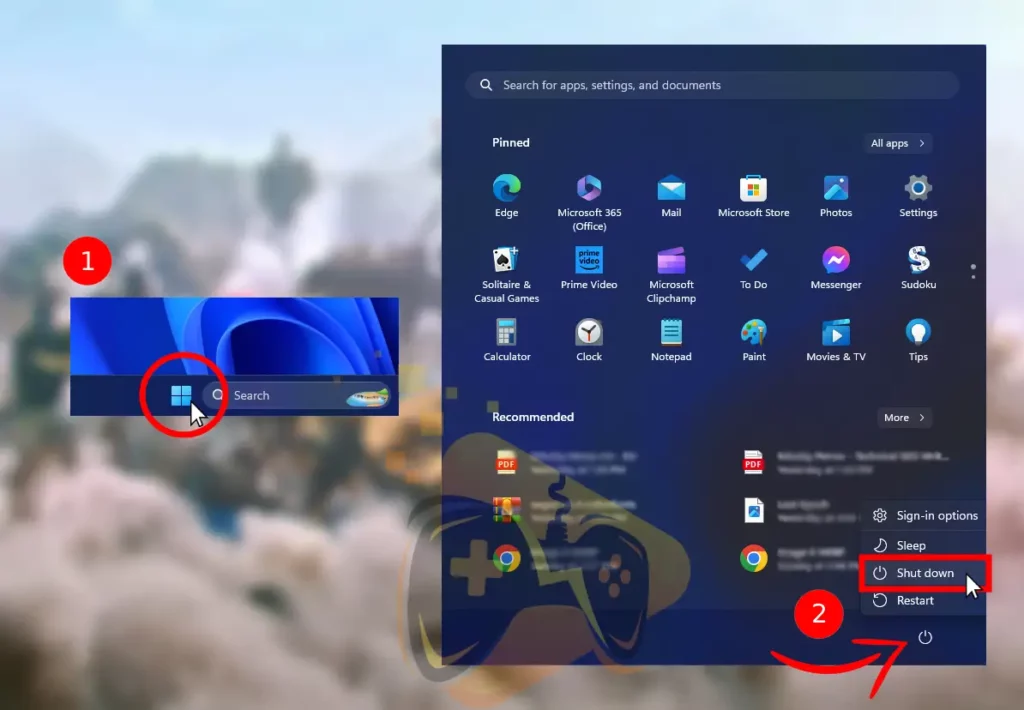
- Unplug the power cable from the back of the PC.
- Disconnect the other end from the supplying outlet.
- Wait for 50–60 seconds while the PC is unplugged.
Bonus Tip: Inspect the PC’s Power Supply!
If you’re uncertain whether your PC is restarting or only Last Epoch is crashing, you should verify that the power supply of your computer is in proper condition. The supplying cord must be installed securely on both ends and the power supply’s switch must be set to “On.”

Note: If the power supply does not have a controller, it can only be deactivated by unplugging!
3. Reduce your Computer’s Utilization
The primary reason why Last Epoch is periodically crashing on your computer is because of an elevated CPU resource utilization. Whether it will be the CPU, graphics card, or RAM that’s utilized, it can ultimately lead to issues with other platforms running on the system, including Last Epoch.
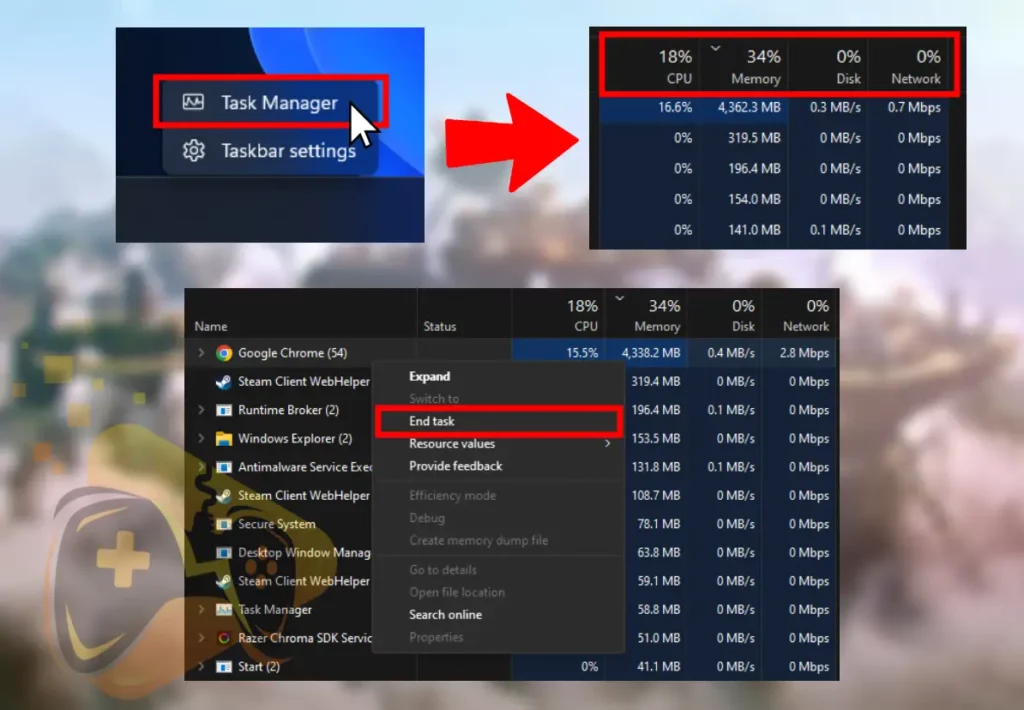
How to Manage Computer CPU Utilization?
To reduce and manage the utilization of your computer’s CPU, access the task manager (shortcut: Ctrl + Shift + Alt) and click on the CPU header at the top. Then, the processes that occupy the most CPU resources will be displayed at the top of the list, allowing you to right-click and end each of the tasks.
How to Manage Computer GPU Utilization?
To reduce the utilization of your GPU, reduce the graphic settings of Last Epoch and ensure the graphic drivers are updated to the latest version. You can also overclock and manage the voltage settings of the GPU through the drivers’ interface (Intel or AMD) available for Windows.
How to Manage Computer Memory Utilization?
There are two types of memory on your system:
- To manage the RAM utilization, close all opened browser applications or reduce the amount of opened tabs.
- To manage the storage memory utilization, free up as much space on the hard drive or SSD where Last Epoch is installed.
Note: For an in-depth explanation, check out our guide for how to end demanding tasks!
4. Verify the Game Files of Last Epoch
If Last Epoch is still crashing on your computer, you should consider verifying the platform’s game files through the Steam launcher. This is a helpful resolution against persistent crashes, corruption of the installation directory, or improper data as a result of a canceled firmware update.
Feel free to explore an in-depth guide on Steam game file verification check!
Here’s how to verify Last Epoch’s game files on your PC easily:
- Go to “Library” in Steam and right-click Last Epoch.
- Select “Properties” and go to the “Installed Files” tab.
- Go down and click on “Verify Integrity of Game Files.”
- Next, wait until Last Epoch’s files are scanned by Steam.
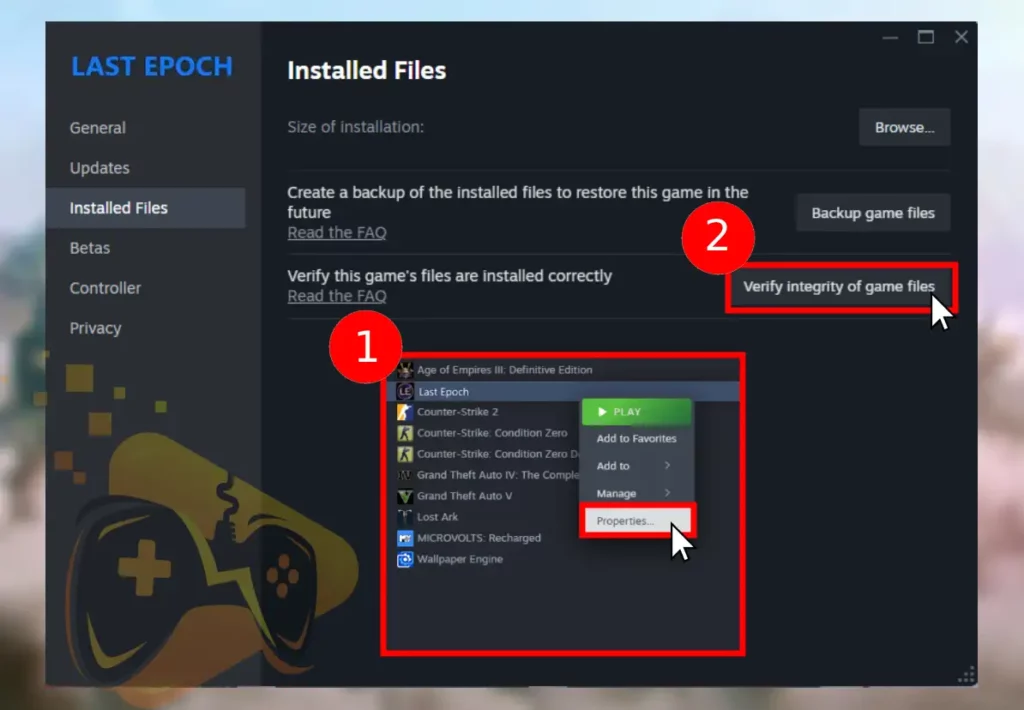
Note: Based on your PC’s performance, the file verification may take up to 5 minutes!
5. Manage your PC’s Temperature
Overheating is the primary culprit causing Last Epoch to crash or run into an unexpected system error. Apart from a mere Last Epoch crash, prolonged overheating can cause your computer to shut down or reboot in order to preserve the CPU and the power supply of the system.
Here are quick ways to reduce the temperature of your PC:
- Power off and unplug the computer’s cord for 2-3 minutes.
- Open one of the PC case’s panels to allow proper ventilation.
- Exit all games and tasks currently utilized by the PC’s CPU.
All of these methods are effective for reducing the PC’s temperatures!
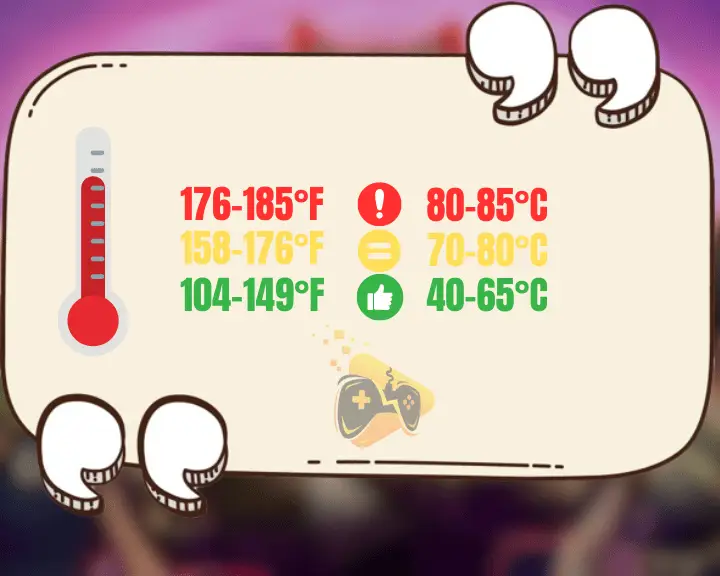
How to Prevent Future Overheating?
To ensure your PC’s internal temperatures are staying under the overheating margin, consider applying the following measures:
- Undervolt the CPU of your computer through the BIOS.
- Ensure all of the computer’s case fans are functioning.
- Manually increase the RPM of the fans within the case.
- Check if the case of your computer is well-ventilated.
Note: Prolonged overheating of the components can also degrade Last Epoch’s FPS.
6. Update your PC’s Windows Version
If Last Epoch is still not performing properly, you should update the version of your PC’s Windows to the latest one available. If your PC is falling behind on Windows versions, this may restrict your system from patching security vulnerabilities, reduce performance, and increase the frequency of fatal errors and game crashes.
Follow these simple steps to update the version of your Windows:
- Open the Windows start menu and type “Windows Update.”
- Press “Enter” to access the Windows Update system menu.
- Next, click on the “Check for updates” button on the top-right.
- Wait until your system validates the current Windows version.
- Optional: Click “Install all” to start updating your Windows.
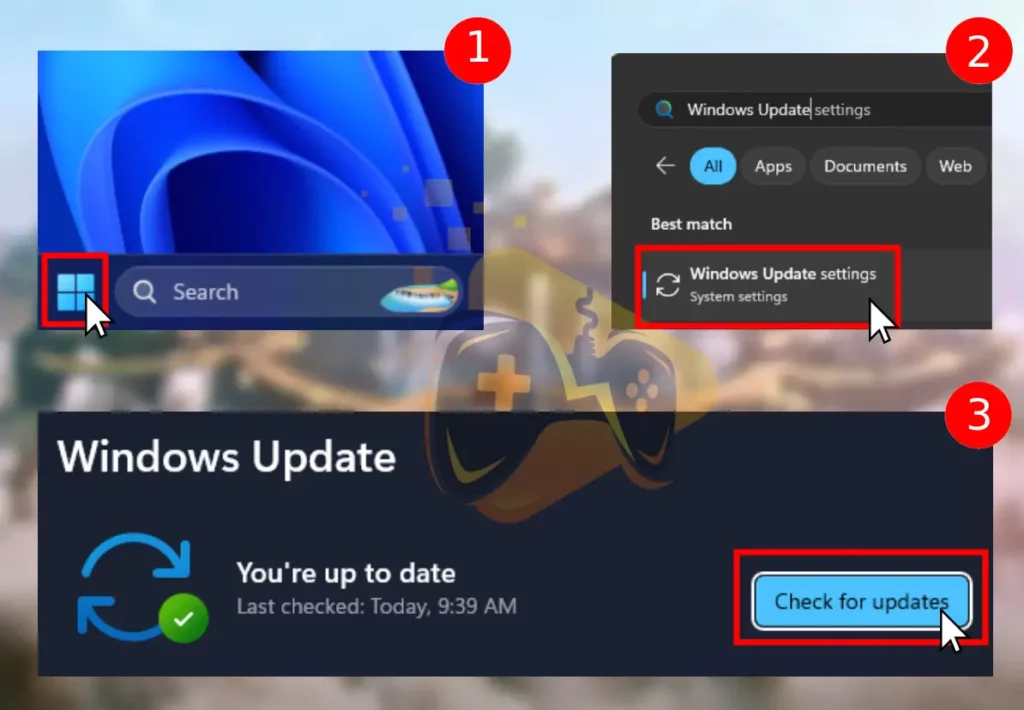
Note: Check if the Windows updates are paused by clicking the menu next to “Pause Updates.”
7. Turn off the “Overlay” for Last Epoch
The “Steam Overlay” feature can potentially cause issues with the performance of Last Epoch and cause the game to crash. Upon enabling, the Steam launcher will enter a full-screen mode similar to the Steam Deck’s interface, but on a desktop, it can cause potential issues.
Here’s how to deactivate the “Steam Overlay” feature through the launcher:
- Open the Steam launcher on your computer.
- After that, right-click Last Epoch from the list.
- Choose “Properties” to access the game tab.
- Uncheck “Enable the Steam Overlay while in-game.”
Note: You can individually configure the overlay setting for each game on Steam!
8. Uninstall & Reinstall the Steam Launcher
If you want to keep most of the installed games and game data, you should delete all files and folders within the directory besides the SteamApps folder containing all installed games. You can set up a separate Steam directory on each of your drives that can be loaded up with games.
How to Uninstall Steam Without Keeping Games?
- On your PC, navigate to “Settings” → “Apps.”
- Select “Installed Apps” and locate “Steam.”
- Next, click on the app and choose “Uninstall.”
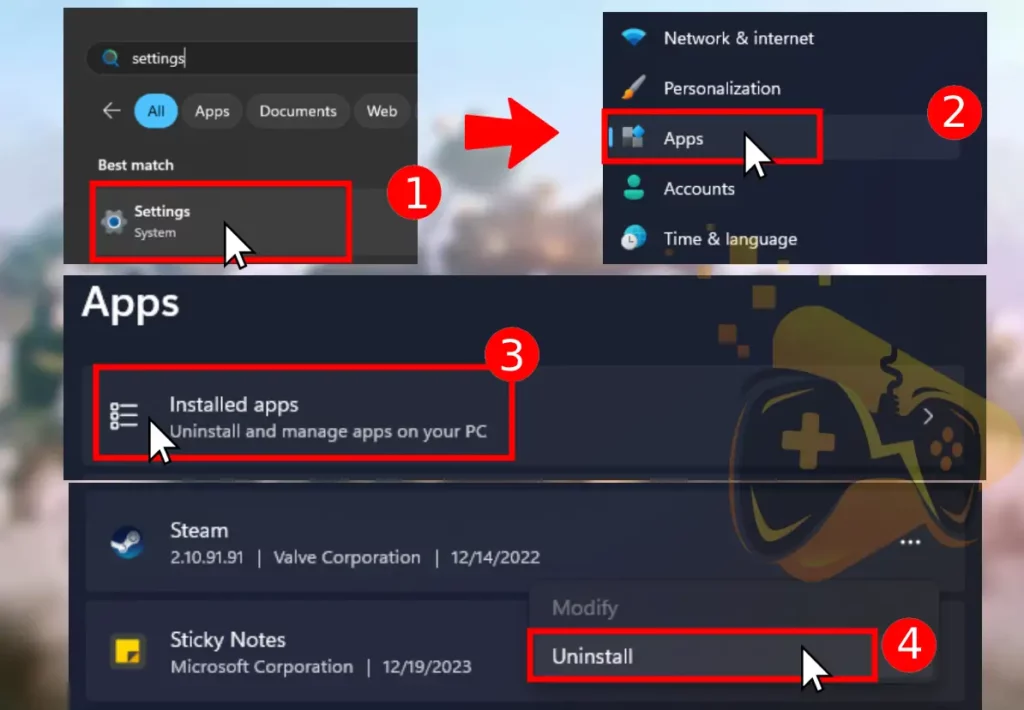
How to Uninstall Steam and Keep Games?
- Open a file explorer on your Windows PC.
- Access the drive where Steam is installed.
- Open the “Steam” folder → “steamapps.”
- Right-click and “Cut” the “common” folder.
- Paste the copied folder in a separate drive.
- Delete the entire Steam folder from the PC.
- Cleanly reinstall Steam on your computer.
- Replace the “common” folder with the old
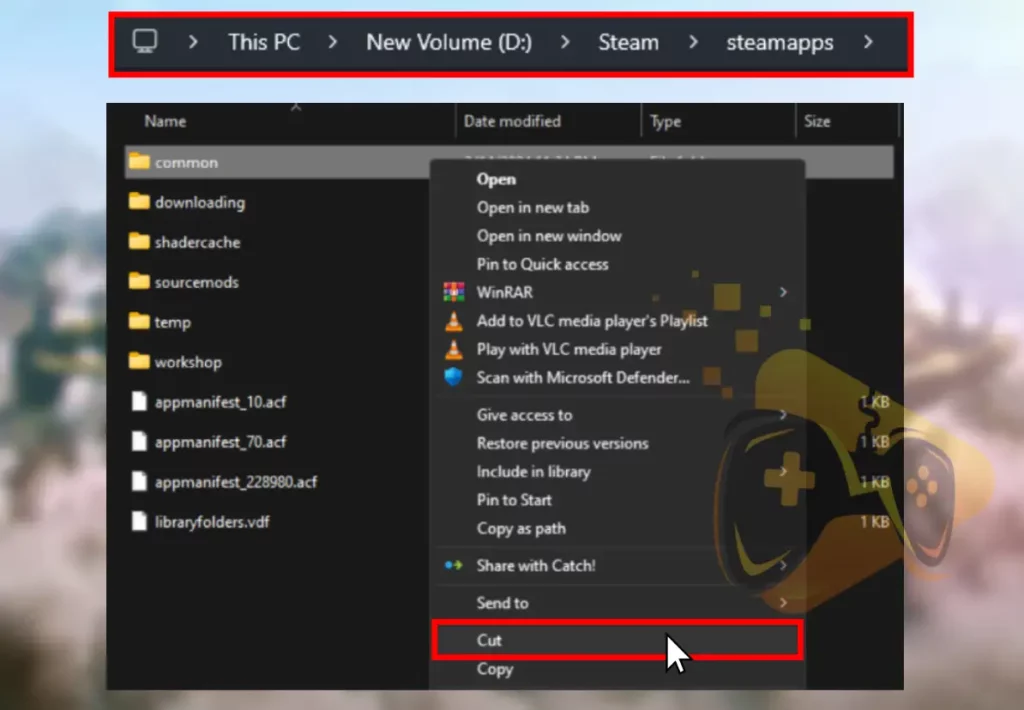
Note: Last Epoch will temporarily lose connection to the servers while Steam is uninstalled!
Let's Recap:
If Last Epoch keeps crashing on PC, ensure Last Epoch is compatible and power cycle your computer. If the fault persists, deactivate the “Steam Overlay” feature, update the Windows, check your PC for overheating, and reinstall Steam.
Related Articles:
- Why Last Epoch Not Connecting to Server? – Get Connected Now!
- How to Boost Last Epoch Low FPS On PC – Get 60 FPS Now!
- Palworld Keeps Crashing on PC – 11 Quick & Easy Solutions
- How to Fix Baldur’s Gate 3 Keeps Crashing – Easy Way to Fix
- Valorant Keeps Crashing on Startup – 9 Easy Solutions
- Supermarket Simulator Crashing/Not Launching – 7 Instant Fixes
- Helldivers 2 Crashing on PC – Fixed in 9 Easy Solutions


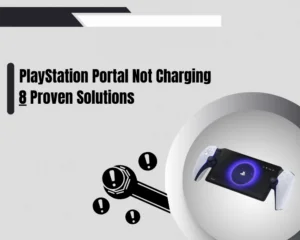
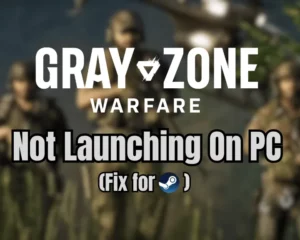
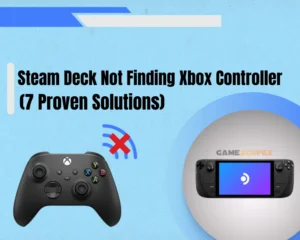
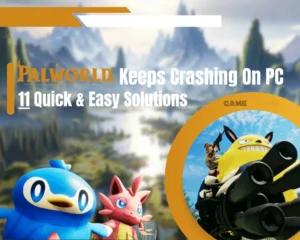
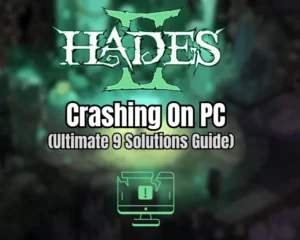
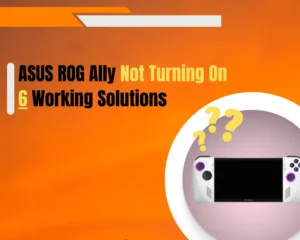
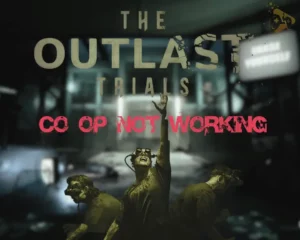
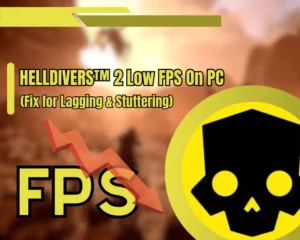
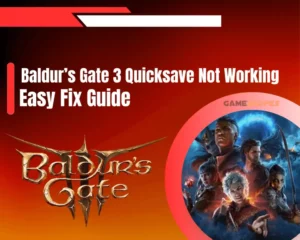
![[FIXED] Lenovo Legion Go Not Turning On - (7 Instant Solutions)](https://gamescopes.com/wp-content/uploads/2024/04/Lenovo-Legion-Go-Not-Turning-On-Featured-Featured-300x240.webp)