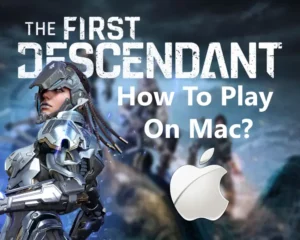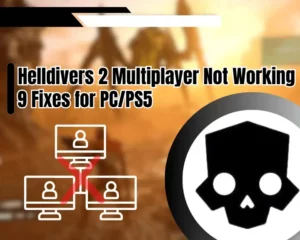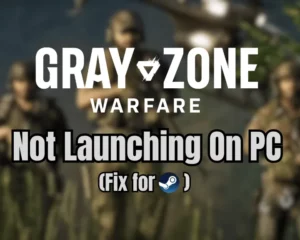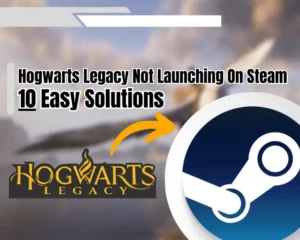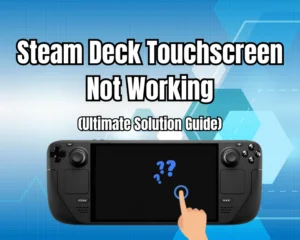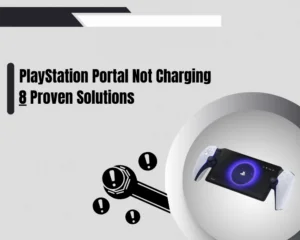If your Helldivers 2 crashing on PC when launched through Steam, then this guide will help you localize and resolve the issue in a matter of minutes.
Navigation Table
Toggle
We’ll go through the standard troubleshooting and if it doesn’t help, we’ll show you some quick but advanced tricks to stop your game from crashing.
So, let’s peek into the solutions:
When Helldivers 2 keeps crashing on PC, you should check the system requirements, run the game as administrator and update your graphics drivers. Additionally, you may need to disable some Steam features or reinstall the game.
9 Ways to Fix When Helldivers 2 Crashing on PC
Quick Tip: Follow the steps in chronological order!
1. Check Helldivers 2 System Requirements
The first and priority step that you should undertake is to check if your PC can run the game or manually compare Helldivers 2 system requirements with your hardware. This is very easy, as long as you know the exact hardware (GPU, CPU, and RAM) your machine is equipped with.
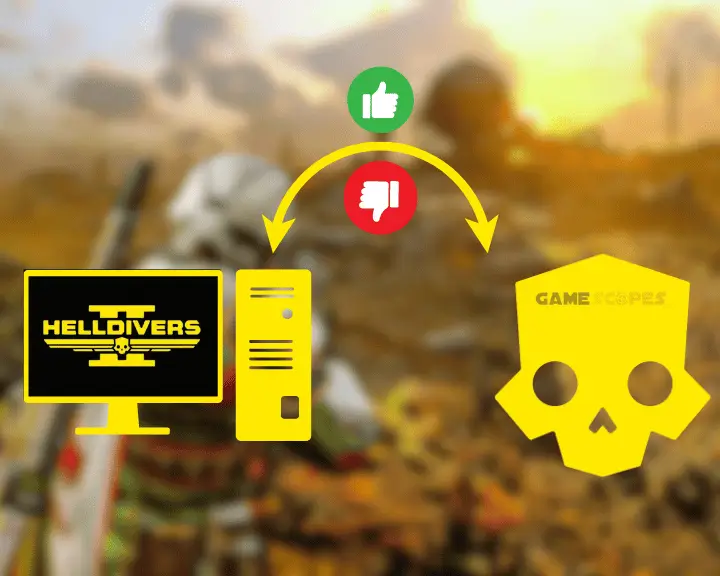
Helldivers 2 System Requirements | |||
MINIMUM | RECOMMENDED | ||
Operating System | 64-bit (Windows 10/11) | Operating System | 64-bit (Windows 10/11) |
Processor (CPU) | i7- 4790 or Ryzen 5 | Processor (CPU) | i7-9700K or Ryzen 7 |
Video Card (GPU) | GTX 1050 Ti or RX 470 | Video Card (GPU) | RTX 2060 or RX 6600XT |
Memory (RAM) | 8 GB | Memory (RAM) | 16 GB |
Storage Space | 100 GB | Storage Space | 100 GB (SSD) |
- Operating System – 64-bit (Windows 10/11)
- Processor (CPU) – i7- 4790 or Ryzen 5
- Video Card (GPU) – GTX 1050 Ti or RX 470
- Memory (RAM) – 8 GB
- Storage Space – 100 GB
Note: Playing games that are too demanding for your PC hardware can cause overheating!
2. Run Steam Launcher as Administrator
Sometimes Helldivers 2 keeps crashing because of a lack of read and write permissions, so it’s highly recommended to run the game as administrator. This is a quick technique that works on Windows 10 and 11, so if you’re unsure how it’s done, we’ve prepared a quick step-by-step tutorial.
- Exit the game and close the Steam launcher.
- Then, click the Start Menu, and type “Steam.”
- When the launcher appears, right-click on it.
- Next, click the “Run as administrator” option.
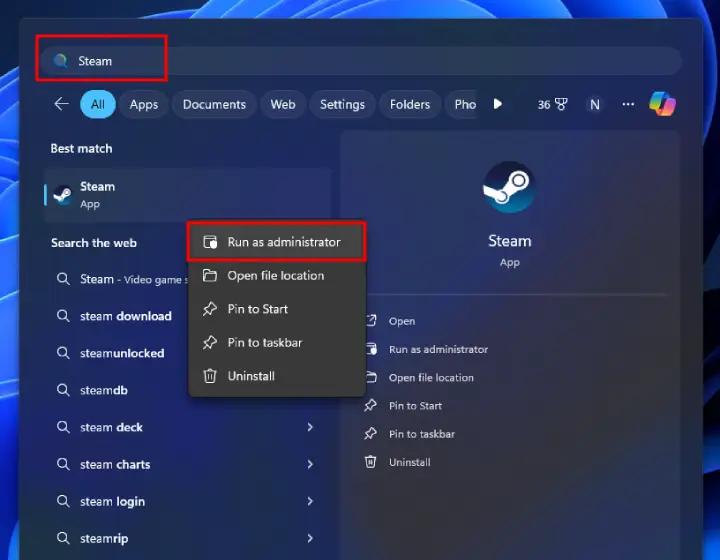
When you open your Steam launcher as administrator, you will provide full read and write privileges, which may prevent Helldivers 2 from crashing. If not, continue reading further…
3. Disable Windows Firewall Restrictions
Sometimes Helldivers 2 keeps crashing because of a restriction from the Windows Firewall, and all you need to do is set the game as a “Firewall exception.” If you’re unsure of how to do this on Windows 10 or 11, we’ve prepared a guided tutorial. If the game won’t open because error 114, we can easy help you fix this.
Here’s how to set Helldivers 2 as an “exception” to the Windows firewall:
- Click the Start Menu from the Taskbar.
- Enter the “Windows Defender Firewall.”
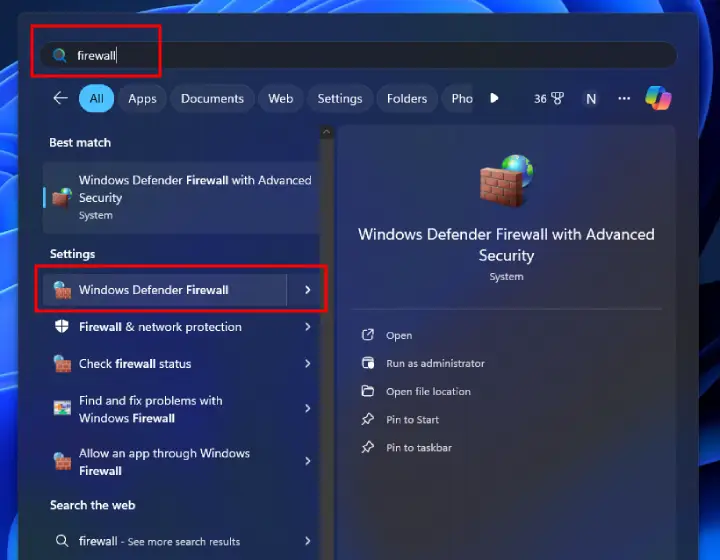
- Click “Allow an app or feature through Windows Defender Firewall.”

- Next, click “Change Settings” and then “Allow another app…”
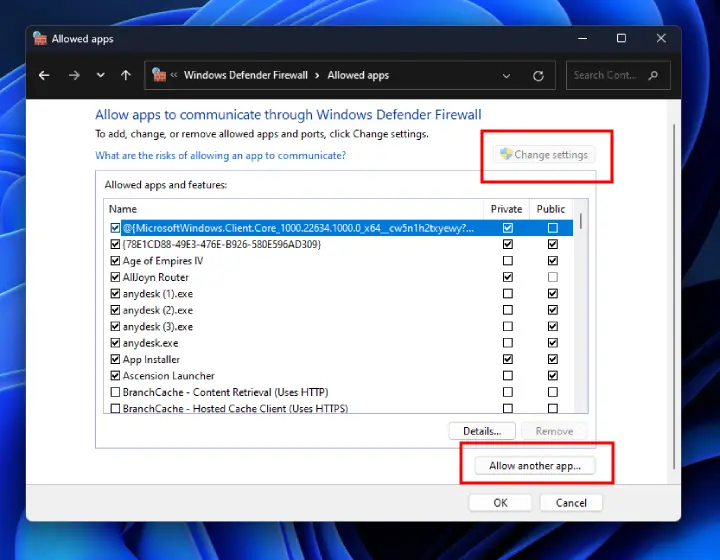
- Click “Browse” and find your Steam.exe and Helldivers 2.exe applications.
Example Directory: D:\Steam\steamapps\common\Helldivers 2\Helldivers 2.exe
4. Disable the Steam Overlay Feature
The Steam Overlay feature is an excellent way to manage in-game purchases without having to exit the game, but sometimes this advantage causes game crashes. If the Helldivers 2 crashing continues, we recommend disabling the Steam Overlay and rebooting your game and launcher.
Here’s how to disable the Steam Overlay in easy steps:
- First, locate Helldivers 2 game in your Steam Library.
- Then, right-click the game and go to the “Properties.”
- Then, make sure to reveal the “General” menu section.
- Check off “Enable the Steam Overlay while in-game.”
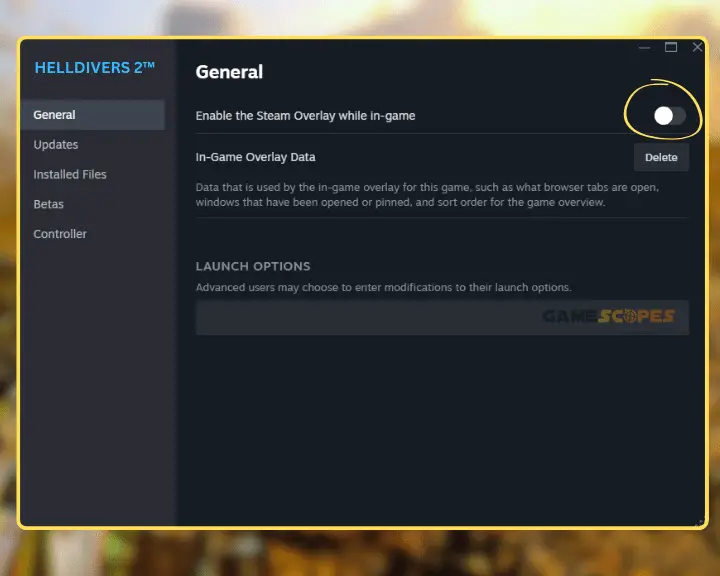
When you’re ready, reboot the Steam launcher, restart Helldivers 2, and start playing to check if your game will continue crashing. If yes, then continue reading…
5. Free Up Some PC System Resources
If your Helldivers 2 crashing on startup when launched through Steam, it’s possible that there are not enough system resources for the game’s demands. This doesn’t mean that your PC can’t handle the game, perhaps you’ve got too many programs running simultaneously, which causes your game to crash.
The computer’s memory (RAM) is the number 1 factor to check if Helldivers 2 is crashing, so open the Task Manager to check what’s going on…
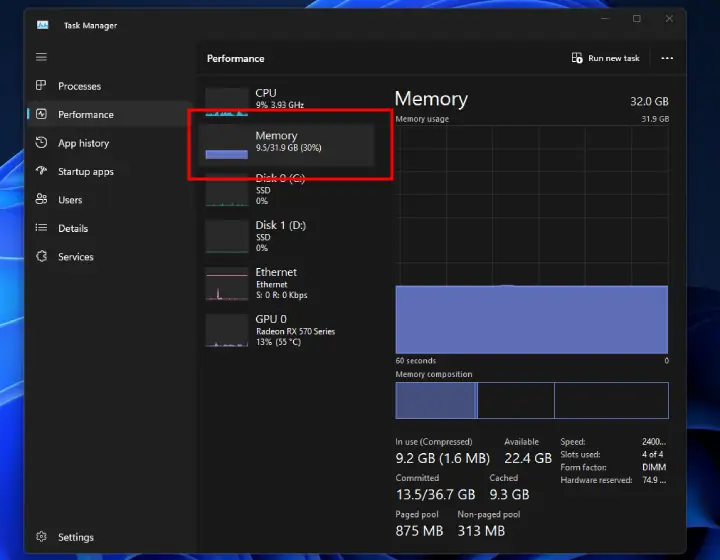
If there are not at least 8 GB available while Helldivers 2 is not opened, you will need to manually close some programs to free up memory.
Here’s how to end Windows programs to free up memory:
- Right-click the Taskbar to open the Task Manager.
- In the left menu, ensure you’re viewing “Processes.”
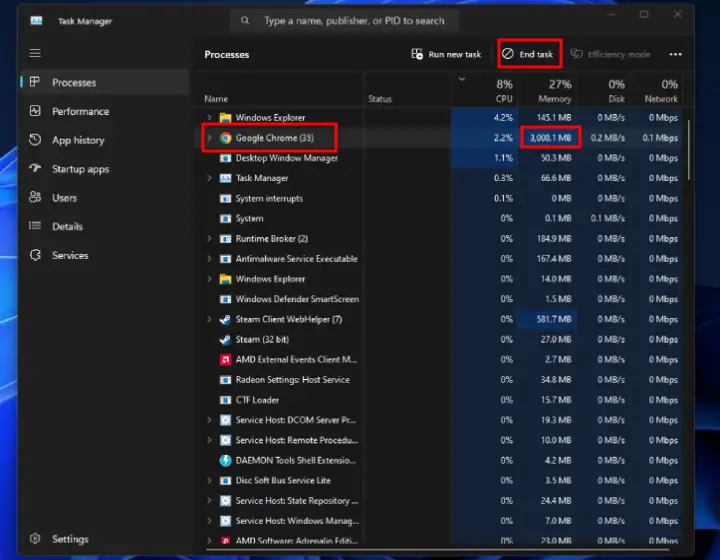
- Find programs (that you know) but (don’t need now).
- Right-click on them individually, and select “End Task.”
When you clear most of the programs that you don’t need, your memory (RAM) will be avalible for Helldivers 2 and the crashing should dissapear.
Pro Tip: To clear additional memory we recommend you stop streaming from Twitch, and close as much as possible Google Chrome tabs.
6. Update the Helldivers 2 in Steam
It’s essential to verify that Helldivers 2 is updated before you launch the game, so you must ensure that there are no pending or paused updates.
Here’s how to verify Helldivers 2 is up-to-date on Steam:
- Locate Helldivers 2 in your Steam Library.
- Right-click the game and go to “Properties.”
- Then, click on the “Updates” tab on the left.
- Verify that “Always keep game updates” is on.
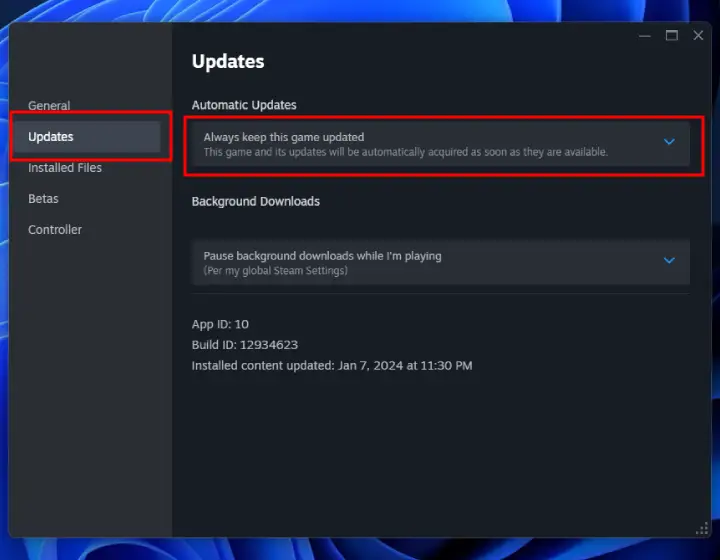
If you see Helldivers 2 updating, remain patient, allow the game to update, and then test whether the crashing issue will continue. If yes, you may be facing Helldivers 2 multiplayer not working!
7. Update the DirectX and Visual C++
Microsoft DirectX and Visual C++ contain several libraries necessary for many games, and if missing from your PC, Helldivers 2 will keep crashing. So, we strongly recommend downloading both runtime installers, which will automatically check, update, and fill in missing libraries.
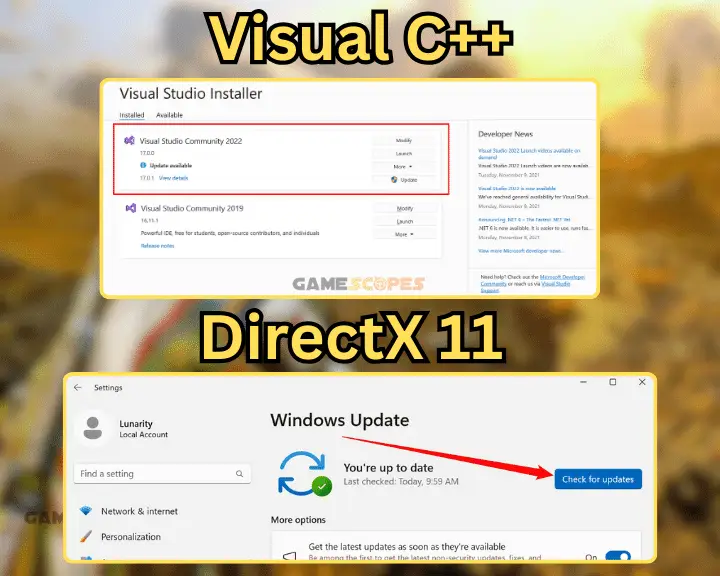
- To get the latest DirectX go to DirectX End-User Runtime.
- To get the latest Visual C++ go to Visual C++ Redistributable.
When you download the installers, open them for the installation to begin, and verify that all the necessary files are intact. When the installation is over, we recommend rebooting your PC and checking whether Helldivers 2 will still crash.
8. Uninstall and Reinstall Helldivers 2
Well, reinstallation is one of the most powerful ways to resolve game crashes, whether it is Helldivers 2 or any other game from Steam. You must first uninstall the game from the PC and then use the Steam launcher to cleanly get Helldivers 2 installed back.
Note: Reinstalling the game without deleting the game’s folder in the %appdata%, will not erase your single-player progress.
- Locate Helldivers 2 in the Steam Library.
- Right-click and hover cursor on “Manage.”
- Then, highlight and click on “Uninstall.”
- Confirm by clicking on “Uninstall” again.
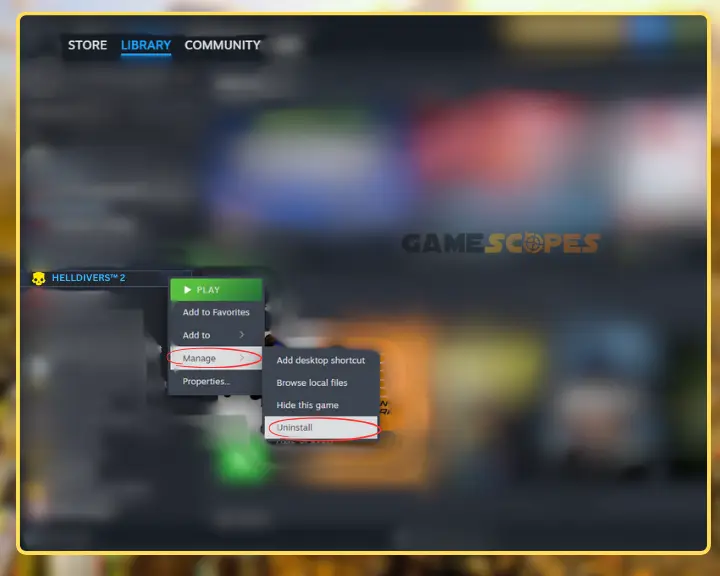
- Soon your Helldivers 2 will be uninstalled.
- Then, find Helldivers 2 from your Library.
- Select the game and click on “INSTALL.”
9. Update Windows Operating System
So far into the guide, we’ve excluded most possibilities for your Helldivers 2 crashing, so there are a few things left–one of which is Windows Updates. If your operating system is outdated, you’ll likely face crashing on only in Helldivers 2 but also in other games/applications.
- So, to update Windows 10 or 11, click the Start Menu, type “Update” and click on “Check for Updates.”
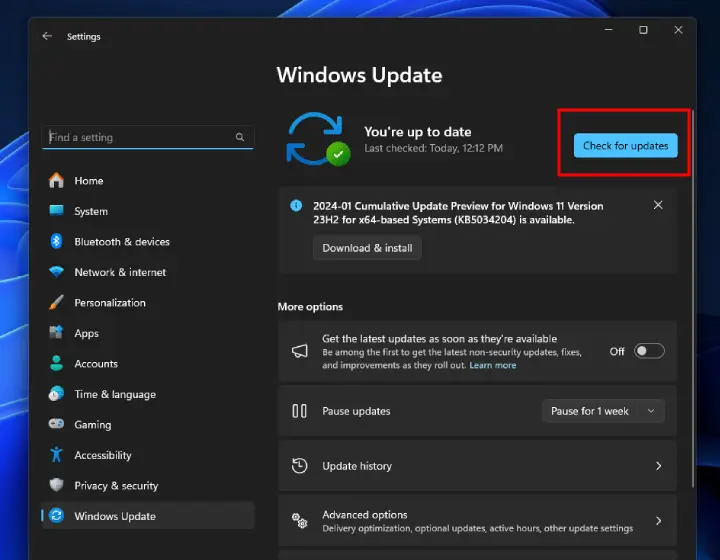
If your Windows system discovers missing updates, download and install them now, which may require a computer restart. Verify that Windows says “You’re up to date” before jumping back into Helldivers 2 to check whether the crashing continues. If you’ve managed to fix the crashing but face “Failed to Join Game Lobby” error, we got you covered on this one!
Note: Windows updates may sometimes take a long time to download and install!
Quick Recap on Helldivers 2 Crashing:
If Helldivers 2 crashing on PC, update your GPU drivers, check the system requirements, and run the game as administrator. You should also disable the Steam Overlay, prevent any Firewall restrictions, and if nothing helps, perform a clean Helldivers 2 reinstallation.
Related Articles:
- [Fixed] Helldivers 2 Failed to Join Game Lobby Error (7 Solutions)
- How to Fix Helldivers 2 GameGuard Initialize Error Code 114?
- Helldivers 2 Low FPS on PC – Fix for Lagging/Stuttering
- Helldivers 2 Not Launching on PC? – Fix for Steam (Windows)
- Helldivers 2 Multiplayer Not Working? – Fix for PC/PS5
- How to Fix Baldur’s Gate 3 Keeps Crashing – Proven Solutions
- Palworld Keeps Crashing on PC – 11 Quick & Easy Solutions
- Valorant Keeps Crashing on Startup – 9 Fixes

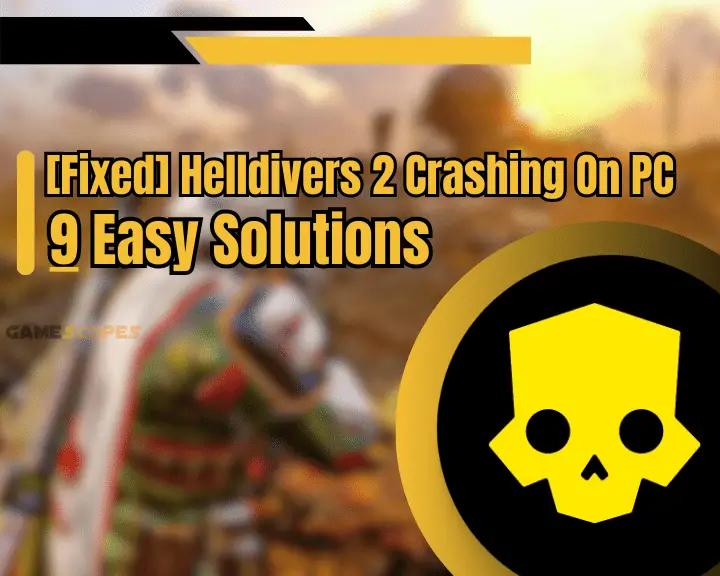
![How to Play Wuthering Waves on Mac? - [2 Working Methods]](https://gamescopes.com/wp-content/uploads/2024/06/How-to-Play-Wuthering-Waves-On-Mac-Featured-300x240.webp)
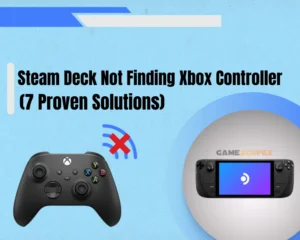

![[FIXED] Content Warning Keeps Crashing On PC - (12 Solutions)](https://gamescopes.com/wp-content/uploads/2024/04/Content-Warning-Keeps-Crashing-On-PC-Featured-300x240.webp)