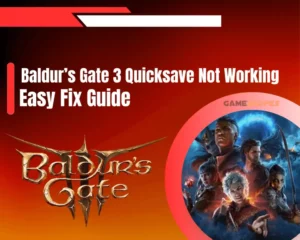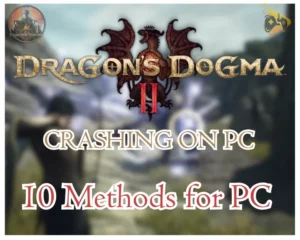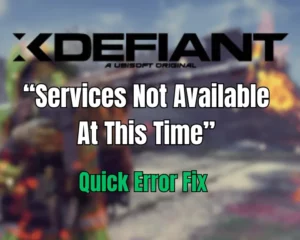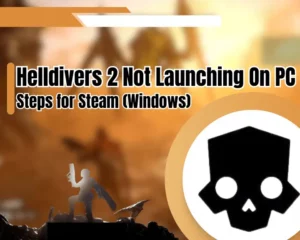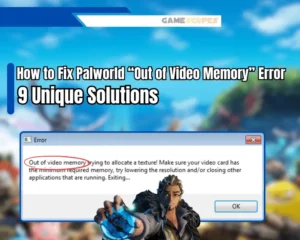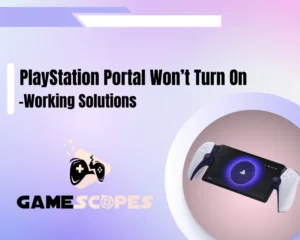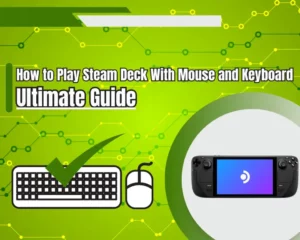If Elden Ring multiplayer not working, whether it’s on your PC, PlayStation 4, or Xbox One console, we’ve got you covered. In this quick guide, we’ll provide a complete solution for all supported platforms, so let’s take a quick peek.
Navigation Table
Toggle
When Elden Ring multiplayer is not working, restart your gaming machine, reconnect to the network, and reboot your router. If nothing helps, reinstall Elden Ring.
Why is My Multiplayer Not Working Elden Ring?
When you can’t access the Elden Ring multiplayer, the issue is either on your side or on Elder Ring servers. So, let’s begin with visiting the Elden Ring’s Twitter and checking whether they have reported a recent outage from their side.
The problem with the Elden Ring multiplayer can also come from the server status of the system that you use. Check the specified pages to learn more about the server status of the platform.
- For PC – Steam Server Status.
- For PS4 – PlayStation Network.
- For Xbox – Official Xbox Status.
If Elden Ring and system server status are both online, then the problem is most likely on your side, so jump into the troubleshooting to resolve it.
Elden Ring Multiplayer Not Working - 6 Ways to Fix
Tip: Before you start, restart Elden Ring and your gaming machine!
1. Test Your Internet and Wi-Fi Signal
Your internet connection or Wi-Fi signal is the primary reason for the non-working Elden Ring multiplayer. The first step against the issue is to test whether your internet connection fluctuates and constantly disconnects you from the Elden Ring servers.
You can use your mobile phone to quickly check if you can stream videos uninterrupted or test your internet connection in Ookla’s free internet speed test. You’re mainly interested in the “Ping/ms,” which is the primary measurement of how delayed your internet speed currently is.
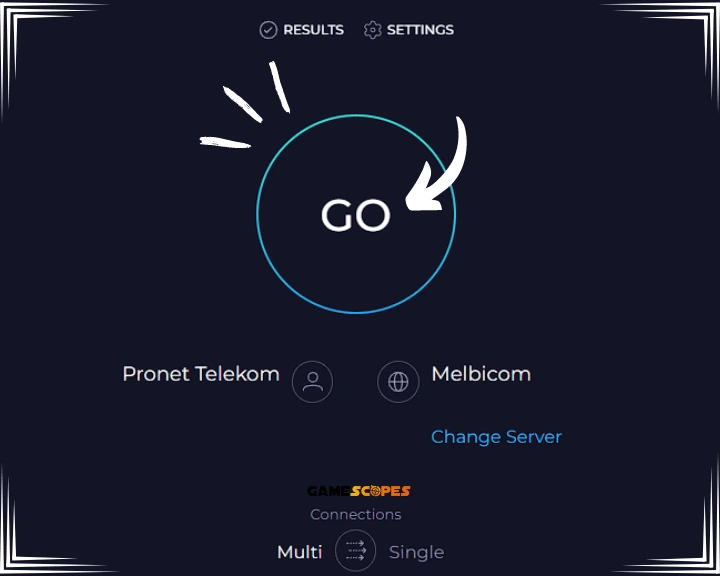
If you detect fluctuations or your internet is slower than 2.5Mbps, it’s explainable why the Elden Ring multiplier is not working. If that’s the case, you’ll need to optimize your internet network, so let’s jump into the next step.
Quick Tip: Run Internet Troubleshooter!
If your Elden Ring multiplayer is not working on a Windows computer, there is a nifty way to solve internet issues.
Follow the steps below:
- Go to the Settings and click the System tile on the right.
- Scroll and click on the “Troubleshoot” tile from the menu.
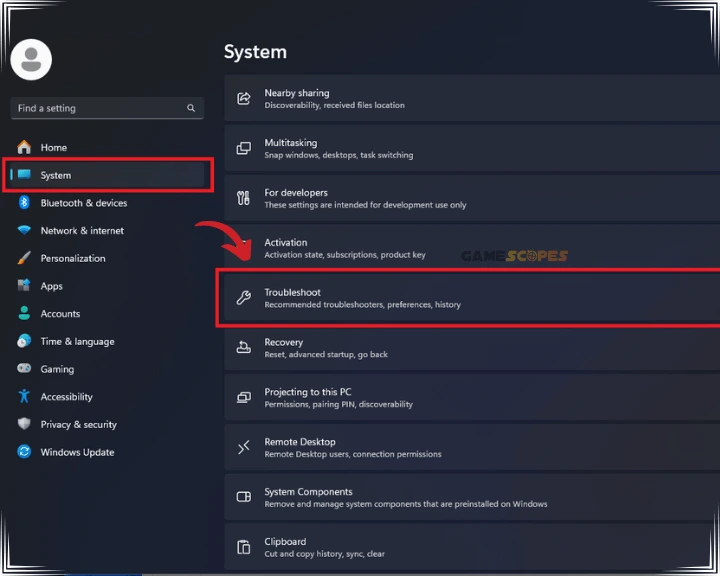
- Advance clicking on the “Other Troubleshooters” button.
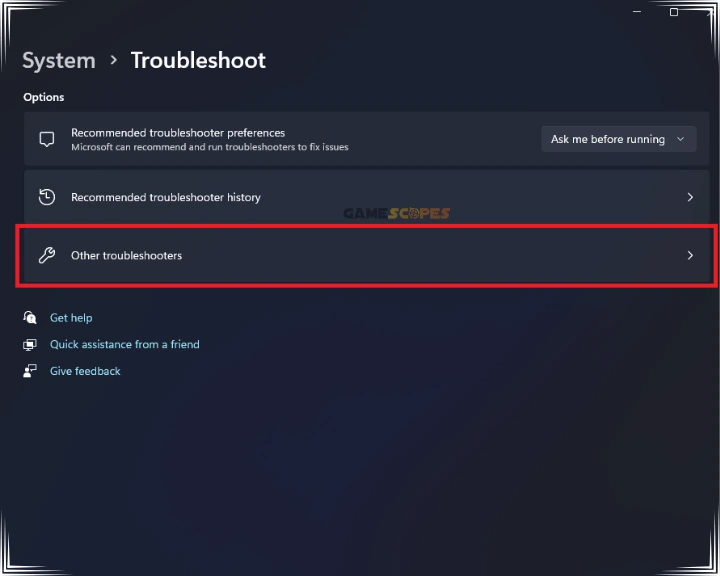
- Click on the “Run” button next to “Network and Internet.”
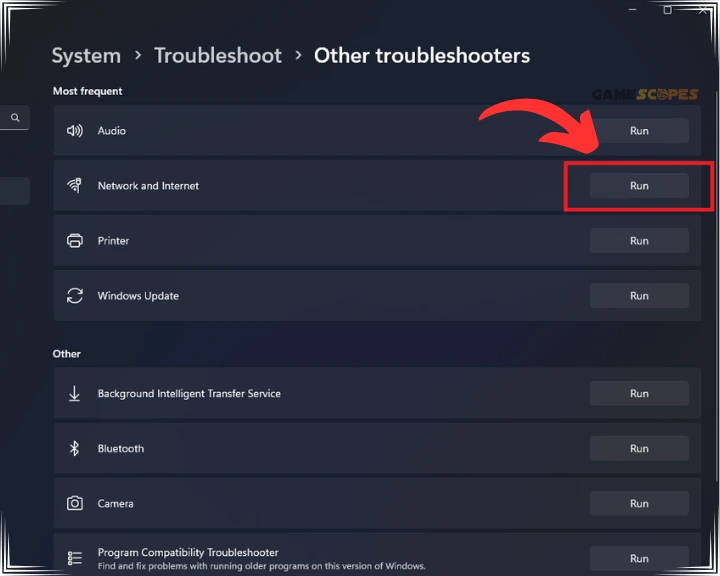
Windows will now attempt to scan your internet for issues and automatically resolve them. When the troubleshooter concludes, re-open Elden Ring and test accessing the multiplayer.
2. Power Cycle Your Wireless Router

If your Elden Ring multiplayer is not working, perhaps it’s time to restart the router since your internet connection remains the primary suspect. The power circulation is nothing serious, just a reboot with extra steps (waiting), which is highly effective in restoring a slow internet connection.
Here are the steps to safely power cycle your wireless router:
- First, press the Power button on the router’s back.
- When the lights go off, unplug the power adapter.
- Also, disconnect the power cable’s connector plug.
- Wait for about 60–120 seconds and reconnect all.
Note: Your router will take about 3 minutes to get online, so be patient and, in the meantime, restart the Elden Ring game on your machine.
3. Forget & Reconnect from the Wi-Fi
Note: Skip this step if your gaming machine is connected via an Ethernet cable!
If using Wi-Fi, clearly, there are many more things that can impact your internet and prevent you from accessing the Elden Ring multiplayer. However, a quick and proven way to reset the Wi-Fi signal and restore your internet consistency is by forgetting and reconnecting to the network.
How to Forget Wi-Fi on a PC?
Here’s how to forget and reconnect from the Wi-Fi on a Windows computer:
- Go to the “Settings” → “Network & Internet.”
- Then, select Wi-Fi from the left menu section.
- Choose the currently used Wi-Fi from the tab.
- Click on “Forget” to release the network bond.
- Reconnect by inserting the correct password.
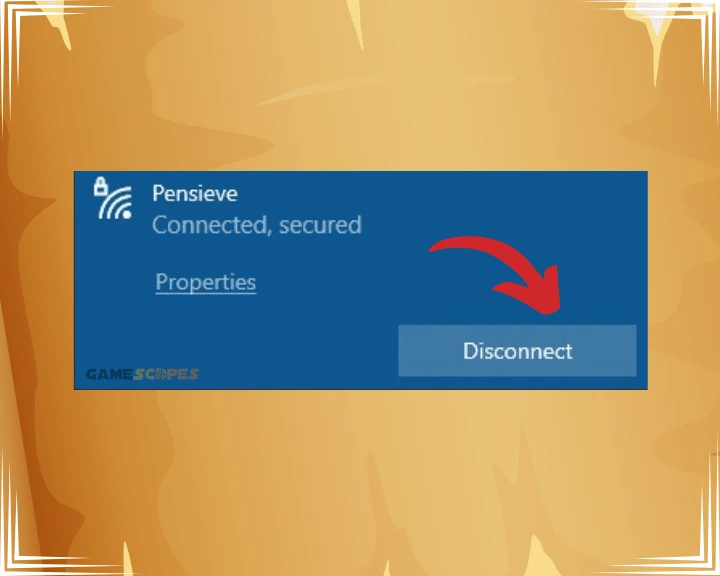
How to Forget Wi-Fi on PS4?
Here’s how to forget and later reconnect from the Wi-Fi on a PlayStation 4:
- On your PS4, go to the “Settings” → “Network.”
- Advance in the “Internet Connection Settings.”
- Select “Custom” and select your Wi-Fi network.
- Choose “Forget This Network” and select Yes.
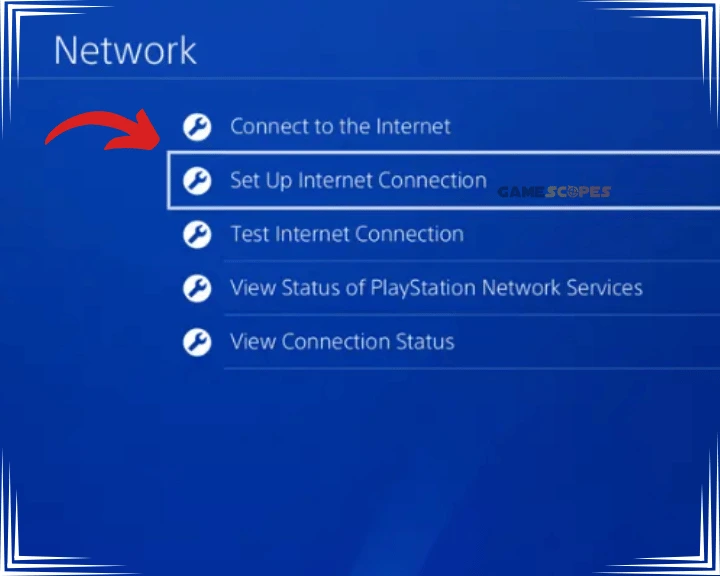
Here’s how to forget and then reconnect from the Wi-Fi on a PlayStation 4:
- On your Xbox One, go to “Network Settings.”
- Then, select the “Disconnect Wireless” pane.
- This should forget the currently utilized Wi-Fi.
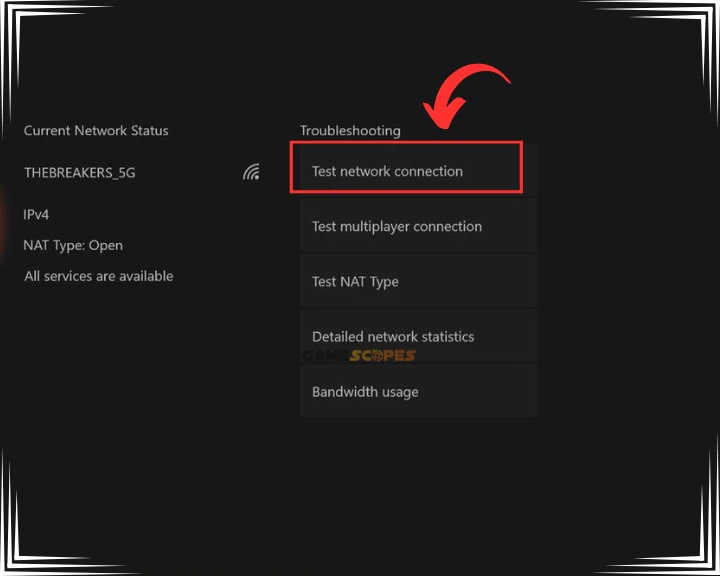
Note: Forgetting a Wi-Fi network means you must re-insert the correct password!
4. Update Your Elden Ring Software
If you’re confident that your internet is not the cause for the non-working multiplayer, it’s time to move on with the troubleshooting by updating Elden Ring.
Note: Exit Elden Ring on your device before updating!
How to Update Elden Ring on Steam?
Here’s how to update Elden Ring from the Steam software:
- Open Steam and go to the Library.
- Next, right-click on the Elden Ring.
- Go to “Properties” then “Updates.”
- Next, click on “Automatic Updates.”
- Lastly, select how you want to update.
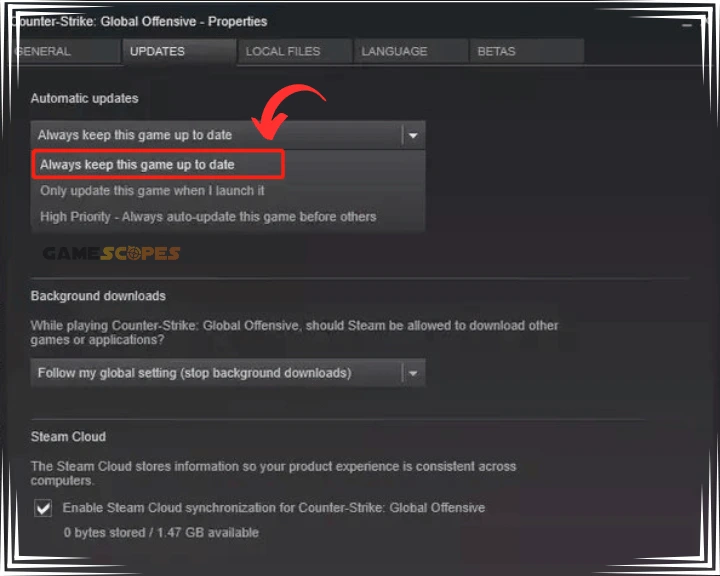
How to Update Elden Ring on PS4?
Here’s how to update Elden Ring on PlayStation 4:
- Find and highlight your Eldern Ring.
- Press the “Options” controller button.
- In the tab, select “Check for Update.”
- Follow all the instructions for updating.
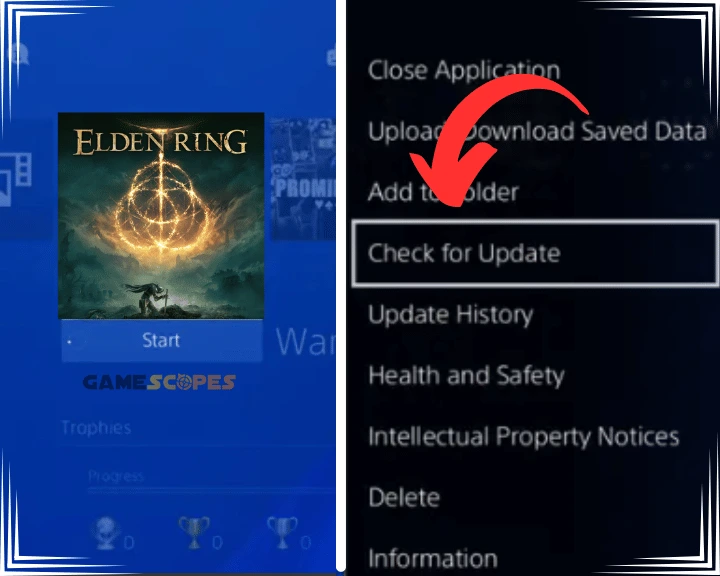
How to Update Elden Ring on Xbox?
On Xbox, updates are prompted when you open the game. So, exit the game entirely, verify that your Xbox is connected to the Xbox Live, and open Elden Ring. If you do not receive an update prompt, you’re up to date and ready to skip to the next step.

5. Update Your Gaming Machine

Sometimes, online features within games may not be accessible because of outdated operating systems, so it’s crucial to update yours before proceeding.
Whether you use a PC, Xbox, or PS4, updating is relatively easy as long as your machine is securely connected to the active internet network.
Here are the exact steps for PC, PS4 and Xbox:
- To update Windows, go to Settings → Update & Security → Windows Update → Updates.
- To update PS4, go to Settings → System Software Update → Update.
- To update Xbox, press the Xbox button → Profile & system → Settings → System → Updates.
Tip: When your device is up to date, reboot your gaming machine and test accessing Elden Ring’s multiplayer.
6. Uninstall and Reinstall Elden Ring
If Elden Ring multiplayer is not working for you, the issue could be related to data corruption, missing files, or modifications to the game’s directory. Your game must be clean of mods and addons, and all files must be intact, so a clean game reinstallation is an excellent approach.
Warning: The game reinstallation will erase your personalized settings!
How to Reinstall Elden Ring on Steam?
Here’s how to reinstall Elden Ring, on Windows, through Steam:
- Open Steam and access your Library.
- Right-click on Elden Ring from the right.
- From the list, click the “Manage” option.
- Then, choose “Uninstall” → “Uninstall.”
- When ready, you can return to the store.
- Alternatively, reinstall from your Library.
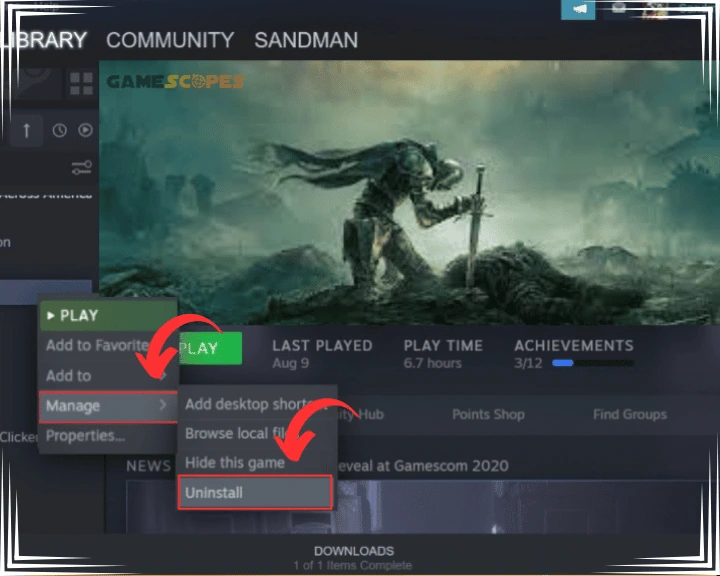
How to Reinstall Elden Ring on PlayStation 4?
Here’s how to reinstall Elden Ring, on PlayStation 4:
- Locate Elden Ring from the main screen.
- Highligh, and press the “Options” button.
- From the menu, select the “Delete” option.
- Confirm you want to uninstall Eldern Ring.
- Get Elden Ring from the PlayStation Store.
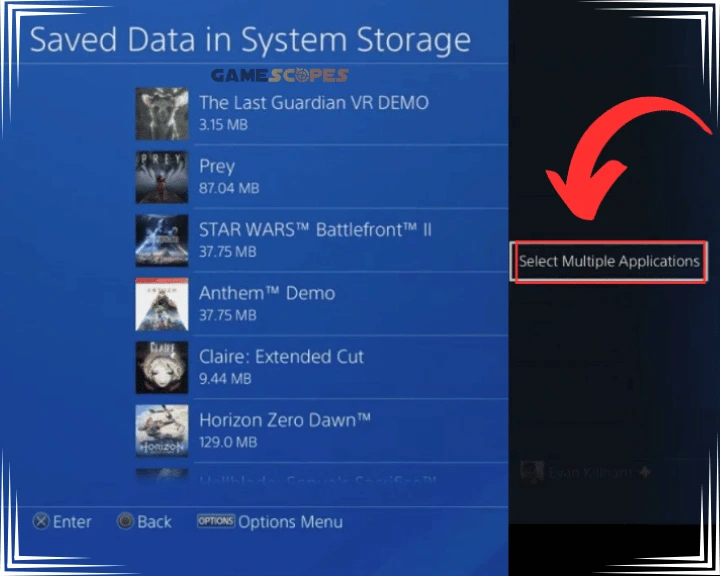
How to Reinstall Elden Ring on Xbox?
Here’s how to reinstall Elden Ring, on Xbox console:
- Press the Xbox button to enter the Guide.
- Then, go into the “My games & apps” tab.
- Choose “See all” and then select “Games.”
- Then, select Elden Ring from your games.
- Then, press your controller’s Menu button.
- Select “Uninstall” from the options section.
- Follow the prompts to remove Elden Ring.
- Get Elden Ring from the Microsoft Store.
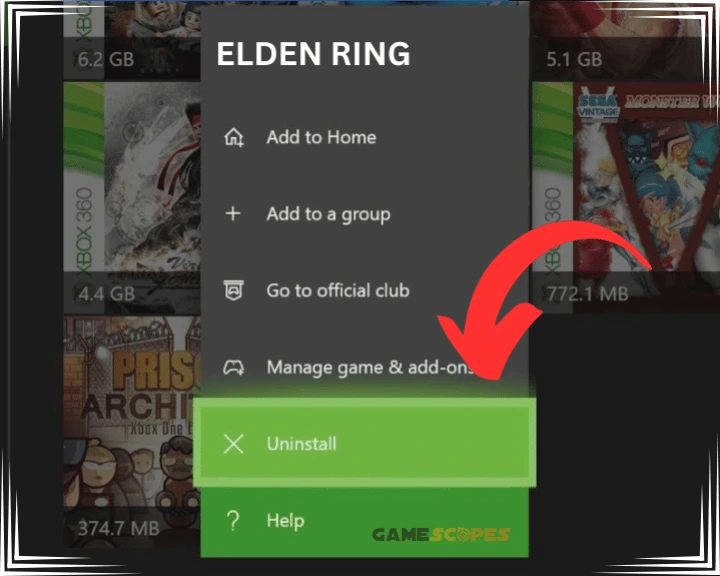
When Elden Ring is reinstalled on your device, test whether you can access the multiplayer, and if not, the problem is probably not on your side. Try to contact friends or identify whether other players are also experiencing issues at the moment.
Reminder: Double-check your internet connection if you still can’t access Elden Ring multiplayer.
Let’s Recap:
When Elden Ring multiplayer not working, refresh your internet connection, reconnect from the Wi-Fi, and update the game. If nothing helps, check for Elden Ring server outages or perform a game reinstallation.
Related Articles:
- Elden Ring Not Launching on Steam Deck – (Get It Working NOW)
- Helldivers 2 Multiplayer Not Working – 9 Fixes for PC/PS5
- The Outlast Trials Co-Op Not Working – Fix for PC/Xbox/PS5
- [FIXED] Chained Together Disconnecting From Server (8 Solutions)
- Gray Zone Warfare 0x00030004 Error – (Fix for Disconnecting)
- XDefiant Services Not Available At This Time – [Quick Error Fix]

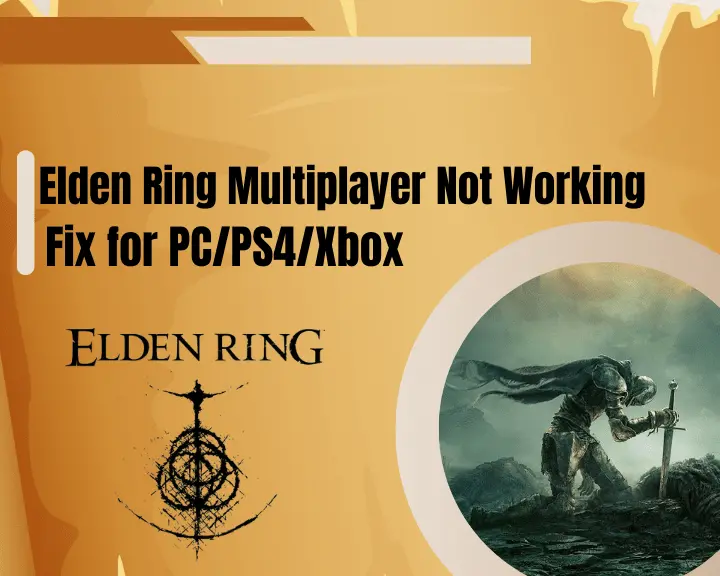
![[FIXED] Gray Zone Warfare Crashing on PC - (10 Solutions)](https://gamescopes.com/wp-content/uploads/2024/05/Gray-Zone-Warfare-Crashing-On-PC-Featured-300x240.webp)