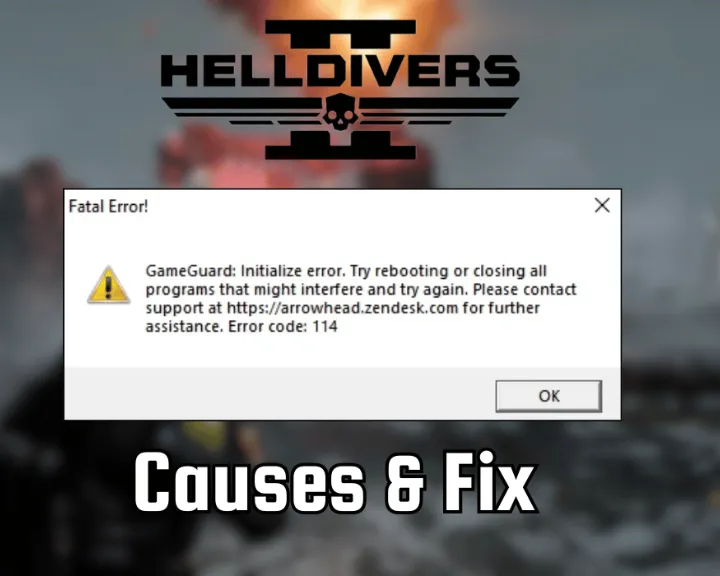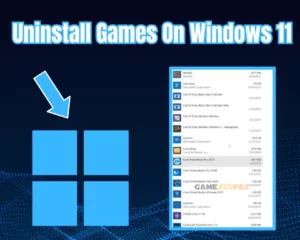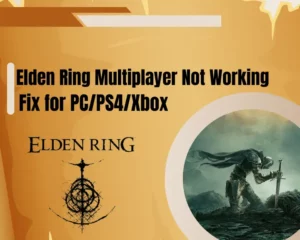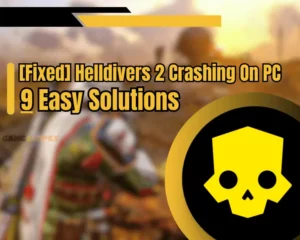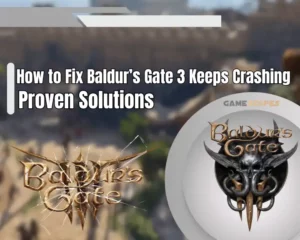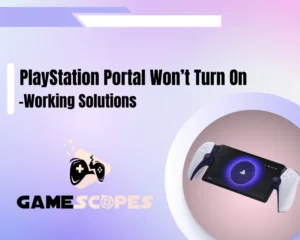Seeking a fix to Helldivers 2 error code 114?
You’re at the right spot!
The “GameGuard Initialize” error with code “114” is an indication that Helldivers 2’s anti-cheat has failed to launch.
The reason for the prevented launch can vary, but it is often related to an improper internet connection, an issue with the files, or firewall interference of Helldivers 2.
You can solve error 114 in Helldivers 2 by allowing the GameGuard folder through the firewall and running the game as an administrator. Alternatively, cleanly reinstall the GameGuard folder, repair Helldivers 2’s files, and run the game’s executable file directly.
Keep reading to discover more effective solutions!
What Causes Error Code 114 in Helldivers 2?
Here are the reasons for error 114 within Helldivers 2 on your PC:
- The game has not been granted administrator privileges.
- There’s an issue with Helldivers 2’s executable directory file.
- Helldivers’s GameGuard is not allowed through the firewall.
- There’s an issue with the PC’s connection to the internet.
- The GameGuard folder in Helldivers 2’s path is corrupted.
How to Fix Helldivers 2 Error Code 114? - 7 Methods!
Tip: Have you made sure that your PC’s graphic drivers are up to date?
1. Start Helldivers 2 as an Administrator
Method 1/7
Launching Helldivers 2 under administrator privileges should address the occurrence of error 114 and allow GameGuard to start properly. As established, error 114 signifies that Helldivers 2’s anti-cheat did not start successfully due to an issue with the internet, game files, or system privileges.
Follow these instructions to start Helldivers 2 as an administrator on your system:
- Ensure the Steam launcher is running in your PC’s system tray.
- Open “Start” and type “Helldivers 2” to show the game’s shortcut.
- Right-click on the shortcut’s tile and press “Run as administrator.”
- Confirm the administrator prompt to run the game with full access.
- Check if the error code 114 persists after providing all privileges.
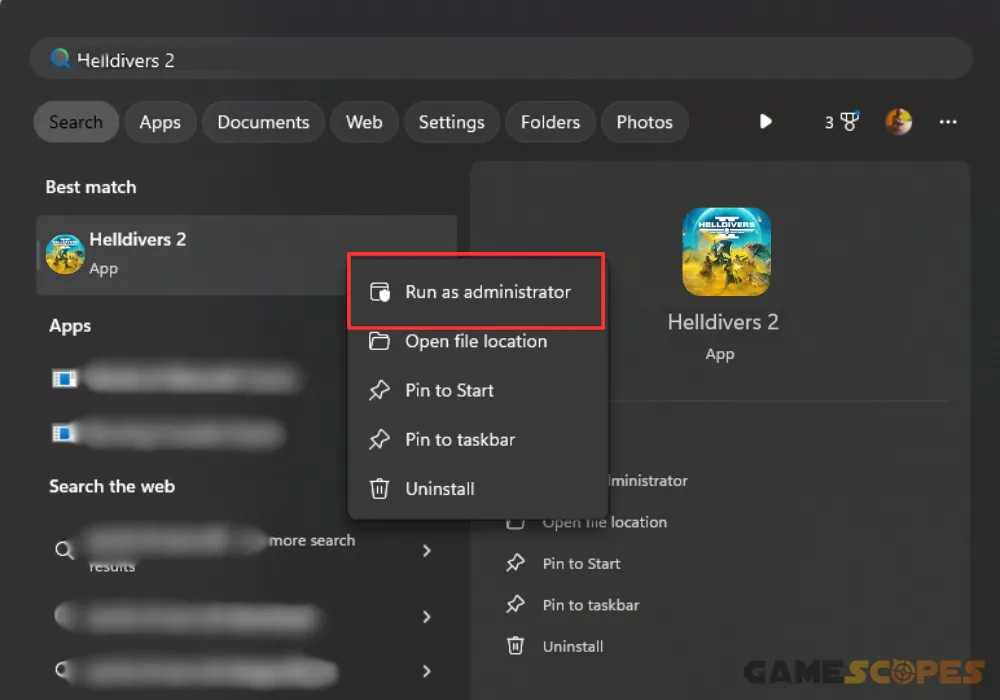
If Helldivers 2 has been launched under administrator mode successfully, the game should have access to all directories and file paths on your PC.
2. Run The Helldivers 2 Executable File
Method 2/7
Perhaps, launching Helldivers 2 through Steam has caused an initialization issue with the game’s anti-cheat – GameGuard. You can determine if there’s a fault with the Steam launcher or the launch path by directly running Helldivers 2 through the executable file in the game’s directory.
Here’s how to run Helldivers 2 through the executable file:
- Open the Steam launcher and navigate to the “Library” tab.
- Next, right-click on Helldivers 2’s tile and select “Properties.”
- Navigate to “Installed Files” and click on the “Browse” button.
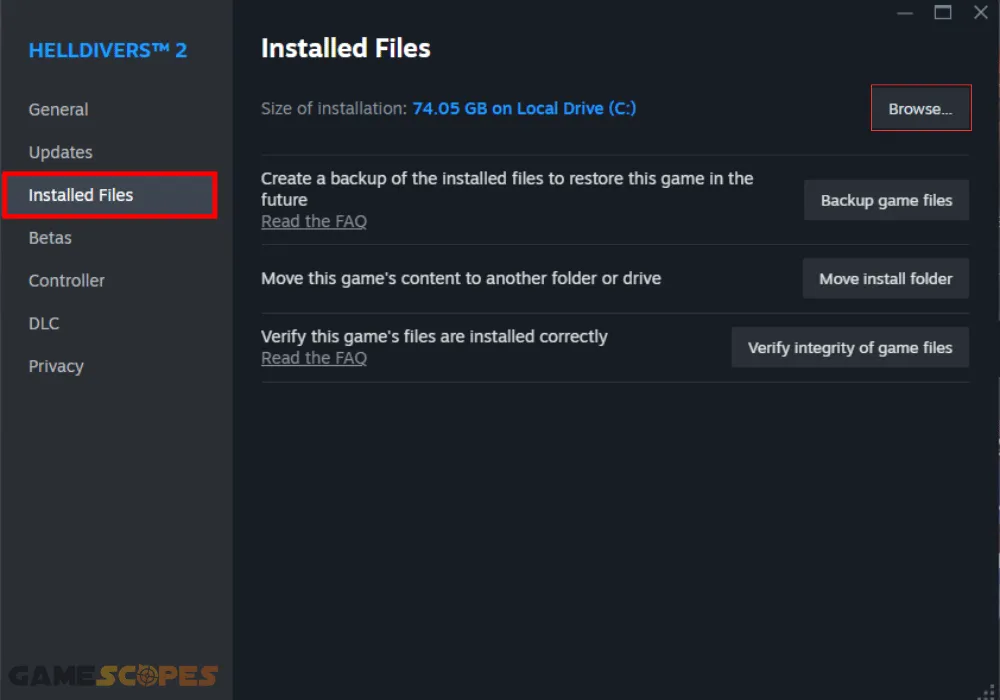
- Scroll down in the list and locate Helldivers 2’s executable file.
- Finally, double-click the .exe file to start Helldivers 2 and test.
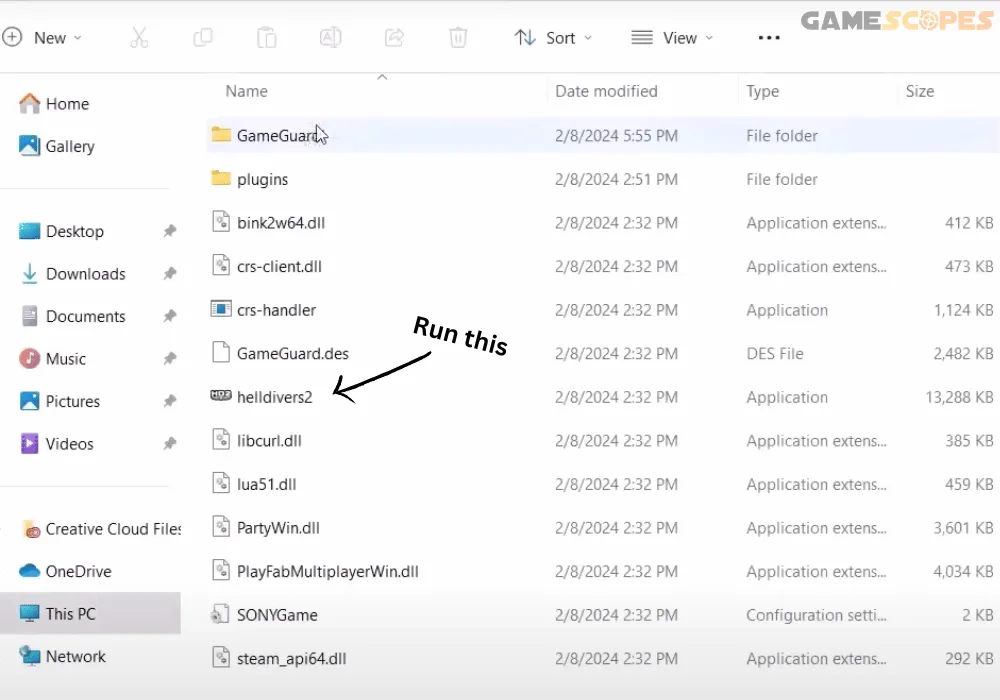
Tip: There are multiple executable files in Helldivers 2’s directory so make sure to find the one that launches the game.
3. Whitelist “GameGuard” in “Exclusions”
Method 3/7
The next step is to allow Helldivers 2’s GameGuard folder through the Windows firewall to ensure it launches properly on startup. To ensure GameGuard launches uninterrupted, you must specify the anti-cheat folder as an “Exclusion” in the settings of your Windows PC.
Here’s how to specify the GameGuard folder as an exclusion in easy steps:
- Go to “Start” type “Settings” and go to “Update & Security.”
- Navigate to “Windows Security” → “Virus & threat protection.”
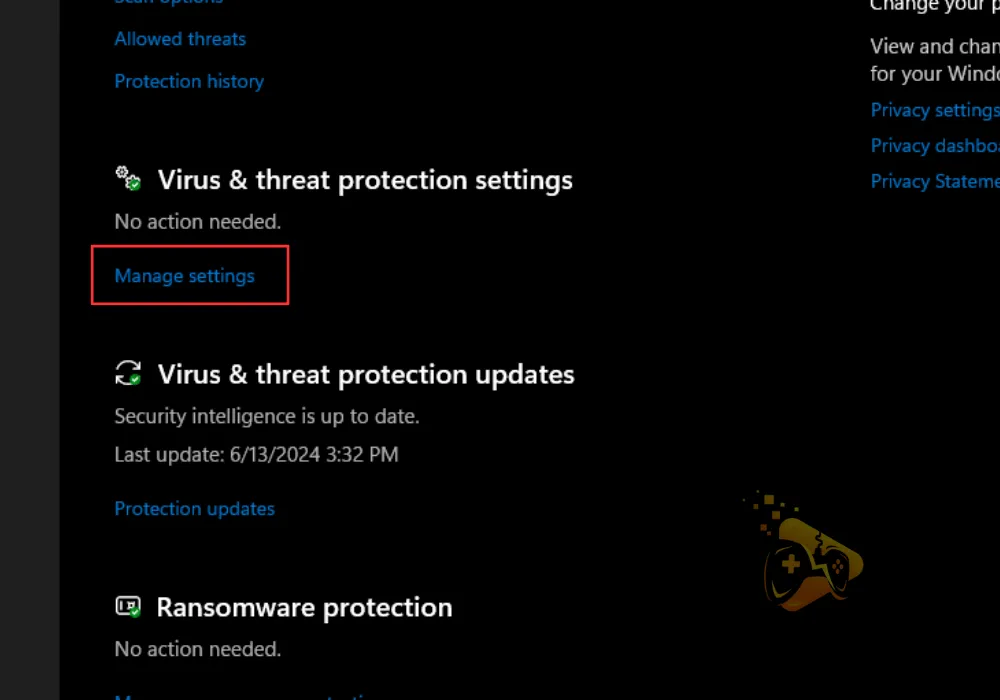
- Then, select “Manage settings” under “Virus & threat protection.”
- Click “Add or remove exclusions” under the “Exclusions” section.
- Confirm the prompt and click on the “Add an exclusion” button.
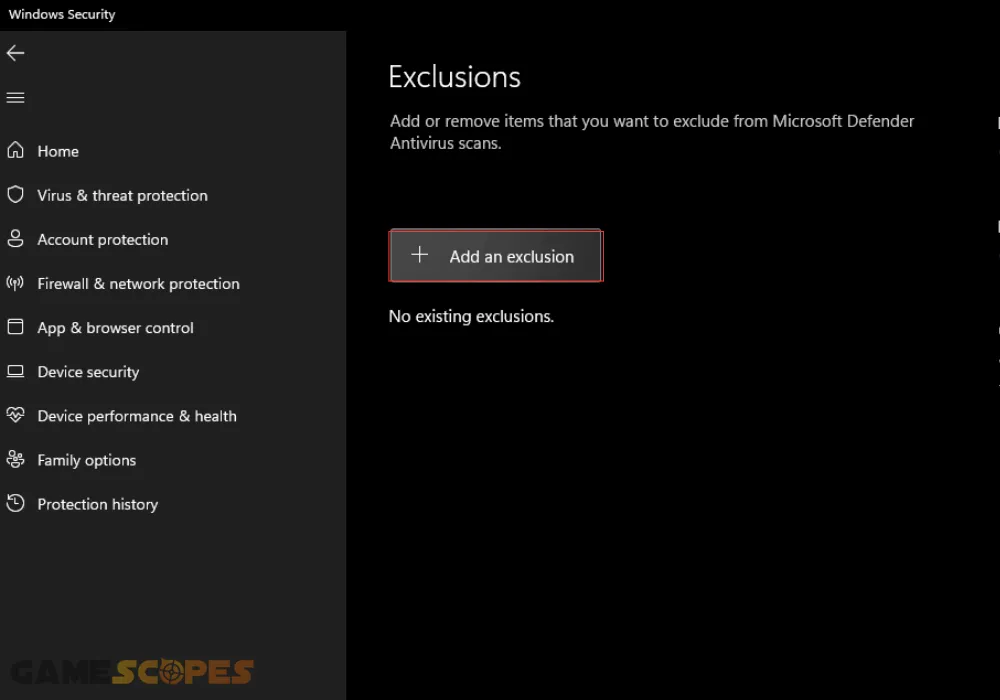
- Navigate to Helldivers 2’s installation directory from the menu.
- Double-press the “GameGuard” folder within the “bin” folder.
- Ensure GameGuard’s folder appears under the “Exclusions” list.
Note: You will be able to manage, add, and remove all of your exclusions within the page!
4. Temporarily Disable the PC’s Antivirus
Method 4/7
The 114 error code in Helldivers 2 can be a result of interference with your computer’s Windows Defender service or a third-party antivirus. That’s why the next step is to temporarily suspend the virus defenses of your computer and attempt to launch Helldivers 2 while the PC is unprotected.
Alert: Do not access any unidentified third-party services or download content from unknown sources while your PC is unprotected. This could lead to malware or other malicious software on your system.
4.1 How to Disable Windows Defender?
- Access “Start” and type “Windows Security” in the search field.
- Next, press “enter” to access the security page from the results.
- Go to “Virus & threat protection” and select “Manage settings.”
- Set the “Real-time protection” feature to “Off” and exit the menu.
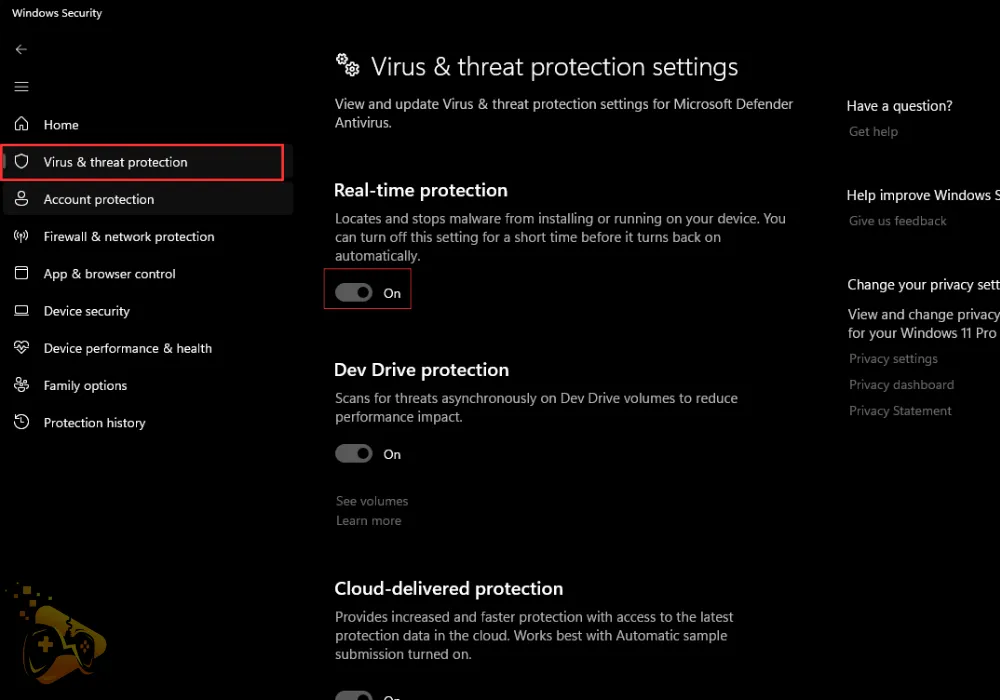
4.2 How to Disable Third-Party Antivirus?
If you have installed a third-party anti-virus to your computer, check if it’s a background process or try to locate it through the Task Manager. Whether you’ve found the antivirus in the system tray or the task manager, right-click the tile and choose the “End Process” option to disable the program.
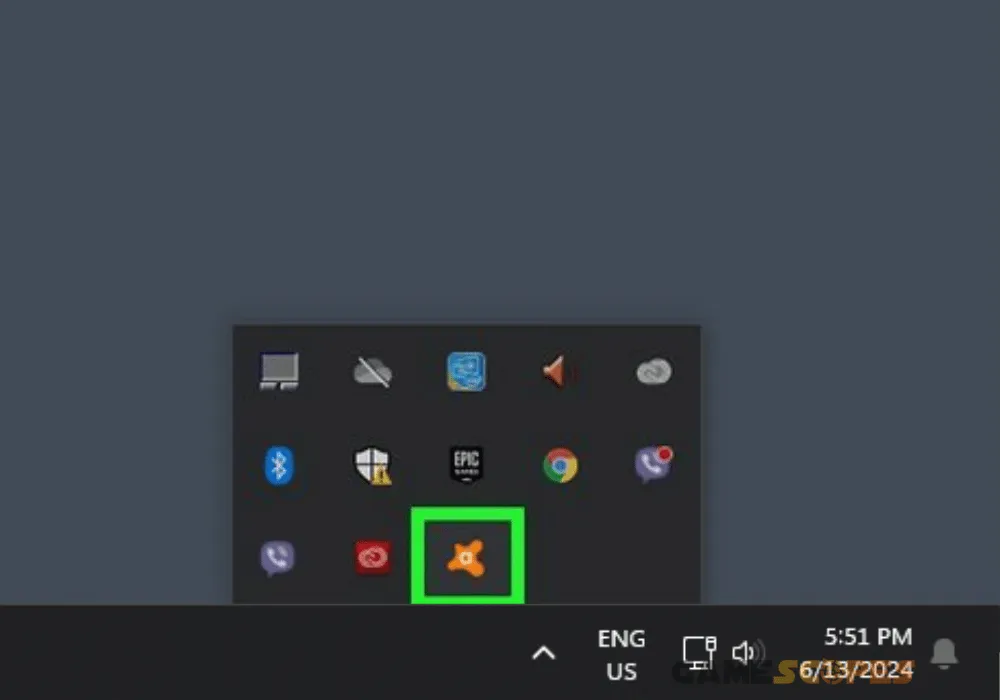
Some antivirus services can be paused or suspended through the user GUI, so check if the software can be launched and configured. Keep in mind that pausing or suspending the antivirus may not lift of all protections as long as the application is running in the background.
5. Close Interfering Background Programs
Method 5/7
GameGuard might have failed to initialize due to interference caused by background applications on your PC. Reddit users have suggested “ending all unnecessary background tasks” and attempting to re-launch Helldivers 2 after checking the CPU’s utilization.
Here’s how to end background programs interfering with Helldivers 2’s launch:
- Go to the Task Manager via “Start” or by pressing Ctrl + Shift+ Esc.
- Click on the “CPU” button to view the most demanding CPU tasks.
- Next, right-click on any demanding process and select “End Task.”
- Repeat for all unnecessary tasks currently running on your system.
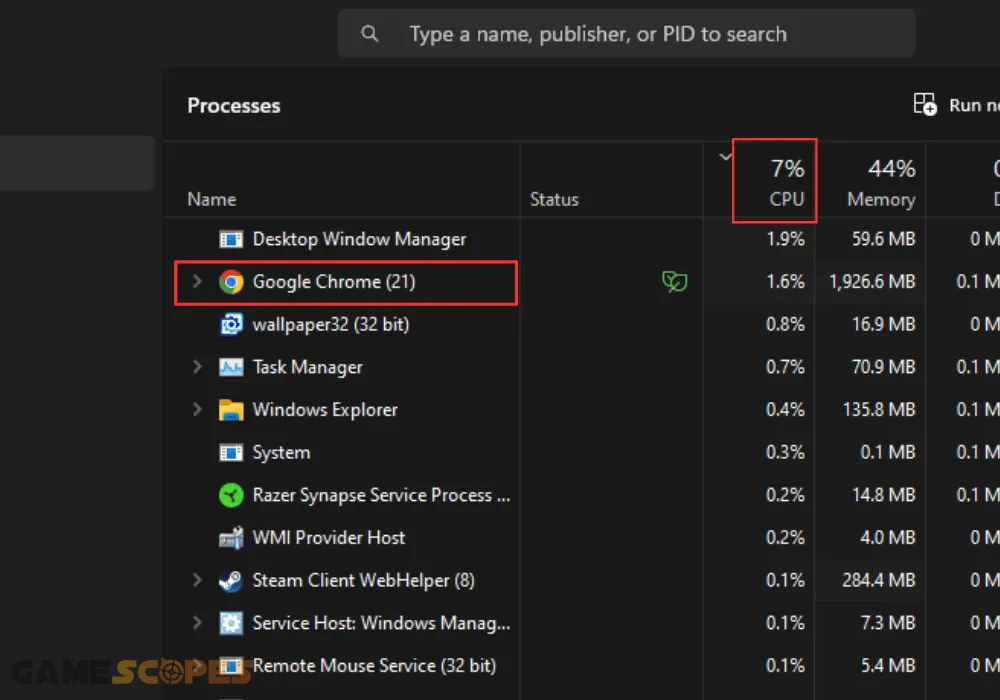
Notice: Background tasks may elevated the utilization of the CPU which could lead to overheating!
6. Inspect your PC’s Internet Connection
Method 6/7
Helldivers 2 may be failing to detect and run GameGuard’s executable file due to an issue with the PC’s internet connection. A congested or fluctuating connection may lead to poor in-game performance, including lagging, low FPS, or freezing, and prevent you from joining any games.
6.1 How to Inspect PC Wi-Fi Connection?
To check if your PC is securely connected, select the system tray arrow to display all icons and click on the Wi-Fi icon. Ensure there’s a “Connected” status next to your home network to verify that the PC is connected.
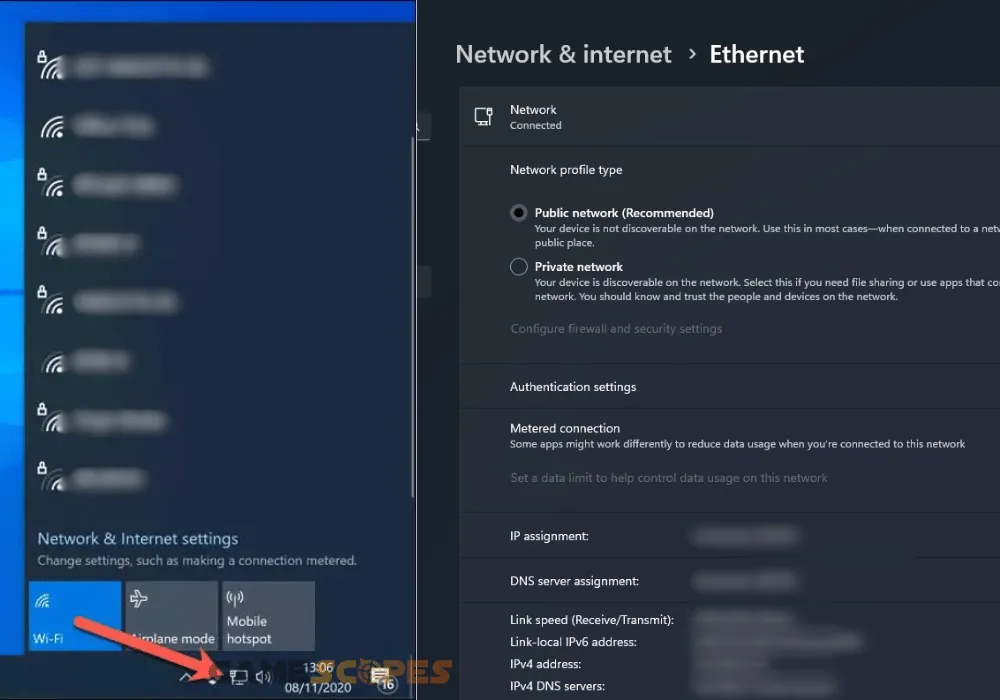
Achieving proper Wi-Fi speed requires optimizing all of your network equipment and ensuring there’s a clear reception between the PC and the router.
6.2 How to Inspect PC Ethernet Connection?
If the PC is connected over Ethernet, ensure the cable is connected securely on both ends and benchmark the connection speed of your PC. To improve the wired connection, you can plug the PC’s Ethernet cable into a different port on your router or unplug the router for 3–4 minutes.
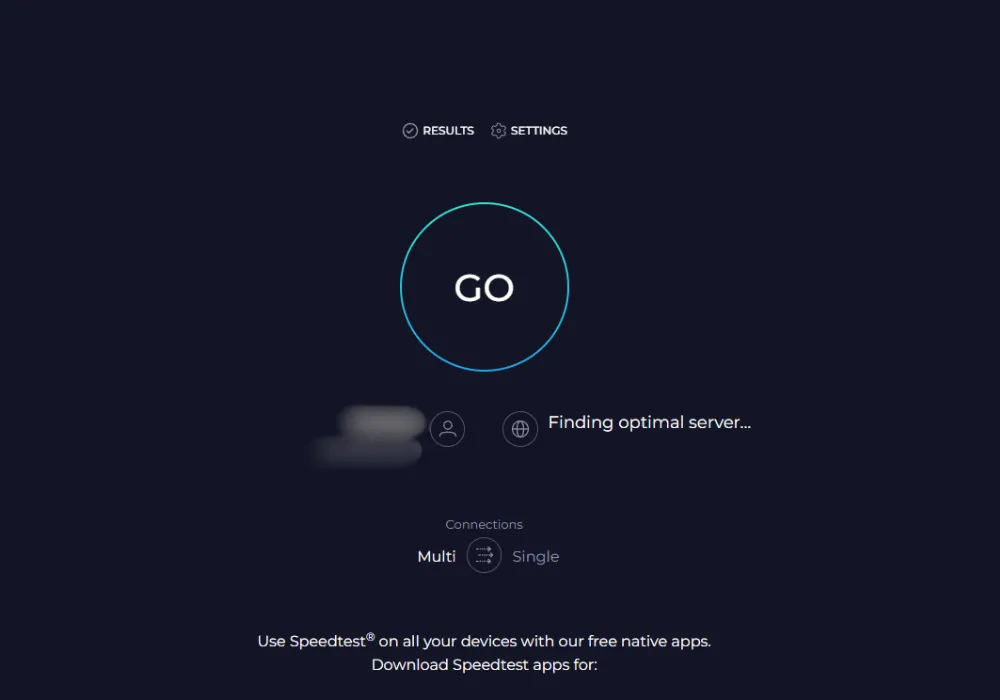
Tip: You can check the download and upload speed of your internet at speedtest.net.
7. Reinstall Helldivers 2’s GameGuard Folder
Method 7/7
If the Helldivers error code 114 is still there, it is recommended to uninstall and reinstall the GameGuard anti-cheat folder, A potential corruption or fault with the installation files might have prevented the anti-cheat from loading up properly, resulting in the 114 error.
Here’s how to reinstall GameGuard’s folder in Helldivers 2’s installation path:
- Access “This PC” and access the Steam library’s drive.
- Navigate to “Steam” and enter the “steamapps” folder.
- Head to “Common” and scroll down to “Helldivers 2.”
- Optional: Access the directory via the Steam launcher.
- In Helldivers 2’s folder, access the “Tools” folder below.
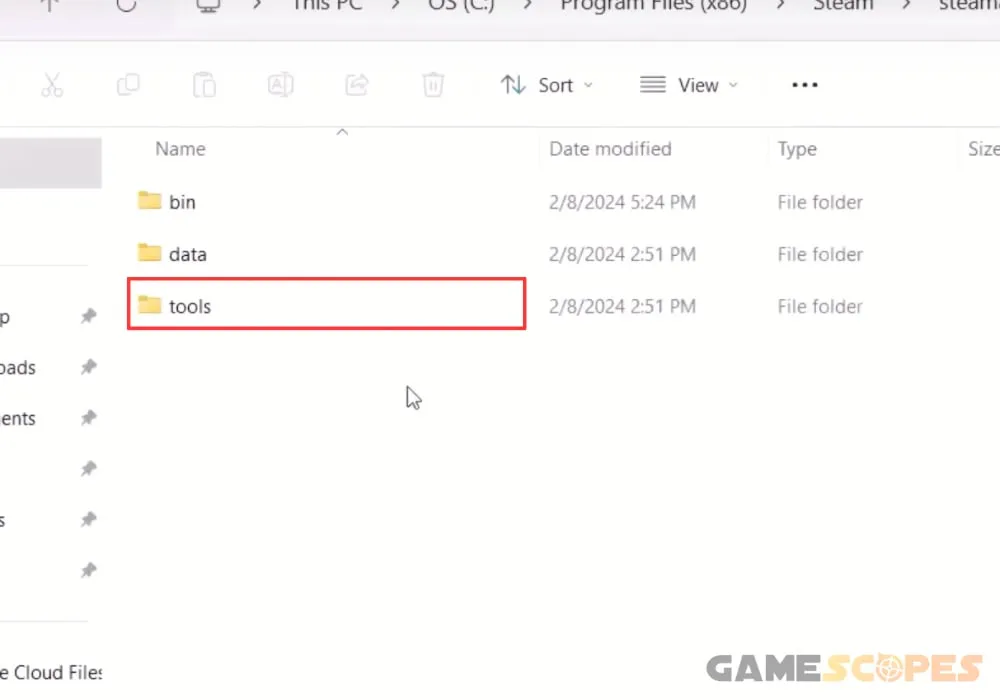
- Run the “gguninst” executable file from the folder’s files.
Confirm the uninstallation prompt to start the procedure.

- Follow the instructions to uninstall Helldivers’s GameGuard.
- Run the “GGSetup” executable file to reinstall GameGuard.
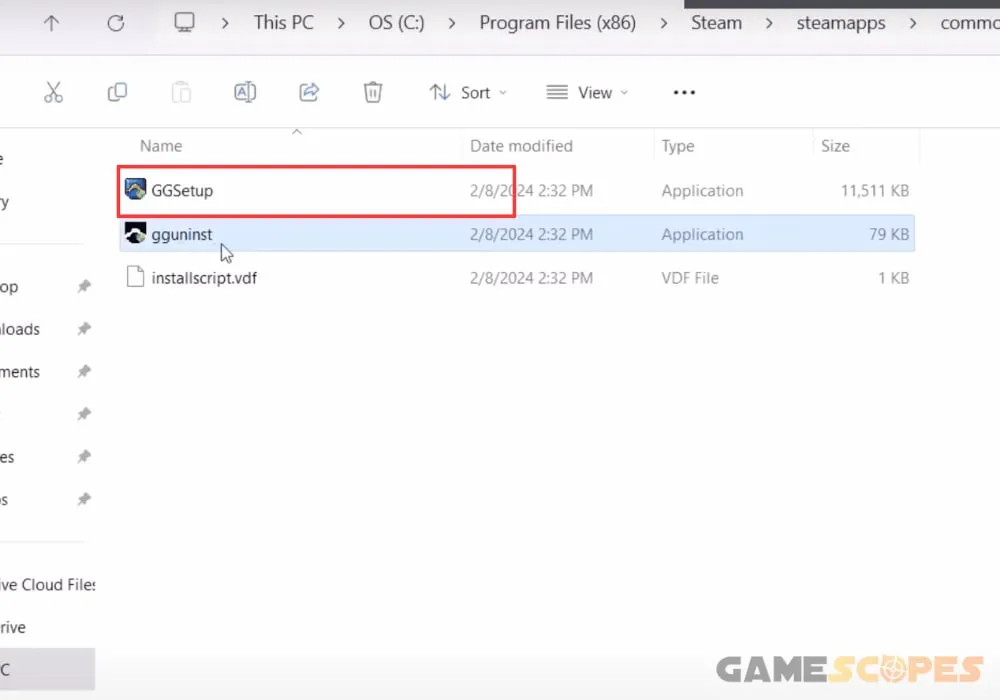
After GameGuard has been reinstalled, attempt to launch Helldivers 2 and determine if the 114 error code is still there. If the issue persists, cleanly reinstall Helldivers 2 through the Steam launcher and test-launch.
Quick Conclusion:
To fix the Helldivers 2 error code 114, run Helldivers 2 as an administrator on the system, temporarily disable your PC’s anti-virus, and ensure GameGuard is allowed through the firewall. Well, if the issue persists, close interfering programs and cleanly reinstall Helldivers 2.
Related Articles:
- Helldivers 2 Low FPS on PC – Fix for Lagging & Stuttering
- Helldivers 2 Crashing on PC – Fixed in 9 Easy Solutions
- Helldivers 2 Multiplayer Not Working – 9 Fixes for PC/PS5
- How to Fix Helldivers 2 Not Launching on PC? – Steps for Steam
- [Fixed] Helldivers 2 Failed to Join Game Lobby Error (7 Solutions)
- Gray Zone Warfare 0x00030004 Error – (Fix for Disconnecting)
- Game Launch Error: 103003 Tarkov – 9 Quick Solutions!
- Wuthering Waves Crashing On PC – (UE4 Fatal Error Solution)
- XDefiant Services Not Available At This Time – [Quick Error Fix]