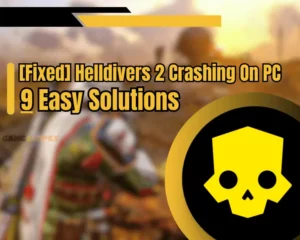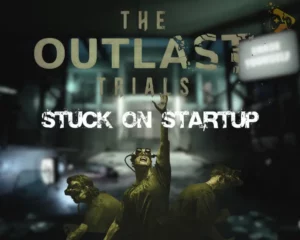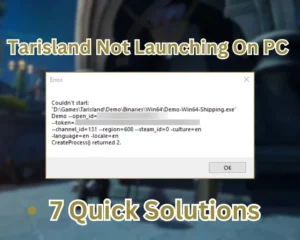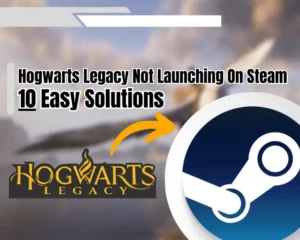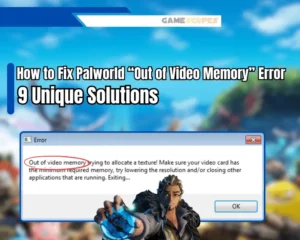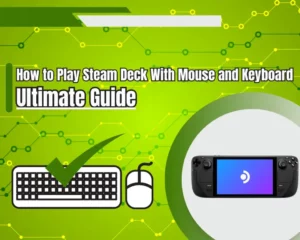Dragon’s Dogma 2 low FPS on PC is a common problem amongst users, considering the game’s demand for hardware resources. However, we’ve prepared this guide, which will provide you with many different ways and insights to optimize the performance and get 60 FPS on almost any PC.
Navigation Table
Toggle
To boost Dragon’s Dogma 2 FPS, lower the game’s graphics, disable demanding options, increase the game’s priority, and update your graphics drivers. Also, you should optimize your computer’s performance and reinstall Dragon’s Dogma 2.
This is only the tip of the iceberg so let’s jump into the solutions!
How to Boost Dragon's Dogma 2 Low FPS on PC?
Tip: Follow the steps consecutively!
1. Check the Minimum Requirements
Like any other game, Dragon’s Dogma 2 has specific hardware requirements, based on which you can produce an estimation of the performance. If your computer’s hardware is below the minimum system requirements, it’s normal for the FPS to be low, but don’t worry, we can help you boost it.
Dragon’s Dogma 2 System Requirements | |
MINIMUM | RECOMMENDED |
Processor: Ryzen 5 3600 or Intel Core i5 | Processor: Ryzen 5 3600X or Intel Core i7 |
Video Card: Radeon RX 5500 or NVIDIA GTX 1070 | Video Card: Radeon 6700 or NVIDIA RTX 2080 |
RAM: 12 GB | RAM: 16 GB |
OS: Windows 10 or Windows 11 | OS: Windows 10 or Windows 11 |
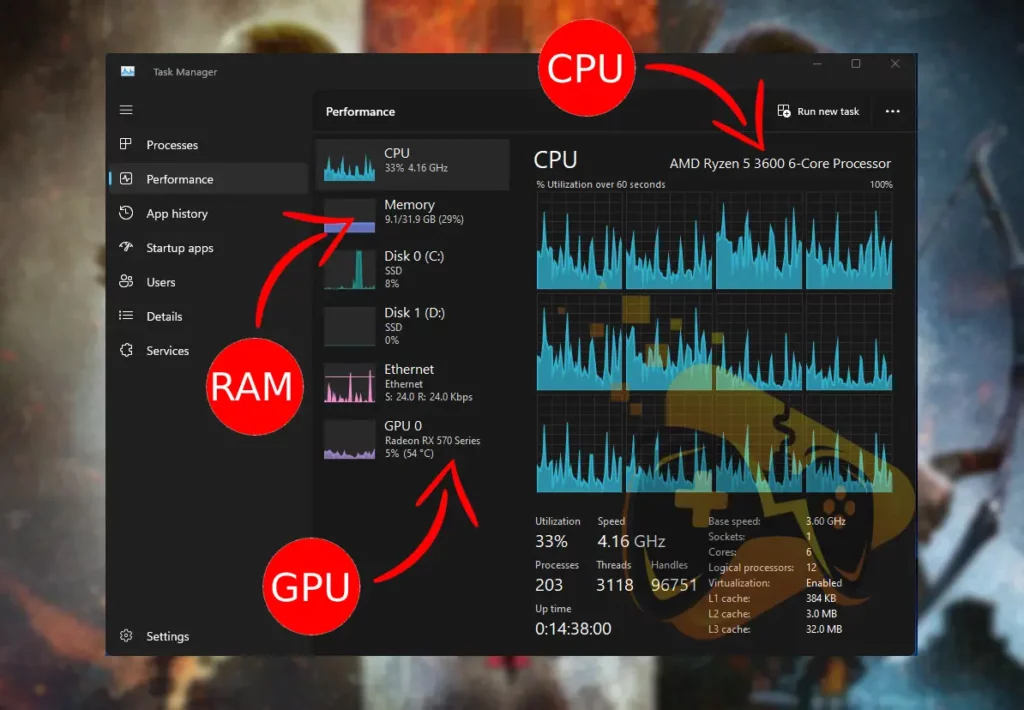
To find out whether your computer covers the minimum requirements, you must check your hardware, which is possible from the Task Manager. When you do, there are two outcomes:
- If you cover the minimum system requirements, after this guide you’ll have 60 FPS.
- If you don’t cover the minimum requirements, after this guide, you’ll have 40+ FPS.
Let’s continue reading…
2. Play the Game in Full-Screen Mode
Another mandatory and immediate action against Dragon’s Dogma 2 low FPS on PC is to set the game in “Full-Screen”, which is the “Display Mode” option.
When playing games in windowed mode, your computer might be prioritizing another opened app, and decreasing the Dragon’s Dogma 2 FPS.
- So, go into Settings → Options and set “Display Mode” to “Fullscreen”.
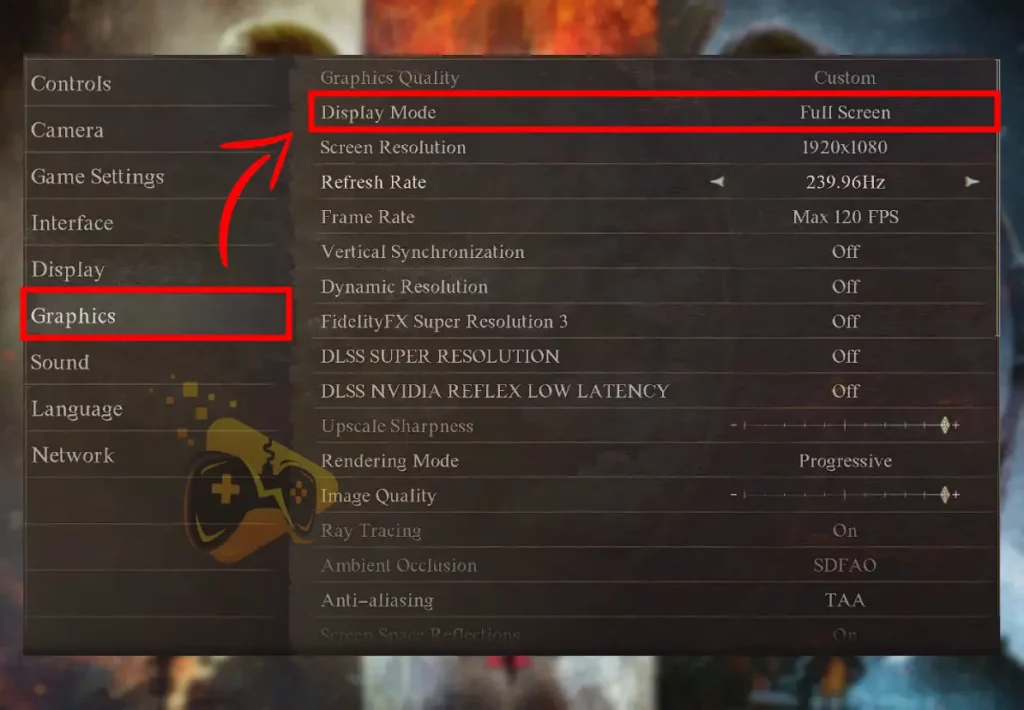
When you’re ready, test whether there is an improvement in your Dragon’s Dogma 2 frame rate!
3. Tweak Dragon’s Dogma 2 Graphics
The key to acquiring the primary FPS target (60) in Dragon’s Dogma 2 is the in-game graphics configuration. There are a lot of settings, such as Shadow and Anti–Aliasing that enhance the game’s graphics in a minor way, while consuming a large portion of the graphics card resources.
So what you need to do is, tweak these specific settings!
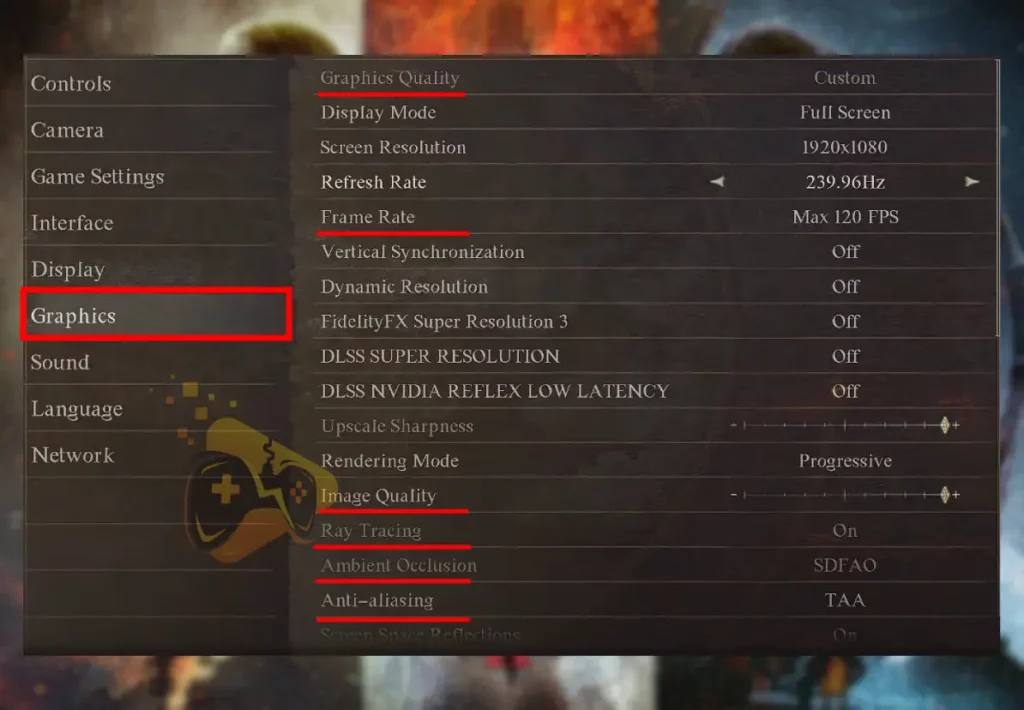
Best Settings for Dragon’s Dogma 2 Low FPS on PC:
- Graphics Quality: This is the global setting, allowing you to change all graphics with a single click. However, it’s best to configure the graphics manually, so we recommend setting this option to “Custom.”
- Frame Rate: This option in Dragon’s Dogma 2, allows you to control the maximum FPS the game can reach. We recommend setting this option to “60” as this is our primary target throughout this guide.
- Image Quality: As the name of this option suggests, you can control the image quality by dragging the slider left and right. We recommend keeping this option in the middle, as this is a balanced setting, although you can tremendously boost the Dragon’s Dogma 2 frame rate.
- Ray Tracing: This option is one of the biggest resource consumers in Dragon’s Dogma 2, and enhances the shadows in the game. Put simply, this option makes your processor calculate every single light ray, producing real-time shadows, which you must disable to keep your FPS high.
- Ambient Occlusion: This option enhances the 3D objects with shadows, making them look better, but decreases your FPS. You should set this setting to “SSAO”, which is the lowest value, and will give you at least +3–5 FPS in Dragon’s Dogma 2.
- Anti-Aliasing: This is another FPS drainer in Dragon’s Dogma 2, which enhances the edges of all objects, making everything look smoother. We recommend setting this option to “FXAA” which is the lowest value, even at the cost of compromising quality.
- Screen Space Reflection: As you would expect, the reflections affect your game FPS when you’re near water and reflective surfaces. Hence, you can disable this setting as it won’t affect your gameplay too much, but will surely boost your Dragon’s Dogma 2 FPS.
- Texture Quality: The texture quality has the highest impact on how your game looks, so we recommend setting this setting to “Medium” or keeping it “High.” The impact on your FPS is not significant, so you don’t actually need to set this option to the lowest value.
That’s almost everything!
However, there are even more options such as Texture Filtering and Grass/Three Quality, but you can keep them as default. However, you need to be tolerant with these settings as you may start to experience terrain not loading or other potential issues.
Note: When ready with tweaking your in-game settings, restart Dragon’s Dogma 2!
4. Disable Vertical Synchronization
Said simply, when enabled, vertical synchronization, also known as Vsync, attempts to provide you with the best gaming experience. For example, if your game cannot reach 60 FPS, and the frame rate is unstable, the Vsync will cap your FPS to a stable level, which the game doesn’t go below.
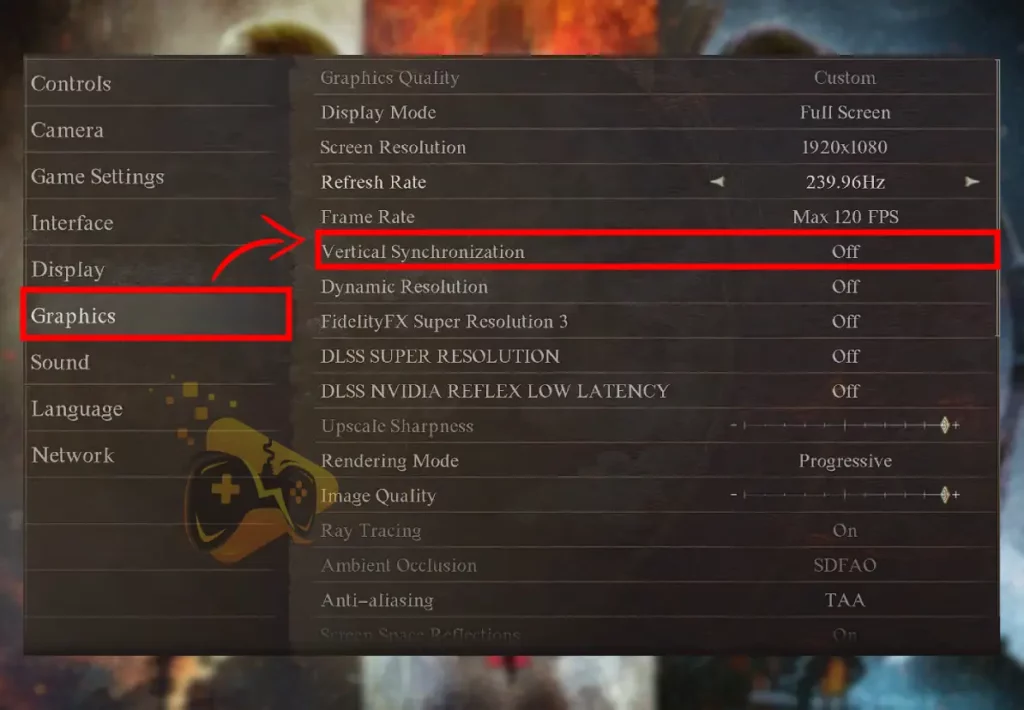
On low-end PCs, this option ultimately prevents the FPS from going up and down, which causes unpleasant experiences and stabilizes it. In most cases, the stable number is 30, which is quite low to be honest, so disabling your Vsync might instantly boost Dragon’s Dogma 2 FPS to 40+.
To disable the synchronization, you only need to open the in-game menu, go to “System” and turn “Off” the Vertical synchronization.
When ready, jump into the action and check your FPS!
5. Tweak Game’s Resolution Settings
Well, Dragon’s Dogma 2 has a lot of different resolution-related settings and most of them can help you increase your frame rates. So, let’s go over each of these settings and show toy how to adjust them accordingly to your computer’s performance so you can achieve the highest FPS possible.
- You can locate all of the below settings in Dragon’s Dogma 2 Options → Graphics!
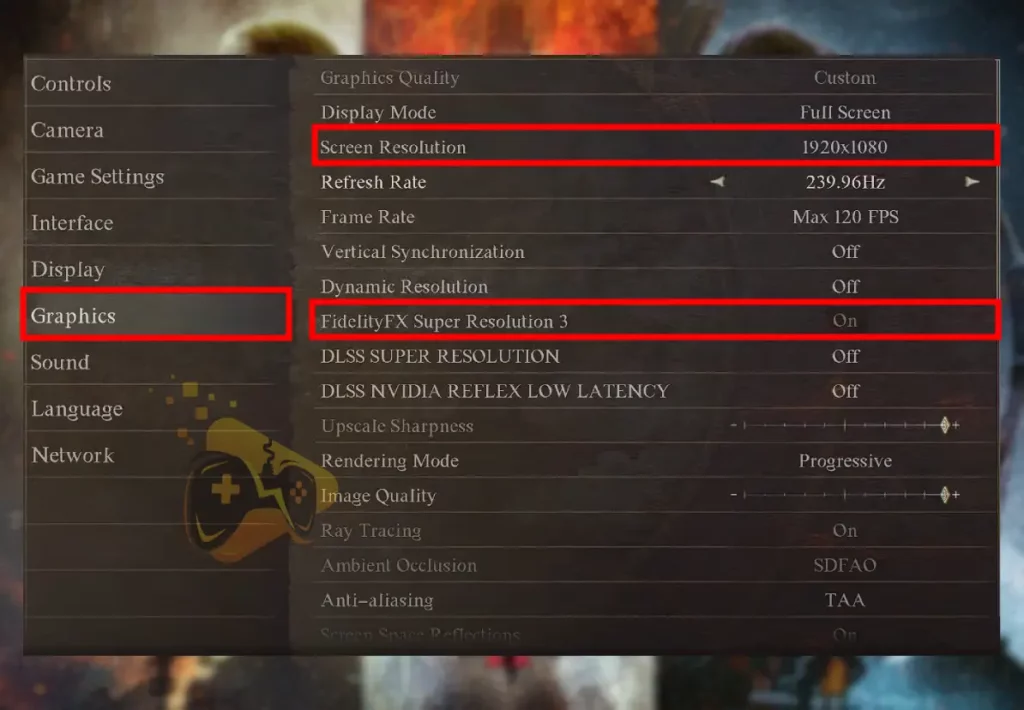
Display Screen Resolution:
The screen resolution is the number of pixels, and the best setting is typically the one that matches your monitor’s resolution. However, this setting will boost Dragon’s Dogma 2 FPS tremendously, if you’re willing to sacrifice quality.
We recommend experimenting with the screen resolution by setting it to 1920 x 1080, 1650 x 1050, or going as low as 1280 x 720.
FidelityFX Super Resolution 3:
This is an option available only to gaming computers with AMD graphics cards and upscales a low screen resolution to improve image quality. We strongly recommend enabling this setting if you’ve selected low screen resolution, which will optimize your image quality but keep the FPS very high.
Quick Tip: You can boost your Dragon’s Dogma 2 resolution quality by tweaking the “Upscale Sharpness” for an even crispier image.
6. Increase Dragon’s Dogma 2 Priority
Another way to optimize the performance of your Dragon’s Dogma 2 and get better FPS is to set a higher priority for the specific game. You can do this from the Windows Task Manager, and we have prepared a short steps list to help you out.
Here’s how to increase Dragon’s Dogma 2 priority:
- Right-click on the Taskbar → Task Manager.
- Then, from the left menu pane, click “Details.”
- Find Dragon’s Dogma 2 in the list of software.
- Right-click the game and choose “Set Priority.”
- Finally set the priority to “High”, not “Real Time.”
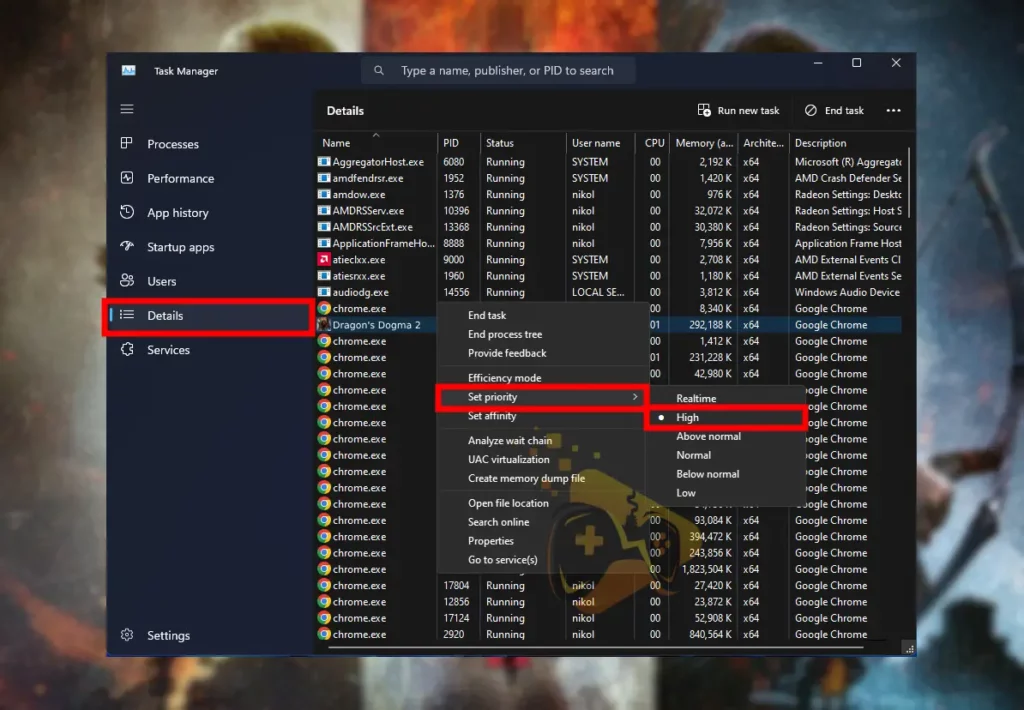
When you’re ready, head back into the game, and test if your Dragon’s Dogma 2 FPS is higher!
Note: Increasing the game’s priority will not only boost Dragon’s Dogma 2 FPS but also prevent crashing issues, which is another annoying problem you may encounter.
7. Uplift your Computer’s Performance
Dragon’s Dogma 2 low frames per second might be due to computer overutilization, which causes everything to run slower and laggier. Perhaps too many applications working at once, consume the resources of your CPU/GPU, ultimately resulting in Dragon’s Dogma 2 low FPS on PC from Steam.
However, we’ll teach you how to lower your PC utilization!
How to Reduce Video Card Utilization?
You can reduce GPU (graphics card) utilization by closing other games currently opened on your computer. Another thing that can consume your video resources is watching live streams on YouTube, Twitch, or other broadcasting platforms.
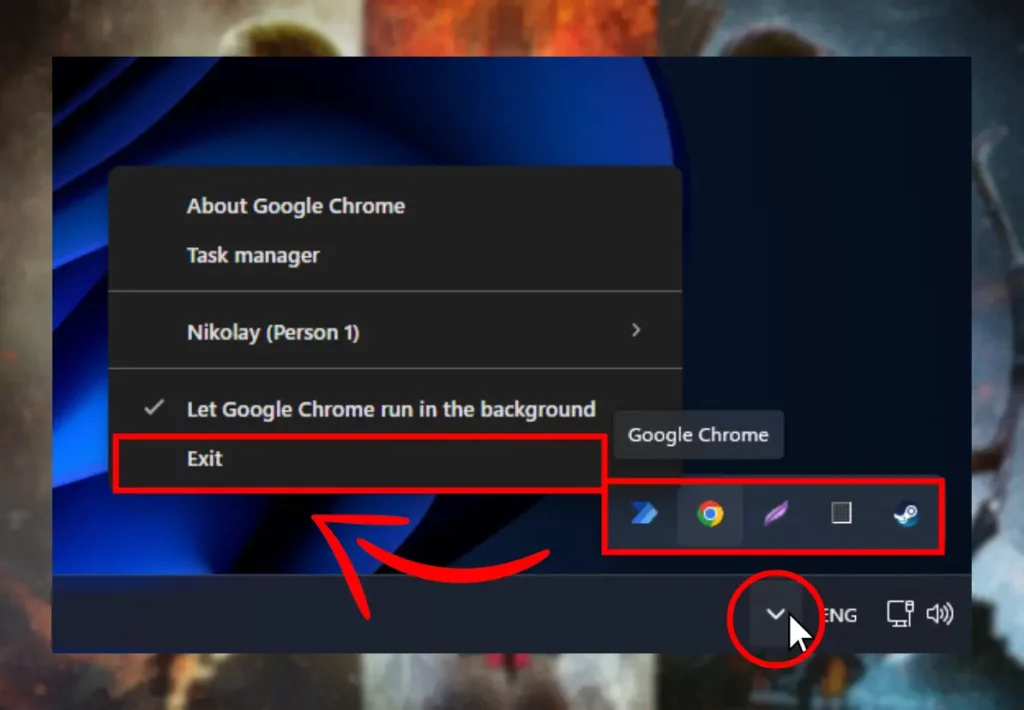
How to Reduce CPU/Memory Utilization?
You can reduce CPU utilization by closing applications working in the background. You can find those apps through the Taskbar’s tray or the Task Manager. So open the Task Manager, go to “Processes” and find an app/program you don’t use. Then click on any process and select “End Task” to forcefully close it and relieve your processor’s utilization.
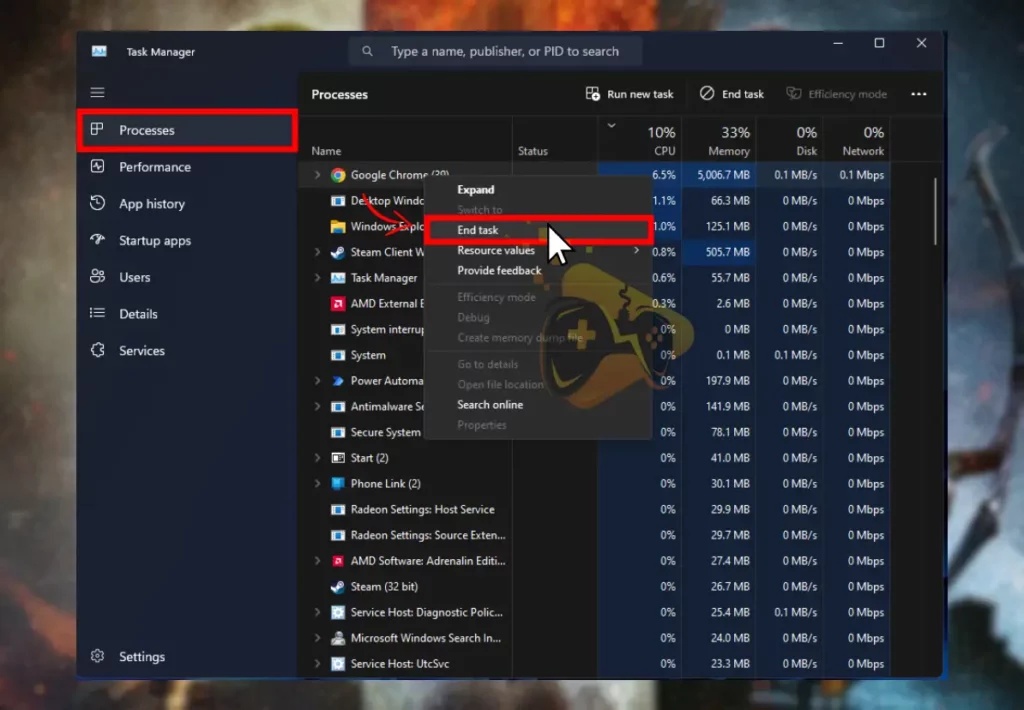
Warning: Do NOT end processes that you don’t recognize!
8. Update the Graphics Card Drivers
If you’re on a high-end PC and you experience low FPS in Dragon’s Dogma 2, you need to update your graphics driver. Sometimes a buggy driver or compatibility problem with the current driver version can cause drops in the frame rate even on machines that cover the game’s requirements.
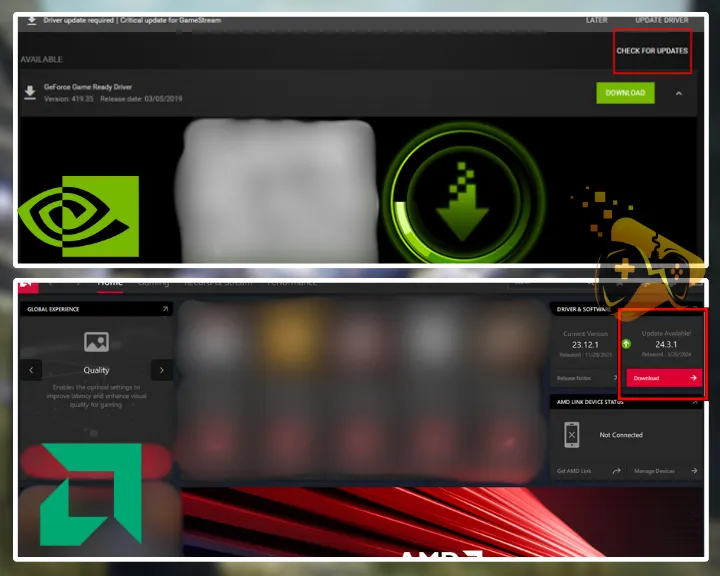
So, based on your GPU’s manufacturer, download the correct driver:
When you download the installer, you must open it and follow the on-screen prompts to install the graphics driver. When ready, your Dragon’s Dogma 2 frame rate must stabilize or increase by a lot.
Note: During the driver’s installation your screen might go black for a few seconds!
9. Update Dragon’s Dogma 2 on Steam
If you haven’t updated Dragon’s Dogma 2 you may not benefit from the latest upgrades and improvements regarding performance. So, if you want to boost your Dragon’s Dogma 2 FPS, updating the game is an essential method that you should necessarily undertake immediately.
To update Dragon’s Dogma 2 on Steam, follow the steps:
- Locate Dragon’s Dogma in the Steam Library.
- Right-click the game and go to the “Properties.”
- From the left side, go to the “Updates” section.
- Lastly, check “Always keep this game updated.”
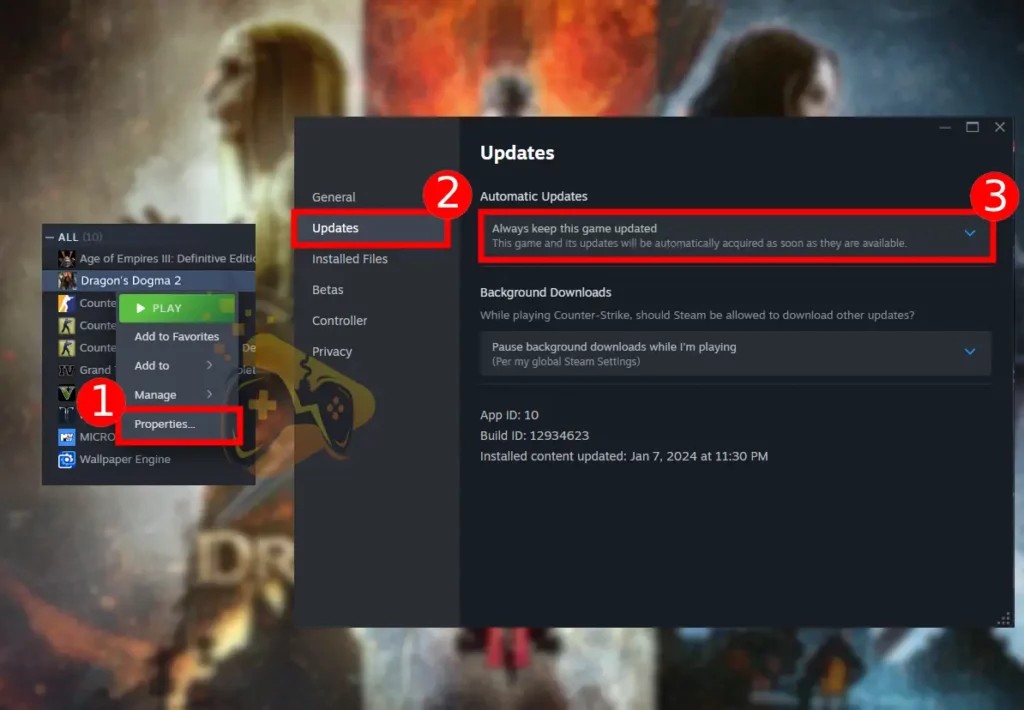
Note: If you can’t update the game, check your internet connection!
10. Enable the Windows’s Game Mode
If you didn’t know, Windows 10 and 11 have a very neat gaming option called “Game Mode” which automatically turns off the background process. This ultimately enhances your PC for gaming by decreasing unneeded utilization from other services, which is guaranteed to improve Dragon’s Dogma’s performance and FPS.
Here’s how to enable “Game Mode” on Windows 10 and 11:
- Click the Start Menu, and type “Game Mode.”
- When it shows, click “Game Mode Settings.”
- Finally, make sure to toggle on “Game Mode.”
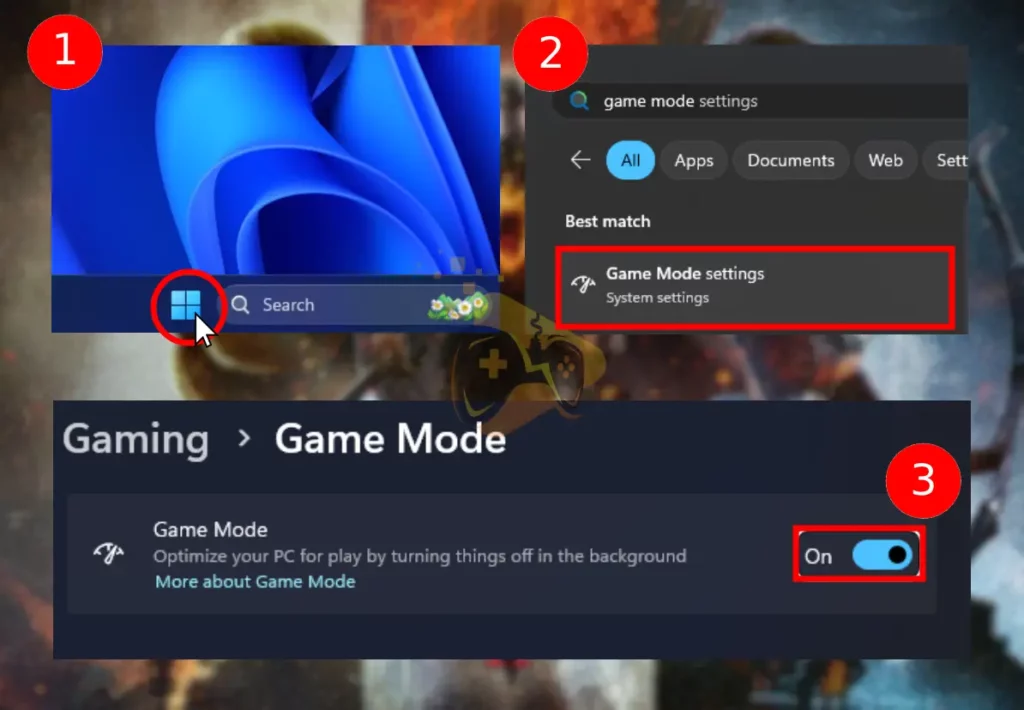
That’s it. Quick and easy!
Note: For the Windows game mode to take effect, restart Dragon’s Dogma 2!
11. Prevent your PC from Overheating
This might sound unlikely, but the low FPS in Dragon’s Dogma 2 could be due to throttling which appears when your hardware pieces overheat. Your graphics card and processor are the main suspects, since they have a maximal operating temperature–thermal margin.
When this margin is exceeded, the overheating hardware component throttles (automatically decreases its operable speed), to cool down. Hence, during hardware throttling your Dragon’s Dogma 2 frame rate might suddenly drop and go back to normal automatically in a few seconds.
Info: Most processor’s thermal margin is about 85 C°/185 F°, while graphics cards tolerate higher temperatures, some up to 95+ C°/194 F°.
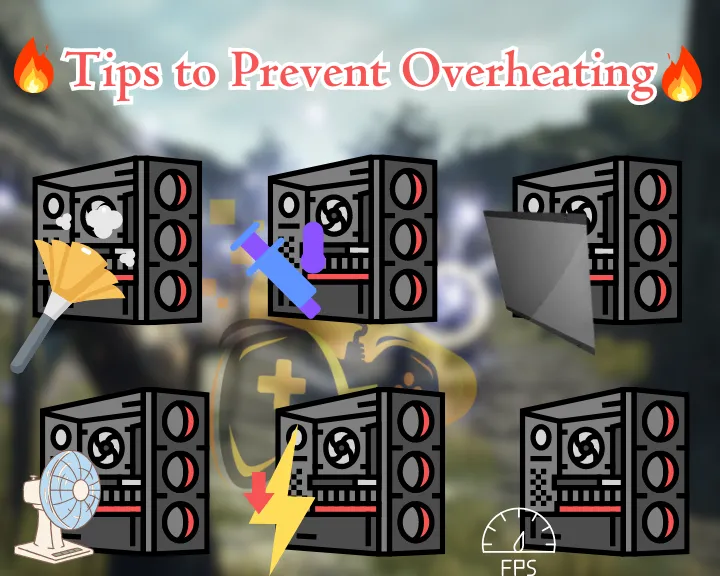
You can prevent computer overheating in various ways:
- Clean the computer from the dust build-up.
- Replace your CPU and GPU thermal paste.
- Install an additional cooler for better airflow.
- Keep the side panel of your computer open.
- Blow a fan against the computer’s hardware.
- Undervolt or downclock your CPU and GPU.
- Play Dragon’s Dogma 2 at lower frame rates.
If you want to check your PC hardware components temperature, we recommend installing the SpeedFan program, which is free and lightweight. This is a tool for controlling your computer’s fan speed but can be used for checking temperatures.
Tip: There are even more ways to prevent overheating while gaming!
12. Reinstall your Dragon’s Dogma 2
If you have Dragon’s Dogma low fps on PC, one of the possible reasons is corrupt installation, causing performance issues with the game. However, reinstalling the game may be an excellent opportunity for fixing all issues, and boost Dragon’s Dogma 2 FPS in minutes.
If you don’t want to lose your Dragon’s Dogma 2 single-player save, you must back up the file first and then uninstall the game. So, let’s start with backing up:
Step 1: Backup the Dragon’s Dogma 2 Save
- On your PC go to C:\Program Files (x86)\Steam\userdata\.
- In the user data folder locate the “win64.save” file and copy it.
- On your Desktop, create a new folder and paste the saved file.
Note: If you want to dig deeper to find the exact file go within the subfolders and check the last modified date.
Step 2: Uninstall DD2 from Steam Launcher
- Locate Dragon’s Dogma 2 from the Steam Library.
- Right-click on the game and hover over “Manage.”
- Finally, click on “Uninstall” and confirm the choice.
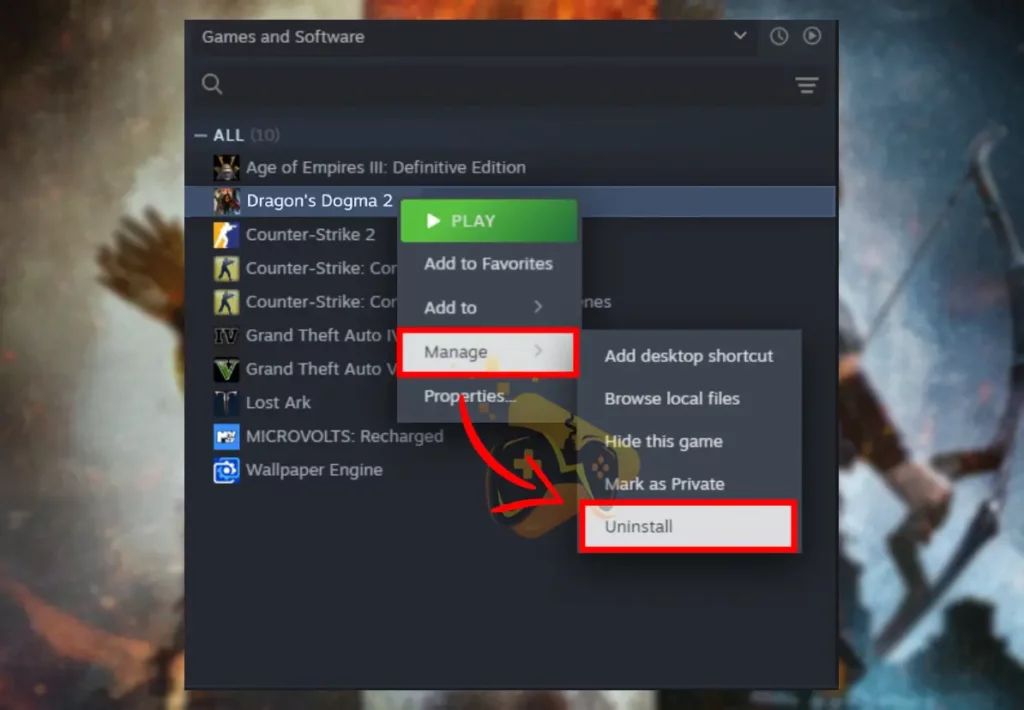
Step 3: Reinstall DD2 from the Steam Library
- Select the DD2 Game from the Steam Library.
- Then, click on the big blue “INSTALL” button.
- Follow the on-screen steps to install the game.
Step 4: Insert your Save Into your Game Files
- Open Dragon’s Dogma 2 and play for ~60 seconds.
- Enter in C:\Program Files (x86)\Steam\userdata\.
- Select and delete the “win64.save” from the folder.
- Copy the backed-up “win64.save” from the desktop.
- Finally, paste the file into Steam’s \userdata\ folder.
That’s it. Dragon’s Dogma 2 is now reinstalled, the FPS must be better and you still have your saved game. If you continue to experience frame rate issues with the game continue reading more fixes.
Tip: You can start a new game save without uninstalling Dragon’s Dogma 2 at all!
13. Update your PC Windows System
A quick step before wrapping things up is to update your Windows version, which may have a significant impact on Dragon’s Dogma 2 low FPS. To update your Windows version, click the Start Menu, type “update” and click on “Check for Updates.”
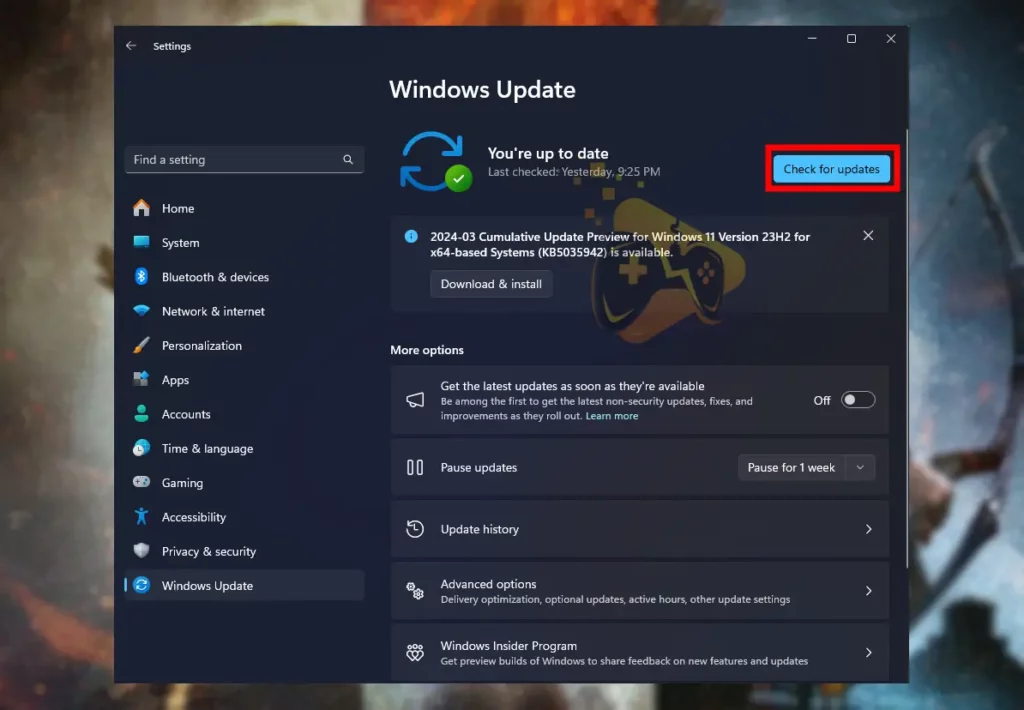
Note: Your Windows may take a few hours to update if you haven’t updated in a while!
14. Limit the Frame Rate to 30–45–60
If your gaming machine is not good enough to run Dragon’s Dogma 2 at a good frames, you can simply cap the FPS at a stable rate. So, comfortable numbers are 60, 50, 40, or 30, but you need to make sure that the game never goes below the capped FPS. This will guarnatee somehow a smooth and persistent gameplay experience.
You can use the “Frame Rate” option within the game’s settings, or find an option to cap your FPS in your graphics card interface. Another workaround would be to enable vertical synchronization, automatically adjusting your FPS to a stable point.
Let’s Sum Up:
You can increase Dragon’s Dogma 2 low FPS on PC by decreasing the graphics and tweaking the resolution settings. In addition, you can optimize your computer’s performance by updating the drivers, upgrading the game and enabling the game mode.
Related Articles:
- How to Start a New Game On Dragon’s Dogma 2? – PC/Xbox/PS5
- Dragon’s Dogma 2 Terrain Not Loading – (Fix for Missing Textures)
- How to Fix Dragon’s Dogma 2 Crashing? – 10 Solutions for PC
- How to Fix Supermarket Simulator FPS Drops, Lag & Stuttering?
- Helldivers 2 Low FPS on PC – Fix for Lagging & Stuttering
- How to Boost Last Epoch Low FPS On PC – Get 60 FPS Now!
- Final Fantasy VII Rebirth Low FPS On PS5 – Solved


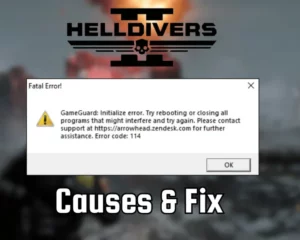
![[FIXED] TARISLAND Not Installing on PC? - (Get It Installed NOW)](https://gamescopes.com/wp-content/uploads/2024/06/FIXED-TARISLAND-Not-Installing-on-PC_-Get-It-Installed-NOW-300x240.webp)
![Baldur's Gate 3 Failed to Save Game Error Code 516 [Quick Fix]](https://gamescopes.com/wp-content/uploads/2024/05/Baldurs-Gate-3-failed-to-save-game-error-code-516-Featured-300x240.webp)