Is Tarisland not launching on PC? Keep reading!
If you’re experiencing launching issues with the new free-to-play MMORPG Tarisland, continue reading further.
In the majority of cases, the startup failure is related to a corruption of Tarisland’s directory files or outdated system or firmware version.
Let’s go over some of the possible solutions:
To launch Tarisland on your PC error-free, check if the game is already running in the background, reduce the CPU’s utilization, and update the GPU’s drivers. If the fault persists, optimize Tarisland’s executable file and cleanly reinstall the game.
Why Tarisland Won’t Launch On My PC?
Here are all of the possible causes why Tarisland is not launching properly on your PC:
- There’s a running Tarisland process in your PC’s background.
- A potential corruption of Tarisland or the launcher’s installed files.
- Tarisland does not have administrator privileges over your PC.
- An outdated version of your computer’s graphic card drivers.
- Compatibility and optimization issues with Tarisland’s .exe file.
Tarisland Not Launching On PC - Here’s the Solution!
Note: Have you made sure that Tarisland is compatible with your PC’s hardware?
1. Close Tarisland’s Background Process
Method 1/7
The first step is to check if Tarisland’s launcher or executable file’s processes are running in your PC’s background. A pre-opened Tarisland task may prevent the game from launching properly or result in error codes, during or after the sign-in stage.
Follow these instructions to close running Tarisland processes:
- First, access your PC’s task manager and press “T” to highlight Tarisland.
- Right-click the Tarisland process from the prompt and select “End Task.”
- Repeat for all opened background processes of the game and exit the menu.
- Attempt to launch Tarisland and check if there will be any sort of startup error.
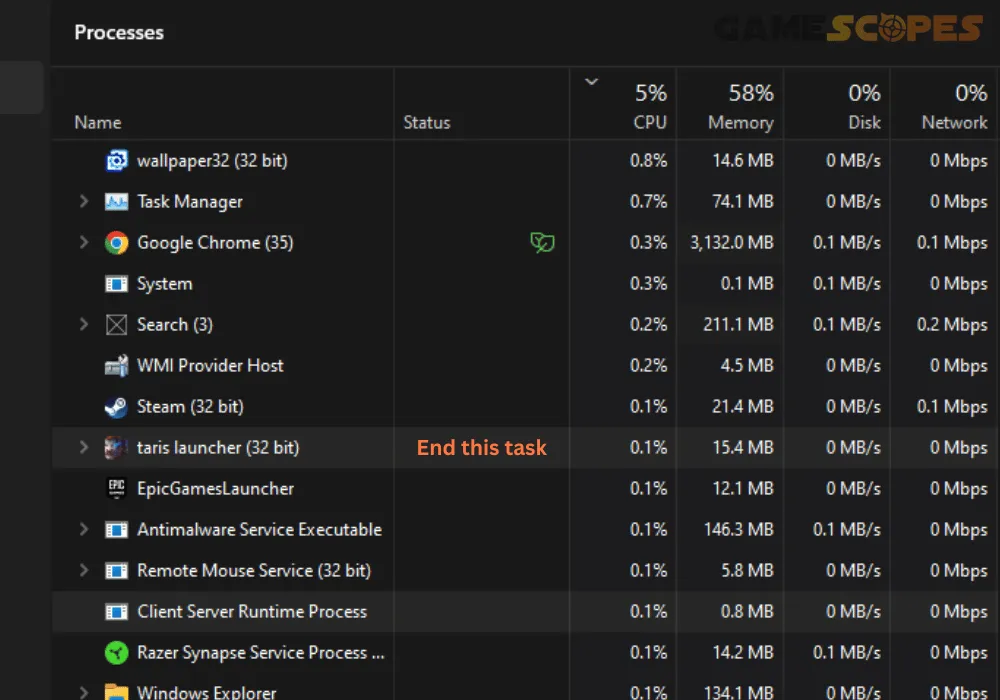
If you’ve successfully closed all of Tarisland’s processes, starting the game should first open the launcher file and once you’re past the login stage, the game’s original process will appear.
2. Run Tarisland As An Administrator
Method 2/7
The next step is to provide Tarisland’s executable file with administrator privileges to all of your computer’s files and directories. A potential access issue might have prevented the game from launching properly, resulting in a variety of launching-related error codes and issues.
Here’s how to run Tarisland as an administrator on your computer:
- Access the Start menu on your PC and type “Tarisland.”
- Next, wait until the game shows up in the menu results.
- Right-click Tarisland and select “Run as administrator.”
- Confirm the launch prompt and check if Tarisland will load.
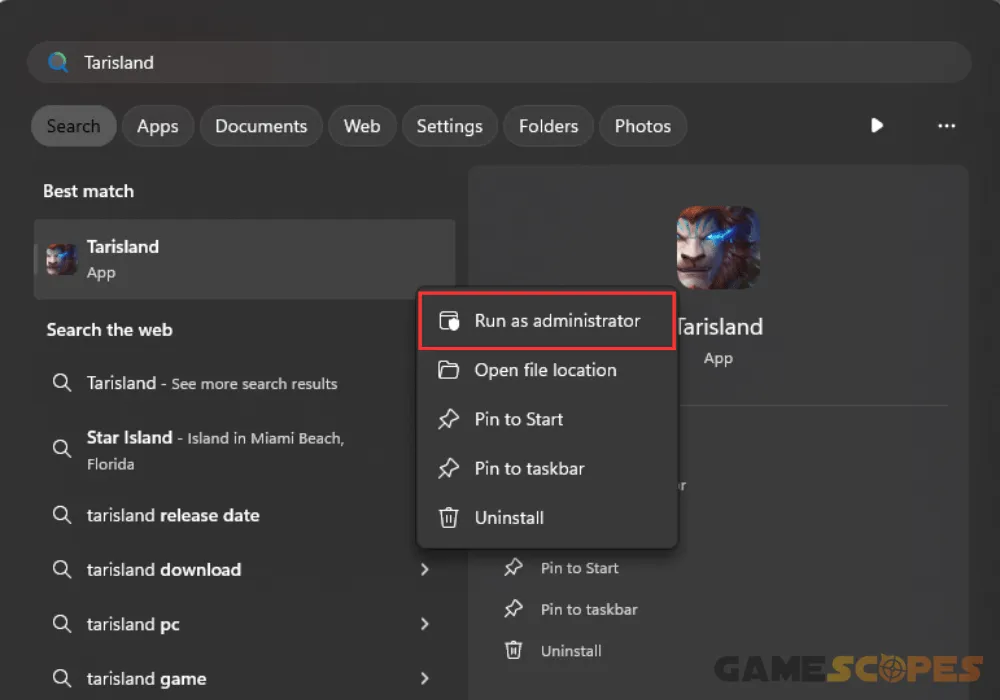
Tip: While testing Tarisland’s launching, always run the game in administrator mode!
3. Repair the Tarisland’s Game Files
Method 3/7
Tencent has hoarded up a unique launcher for Tarisland, allowing the user to manage the game’s files easily. Same as with Steam and Epic Games, Tarisland’s launcher allows the player to repair the game’s directory in case of corruption or missing files.
Here’s how to repair the game files of Tarisland in easy steps:
- Launch your Tarisland launcher and sign into your account.
- Wait until you’re processed and have logged in successfully.
- Click on “Game Settings”, located right under the “Play” button.
- Click on the “Repair” function, available if the game is installed.
- Wait until Tarisland finishes repairing and test-launch the game.
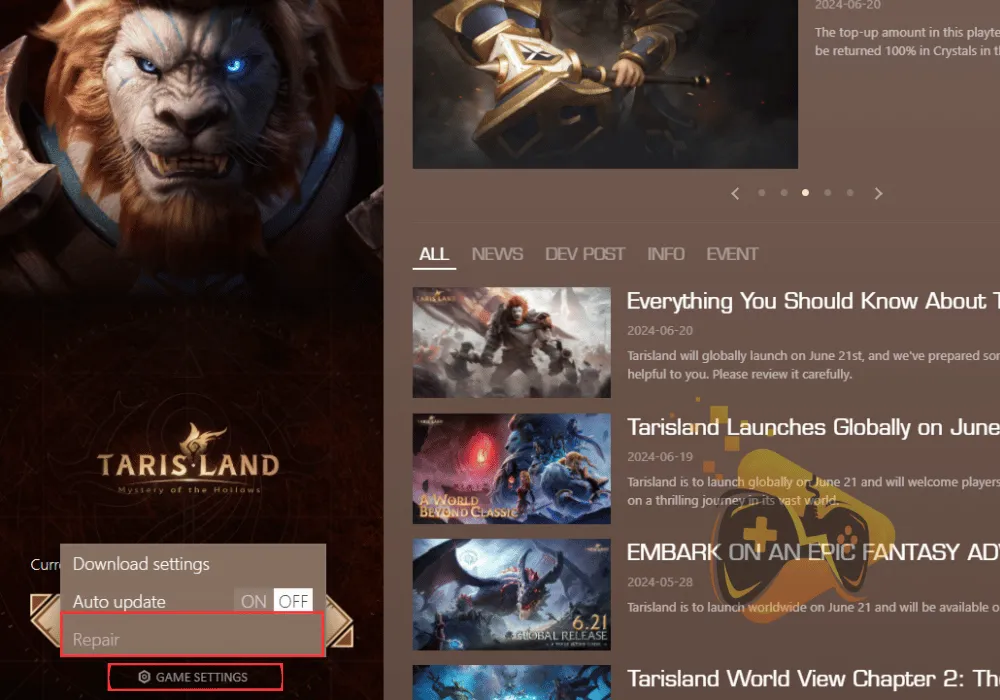
Tarisland will be temporarily inaccessible while the file verification is still ongoing. Well, exiting the launcher or powering off your PC will cancel the process, preventing any files from being restored.
4. Update the Version of your GPU Driver
Method 4/7
The next step is to ensure your PC’s GPU drivers are updated to the most current version. Tarisland will not allow users with outdated video processing drivers to launch the game, so you must upload the latest version through AMD Adrenalin or NVidia’s GeForce Experience.
4.1 How to Update NVidia GPU Driver Version?
- Right-click anywhere on your desktop and click the NVidia Control Panel.
- Navigate to the “Help” menu and select “Updates” from the options page.
- Next, follow the instructions to update the version of your PC’s NVidia GPU.
- OR: Click the NVidia logo in the system tray and click “Check for Updates.”
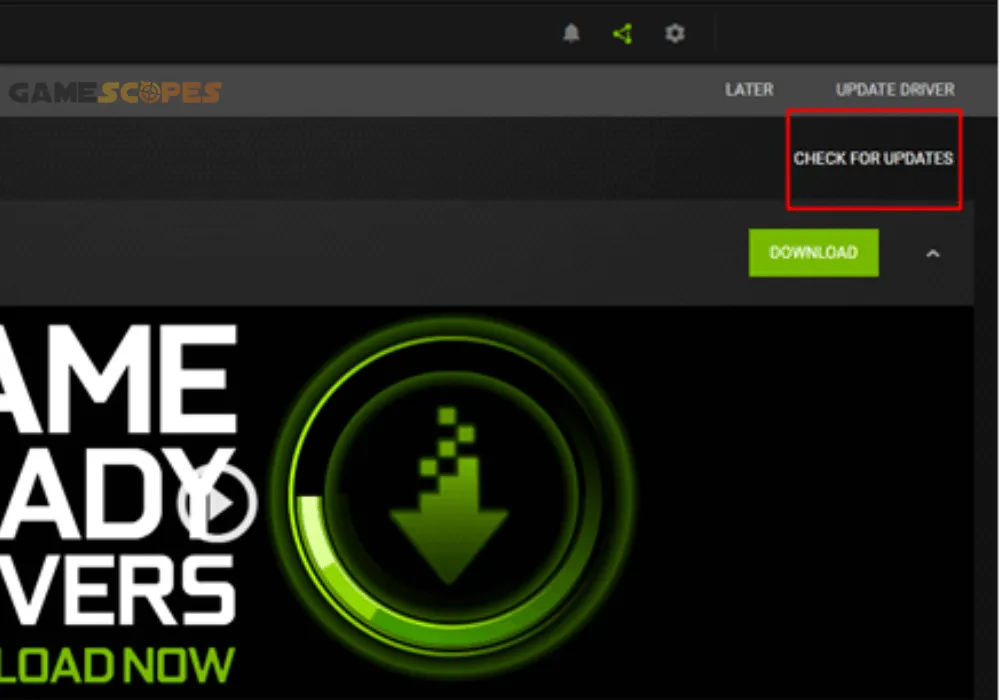
4.2 How to Update AMD GPU Driver Version?
- Right-click on your desktop and press the AMD Software Adrenalin at the bottom.
- Wait until the interface loads up and ensure you’re at the “Home” page of the app.
- Click the gray “Check for Updates” button on the most-right part of the UI panel.
- Click “Start Update” if there’s a newer driver version available for your AMD GPU.
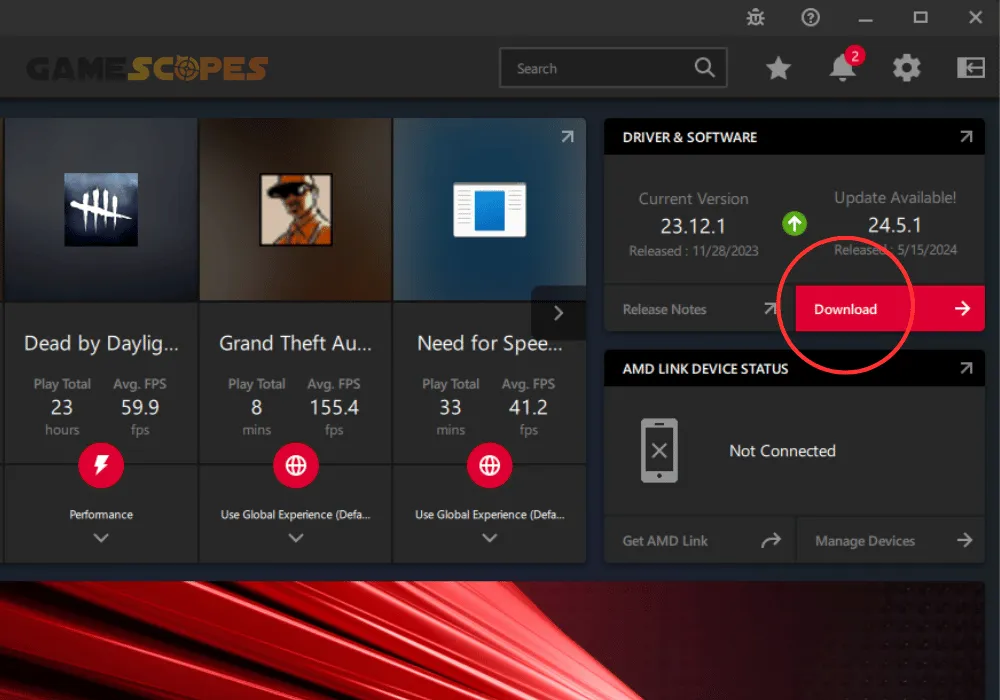
If the update has been applied successfully, your computer will power off and reboot shortly after to load the newest driver.
Tip: Updating the graphics driver of your machine can greatly improve Tarisland FPS.
5. Optimize the Tarisland’s Executable File
Method 5/7
A potential issue with Tarisland’s fullscreen optimization or compatibility may result in persistent launch issues. In this step, we will go through the best-working optimizations for Tarisland’s executable file to eliminate underlying issues.
- Access the installation directory of Tarisland on your computer.
- Right-click on Tarisland’s executable file to bring up the menu.
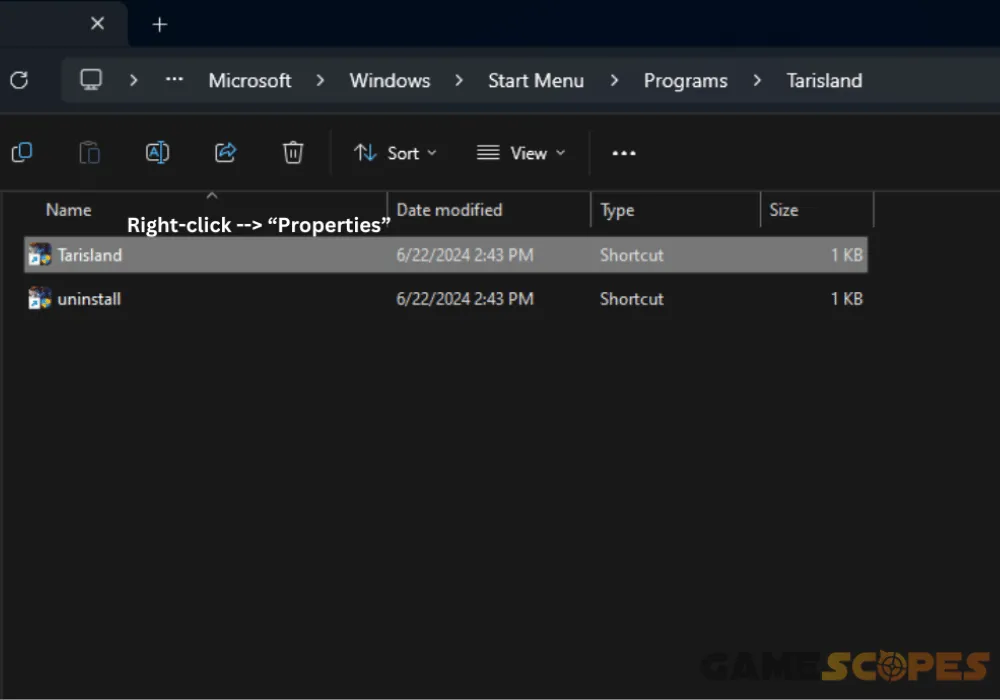
- Click on the “Properties” option to open the configuration panel.
- Enter the “Compatibility” section from the navigational menu.
- Enable the following:
– “Run this program in compatibility mode”
– “Disable fullscreen optimizations”
– “Run this program as an administrator”
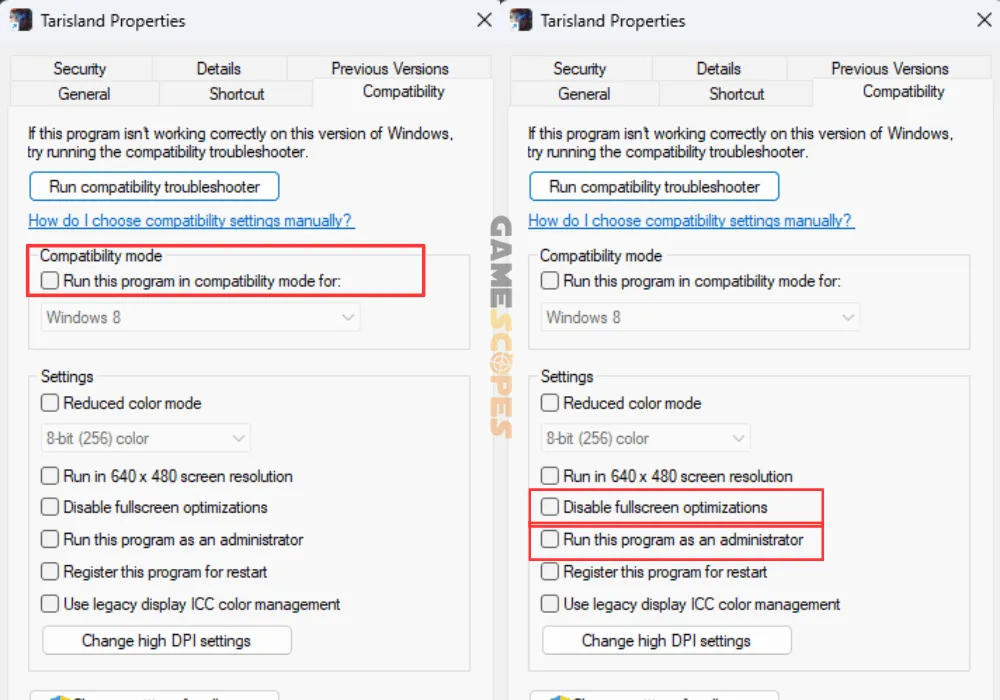
- Save the changes to your Tarisland and exit the menu.
- Test-launch the game through the Tarisland launcher.
6. Enable “Auto-Update” in the Launcher
Method 6/7
Tarisland could be failing to start due to a firmware or version issue of the game.
There’s a feature within the launcher that allows the user to schedule automatic updates for Tarisland whenever they are available. In some cases, a failed or canceled update might be causing corruption in Tarisland’s files.
Here’s how to enable “Auto-Update” in Tarisland’s launcher:
- Run Tarisland’s launcher from your desktop or via “start.”
- Ensure “Tarisland” is selected from the menu on the right.
- Wait until the launcher loads and click on “Game Settings.”
- Set the “Auto update” toggle button to “On” and then wait.
- Check if Tarisland starts updating in the next few seconds.
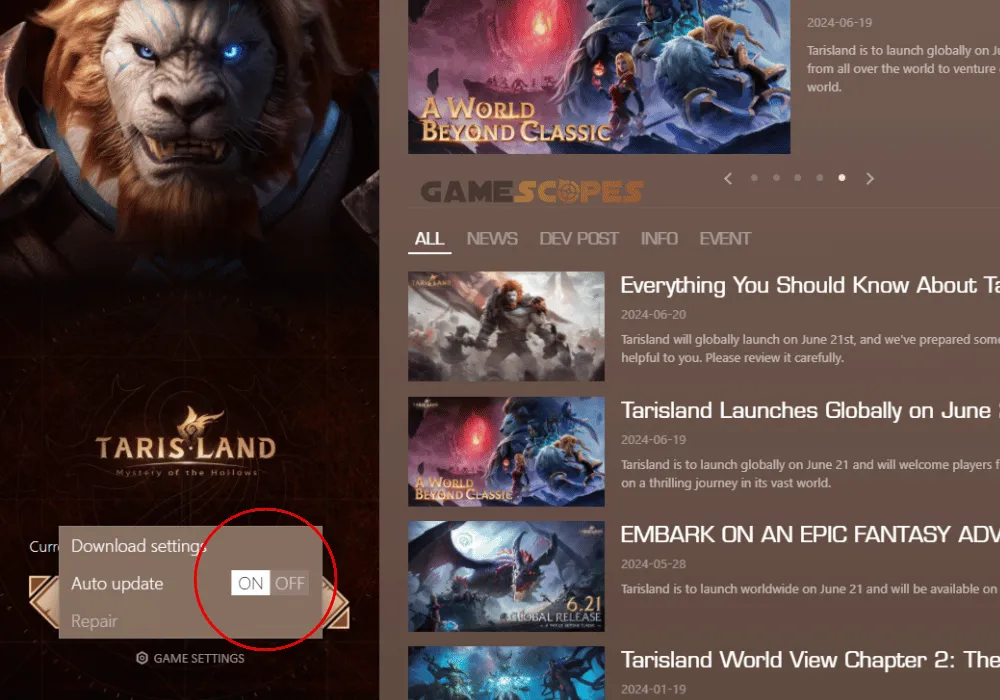
Note: Tarisland will only update automatically if the launcher is running on your PC!
7. Reinstall Tarisland On Your Computer
Method 7/7
Reinstalling Tarisland is another extremely effective solution against launch issues. A file corruption may still exist even after repairing Tarisland’s directory, that’s preventing the game from launching properly on your PC.
Follow these instructions to reinstall Tarisland on your PC:
- Open the Tarisland launcher and sign into your account.
- Next, click on “Game Settings” and hover over “Manage.”
- Click “Uninstall” and then wait until the game is removed.
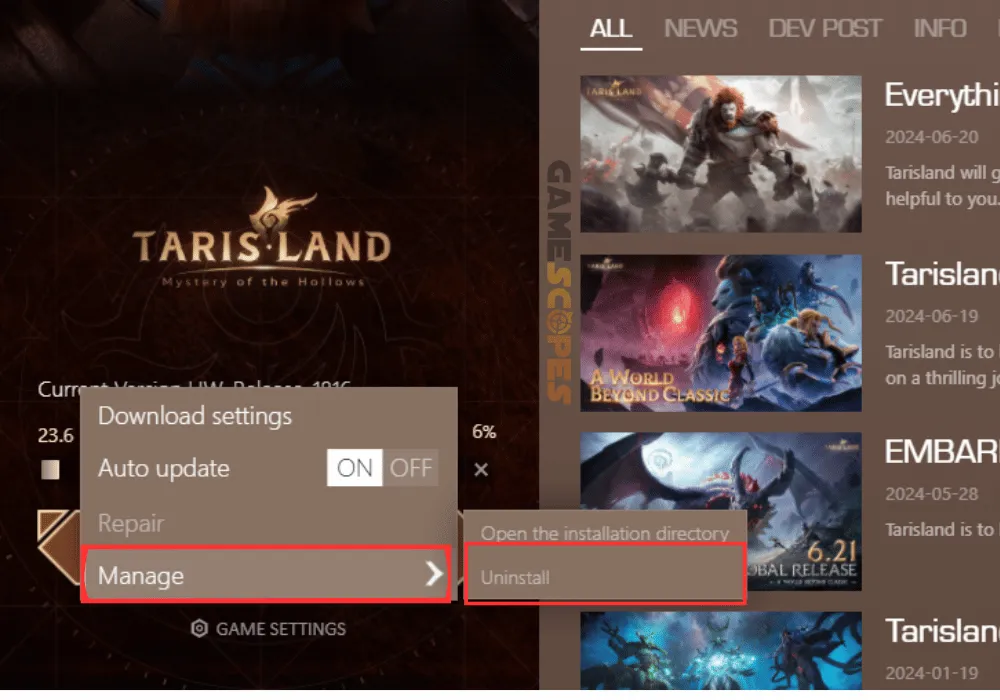
7.1 How to Uninstall Tarisland’s Directory?
- Open the launcher, go to “Game Settings” and press “Download settings.”
- In the next page, check the installation directory of Tarisland on your PC.
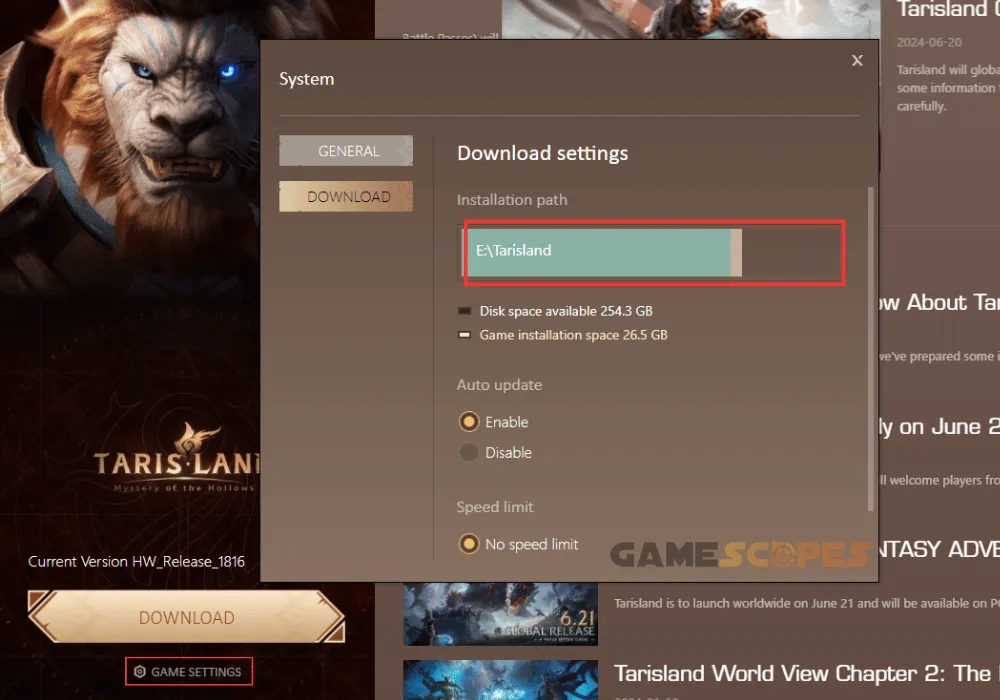
- Manually navigate to the installation folder of Tarisland and right-click it.
- Press on the trash can icon to start the uninstallation of the game’s files.
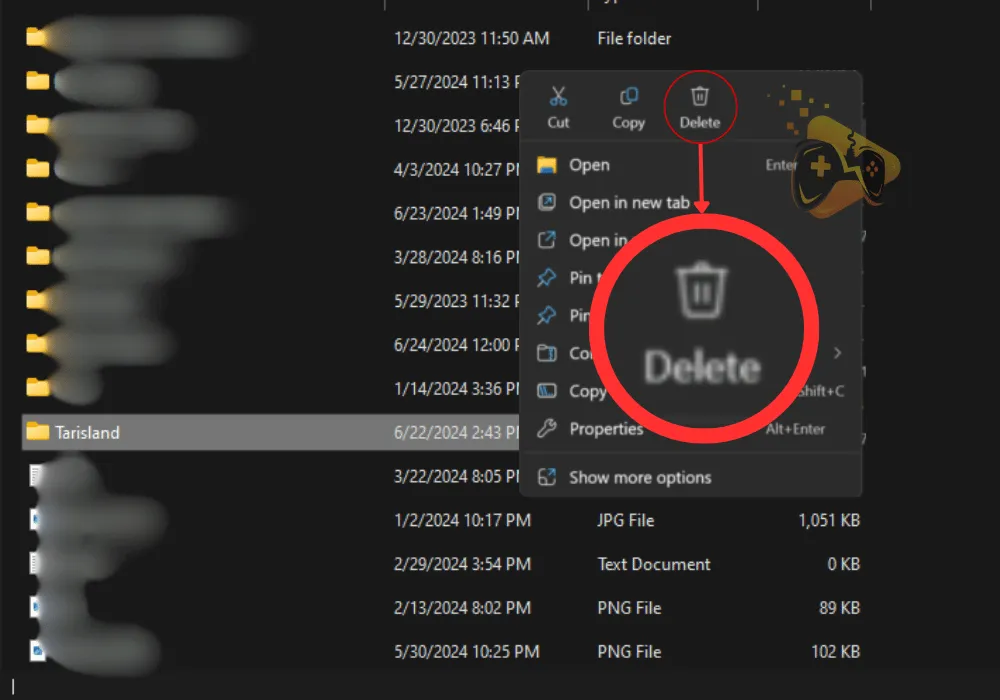
After Tarisland is uninstalled, you can initiate a new download through the game launcher’s panel.
Quick Recap:
If Tarisland not launching on PC, ensure the game is compatible with your hardware specifications, optimize the executable file, and update the version of the GPU’s drivers. If the issue persists, repair Tarisland’s files and reinstall the game through the launcher.
Related Articles:
- How to Optimize Tarisland FPS On PC? – (Best Tips for Low FPS)
- Tarisland Crashing on Mobile – (Quick Fix for iOS and Android)
- [FIXED] TARISLAND Not Installing on PC? – (Get It Installed NOW)
- XDefiant Won’t Launch On PC – (Fixed in 9 Working Solutions)
- Supermarket Simulator Crashing/Not Launching – 7 Instant Fixes
- How to Fix Helldivers 2 Not Launching on PC? – Steps for Steam
- Final Fantasy VII Rebirth Not Launching On PS5 – Fixed
- Gray Zone Warfare Not Launching on PC (Fix for Steam)
- Why Is Hades 2 Not Launching On Steam Deck? (Quick Fixes)
- Game Launch Error: 103003 Tarkov – 9 Quick Solutions!
- XDefiant Won’t Launch On PC – (Fixed in 9 Working Solutions)

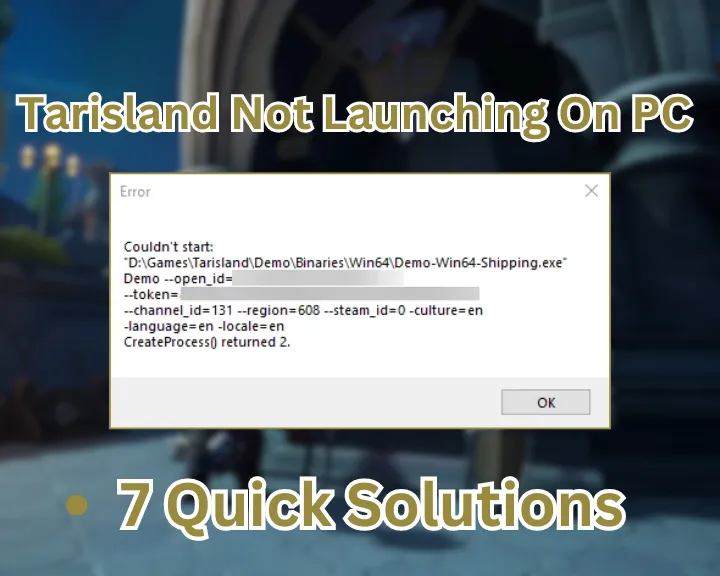

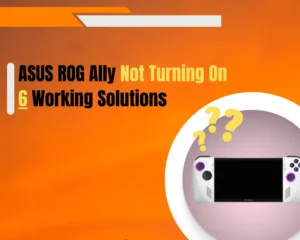
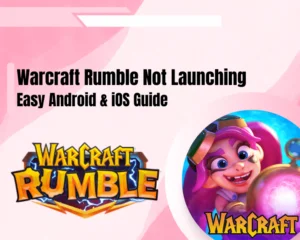
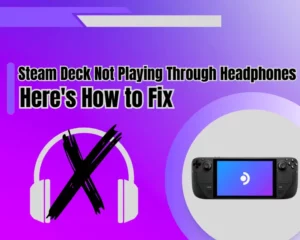
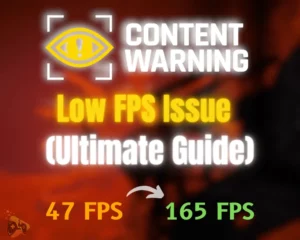


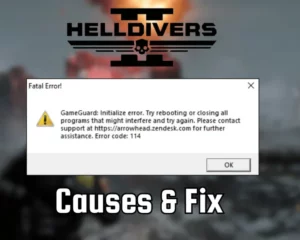
![[Fixed] Helldivers 2 Failed to Join Game Lobby Error (7 Solutions)](https://gamescopes.com/wp-content/uploads/2024/05/Helldivers-failed-to-join-game-lobby-Featured-300x240.webp)
![[FIXED] Gray Zone Warfare Crashing on PC - (10 Solutions)](https://gamescopes.com/wp-content/uploads/2024/05/Gray-Zone-Warfare-Crashing-On-PC-Featured-300x240.webp)