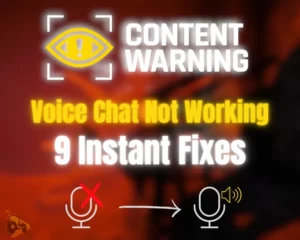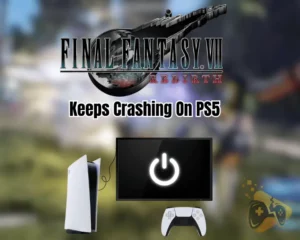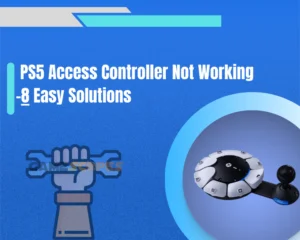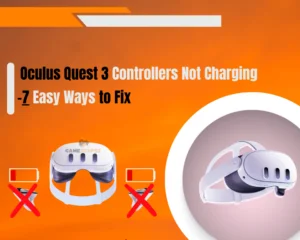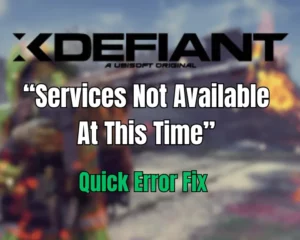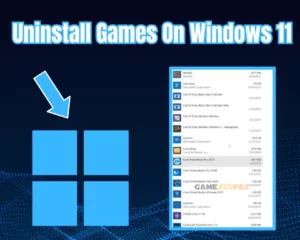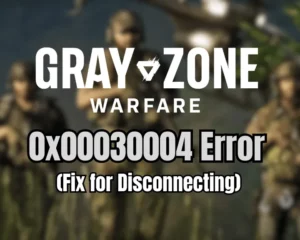Wondering why Nintendo Switch not launching games? Keep reading further into the guide!
Navigation Table
Toggle
The Nintendo Switch is known for its exceptional performance, but users may often encounter issues launching downloaded or physical game copies at times. But fear not! This guide will get you covered with the best solutions to get your games up and running again.
When the Nintendo Switch does not launch the game, restart the switch, update the game and Nintendo software, and check for corrupt data. You should also try reinstalling the game or cartridge and verifying the game purchasing account.
Before we dig deeper into these steps, let’s first learn what could prevent Nintendo Switch from launching the game!
Game Not Working on Nintendo Switch?
There are several reasons that could prevent your Nintendo Switch from launching game software. Let’s take a look at the causes that could prevent the console from launching games:
- The corrupted data on the console is causing issues.
- The problematic game software is outdated.
- Your Nintendo Switch system software is outdated.
- Any hardware or software fault with your game cartridge.
- You are logged in to another Nintendo user account.
These are the factors that might hinder your Nintendo Switch from starting the game. Fortunately, fixing this problem is straightforward with the steps that we’re about to unwrap in the following section.
Nintendo Switch Not Launching Games - [FIXED]
Before digging deeper, make sure your console is connected to a stable network connection. This step is essential because certain downloaded games require the internet to launch.
Note: If your internet connection is stable, try the below solutions chronologically.
1. Restart your Nintendo Switch
Occasionally, conflicts between different installed software on your Nintendo Switch can cause games to stop working. This could include conflicts between system software, game updates, or other apps running in the background. Restarting the console can clear out all such issues.
To restart your Nintendo Switch, follow these easy steps:
- First, locate the Power button on the Nintendo console.
- Press the Power button until the power menu shows up.
- Go into the “Power Options” and then choose “Restart.”
- Once the console reboots, then try launching the game.

Alternatively, manually push the Power button on the console for 12 seconds. Your Nintendo Switch will force shutdown, then simply turn it back on.
2. Check for Game Updates
Game developers often release software updates to fix bugs and improve performance. If you haven’t updated the game, any available update may address your game not working on the Nintendo Switch issue. Updating the game software also addresses any compatibility issues.
- From the Switch Home menu, select the faulty game icon.
- Then, push both the “+” or “–” buttons on your controller.
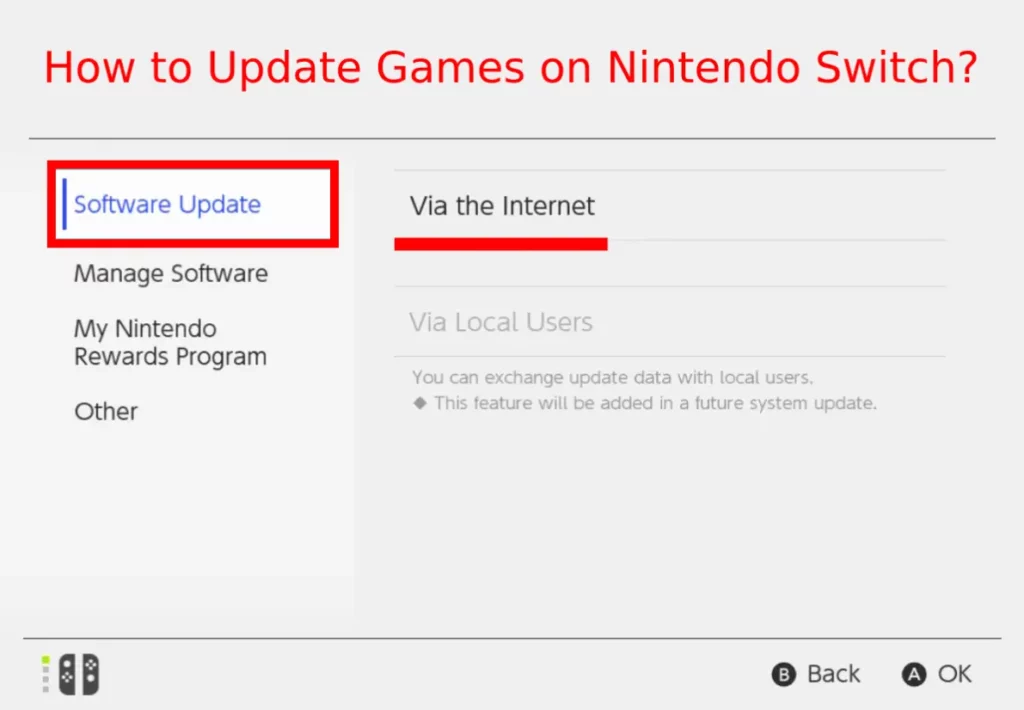
- Then, choose “Software Update” → “Via the Internet.”
- If the latest update is available, download and install it.
Note: If you can’t download the update, check your internet connection!
3. Update your Nintendo Switch System
Similarly, Nintendo periodically releases system updates to enhance functionality and address any issues. If simply updating the problematic game software doesn’t help, you should next ensure that your Nintendo Switch is running the latest software version.
Follow these steps to update your Nintendo Switch software:
- Go to the Home menu screen of the console.
- Locate and go to the System Settings menu.
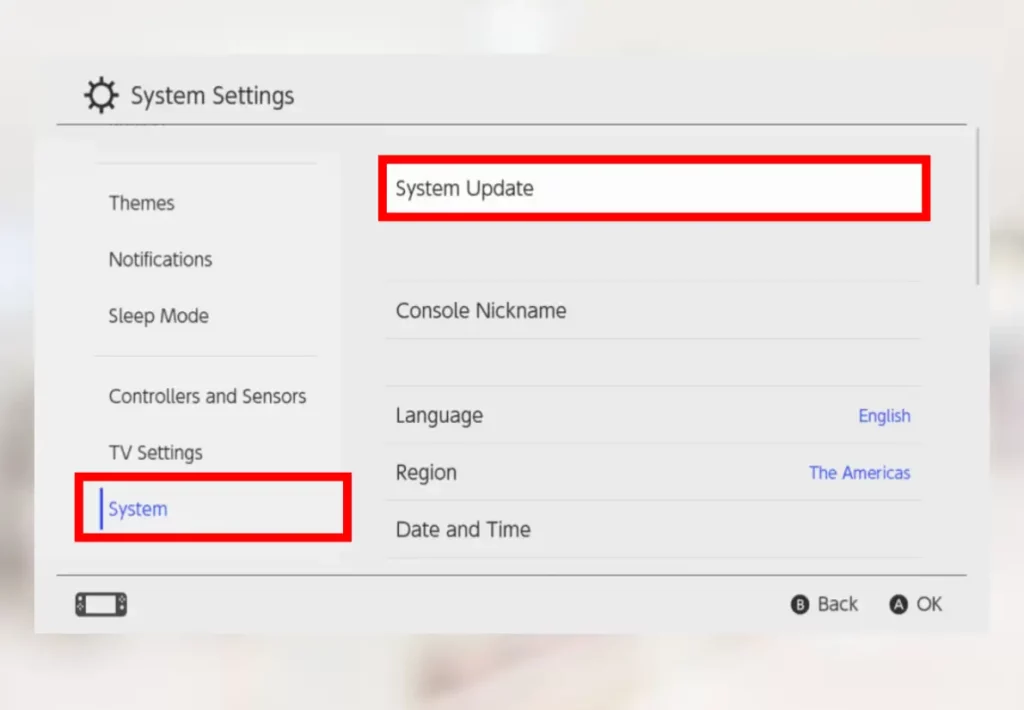
- Scroll down in the menu and select System.
- From the right side, choose System Update.
Note: If you have issues with your Nintendo Switch after an update, try the solutions in this guide.
4. Check for Corrupt Data and Clear
Over time, game data on the console’s storage can become corrupted, causing issues with the game. It can happen due to a temporal software glitch or a problem with the game files. In that regard, checking for corrupt data and clearing it may fix your problem.
To check for and clear corrupt data, follow these steps:
- From the Home screen, go to the System Settings menu.
- Go down to “Data Management” and “Manage Software.”
- From here, locate and select the game that is not launching.
- Then, select “Check for Corrupt Data” to clear any bad data.
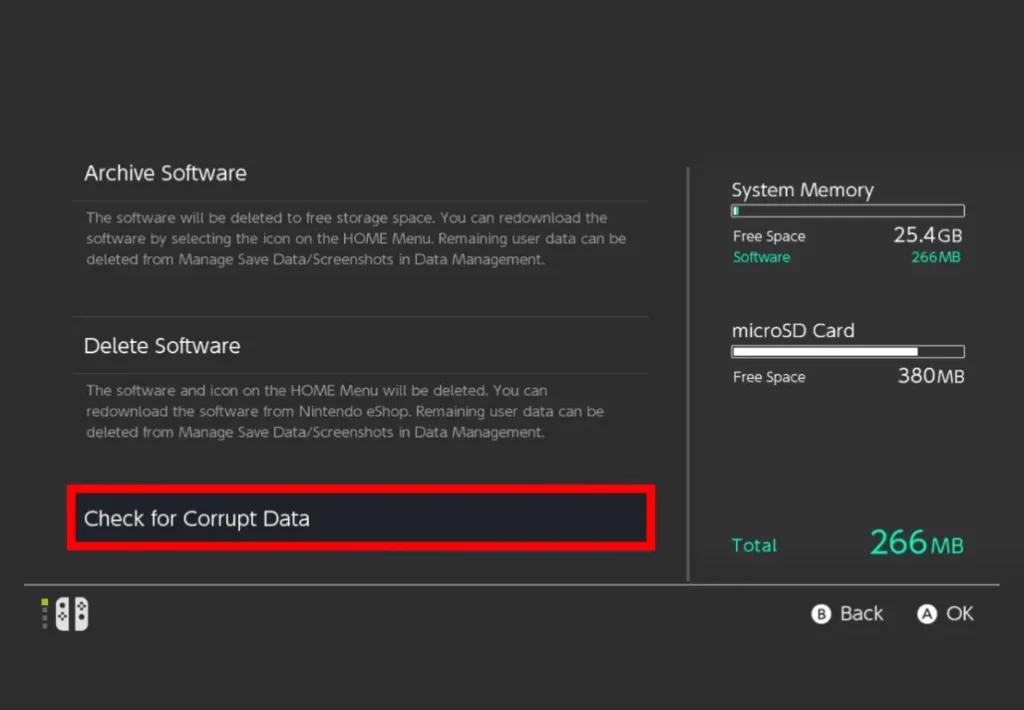
After you are done with the steps, close all background-running software and then re-launch the troubling game. If the issue continues, in the next step, reinstall the game software.
5. Uninstall and Reinstall the Game
If you continue to encounter a game not working on Nintendo Switch problem, uninstall and cleanly reinstall the game software again on your Nintendo Switch. Well, doing this will delete all the game-related data, delete any corrupted data, and install a fresh copy of the game.
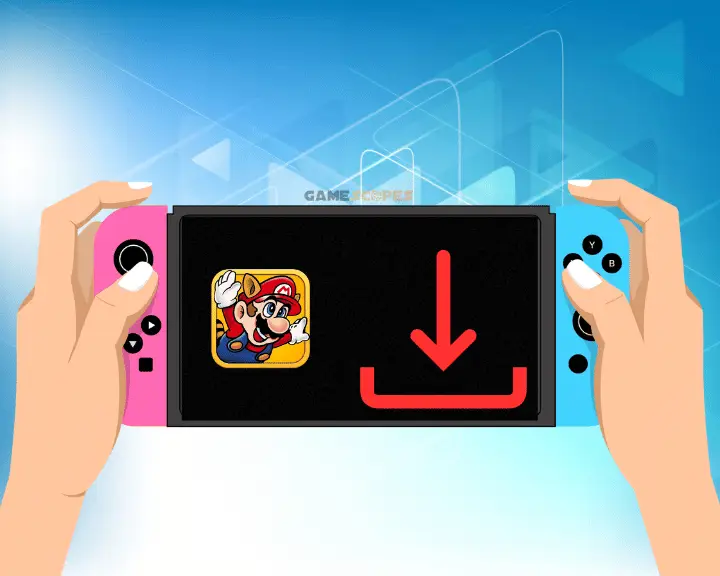
Follow these steps to reinstall the game on the Nintendo Switch:
Step #1: Uninstall the Game Software
- From the screen, highlight the problematic game icon.
- Then, push the “+” or “-” button on the Joy controller.
- Choose “Manage Software” and then “Delete Software.”
Step #2: Re-install the Game Software
- From the console’s home screen, go to the Nintendo eShop.
- Select the Profile that you used to buy the digital game earlier
- Then, from the left panel, choose the Redownload tab.
- Next, hit the download icon behind the game icon.
6. Reinsert the Game Cartridge
If you have installed a physical game cartridge in the console, a connection issue might be causing the Nintendo Switch black screen when launching games. To verify, remove the game cartridge within the console. Then, firmly insert it again to ensure a firm connection.

- Take out the game cartridge card from the Nintendo Switch.
- Clear away the dust on the cartridge and in the cartridge slot.
- Align the cartridge correctly within the slot on the console.
- Gently insert the cartridge into the slot until it sits in place.
7. Verify the Account for Purchases
If you are having trouble launching the downloaded game, verify your account. Ensure you’re logged into the account that you used to buy this faulty game. Games are linked to specific accounts, so trying to play them from a different account might cause problems.
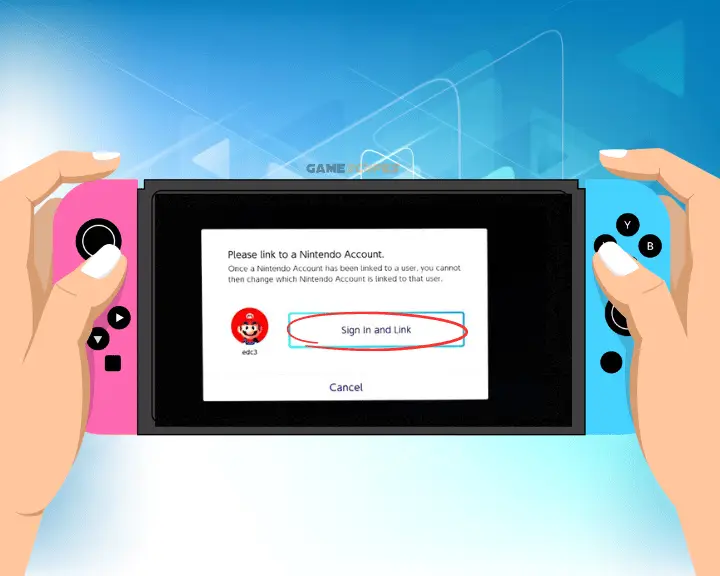
To verify your Nintendo user account, follow these steps:
- First, on your console, launch the Nintendo eShop.
- Then, select your user profile from the menu.
- Scroll down to “Redownload” under your profile settings.
- Locate the problematic game in your purchase history.
- Verify if the game is associated with your account.
- If the faulty game is in your purchase history, it means the game is associated with your account.
- If the game is not in your purchase history, then you may have been logged into another user account. In that case, check your other Nintendo user account history.
8. Check the Console’s microSD Card

If you have installed a microSD card in your Nintendo Switch to store games and have trouble launching the games, you should check the card. Maybe the card may become corrupted, damaged or something is obstructing.
If so, you should take the following steps:
- Format the MicroSD Card by connecting it to your computer. Make sure to use the FAT32 file system to format it.
- Replace the original SD card and replace it with a new one. After that, download the troubling game on the new SD card, and then check if it can launch.
- Remove the MicroSD Card and then download the game directly to the system’s internal storage. Then, attempt to launch the game.
Tip: For more assistance with your Nintendo Switch, contact the Nintendo Support team!
Final Thoughts:
When the Nintendo Switch not launching games, restart the switch, update the game and Nintendo software, and check for corrupt data. You should also try reinstalling the game or cartridge and verifying the game purchasing account.
Related Articles:
- Nintendo Switch Not Turning On After Update – Easy Steps
- Nintendo Switch Dock Not Working – 9 Steps to Fix Now
- How to Stream Nintendo Switch Gameplay? – Ultimate Guide
- How to Fix Nintendo Switch Mic Not Working? (Here’s the Easy Fix)
- Hogwarts Legacy Not Launching On Steam – 10 Easy Solutions
- How to Fix Tekken 8 Not Launching – Fix for PC/PS5/Xbox
- Warcraft Rumble Not Launching – Easy Android & iOS Guide