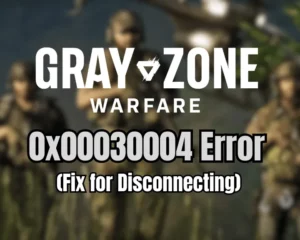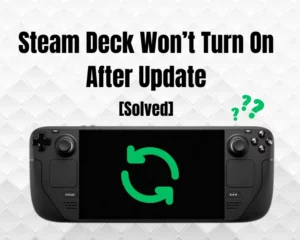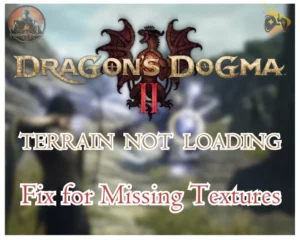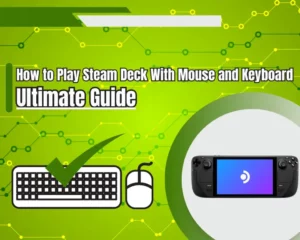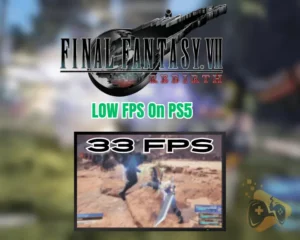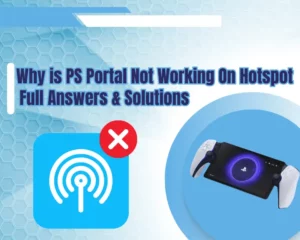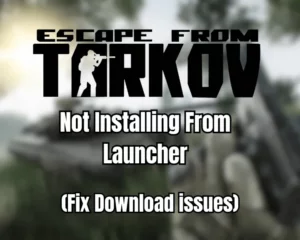Wondering how to play games on NVidia GeForce NOW? Stay with us throughout the guide!
Navigation Table
Toggle
NVidia’s GeForce NOW technology has enabled many gamers worldwide to enjoy demanding games that would otherwise exceed their computer’s capabilities. Setting up and using GeForce NOW is easier than ever and comes at no cost for the standard user!
To play games through GeForce NOW, prepare your game library, create a free user account, and specify your membership type. Next, choose whether to access GeForce NOW through the web or download it on your PC and add the desired games.
Let’s find out more about the purposes of NVidia’s GeForce NOW!
What Does NVidia GeForce NOW Do?
NVidia’s GeForce NOW technology allows users to access a virtual computer on the web, where they can install existing games from digital platforms to play remotely. The platform’s sole goal is to allow users with lower-grade computers to access and play demand games, without experiencing bad performance.
Keep in mind that accessing and remote-playing a game through GeForce NOW requires purchasing the content through the digital game platform owned by the respective merchant!
Note: You can check if your PC supports the game before testing on GeForce NOW!
GeForce NOW Platform System Requirements | |
Category: | Requirement: |
Windows Version (OS) | 64-bit Windows 7, 8, 10 or 11 |
Internet Requirements |
|
Monitor/Display |
|
Computer CPU | Dual-core CPU xX86-64 2.0GHz or faster. |
Computer RAM | 4GB of system memory. |
Computer GPU |
|
Now, let’s learn how to stream games through GeForce NOW on your PC!
How to Play Games On GeForce NOW On PC?
Important: Make sure to update your PC’s GPU drivers to the latest version!
1. Prepare Your GeForce NOW Library
Step 1/4
Before signing up for GeForce NOW, you must verify that the games you want to play are compatible with the platform and provide ownership proof. GeForce NOW games that are available on Steam, the Epic Games Store, or Xbox will require signing in, as a prime verification that you own the game.
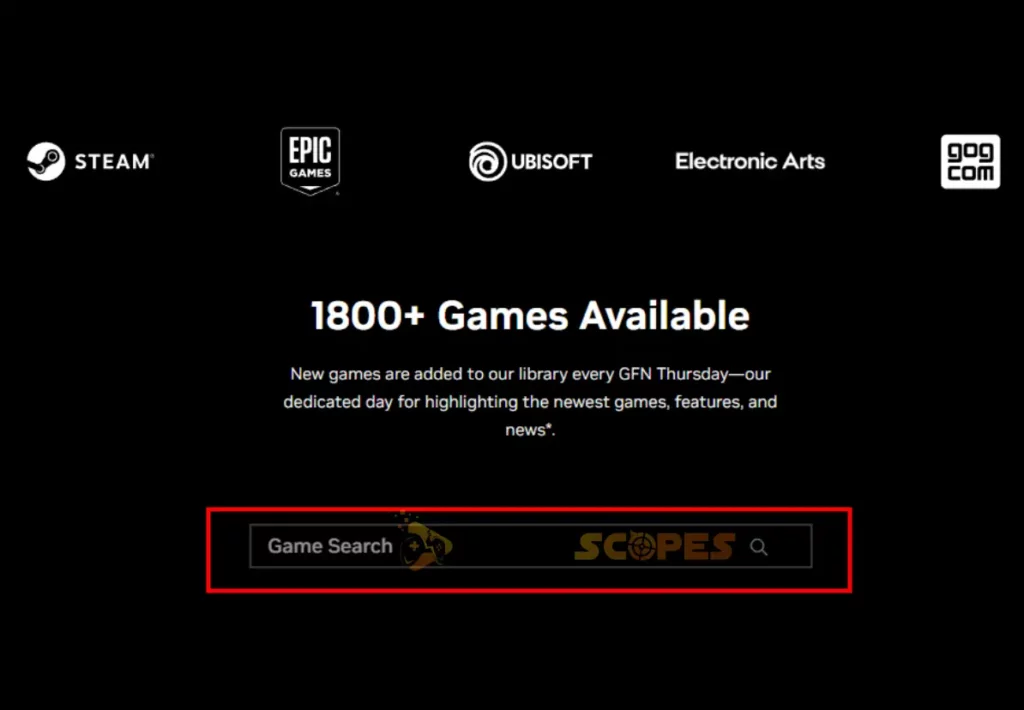
Tip: You can check the game is supported at the GeForce NOW’s Compatibility Page!
1.1 How to Prepare Store Games for GeForce NOW?
Well, NVidia GeForce NOW users tend to play games that are often available in Steam or the Epic Games Launcher and require a login for the platform. To ensure you have access to those games, download and sign into the launcher where the game you want to play through NVidia GeForce Now.
In addition, ensure the game is purchased and added to your user profile’s “Library” menu and find the exact path to the game’s directory.
1.2 How to Prepare Non-Store Games for GeForce NOW?
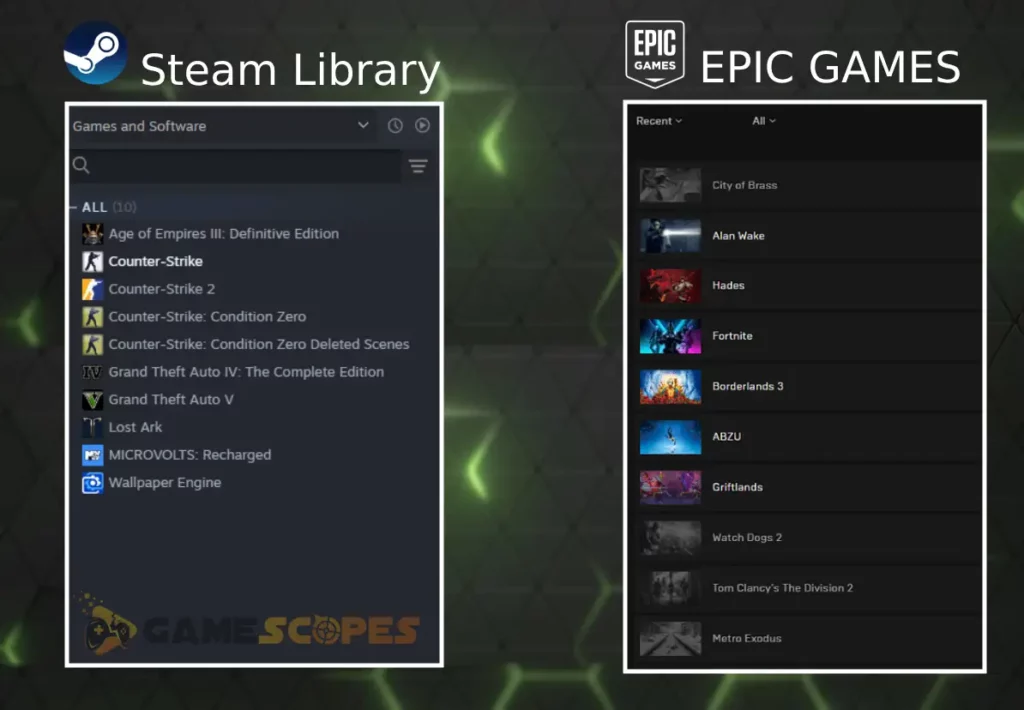
Some games like League of Legends or Genshin Impact cannot be accessed through a game store, so you must create a publisher account to play them through the GeForce NOW. So, if no supported platforms show up under the game in the compatibility checker, follow the visualized steps to set up a publisher viewing profile.
2. Set Up Your GeForce NOW Account
Step 2/4
After ensuring you have access and proven ownership for each game you wish to stream through GeForce NOW, the next step is to register for your free or paid user profile. So, whether you plan on streaming GeForce NOW through the web or installing the desktop application, you must create a new user profile and specify your desired display name.
2.1 How To Download GeForce NOW Desktop Version?
To improve latency, resolve bugs, and not use a browser, it is recommended to download and install the Windows version of NVidia GeForce NOW. So, to download the installation file, navigate to the download page and click on “Download for Windows.”
After the download is complete, run the “.exe” file and follow the steps to specify the installation directory of GeForce NOW!
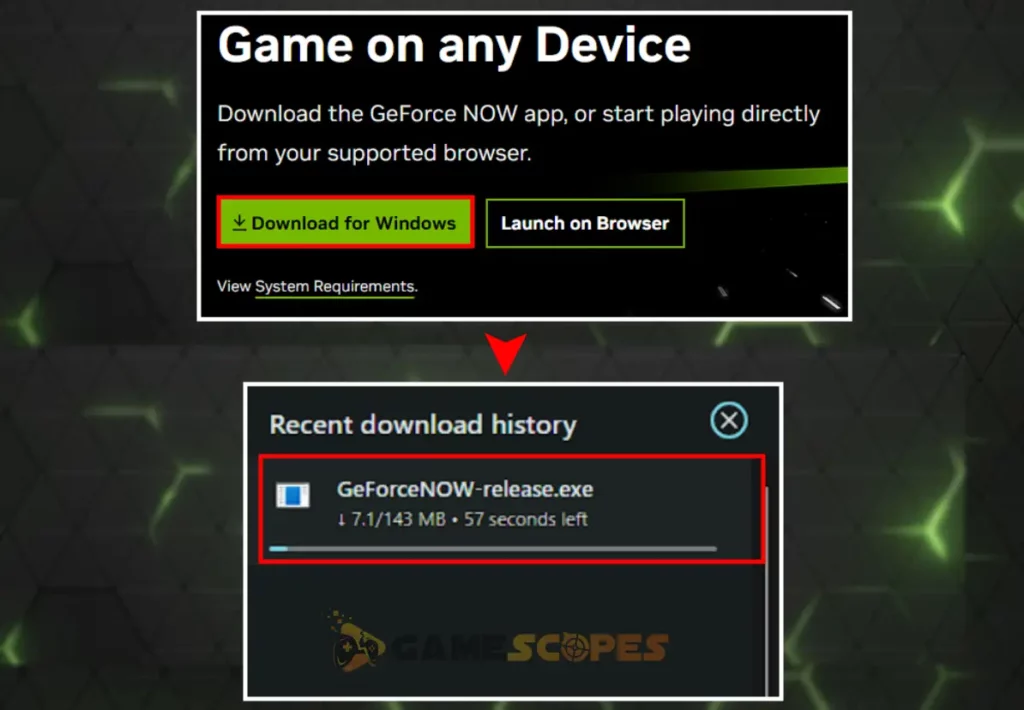
2.2 How to Play GeForce NOW Through a Web Browser?
If you do not wish to download and install any third-party applications, you can still access and use GeForce NOW’s web version, available after signing in. For this purpose, you must have the latest version available for your browser (preferably Chrome) and be signed with a Google account.
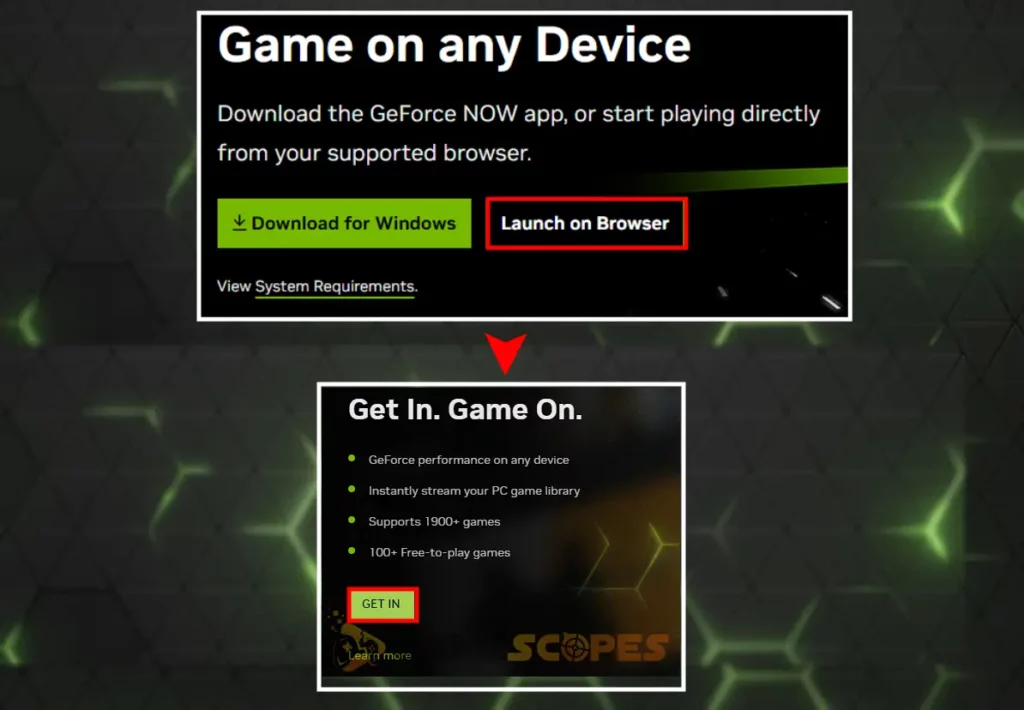
To start playing GeForce NOW, through the web, navigate to GeForce NOW’s Downloads Page and click “Launch on Browser” to set up the service.
3. Pick a GeForce NOW Subscription Plan
Step 3/4
After creating your account and signing in, you will be prompted to specify whether you want to proceed using the free version of GeForce or subscribe for a premium membership. The differences between the free and paid membership are the session length, queue priority, and graphics quality.

4. Add Your Game & Play Remotely
Step 4/4
After signing up for GeForce NOW and preparing your libraries, the last step is to simply add the game you already have purchased and verify the ownership! You can use the “Search” function at the top of the desktop or browser version of GeForce NOW and press on the “+ LIBRARY” button on a specific game in order to add it.
You will be guided through a series of steps to verify the ownership of the game and then you will join a queue or instantly launch the platform!
Do I Need an NVidia GPU to Use GeForce NOW?
The major compatibility hurdle of GeForce NOW is that it requires the VPR technology of an NVidia GPU to access and use the cloud platform. Attempting to launch the service on your PC or access it while using an AMD or Intel GPU is “not supported at this time.”
Wrapping Up:
To play games on NVidia GeForce NOW, sign up and access the browser or desktop version of the platform. Next, prepare your game libraries, locate the game you wish to add and press on the “+ LIBRARY” button to start playing!