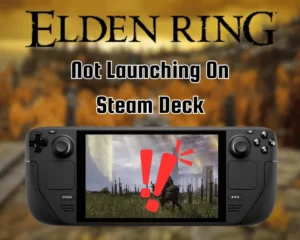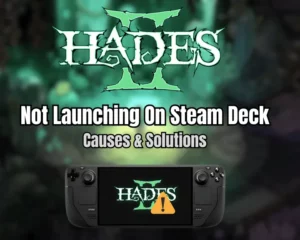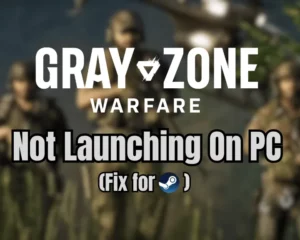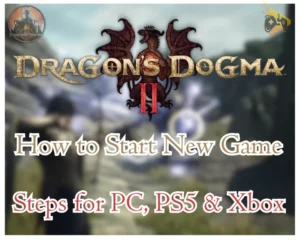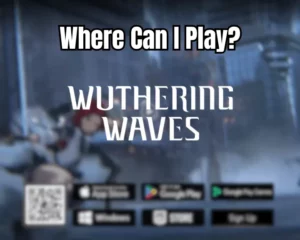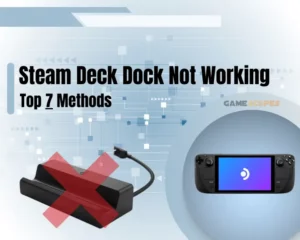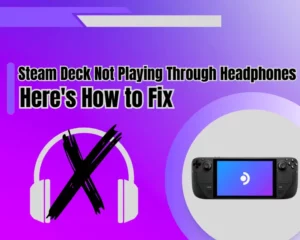Tarisland not installing on PC? No worries!
Tarisland can be downloaded and installed on PC via the official game launcher, but sometimes the setup process doesn’t go as we expect.
So, if you’re facing installation problems with the game on Windows 10 or 11 PCs, we’re here to help you out with a few proven-to-work solutions.
When Tarisland won’t install on PC, first check for ongoing server outages, then reinstall the game launcher and free up some disk space. Also, run the launcher as administrator, deactivate Windows Firewall and antivirus, or try to play the game via Cloud or Emulator.
Why Is Tarisland Not Installing on PC?
Here are the most common causes why Tarisland won’t install on PC:
- Internet connection problems
- Corrupt Tarisland launcher
- Not enough available storage
- An outdated operating system
- A temporary system problems
- Firewall or Antivirus blockage
- Ongoing Tarisland outages
Important: Check for Server Outage!
So, the first and most important step, when you struggle to install Tarisland on PC is to check whether the hosting servers are down. Well, even though this happens rarely, it’s not excluded that Tarisland installation issues come from a global problem.
To check for ongoing issues, you can either check the official Tarisland website, or their social channels such as the official X page, (formerly Twitter). So, if you see a message, alert, or notice of ongoing server problems, know that the Tarisland installation issues are affecting everyone, not just you. Hence, you only need to wait until the problem is solved.
If there are no ongoing issues, continue with some specialized steps for Windows 10 or 11 PC issues!
How to Fix When Tarisland Not Installing on PC?
Note: Have checked if there is a download speed limit in the launcher’s “Download Settings”?
1. Reinstall the Tarisland Launcher
Method 1/8
If Tarisland not installing on PC, the utmost solution to attempt is re-download the launcher. When installing a game through a launcher, anything from corrupt files to missing files could be causing the issue. So, removing the launcher and installing it again must finally allow you to install Tarisland.
Here’s how to uninstall the Tarisland launcher on Windows:
- From the Start Menu, open the Control Panel.
- Under “Programs” click “Uninstall a program”
- Then, from the list, locate the TARISMiniLoader.
- Click to highlight it, and then select “Uninstall.”
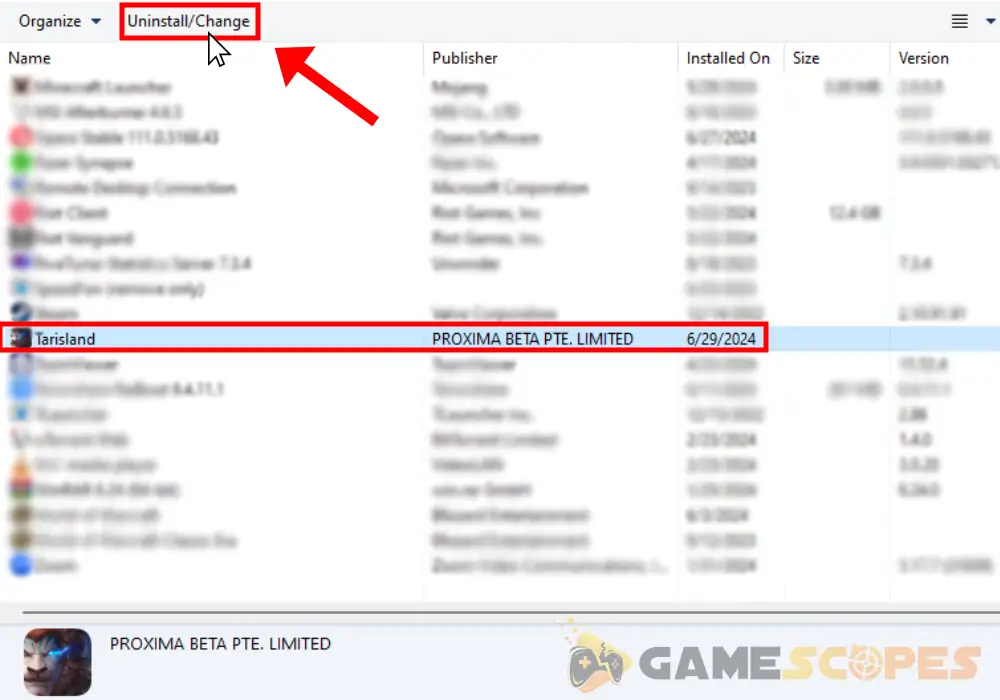
Whenever you’re ready, go to the official Tarisland website, and click on the “Windows” button to download the “TARISMiniLoader_official.wg.intl.exe” file. When downloaded, double-click the file to install it and you are ready to attempt installing Tarisland again.
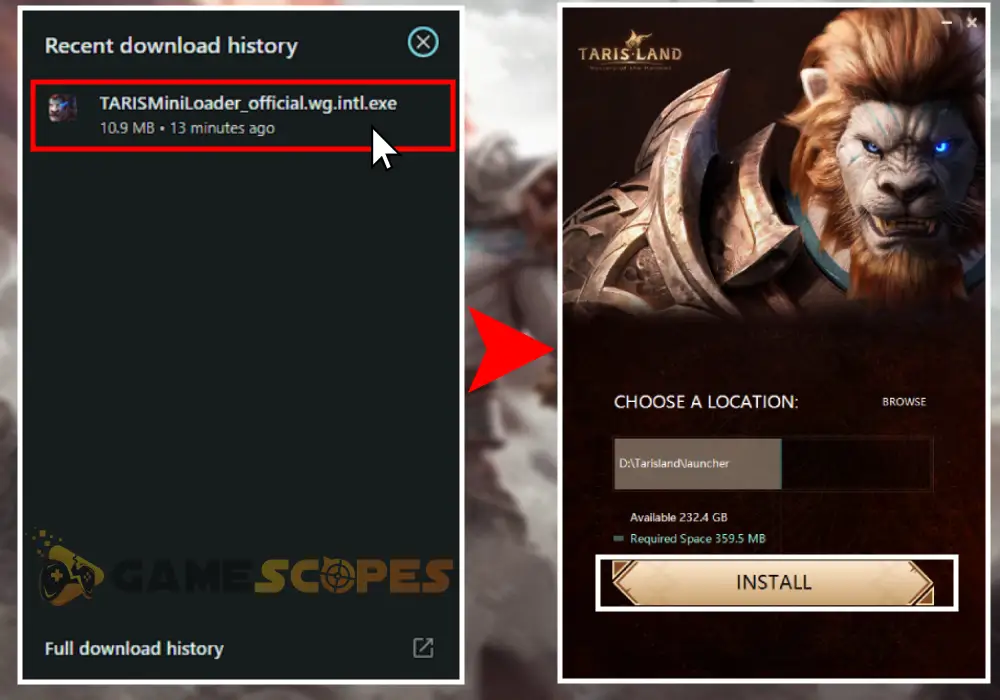
Tip: If you cannot uninstall the launcher because “It’s already opened”, open the Task Manager, find “taris launcher (32 bit)” and manually kill the process.
2. Clear Up Some Available Storage
Method 2/8
If you’re unable to install Tarisland on a PC, perhaps your disk drive (HDD or SSD) doesn’t have enough storage space. Tarisland requires at least 26 GB of available storage for PC installation, so, if you have less than 20 gigabytes, you’ll need to delete some apps/games to free up space.
You can easily uninstall games from the Windows’s Control Panel, as we did with the Tarisland launcher in the previous solution.
- Simply go to Control Panel → Uninstall a program → Select Game/App → Uninstall.
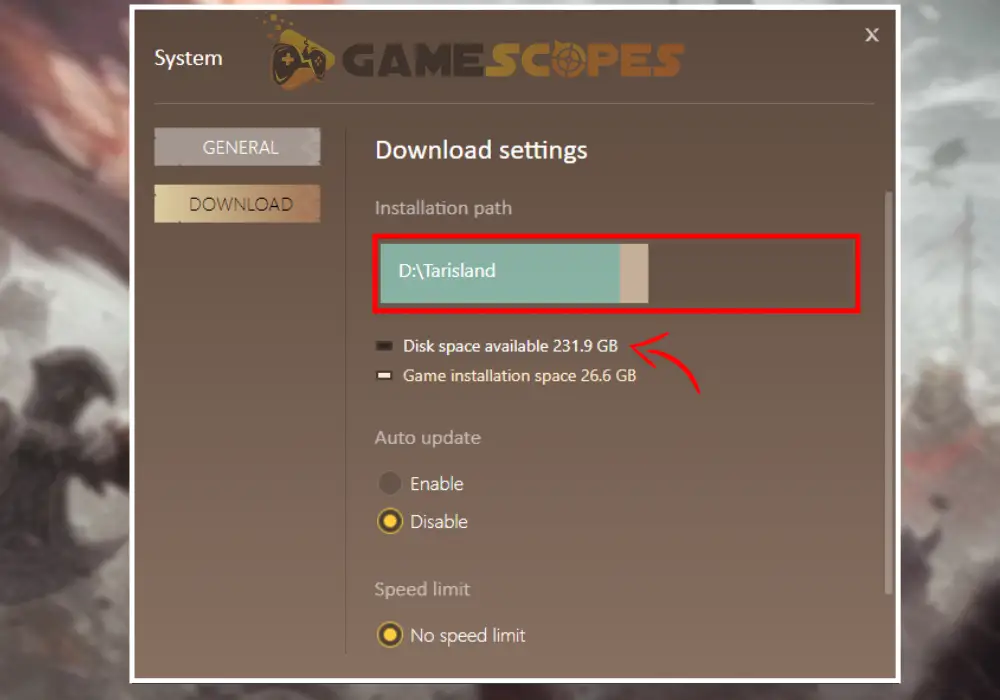
Tip: You can check whether the selected disk drive has enough storage by opening the Tarisland launcher and clicking “Game Settings” → “Download Settings”.
3. Run the Launcher in Compatibility
Method 3/8
When Tarisland not installing on PC, the problem could be related to permission, file access or read and write privileges. Hence, the next step is to run the launcher in compatibility mode, and as an administrator to verify that you’re granting full access to the software.
Here’s how to run the Tarisland launcher in compatibility:
- First, you must close the Tarisland launcher entirely.
- Find the Tarisland launcher’s icon on your Desktop.
- Right-click the icon, and go to Properties → Compatibility.
- Then, tick “Run this program in compatibility mode for”
- From the drop-down section, select Windows 7 or 8.
- Next, check the “Run this program as an administrator.”
- Finally, click on “Apply” and then “OK” to close the tab.
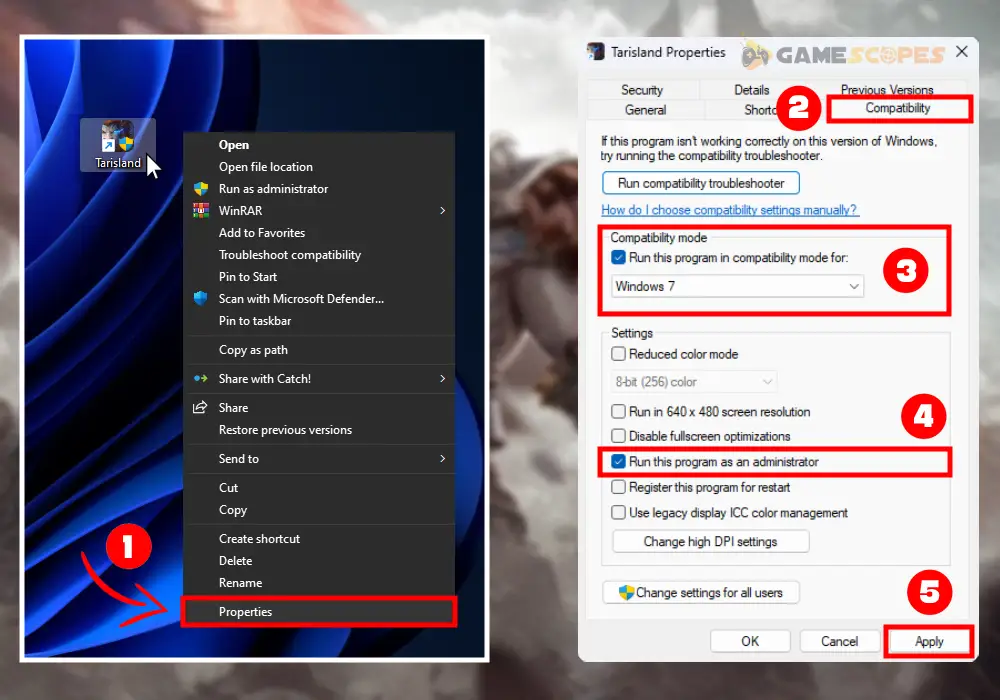
When ready, open the launcher and try installing Tarisland.
Tip: For more details on running specific games/apps as an administrator, check this guide!
4. Optimize Your Internet Connection
Method 4/8
One of the most common causes of Tarisland installation issues is internet connectivity. You need to verify that your PC is securely connected to the internet via Ethernet cable or Wi-Fi. To justify this really quickly, try to surf the web, or go to the Ookla’s internet speed test.
If you identify internet-related issues, there are a few things you can do:
- Power cycle the Wi-Fi router for 60 seconds.
- Disconnect and reconnect from your Wi-Fi.
- Unplug and reconnect the broadband cable.
- Stop downloading/installing/streaming data.
Note: If your PC is offline, Tarisland will not download/install, so contact your ISP for further assistance with your internet connection.
5. Disable Your Firewall & Antivirus
Method 5/8
If Tarisland not downloading through launcher, something might be blocking the connection, and in most cases that would be the Windows Firewall or third-party antivirus. So, it’s worth trying to stop the Windows Firewall and your antivirus app, to check whether Tarisland will download and install.
5.1 How to Disable Windows Firewall?
- From the Start Menu, head to “Windows Defender Firewall.”
- On the left, click “Turn Windows Defender Firewall on or off.”
- Next, stop both the “Private” and “Public” Firewall networks.
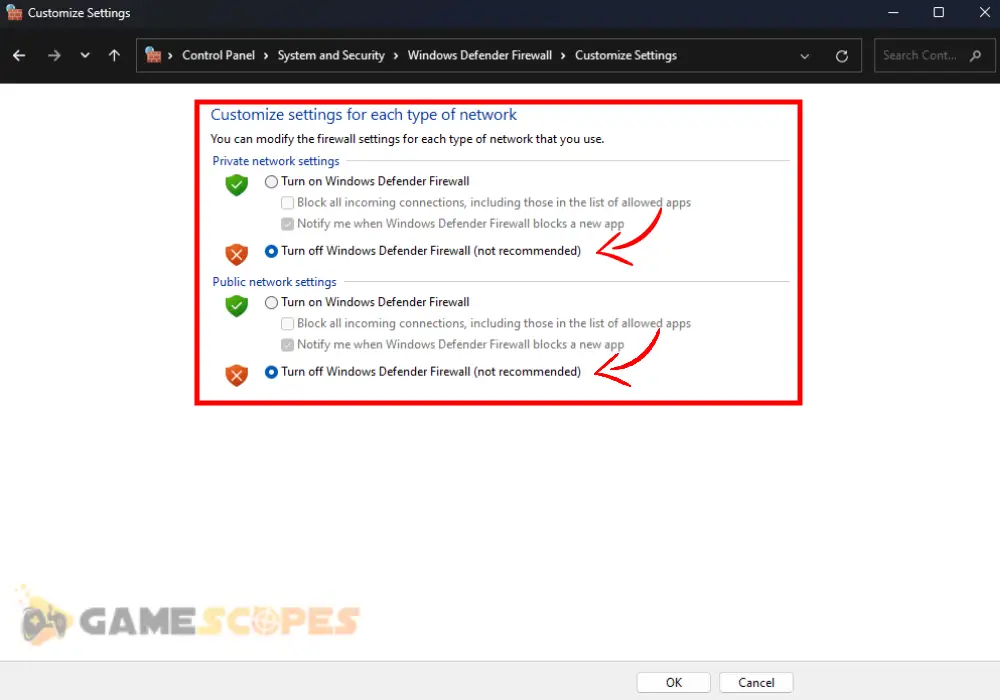
5.2 How to Disable Antivirus Program?
You can easily disable any third-party antivirus, either by killing the program from the Task Manager, or by right-clicking the icon from the system tray. Typically, there is an option to “mute” your antivirus for a predetermined amount of time, or entirely disable all services, until further notice.
In short: Verify that you have no enabled Firewall or antivirus and try installing Tarisland.
6. Install Tarisland in Different Drive
Method 6/8
If you’re unable to install Tarisland, one of the steps that is almost guaranteed to help, is to select a different disk drive upon starting the installation. Since Tarisland will always install in the disk drive that the launcher is installed in, you need to reinstall the launcher and upon installation, select a different drive.
This happens, by clicking the “BROWSE” button, and selecting “Local Disk (C:)” or “Local Disk (D:)” and then starting the launcher’s installation.
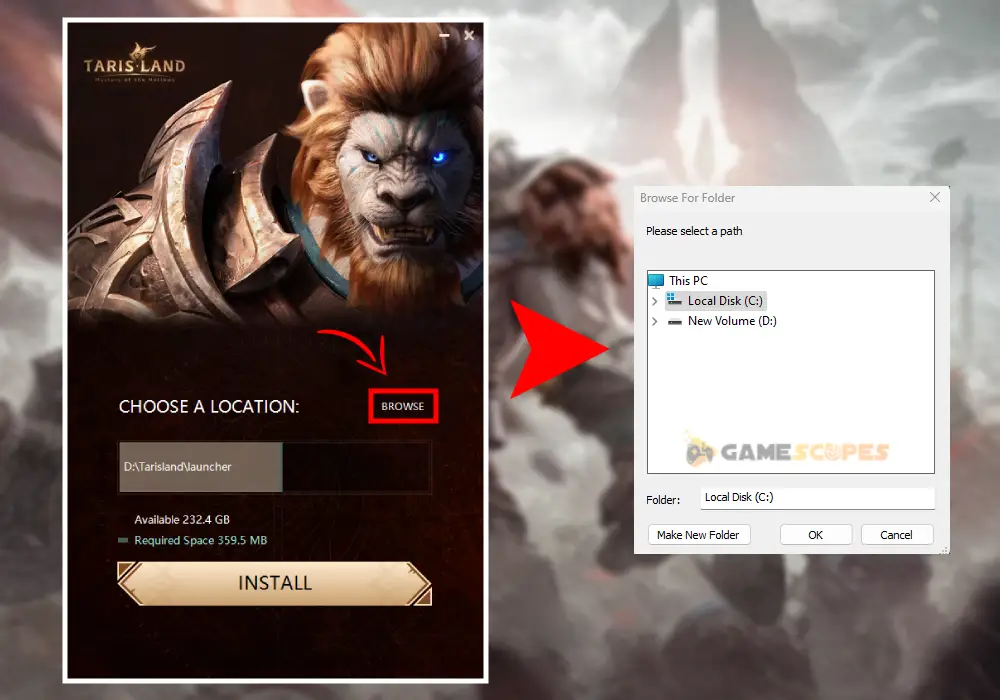
If Tarisland is not installing in one disk drive, try in the other. If you can’t install the game in any of your disk drives, proceed with the next solution…
7. Update Your PC Windows Firmware
Method 7/8
In some rare cases, you may encounter installation problems with games such as Tarisland, due to an outdated Windows version. Hence, the next step is to perform a quick Windows update, which guarantees that your system will be compatible with the game’s launcher.
To update your Windows system, click on the Start menu, type “Update” and click on “Check for Updates.” This might take a while, but when ready, you will be prompted to reboot your PC, to apply the latest build.
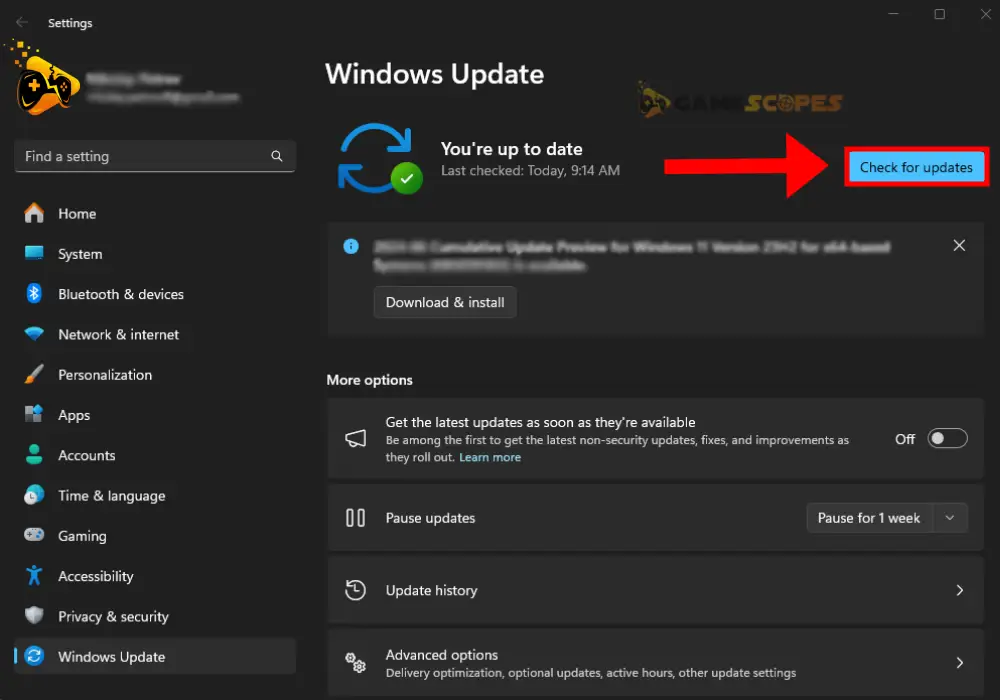
If your Windows system is up-to-date, but Tarisland is not installing, there is an alternative way to play!
8. Play Tarisland on PC via Emulator
Method 8/8
Well, if you cannot install Tarisland on PC, there is a way to play without installing it. Yes, that’s correct, you don’t need to download the launcher or install the game. As for now, there is only one known way, which is downloading an emulator.
What is an Emulator? An emulator allows you to play mobile games on Windows, and since Tarisland is a cross-platform game, you can play the Android or iOS version on your PC.
How to Play Tarisland via Emulator?
To play TARSILAND on PC without installing it through the launcher you need an emulator so you can play the mobile version of the game. One of these emulators that is guaranteed to work is BlueStacks. You only need to download and install the emulator and then sign into your Google Account to download the game from the Play Store.
When you sign into your Google account, get the mobile version of Tarisland from the Play Store and play the mobile version of the game on your PC by using a mouse and keyboard.
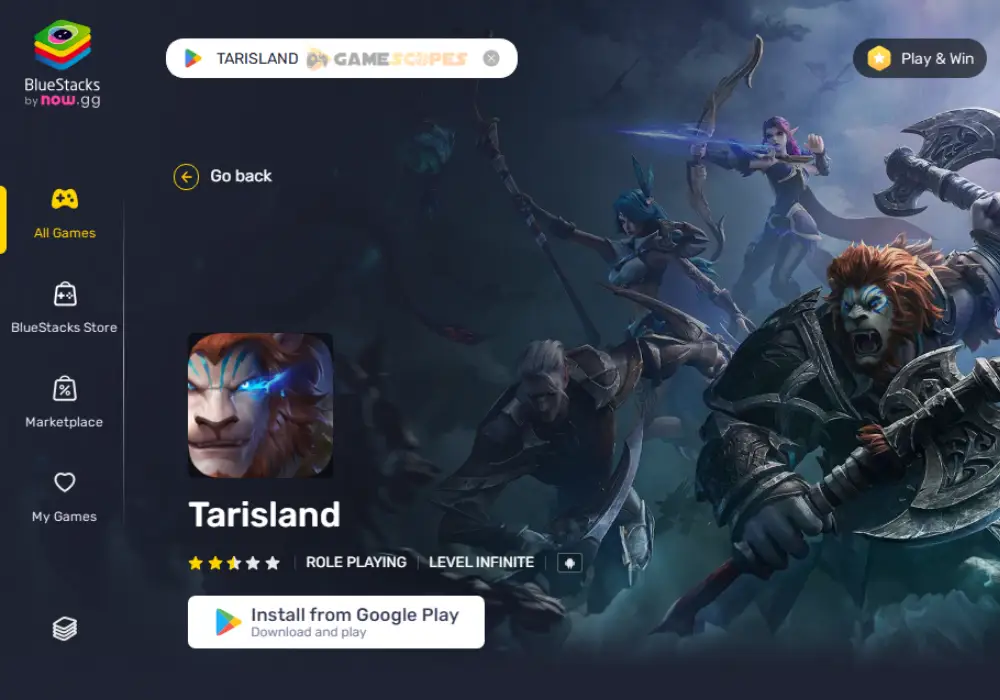
Bottom Line:
Hence, whenever Tarisland not installing on PC, you must first check for server outages, then reinstall the game launcher and temporarily disable the Firewall and antivirus. If this doesn’t help, you should run the launcher in compatibility mode, free up some storage, or try to play the game via Cloud or an Emulator.
Related Articles:
- How to Optimize Tarisland FPS On PC? – (Best Tips for Low FPS)
- Tarisland Not Launching On PC – (Fixed In 7 Quick Solutions)
- Tarisland Crashing on Mobile – (Quick Fix for iOS and Android)
- Why Tarkov Not Installing From Launcher? (Fix Download Issues)
- The Outlast Trials Stuck On Startup PC? – (7 Instant Methods)
- XDefiant Services Not Available At This Time – [Quick Error Fix]

![[FIXED] TARISLAND Not Installing on PC? - (Get It Installed NOW)](https://gamescopes.com/wp-content/uploads/2024/06/FIXED-TARISLAND-Not-Installing-on-PC_-Get-It-Installed-NOW.webp)