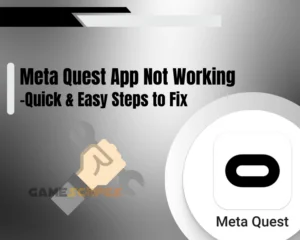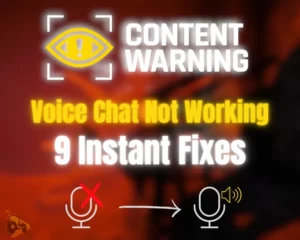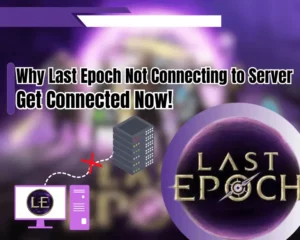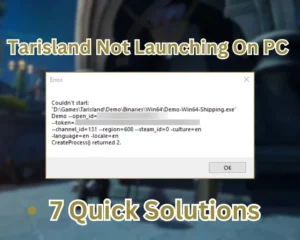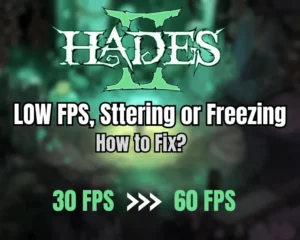If Last Epoch not connecting to server, keep reading, because we found a solution!
Navigation Table
Toggle
Last Epoch’s failed connection request to the game servers can be a result of an unstable internet connection or a network outage. This guide will help you uncover all the reasons behind Last Epoch’s sudden server connection loss and provide you with reliable solutions!
If Last Epoch is failing to connect with the game servers, ensure your Wi-Fi or Ethernet connection is stable and check for existing firewall interference. If the fault persists, verify Last Epoch’s file integrity and freshly reinstall the game.
That’s only the start, so keep reading further!
Why is the Last Epoch Not Connecting Online?
In order to allow a player through the lobby, Last Epoch must establish an authentic connection with the game server under a particular period of time. If the connection attempt takes too long or the Last Epoch fails to connect due to network issues, you will receive an on-screen error.
Here’s what could prevent Last Epoch from connecting to the game server:
- There’s an issue with Steam on your computer.
- A corrupted installation directory of Last Epoch.
- Existing interference with the Windows Firewall.
- Unstable or weak Wi-Fi connection of the device.
- An outage of your network or modem/router issue.
How to Connect Last Epoch to Servers?
Upon startup, Last Epoch will start automatically searching for available game servers in order to connect. If there’s a connection failure or disruptions, you will either receive an error code or receive a prolonged loading screen, while the game is searching for servers.
We also strongly recommend checking whether Last Epoch is compatible with your PC system!
Let’s proceed further into the guide to explore reliable solutions for Last Epoch!
Last Epoch Not Connecting to Server - 8 Ways to Reconnect
Tip: Before starting, attempt to launch Last Epoch as an administrator on your system and re-attempt the game server connection. You can review in-depth instructions in this guide.
1. Re-Launch Last Epoch & Steam
The first step is to close Last Epoch and re-open the Steam launcher on your computer. In order to access Last Epoch’s lobby, the Steam cloud must successfully connect you with the platform’s servers, upon starting up the game.
You can address non-lasting issues with Steam by shutting the process down and re-launching the program after exiting Last Epoch.
Follow these steps to restart Last Epoch and the Steam launcher:
- Exit Last Epoch through the user interface menu.
- Right-click Steam from your PC’s Task Manager.
- Next, select “End Task” from the drop-down menu.
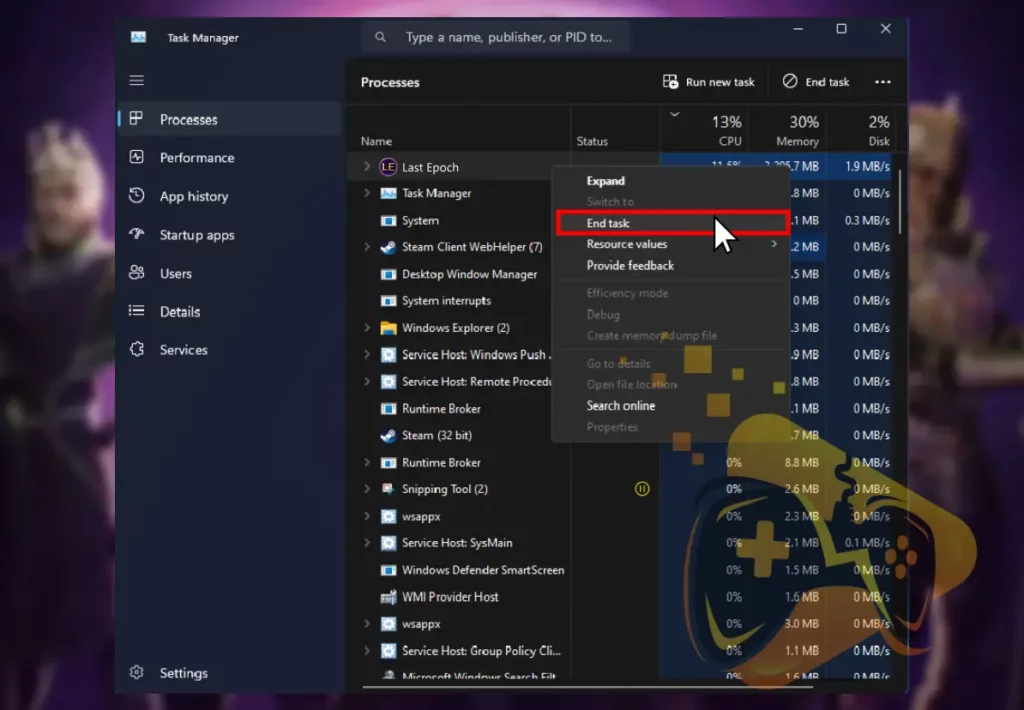
- Re-launch Steam from the Windows start menu.
- Run Last Epoch and check the server connection.
Note: Existing the Steam launcher will exit all services associated with the platform!
2. Re-Establish the Internet Connection
If Last Epoch is still unable to establish a server connection, you should check if your PC’s Wi-Fi or Ethernet connection is stable and secure. There could be connection issues regardless if your PC is wired or wirelessly connected to the local network. In case of a temporary connection issue, here’s how to reconnect your device!
How to Refresh PC Wi-Fi Connection?
- Tap on the Wi-Fi icon on the PC’s Windows taskbar.
- Wait until all available Wi-Fi networks are scanned.
- Tap on the hostname of your home Wi-Fi network.
- Enter the WPA key in the field and press “Connect.”
- Wait until the device establishes a Wi-Fi connection.
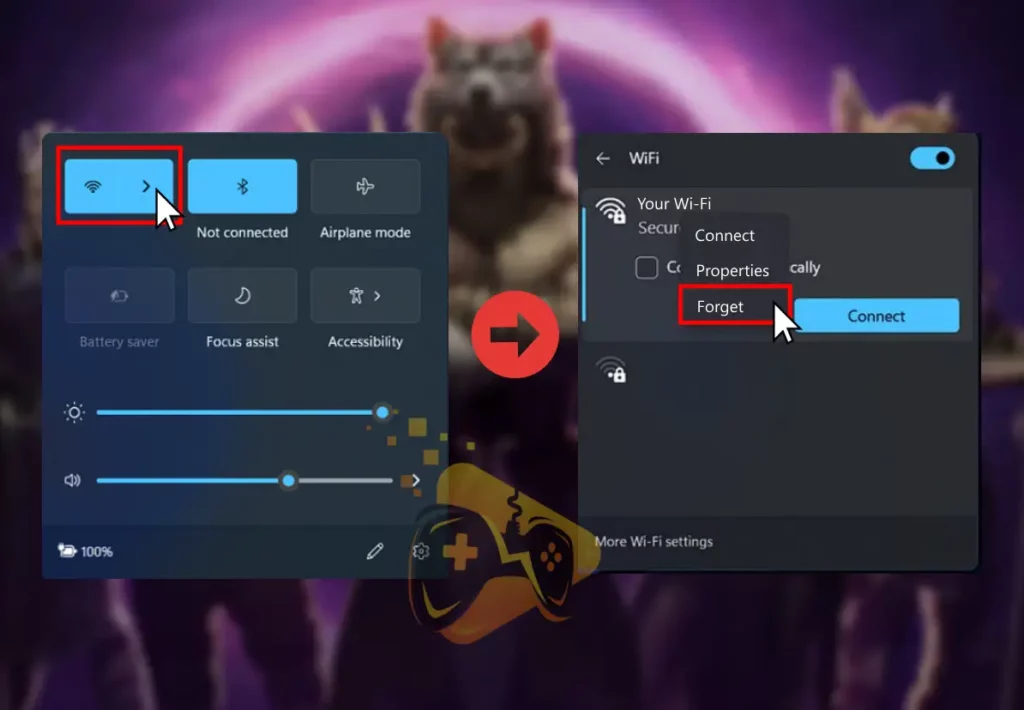
How to Refresh PC Ethernet Connection?
- Unplug the Ethernet cable from the back of your PC.
- Disconnect the other end from the port on the router.
- Next, wait for 60 seconds until the network is reset.
- Reconnect the router’s Ethernet cable on both ends.
- Check if the router’s “Network” lamp will illuminate.
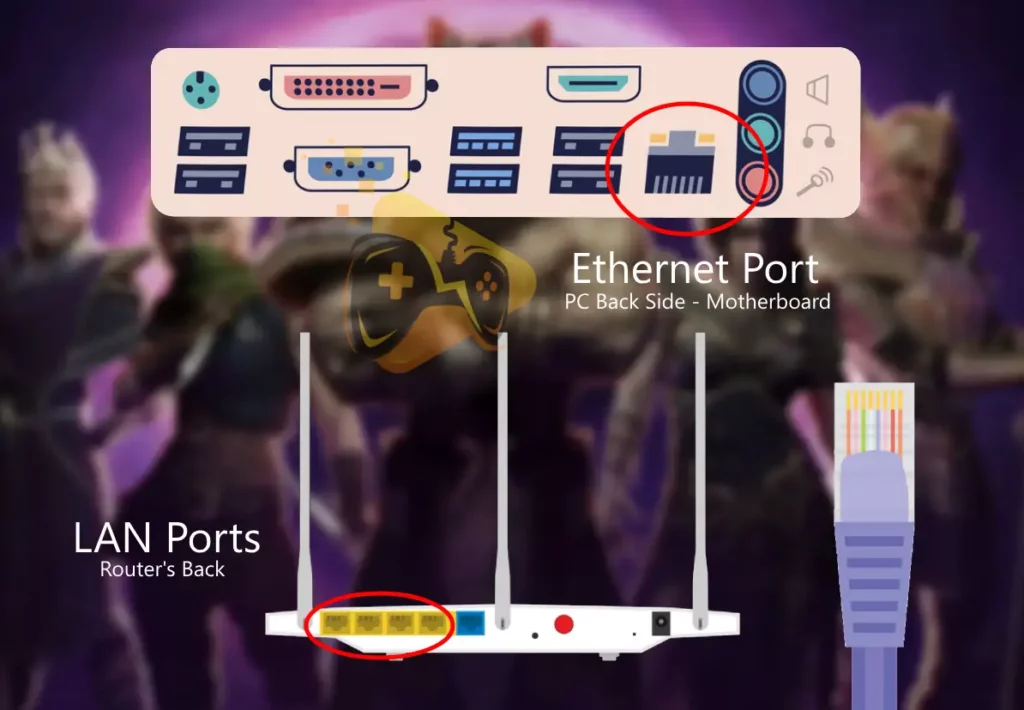
Note: If there is no functionality indication produced by the network device, contact your ISP!
3. Allow Last Epoch Through the Firewall
The built-in Windows Firewall has a reputation for not allowing many games from known or unknown servers to establish external connections. The firewall might be preventing Last Epoch from sending out game server requests, so you must manually allow the game through.
Here’s how to allow the Last Epoch to communicate through the firewall:
- Select the start menu on your Windows computer.
- Type “Allow an app through Windows Firewall.”
- Next, click “Change Settings” as an administrator.
- After that, click “Allow another app…” to continue.
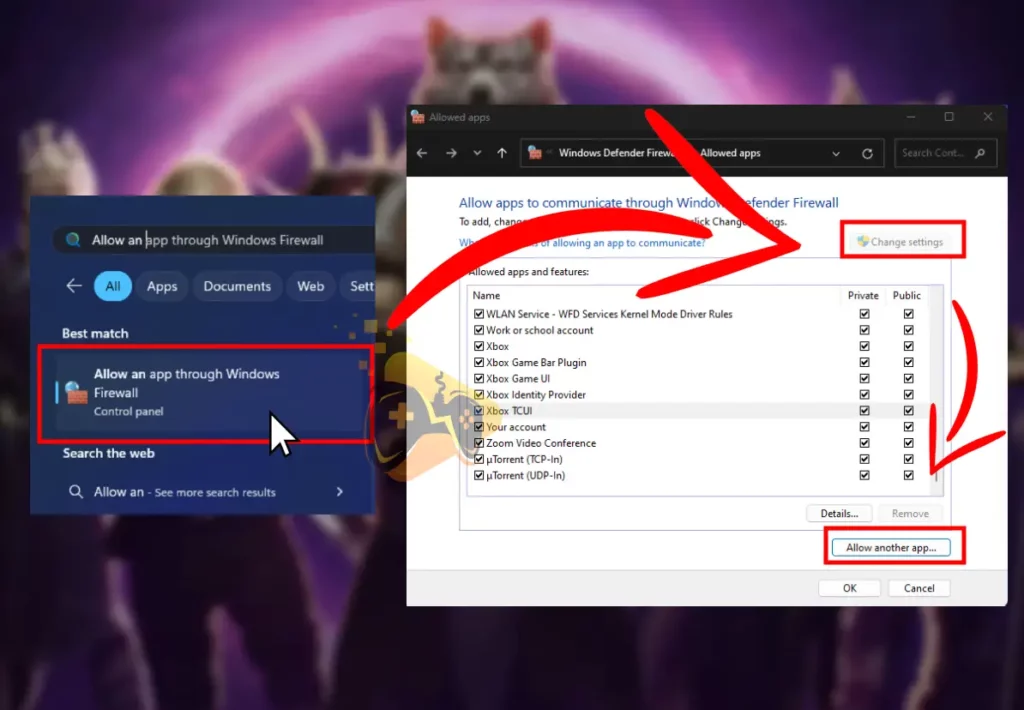
- On the right, next to Path click the “Browse” button.
- Enter the directory folder of your Last Epoch game.
- Select the game’s launcher, that is Last Epoch.exe.
- Finally, click on the “Add” button to add as exception.
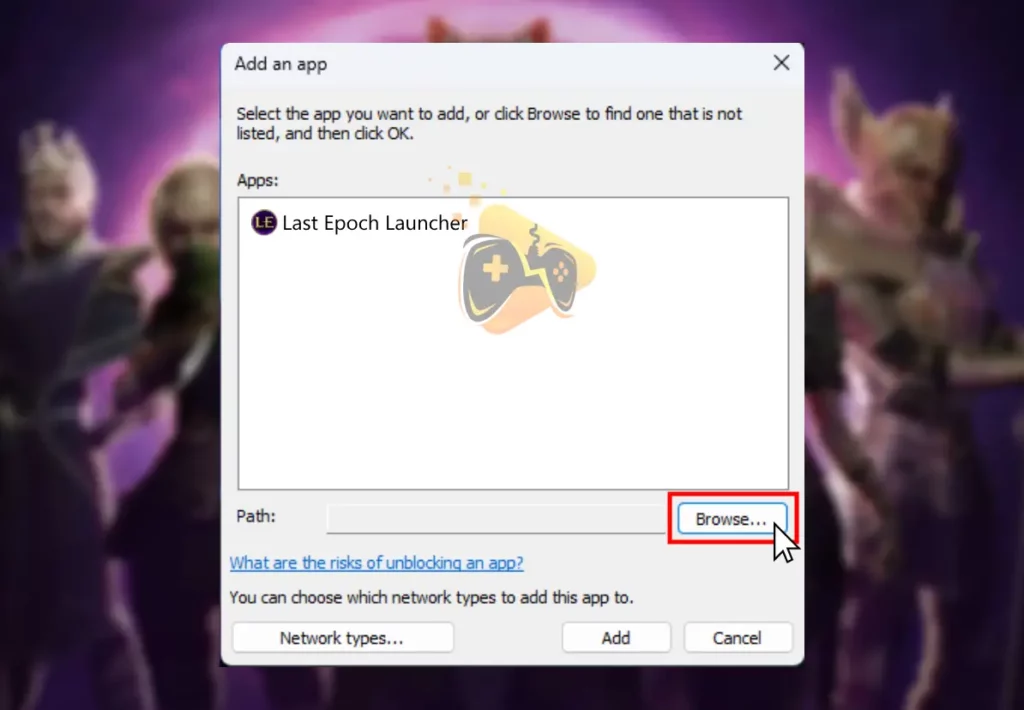
Note: If Last Epoch is not allowed through the firewall, it should appear in the search results.
4. Set Up Wired Connection (Ethernet)
If Last Epoch failed to connect with game server, an alternative is to set up and use a wired connection on your computer. Wi-Fi signal may sometimes be unreliable or produce degraded coverage and prevent Last Epoch from establishing a secure game server connection.

Follow these instructions to set up a wired connection on your Windows PC:
- Connect an Ethernet cable into the back of your PC.
- Plug the other end into a yellow port on the router.
- Go to “Start” → “Settings” → “Network & Internet.”
- Next, click on “Ethernet” and check for “Connected.”
- Follow the instructions to set up a wired connection.
Alert: Ensure the wired Ethernet connection is securely connected on both ends!
5. Resolve Issues with your Network
Underlying network issues could result in Last Epoch lost connection to game server until further notice. The next step is to analyze your network setup for underlying issues with the installation, and the cable connections and check for improperly configured settings.
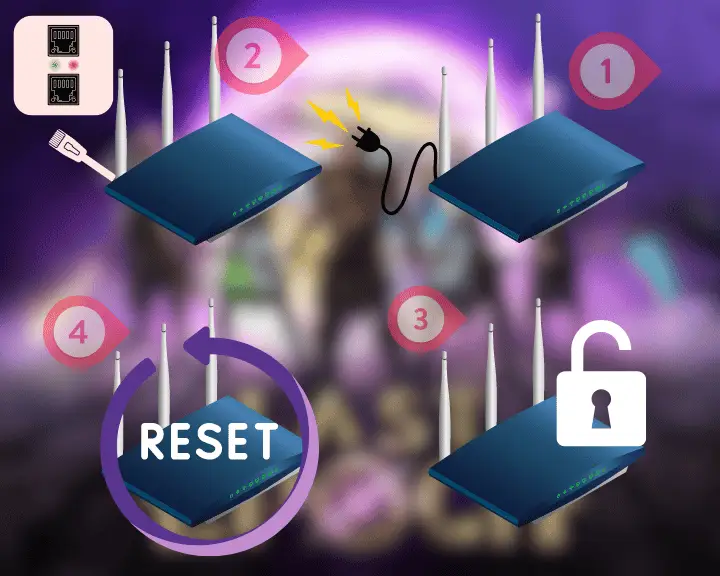
Your network might have also developed an issue as a result of an ISP outage or maintenance, especially if there’s a lit red or orange lamp on the router.
Here are authentic methods to troubleshoot the coverage of your network:
- Perform a “power” cycle on the network router or modem.
- Unplug the network device’s service cable from the jack.
- Reduce the security of the network through the web GUI.
- Hold the “Reset” button on the back of the router/gateway.
How to Test Internet Connection Speed?
Whether your PC is connected via Wi-Fi or Ethernet, you can test the speed of your connection at speedtest.net. The optimal connection strength required for playing Last Epoch uninterrupted is between 5 and 15 Mbps, as long as the game is not downloading content or textures.
Tip: You can check if your internet is appropriate for gaming!
6. Verify Last Epoch’s File Integrity
Every time Last Epoch is launched, the anti-cheat engine and file verification manager will go through all of the game’s files to check for potential corruption. The integrity of Last Epoch’s files might have become disbanded or corrupted as a result of a failed firmware update or OS issue.
To resolve the issue, you must initiate a file integrity check through the Steam launcher installed on your computer.
Here’s how to verify the file integrity of Last Epoch on your PC:
- Open the Steam launcher on your computer device.
- Right-click Last Epoch from the side menu on the left.
- Then, select “Properties” and choose “Installed Files.”
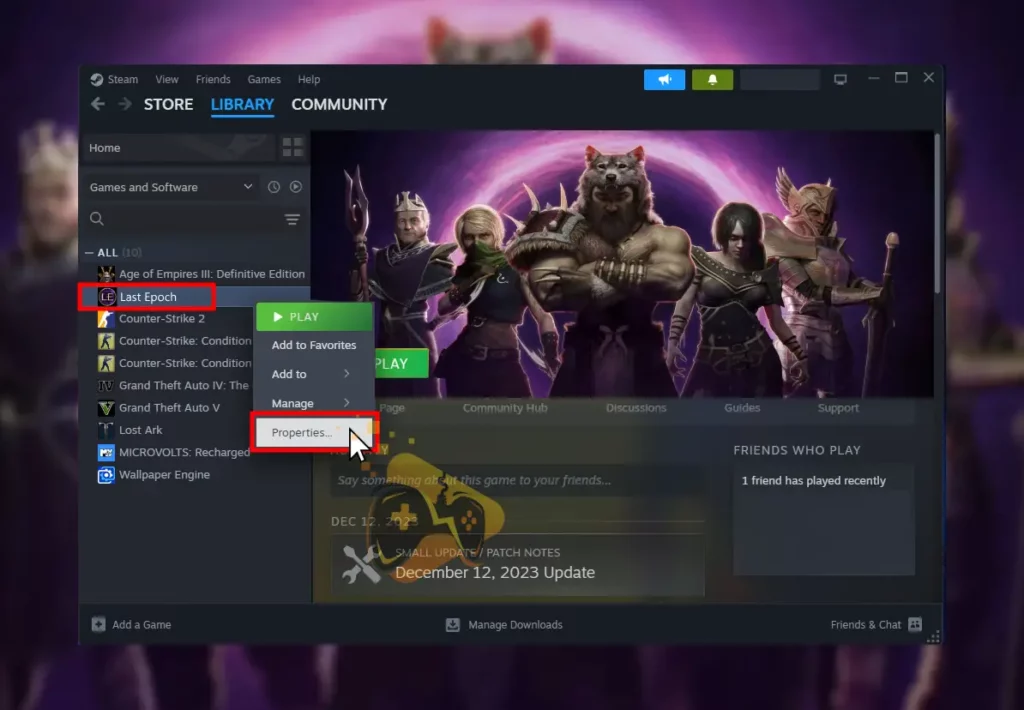
- Scroll down and find the “Verify integrity of game files.”
- Click the feature and wait until Steam repairs Last Epoch.
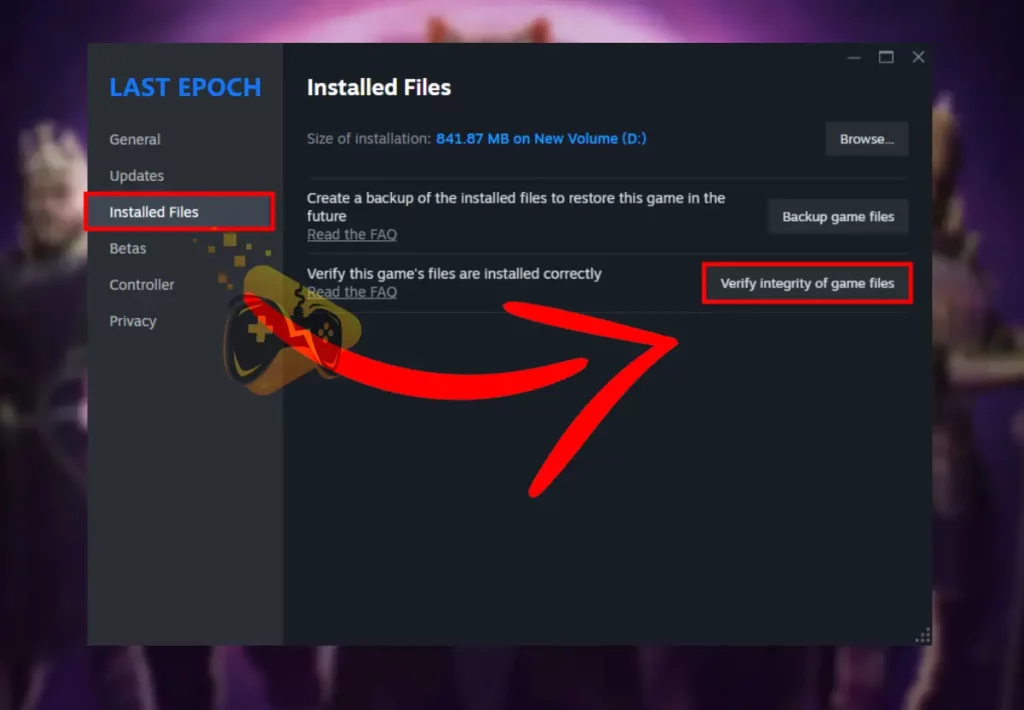
The best part about these steps, is that they can fix Last Epoch crashing, and boost your gaming experience unlike before.
Note: The longevity of the file check is based on the performance of your SSD or HDD!
7. Clear the Steam Launcher’s Cache
Another reason why Last Epoch unable to login is because of cache issues, due to the over-accumulation of excess files. As your process utilizes Steam for a prolonged period of time, excess files start to pile up, disrupting the launcher’s proper performance and functionality.
Let’s learn how to clear Steam’s cache in easy steps:
- Open the Steam launcher from the start menu or desktop.
- Click “Steam” on the top left corner and choose “Settings.”
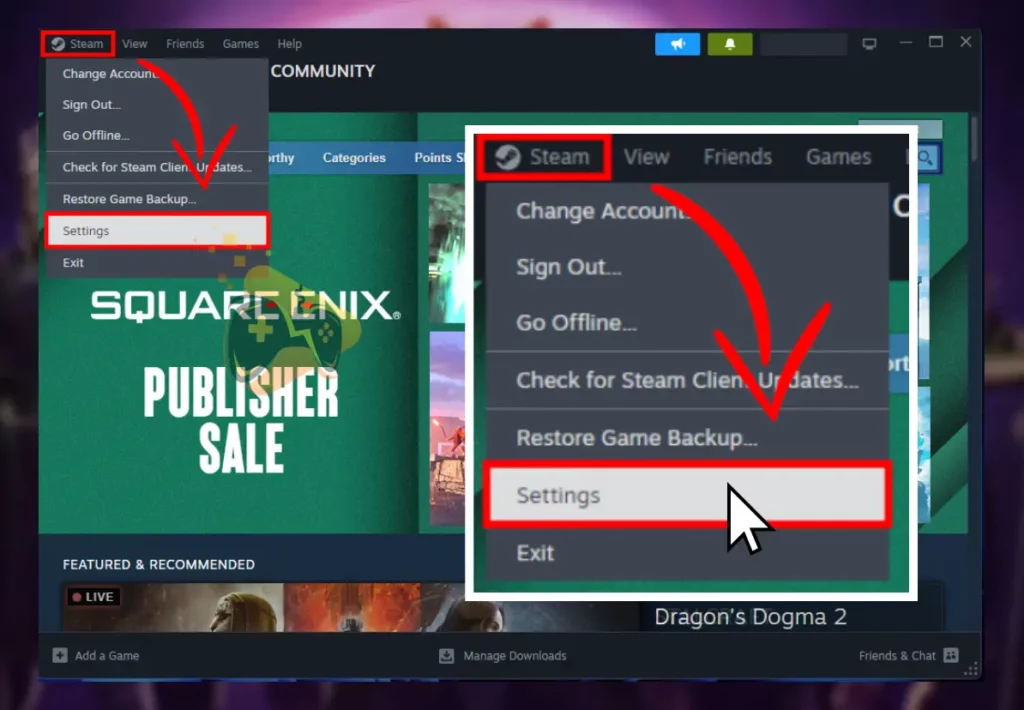
- Next, select “Downloads” from the side menu of Steam.
- Scroll down to “Clear download cache” → “Clear cache.”
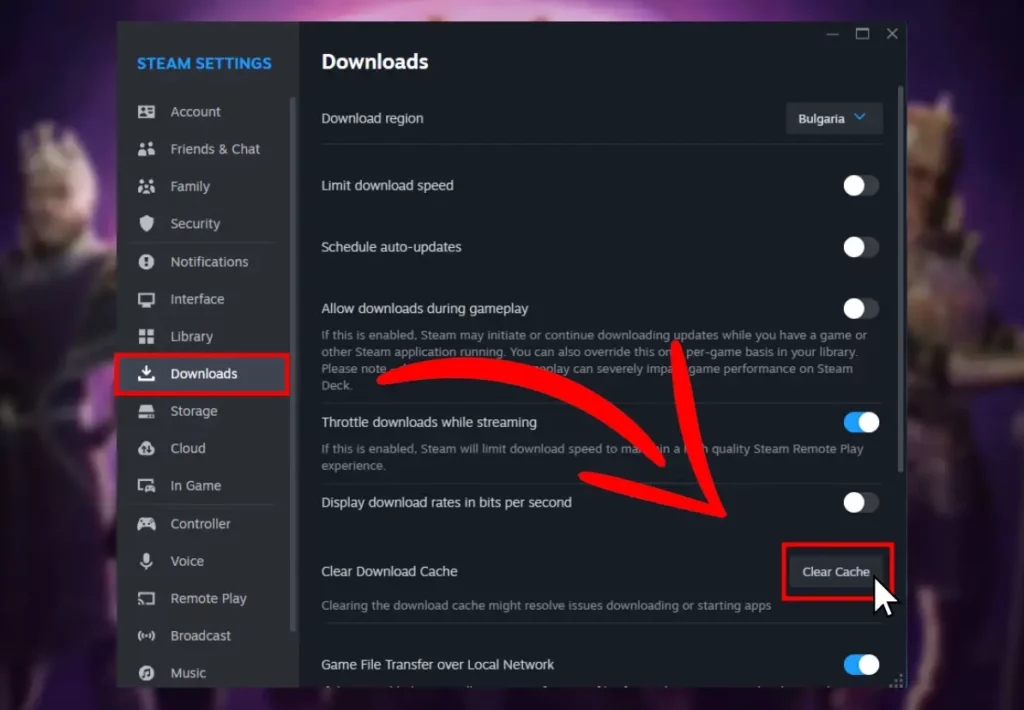
Well, clearing any corrupted cache data can also boost Last Epoch FPS, and uplift your gameplay tremendously.
Tip: Steam’s cache must be cleared periodically or after installing a large amount of games.
8. Uninstall & Reinstall Last Epoch
If you’re still unable to optimize Last Epoch’s external server connection, it is recommended to uninstall and reinstall the game from your system. It is a quick and effective method to address issues, possible both through the Steam launcher or the local directories of your computer.
How to Uninstall Last Epoch Through Steam?
- Open the Steam launcher on your connected computer.
- Click on the “Library” header, located at the top section.
- Scroll down to find Last Epoch or use the search field.
- Right-click the game and hover over the “Manage” option.
- Next, choose “Uninstall” and wait for about 15 seconds.
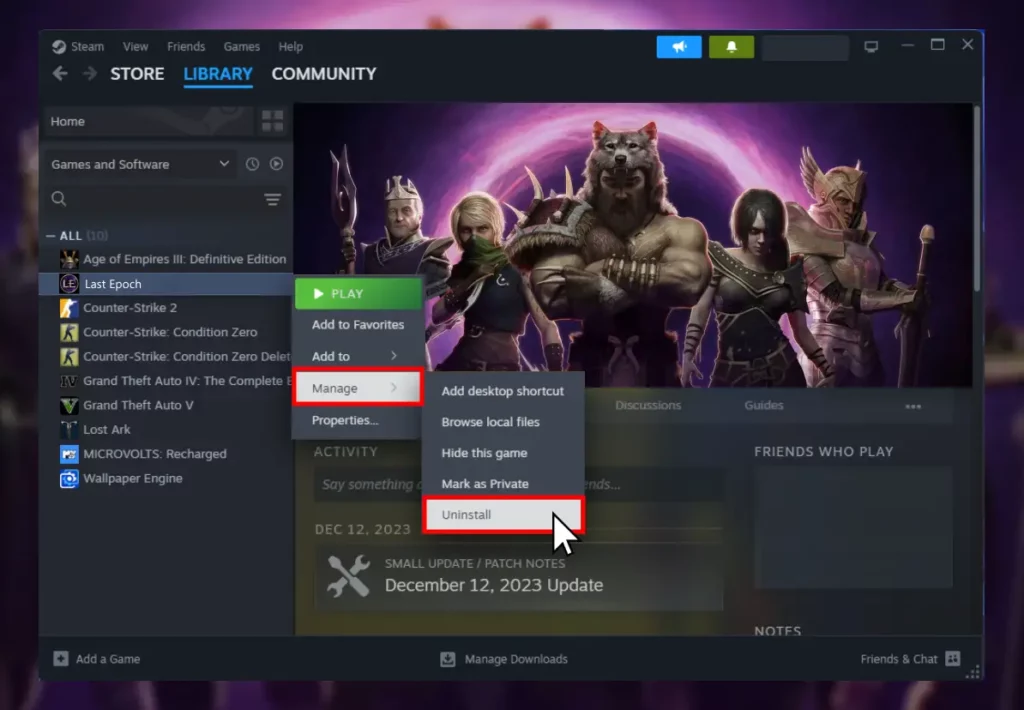
How to Manually Uninstall Last Epoch Files?
- Open the Windows start menu and type “Control Panel.”
- Next, click “Enter” and navigate into the “Programs” menu.
- Head to “Programs and Features” and locate Last Epoch.
- Right-click the game’s header and choose “Uninstall/Change.”
- Confirm the uninstallation and wait until the game is removed.
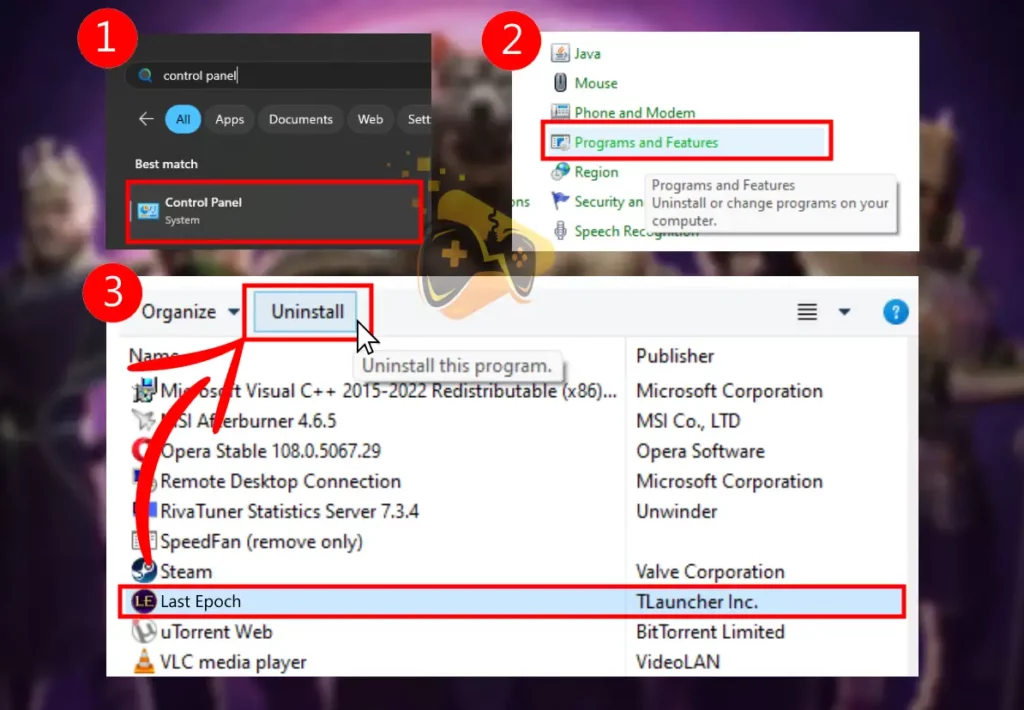
Tip: You can check out more details on how to uninstall games manually!
Final Thoughts:
Whenever Last Epoch not connecting to server, ensure your device’s Wi-Fi or Ethernet connection is secure and verify Last Epoch’s file integrity. If the fault continues, uninstall the Steam launcher and identify issues with your network setup.

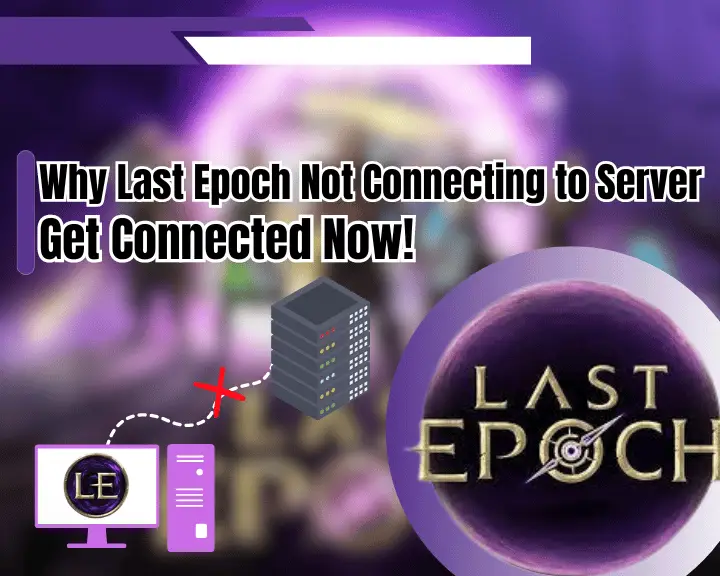
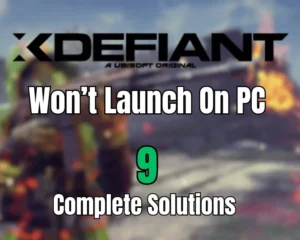

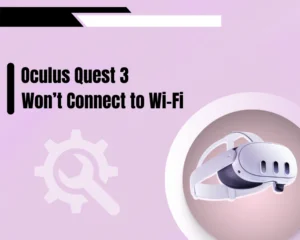
![[FIXED] TARISLAND Not Installing on PC? - (Get It Installed NOW)](https://gamescopes.com/wp-content/uploads/2024/06/FIXED-TARISLAND-Not-Installing-on-PC_-Get-It-Installed-NOW-300x240.webp)