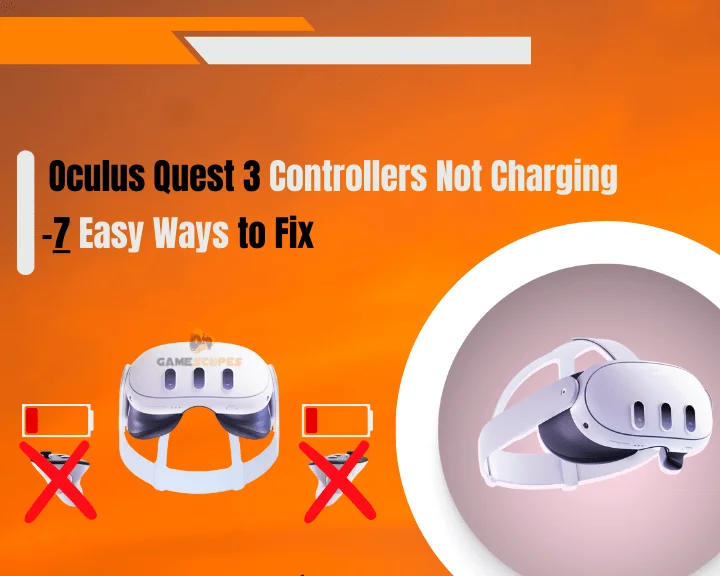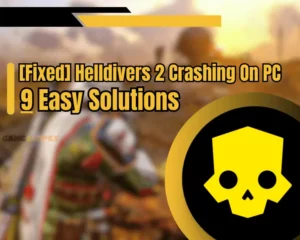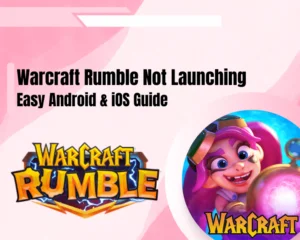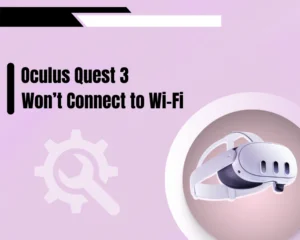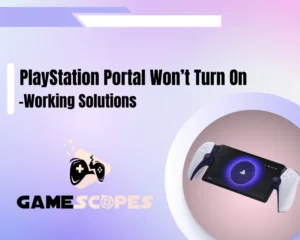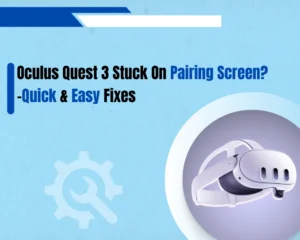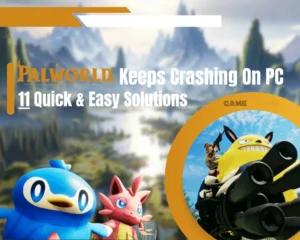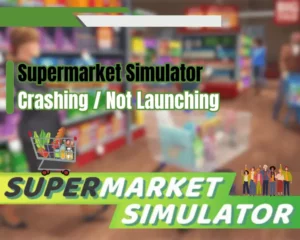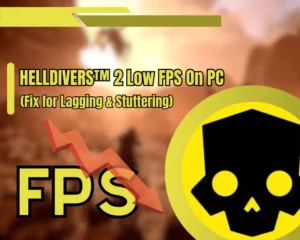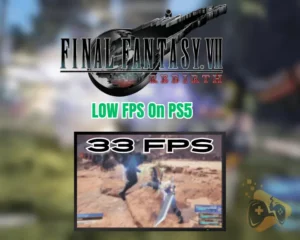Oculus Quest 3 controllers not charging and you’re wondering why? Wonder no more and keep reading!
Navigation Table
Toggle
The Oculus Quest 3 controllers must be charged to pair and work with your VR headset. When the controllers are not charging, users immediately assume that they will soon lose access to their Oculus Quest 3, and they are right. This is why, this guide will help!
When Oculus Quest 3 controllers are not charging you need to ensure that the units are positioned correctly onto the charging station. Also, the station must be plugged into a working power source and the batteries must be operational.
There is much more involved, so let’s keep reading!
Why My Oculus Quest 3 Controller Not Charging?

The Oculus Quest 3 controllers come with rechargeable batteries and a charging station that is supposed to recharge the batteries when they are low.
If your Oculus Quest 3 controllers not charging, you’ll soon lose access and control over the VR headset. This is why it’s important to find out the responsible culprit and solve the issue as quickly as possible.
To ease up the troubleshooting, we’ve prepared all possibilities:
- The controller batteries are dead (faulty).
- Your charging station is not plugged in.
- The electrical outlet is not working well.
- The station’s power adapter is defective.
You can quickly the battery status of your Oculus Quest 3 controllers from the Meta Quest application, installed on your mobile: Here’s how:
- Open the Meta Quest app on your mobile.
- Then, tap on the “Devices” tab at the top.
- Next, scroll down and select “Controllers.”
- Check your controller’s battery capacity.
If your Oculus Quest 3 controllers are not charging, continue reading the solution guide!
Oculus Quest 3 Controllers Not Charging - Fixed
Tip: We recommend trying all the steps below!
1. Charge Controllers Correctly
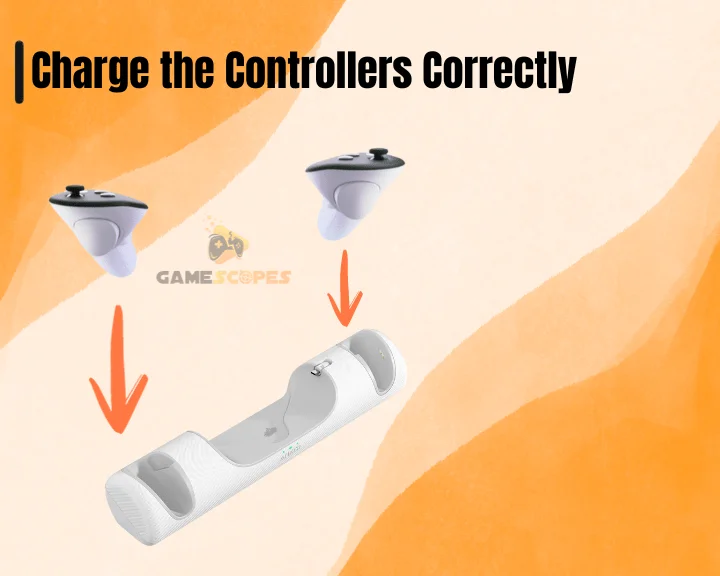
If your Oculus Quest 3 controllers not charging, perhaps you’re not inserting them into the charging station the correct way. If your equipment is charging, there must be a solid orange light on the bottom of the charging station, indicating that everything is correct.
Improper charging can also prevent the Quest 3 from appearing within the Meta app on your mobile.
So, follow the steps to charge Oculus Quest 3 controllers correctly:
- Put the controllers on the charging station.
- Info: The side grips must be facing upward.
- Also, set the Oculus headset on the station.
- Info: The Quest headset must be facing you.
- Verify the straps are not obstructing contact.
- Finally, wait for the solid orange light to show.
If you see an orange light on the bottom of the Oculus Quest charging station, then the controllers are currently charging. If you don’t see an orange light, advance to the next solution.
Note: The Oculus Quest 3 controllers require a minimum of 30 minutes to charge sufficiently.
2. Verify the Station is Plugged

If your Quest charging station is not plugged into an electrical outlet, the device is not receiving power and that’s why Oculus Quest 3 controllers not charging. To solve this problem you’ll need to verify that the unit’s power adapter is connected the correct way.
The power adapter is not included in the equipment that comes with the Oculus Quest 3 so if you’re using an unsupported adapter, issues will arise.
The Oculus Quest 3 charging station is compatible with all Meta-branded adapters (USB PD + 18W) as well as (45W and 18W). Other power adapters are also proven to work but if you experience charging issues we recommend purchasing a Meta-branded adapter.
Buying a Meta-Branded Adapter:
If you’re looking for an original Meta-branded power adapter for your Oculus Quest 3, we recommend the Meta Quest 2 and 3 Power Adapter 18W USB-C (Type-A). This is an original Meta adapter, compatible with Oculus Quest 2 and 3, and if your Oculus Quest 3 controllers not charging, this will solve the problem.
Buying a Third-Party Adapter:
If you want a cheaper alternative for a power adapter that is tested to work with Oculus Quest 3, we recommend getting the QiQiQiaQia Meta Quest Charger USB-C. This is a third-party adapter that is proven to work, but you can’t expect the same service quality as the original Meta-branded adapter.
Pro Tip: If you have a compatible adapter at home, feel free to test whether your Oculus Quest will start charging the controllers.
3. Switch to a Different Outlet
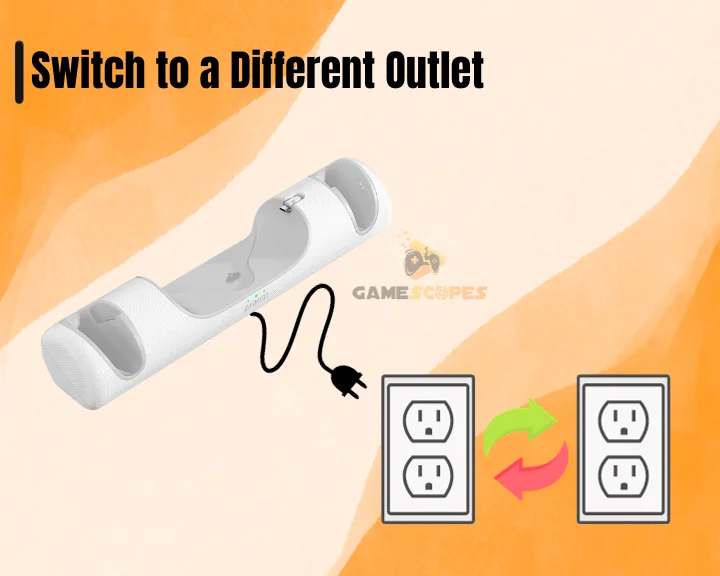
When your Oculus Quest 3 controllers not charging, you must start paying attention to the electrical outlet that is being currently used. Perhaps the problem with your charging station comes from the power source, especially if the current A/C outlet is defective.
The power outlet insufficiency can even cause the Oculus Quest 3 to glitch, prevent it from charging while playing games and cause it to crash during startup.
There are two things that you can do to identify such a problem:
- Test by plugging the station into another outlet.
- Test the current outlet by using another device.
How to Test a Defective Outlet?
It’s very easy to test whether a power outlet is defective, and you only need a secondary device such as a smartphone or a lamp that you can plug in. If you’re using a light, you can also identify power fluctuations (if the light is flickering) that cause the entire fuss.
Note: Avoid using a defective outlet to plug your Oculus Quest 3 charging station!
4. Unplug 3rd-Party Connectors
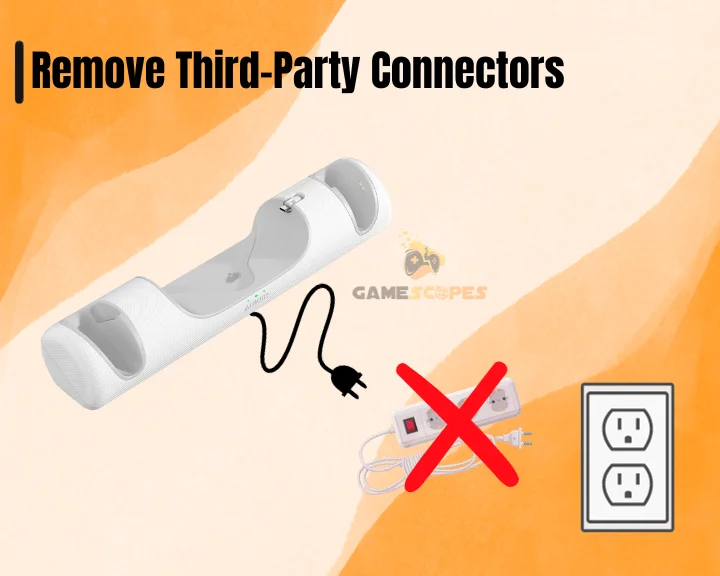
Another reason Oculus Quest 3 controllers not charging, is due to a third-party device that is connected to the currently used power socket. The Oculus Quest 3 will often indicate for the charging failure by displaying an error code or crashing on the pairing screen.
Here are some devices that are proven to cause charging problems:
- Power extenders
- Electrical strips
- Power dividers
- Smart plugs
- Surge protectors
Ensure that your Oculus Quest 3 charging station is connected directly to the power socket without any of the aforementioned devices. If you need to, unplug and reconnect the power adapter to ensure a secure connection and hopefully the controllers will start charting immediately.
Reminder: Overserve whether the orange light will appear, meaning that your Oculus Quest 3 controllers are charging well.
5. Remove and Insert Batteries

The batteries of Oculus Quest 3 controllers are removable and rechargeable, meaning that they may not be inserted correctly. So, the next step by importance is to eject and reinsert the batteries by minding the polarity and verifying that everything is correct.
With a bit of luck, it will turn out that the batteries are not making proper contact with the springs, which makes Oculus Quest 3 controllers not charging. You should also note that improper battery installation will prevent Oculus Quest 3 from pairing to your computer.
Here’s how to eject and reinsert the Oculus Quest 3 batteries:
- First, remove the battery cover on both controllers.
- Info: Press the battery cover to release the cover.
- Eject the Quest 3 batteries from the compartment.
- Then, identify the right battery (with the “R” label).
- Insert the right batteries into your right controller.
- Info: The right controller has a “Meta” button on it.
- Ensure that the “–” (minus) side of the battery is up.
- Repeat the steps to install the left controller battery.
When the batteries are inserted correctly into the Oculus Quest 3 controllers go back to the first step of the guide and position them onto the charging station. Watch out for the orange light and whether it’s there, indicating that the headset controllers are charging.
6. Replace Controllers Batteries
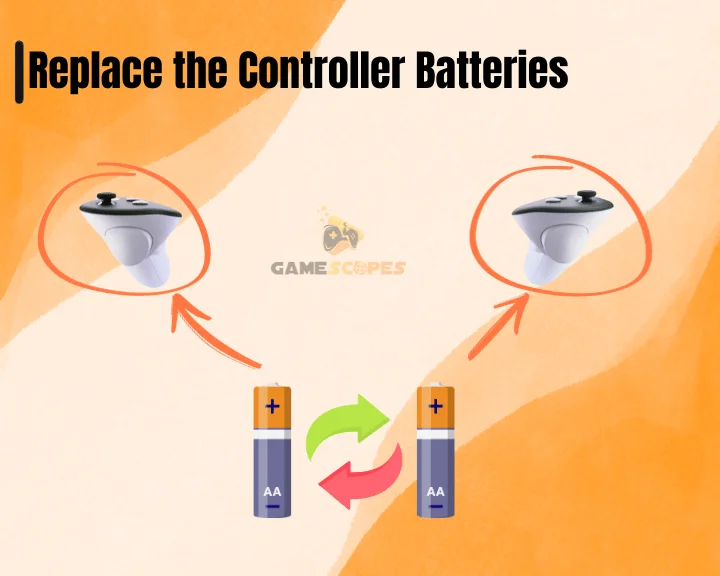
If your Oculus Quest 3 controllers not charging, it’s not excluded that the batteries are dead and you need to replace them. We don’t recommend buying any third-party units and only consider purchasing an original Meta-branded pair from the official website.
You can purchase Two Rechargeable Controller Batteries for Oculus Quest 3 and insert them into your equipment to check whether the problem will go away.
Reminder: Use the steps from solution #5, to correctly insert the batteries!
7. Hard Reset Oculus Controller

If you’ve tried all of the steps in this guide but your Oculus Quest 3 controllers not charging, it’s time to reset the controllers. This is a simple step and will not erase anything from your VR headset, but you will need to pair your controller when the process is over.
Here’s how to factory reset your Oculus Quest 3 controllers:
- First, press and hold the “A” button on the controller.
- Release when the LED starts flashing white and blue.
- Perform a manual pairing to your Oculus Quest VR 3.
This is extremely helpful, especially when only the Quest 3 left controller not charging, so it’s important to reset them. When you’re ready, put the controllers back into the charging station and test whether they are now working correctly.
Need More Help?
If your Oculus Quest 3 controllers not charging, even after all of the steps in this guide, your equipment may be faulty. Hence, the final step would be to get in touch with Meta Customer Service and report the problem you’re experiencing.
Conclusion:
So, when the Oculus Quest 3 controllers not charging, you must reconnect the station to a working power source, inspect/replace the adapter and batteries, and verify that no third-party devices are causing interference.
Related Articles:
- Oculus Quest 3 Games Crashing on Startup? – Quick Fix Guide
- How to Fix HDSLVC Error Oculus Quest 3? – (Quick Solutions)
- Oculus Quest 3 Not Charging While Playing? – (Easy Guide)
- Oculus Quest 3 Glitching Out? – (Instant Solution Guide)
- Oculus Quest 3 Stuck On Pairing Screen? – Quick & Easy Fixes
- Oculus Quest 3 Won’t Connect to WiFi? – 8 Best Ways to Fix
- Oculus Quest 3 Not Showing in App – 6 Beast Ways to Fix
- Oculus Quest 3 Not Connecting to PC – 9 Quick Solutnios