Wondering how to play Wuthering Waves on Mac? You’re in for a treat!
We have separated the most effective methods to play Wuthering Waves on your Mac, as the game still does not officially support the platform.
So, keep reading to discover all the details of how playing over an emulator or cloud service works and how to acquire Wuthering Waves on your Mac!
To play Wuthering Waves on your Mac, download an emulator service such as BlueStacks, NOX, HyperPlay, or MuMu and upload a compatible Android version. Alternatively, use a cloud-based service such as GeForce NOW to play.
How to Play Wuthering Waves On Mac Via Emulator?
The easiest and most efficient method to run games on your Mac is via a free or paid emulator application available through the web. If you’ve already gone through all ways to play Wuthering Waves, you should know that the game currently does not support integration with macOS.
Hence, you need an emulators such as BlueStacks, NOX, HyperPlay, and the MuMu player which can be downloaded completely for free and without micro-transactions.
Let’s review the best methods to play Wuthering Waves on Mac via an emulator!
1. Play Wuthering Waves On Mac Via BlueStacks
Method 1/4
The most popular and easy-to-use Android emulator platform available for Mac is the BlueStacks player which also comes at no initial price. You will be able to specify which Android version you wish to emulate and then you can download the Wuthering Waves app.
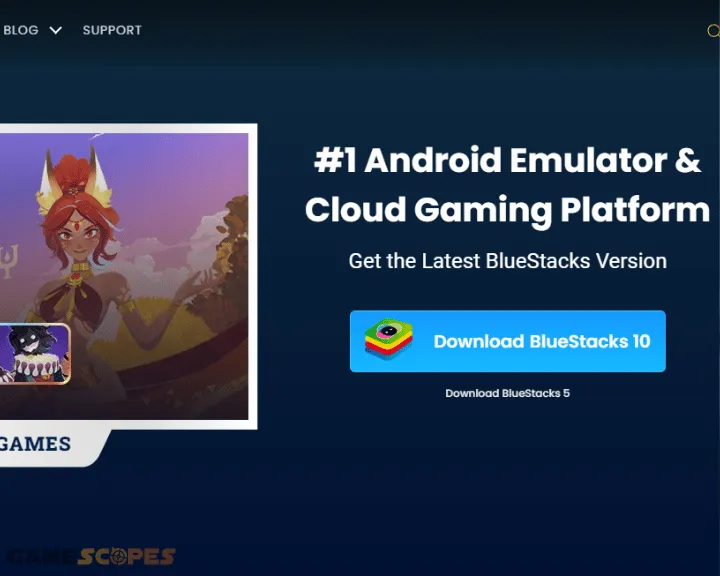
Here’s how to set up BlueStacks on your Mac and emulate Wuthering Waves:
- Navigate to BlueStacks’s Download Page on your connected Mac.
- Click the “Download BlueStacks (app version)” to get the package.
- Open the executable file on your Mac and complete the installation.
- Launch BlueStacks and complete the registration and Android setup.
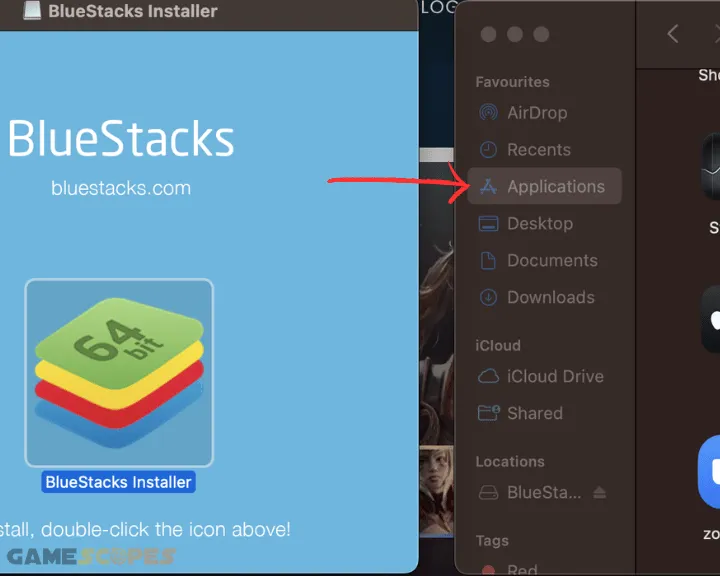
You will be guided through all of the necessary instructions to set up BlueStacks and once the setup is complete, you will be able to access the Google Play Store and download Wuthering Waves.
Notice: If Wuthering Waves is stuck on loading or doesn’t launch, ensure BlueStacks is provided with administrator access to your macOS version.
2. Play Wuthering Waves On Mac Via HyperPlay
Method 2/4
A strong alternative to BlueStacks is the HyperPlay launcher which is also a free emulator software available for iOS-powered devices. Same as with BlueStacks, the HyperPlay player is able to emulate a chosen Android version and is available for Windows, SteamDeck, MacOS and even Linux.
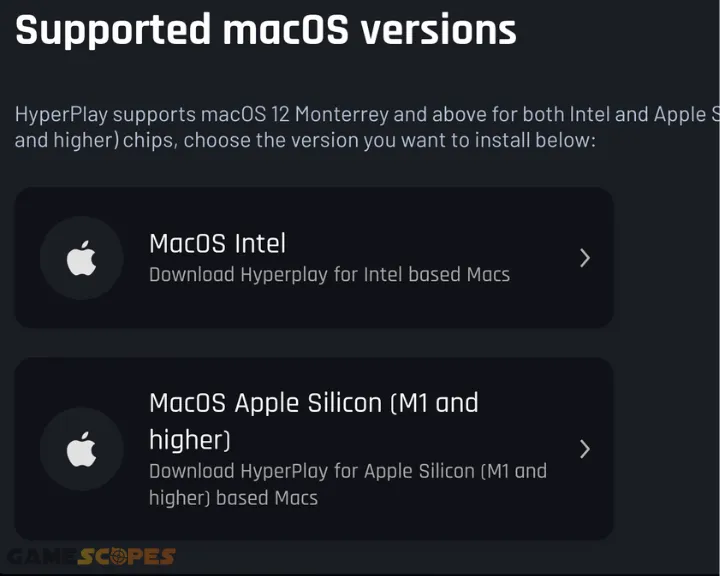
Here’s how to install and set up the HyperPlay launcher on your device:
- First, open HyperPlay’s Download page on a Macbook or iMac.
- Select “MacOS” from the platform option during the installation.
- Select whether your Mac uses an Intel CPU or the M1/M2 chip.
- Wait until the download starts and then open the executable file.
- Then, drag the “HyperPlay-(version)-macOS-x64.dmg” to “Apps.”
- Launch the player and download Wuthering Waves on your Mac.
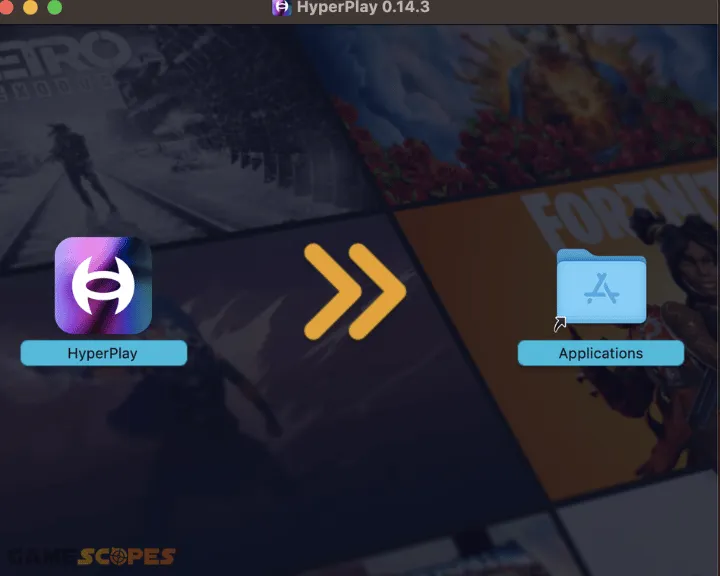
Note: If your Mac is released before 2020, it uses an Intel CPU, if it’s after 2020, it has the M1 or M2 chip.
3. Play Wuthering Waves On Mac Via Mumu
Method 3/4
Our third and final emulator recommendation is the MuMu Player which also supports Android adaptation on Mac devices. It’s a well-performing and premium Android emulating software that’s also free like its competitors – BlueStacks and HyperPlay.
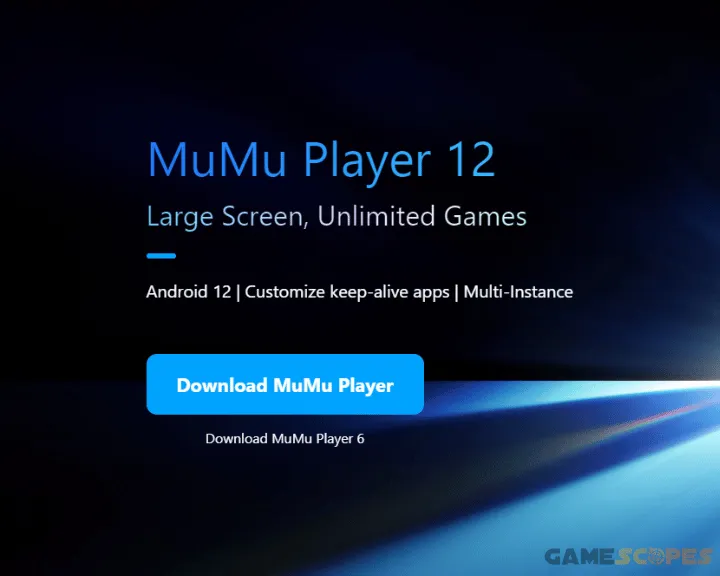
Here’s how to play Wuthering Waves over the MuMu player on your Mac:
- Click on “Download MuMu Player” on the emulator’s official website.
- Run the executable file on your Mac and follow the on-screen steps.
- Once prompted, create a free registration and specify an Andriod OS.
- Follow the rest of the steps to finish the setup and navigate to “Home.”
- Download Wuthering Waves through the Google Play Store application.
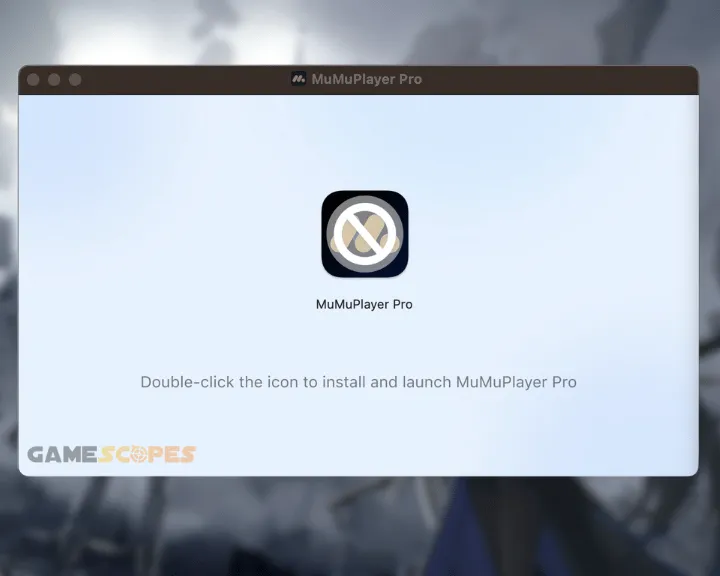
Notice: If you face crashing errors, check the emulator’s start-up settings!
4. Play Wuthering Waves On Mac Via Cloud
Method 4/4
Another option is to set up and play Wuthering Waves through a cloud service such as GeForce NOW on your iOS-based device. Alternatives, such as Shadow PC (only available in the US) or Xbox Cloud Gaming are limited to platform use, so it’s highly recommended to use GeForce NOW.
Simply head over to GeForce NOW’s download page and tap on the “Register and play” button to get provided with accurate download, installation, and setup instructions!
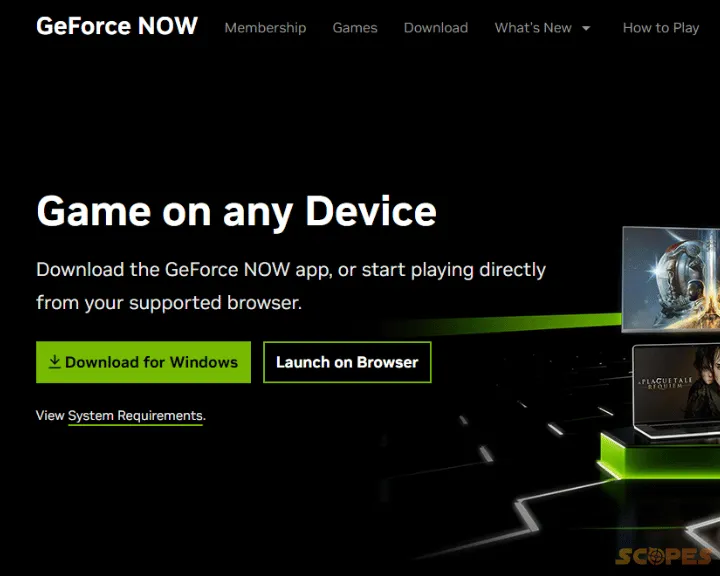
Tip: GeForce NOW is also playable through a browser if you prefer not to download the application on your Mac.
Wrapping Up: How to Play Wuthering Waves on Mac?
You can play Wuthering Waves on Mac either through an emulating software or a cloud service, such as NVidia GeForce NOW. If using an emulator, you can download Wuthering Waves through the Play Store or you can add the game in your cloud service’s “Library.”
Related Articles:
- How to Fix Wuthering Waves Not Loading/Launching On Mobile?
- Where Can I Play Wuthering Waves? – (PC/Mac/Android/iOS)
- Wuthering Waves Crashing On PC – (UE4 Fatal Error Solution)
- How to Play Supermarket Simulator on Mac? (Step-By-Step Guide)
- How to Play Games On NVidia GeForce NOW? – (Quick Steps)
- Xbox Cloud Gaming Not Working – 8 Quick & Easy Fixes

![How to Play Wuthering Waves on Mac? - [2 Working Methods]](https://gamescopes.com/wp-content/uploads/2024/06/How-to-Play-Wuthering-Waves-On-Mac-Featured.webp)
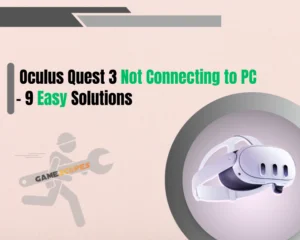
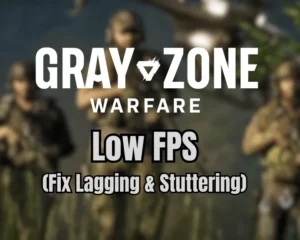
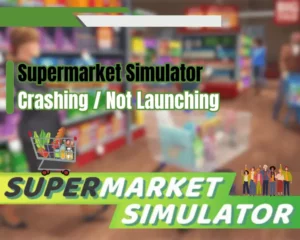
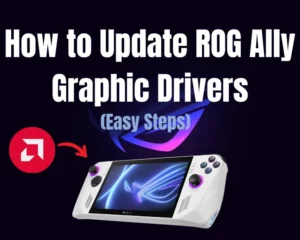

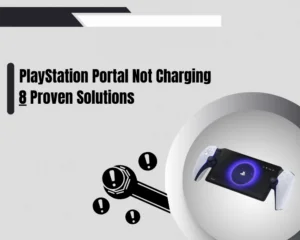


![[FIXED] Gray Zone Warfare Crashing on PC - (10 Solutions)](https://gamescopes.com/wp-content/uploads/2024/05/Gray-Zone-Warfare-Crashing-On-PC-Featured-300x240.webp)
