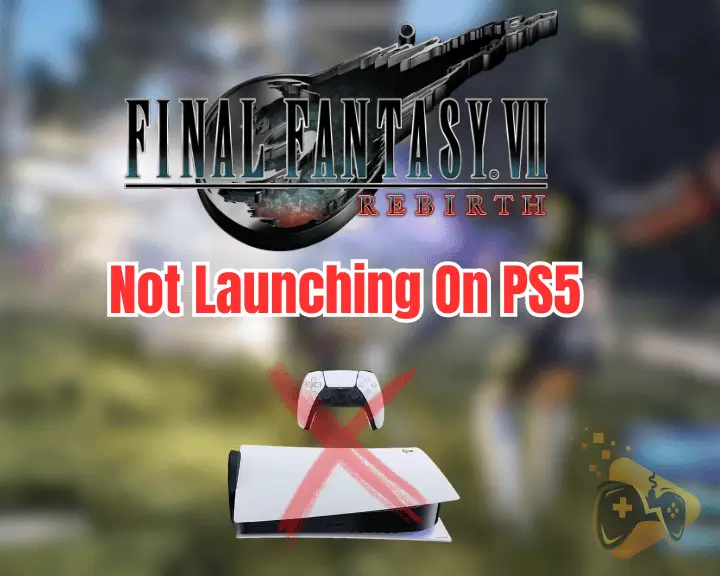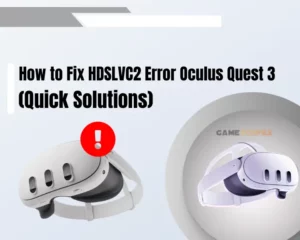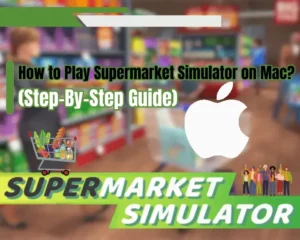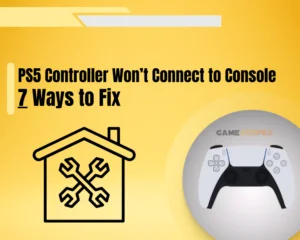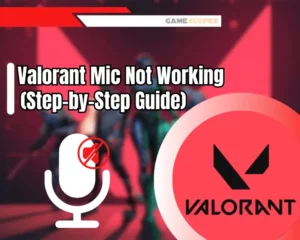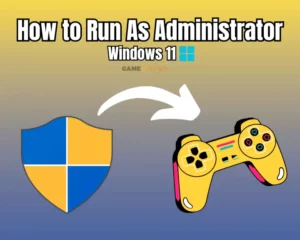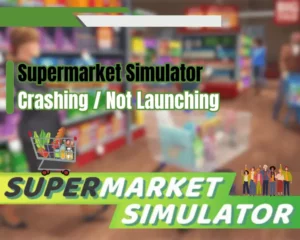If you’re wondering why Final Fantasy VII Rebirth not launching on PS5, proceed with this fix guide!
Navigation Table
Toggle
The PS5 is known for its exceptional performance, but the newest Final Fantasy VII Rebirth is known for not launching problems. Fear not. This guide will walk you through a complete inspection of your PS console to get your game running again.
When PS5 does not launch the FF7 Rebirth, hard reboot the console, verify the PS5 internet, and update the console and game software. If the issue persists, you should rebuild the database and re-install the game.
Let’s move further to learn more information!
Why Final Fantasy VII Rebirth Not Opening on PS5?
There are many possibilities for an FF7 Rebirth to not launch on your PS5, and it can be as simple as a game crash or more complex as data corruption. To identify the underlying possibilities, we must dig deeper, so you can get familiar with the causes for the launching bug before troubleshooting.
Here’s what could cause Final Fantasy VII Rebirth to not launch on PS5:
- Corrupted game files or installation errors.
- Outdated game or PS5 system software.
- Connectivity issues with the console’s internet.
- Incorrect language or system settings.
- Bugs or glitches within the game itself.
- Insufficient storage space on the PS5.
- Conflicts with other installed applications.
These are the factors of this game launching error. So, let’s proceed further!
How to Fix When Final Fantasy VII Rebirth Not Launching on PS5?
Tip: Follow the steps below in their consecutive order!
1. Power Cycle your PlayStation 5
Sometimes, conflicts with other installed applications on your PS5 can prevent the FF7 Rebirth from launching and starting up. Even an unstable power supply could also impact the PS functionality. Simply rebooting your PS5 will help clear out all such problematic issues.
To reboot the PS5, follow these easy steps:
Method #1 Using Console:
- First, you must verify your PS5 console is turned on.
- Push the Power button on the front of the console.
- Hold the button until you hear the PS5 system beep.
- Wait for a few minutes, then turn on your PS5 again.
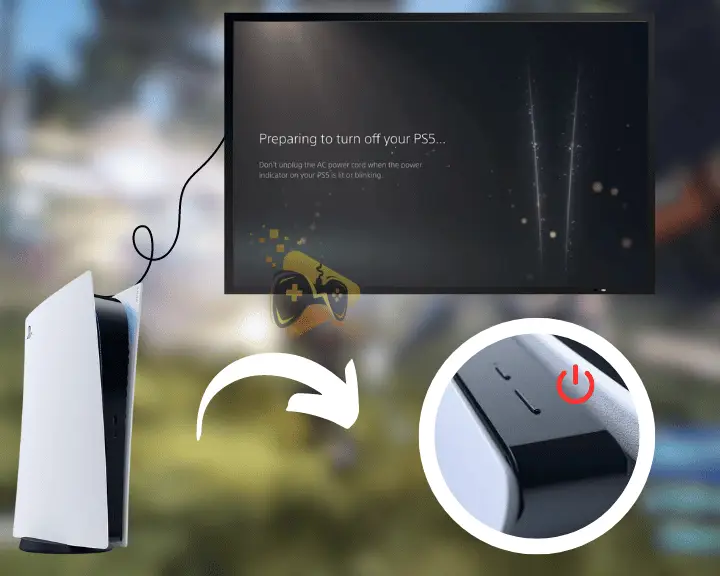
Method #2 Using Controller
- First, press the “PS” button on your PS5 controller.
- From the “Power” menu, choose “Turn off PS5.”
- Next, unplug the power lead from the PS5 console.
- Wait for 3 minutes, then plug the power cord back.
- Push the “Power” button on the PS to power it on.
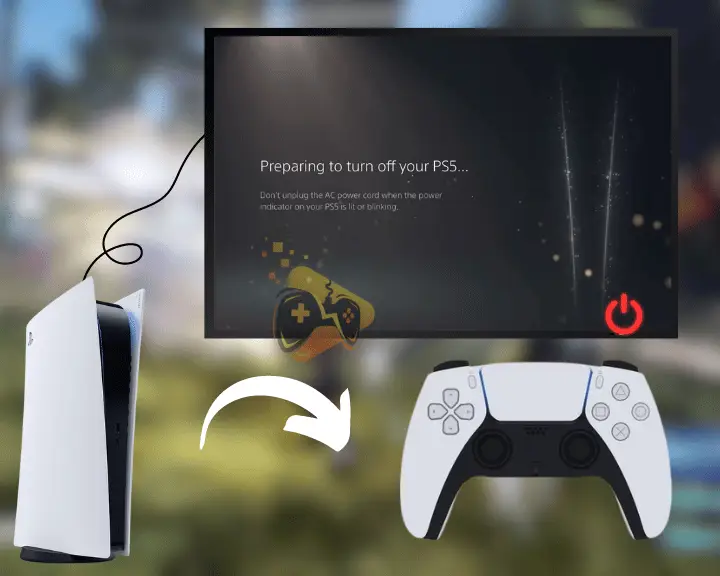
Once done, launch the game to see if it launches normally. If not, proceed to the next step and ensure a stable internet connection.
2. Ensure a Stable Internet Connection
The Final Fantasy VII Rebirth requires an internet connection to launch for the initial game setup. Considering this, if your PS5 has no or unstable internet connections or if there are issues with the online servers, it may prevent the game from launching.
Here are a few ways to ensure a stable internet connection:
- Stop downloading/uploading on your network.
- Power cycle your WiFi router for a few minutes.
- Unpair and reconnect to the internet on the PS5.
- Power off nearby electronic devices to the PS5.
- Avoid connecting multiple units at the same time.

Considering all these factors will ensure a stable internet connection. When your internet is stable, try launching the game again. If the internet is working fine and the game didn’t launch, proceed further in this guide.
Quick Tip: We recommend checking if your internet is good for gaming!
3. Adjust Language and Game Settings
Sometimes, certain language settings or other configurations on your PS5 may not be compatible with the game. Therefore, it’s recommended you adjust the console’s language and game settings to see if the issue is resolved or remains.
For Language Settings:
- First, you must go to your Settings, and choose Language.
- Select Console Language and choose the desired language.
- Then go to the Input Language from the left side of the pane.
- Enter the Keyboard & User Dictionary to select the language.
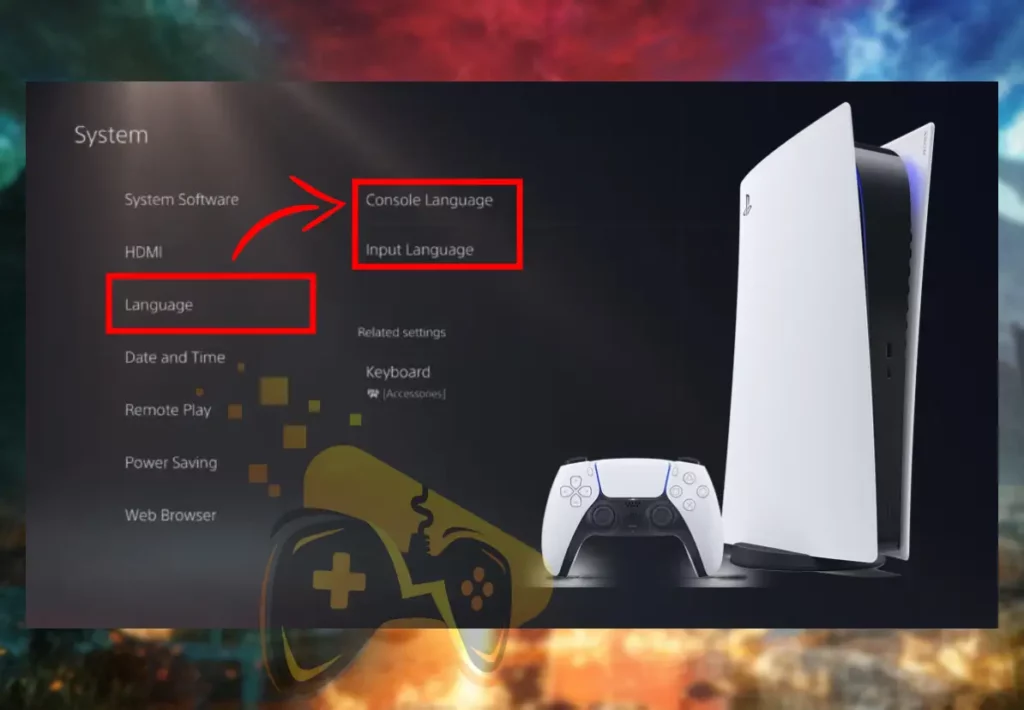
For PS5 Game Settings:
- First, on the PlayStation 5, navigate to the Settings.
- Go to “Saved Data” and then “Game/App Settings.”
- Select the “Game Presets” option from the left pane.
- Select the “Performance Mode” and restart the PS5.
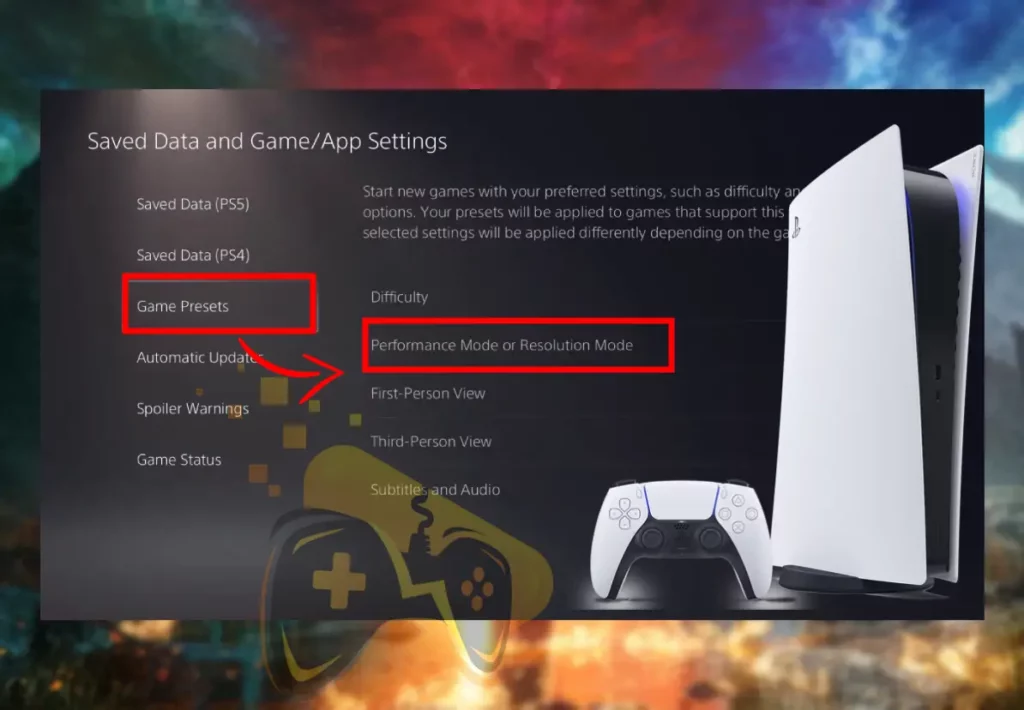
Presetting the Game/App settings will lower the graphics quality, which will help the game run more seamlessly. You can also try experimenting with the different settings to ensure everything is properly configured.
4. Check for Game & PS5 Updates
The PS5 and FF7 Rebirth receive software updates from time to time. If Final Fantasy VII Rebirth not opening on PS5 issue persists, you should next ensure your PlayStation and game are up to the latest software. Remember that updating the software requires an active internet.
Update PlayStation (PS5) Software:
- From your PS5’s homepage, go to “Settings.”
- Go to “System” and then “System Software.”
- Enter “System Software Update and Settings”.
- Choose the “Update System Software” option.
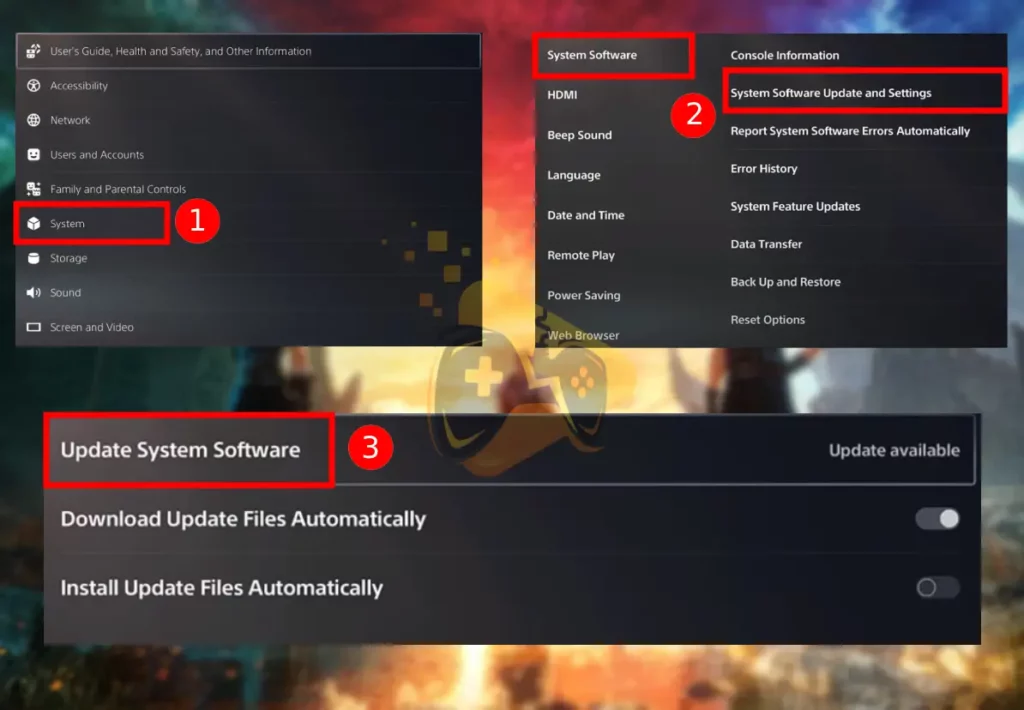
Your system will automatically check for any updates and install on your PlayStation console.
Update Final Fantasy VII Rebirth Updates:
- Highlight “Final Fantasy VII Rebirth” from the game list.
- Push the “Options” button on the PlayStation controller.
- Scroll and choose the “Check for Updates” option tile.
- Wait for the PS5 console to complete the game update.

Once the update process ends, restart your console to refresh the software and then launch the FF7 to see if it starts up normally. You can also try launching in both online and offline mode. Also after the update, you may see a significant improvement in performance and Final Fantasy VII low FPS.
5. Rebuild the PlayStation 5 Database
Corrupted files on the console’s storage not only affect its functionality but also cause issues with certain games. The reason could be a temporal glitch or a problem with the game files. Simply clearing the cache data and rebuilding the database may fix your problem.
To clear cache data and rebuild the PS5 database, follow these steps:
- Firstly, push the PS button on the console or controller.
- Select “Turn Off PS5” on the console to power it down.
- Press and hold the PS5 Power button for ~7 seconds.
- Connect the controller to the console via the USB cable.
- Again, push the PS button on your controller or console.
- From the PS5 Settings, select the “Rebuild Database.”
- Choose “Rebuild Database” to confirm and press “OK.”
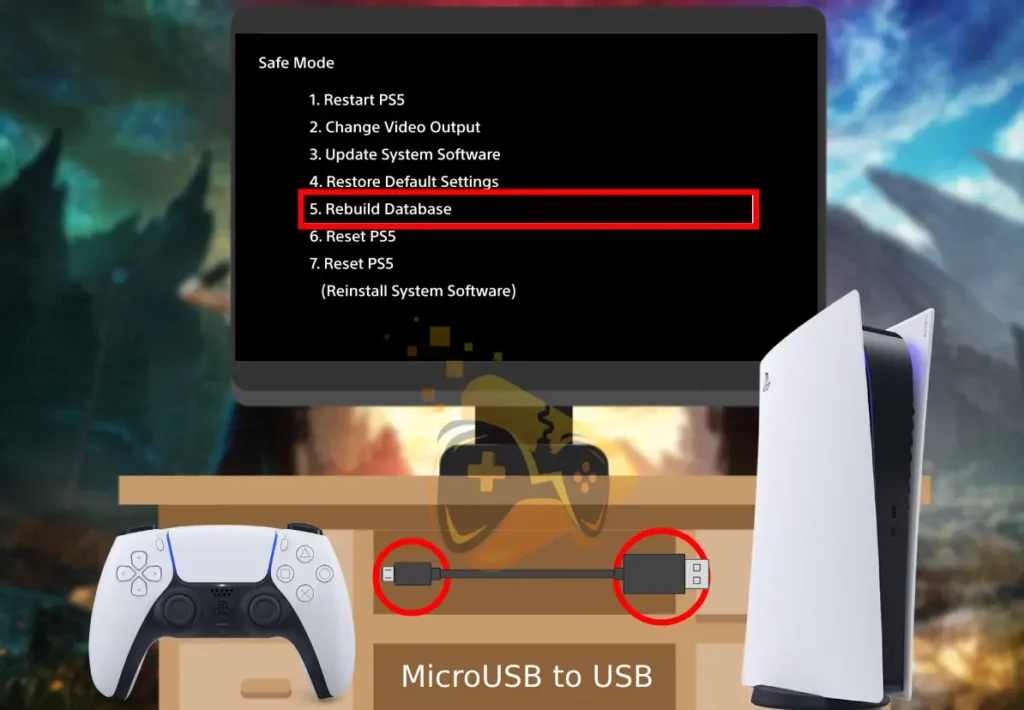
Remember that the rebuilding process may take some time, so be patient throughout. Once done, close all background-running applications and then launch the Final Fantasy Rebirth VII and check.
6. Delete and Reinstall the Game
If you continue to encounter a Final Fantasy VII Rebirth not opening on PS5 problem, uninstall and cleanly reinstall the game software again on your PlayStation. Sometimes, the game hasn’t been correctly installed on your device, so reinstallation will help achieve a fresh copy.
To re-install Final Fantasy VII Rebirth correctly, follow these steps:
- On your PlayStation 5, head to the “Settings” section.
- Scroll down within the menu and select the “Storage.”
- Then, choose “Games & Apps” and select FF7 Rebirth.
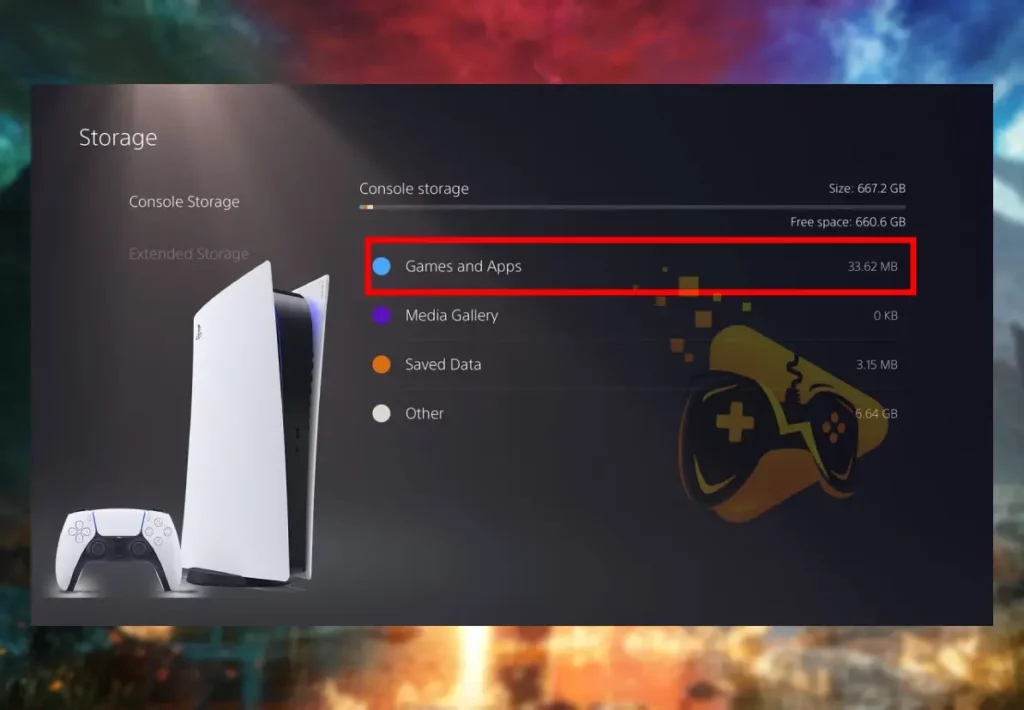
- Select the “Delete” button at the bottom-right of the tab.
- After uninstallation, restart your PS5 via the PS button.
- After that, from the app store, re-install your FF7 game.
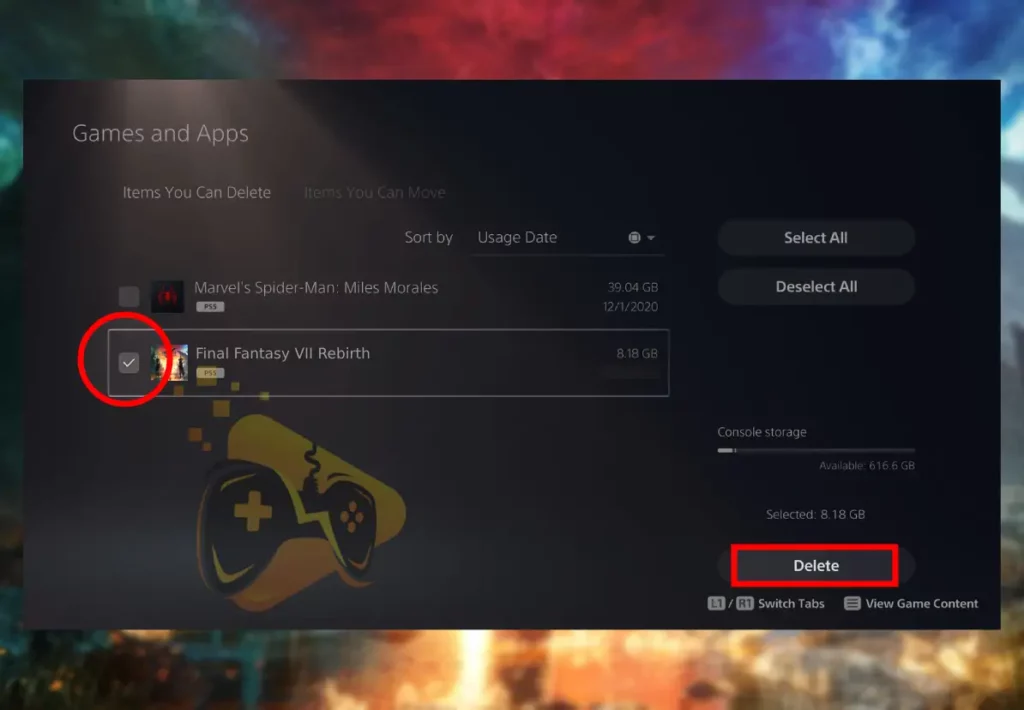
So, once the PS5 game’s installation ends, launch and test the Final Fantasy VII Rebirth game again!
Note: Your game progress will not be forgotten, as it’s saved on your PS5 user profile!
7. Perform a PlayStation 5 Factory Reset
When your FF7 Rebirth is not launching on PS5 still, only as a last resort, reset your PlayStation console. Remember that resetting the console will erase all user data and revert the system to its factory defaults. So, be sure to back up any data beforehand.
To perform a factory reset on PS5, follow these steps:
- From your PS5 home screen, open the “Settings” menu.
- Head to “System” and then choose “System Software.”
- Advance by scrolling down and selecting “Reset Options.”
- Choose the “Reset Your Console” option on the console.
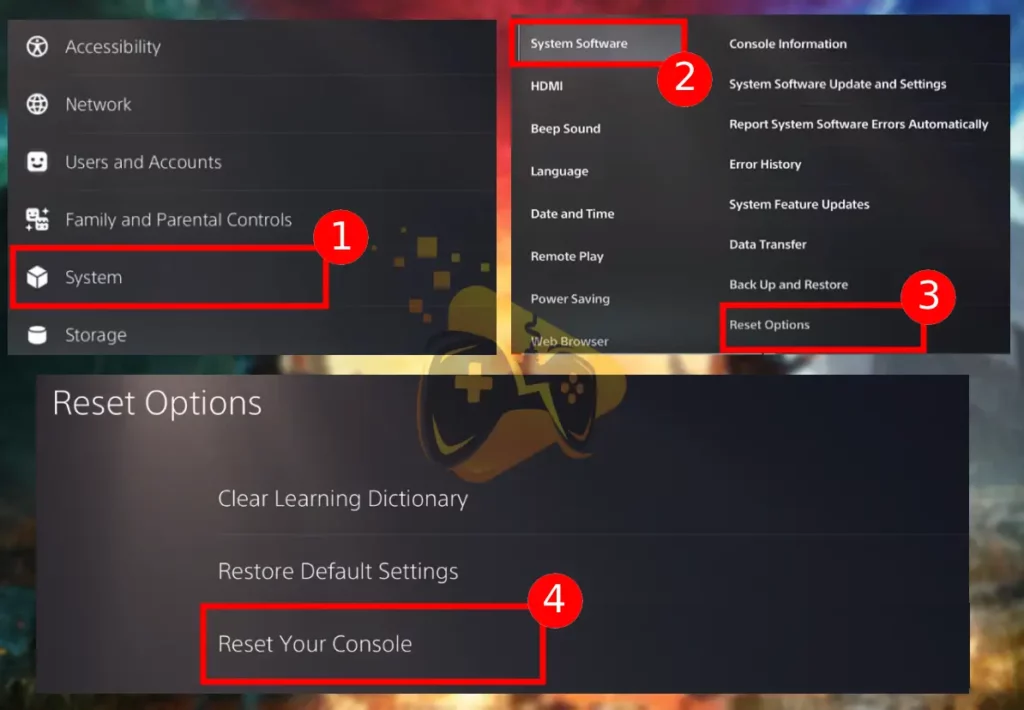
Once the reset process is done, restart your PlayStation console, log in to set it up, and re-install the Final Fantasy VII Rebirth game as usual.
Final Thoughts:
To fix Final Fantasy VII Rebirth not launching on PS5 problem, hard reboot the console, verify the PS5 internet, and update the console and game software. Next, you should rebuild the database and re-install the game.
Related Articles:
- Final Fantasy VII Rebirth Keeps Crashing On PS5 – Easy Fix
- Final Fantasy VII Rebirth Low FPS On PS5 – Solved
- How to Fix Tekken 8 Not Launching – Fix for PC/PS5/Xbox
- Nintendo Switch Not Launching Games – 8 Solutions
- Supermarket Simulator Crashing/Not Launching – 7 Instant Fixes
- How to Fix Helldivers 2 Not Launching on PC? – Steps for Steam
- Hogwarts Legacy Not Launching On Steam – 10 Easy Solutions
- Warcraft Rumble Not Launching – Easy Android & iOS Guide