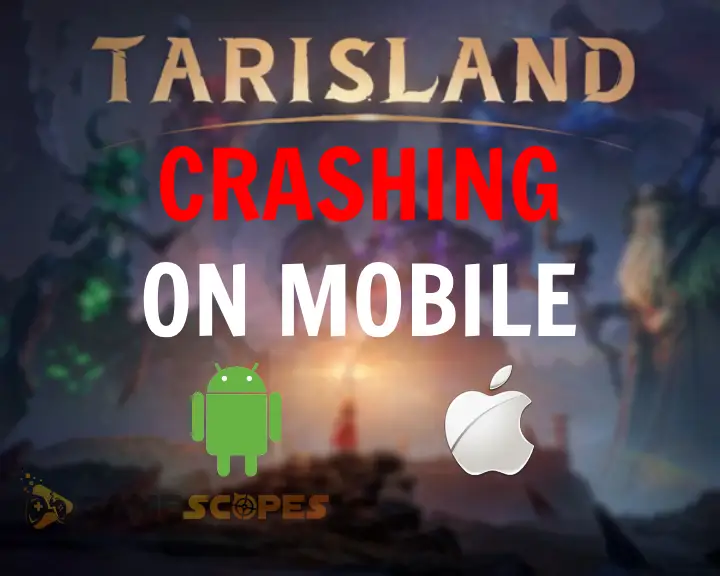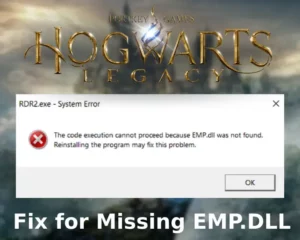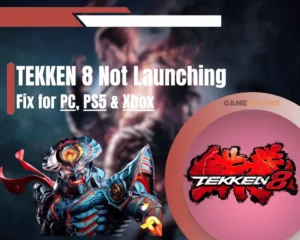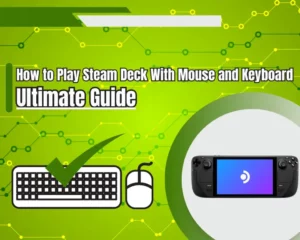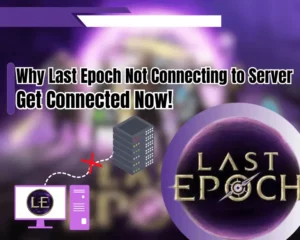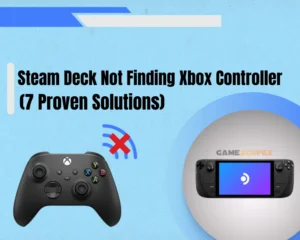Tarisland crashing on mobile? Well, no more!
Whether you play on an iPhone, iPad (iOS), or Android phone/tablet, this guide will help you in fixing problems with the Tarisland mobile game version.
So, in this quick article, we’ll unwrap solutions covering game crashes, startup failures, black screens, and more potential mobile problems.
Let’s take a look at the quick fix. Shall we?
METHODS:
- Delete And Reinstall Tarisland App
- Force-Close Any Unused Applications
- Disable Mobile’s Power Saving Mode
- Delete Your Tarisland Cached Data
- Update the Mobile’s Firmware Version
- Disable Cellular And Connect to Wi-Fi
- Install And Use a RAM Optimizer App
- Don’t Play While Charging Your Mobile
- Play Tarisland on a PC (Workaround)
When Tarisland is crashing on your mobile, reinstall the game, force-close all other apps, and disable the power-saving mode. If that doesn’t help, clear the cache data, update the system of your mobile, and run a RAM-optimization app.
Let’s get into reviewing each of these steps in detail!
How to Fix When Tarisland Crashing on Mobile?
Tip: Have you tried force-closing Tarisland and reopening it?
1. Delete And Reinstall Tarisland App
Method 1/9
When Tarisland keeps crashing on mobile, whether it’s Android or iOS, the first and almost guaranteed solution is to reinstall the game. This means entirely removing the app and downloading it cleanly from the device’s app store. For Android phones, it’s the Google Play Store and for iOS devices it’s the App Store.
Let’s next learn how to uninstall Tarisland effectively on iOS or Android!
1.1 How to Uninstall Tarisland on Android?
- Open the “Settings” application.
- Go to “Apps” and find Tarisland.
- Choose “Uninstall” to remove it.
Alternatively, uninstall the game from the Google Play Store → Account → Manage.
When you’re ready, open the Google Play Store, and download Tarisland cleanly on your Android to check whether the crashing continues.
1.2 How to Uninstall Tarisland on iOS?
- Locate Tarisland’s icon on the home screen.
- Hold the game’s icon until the options appear.
- Tap on “Remove App” and then “Delete App.”
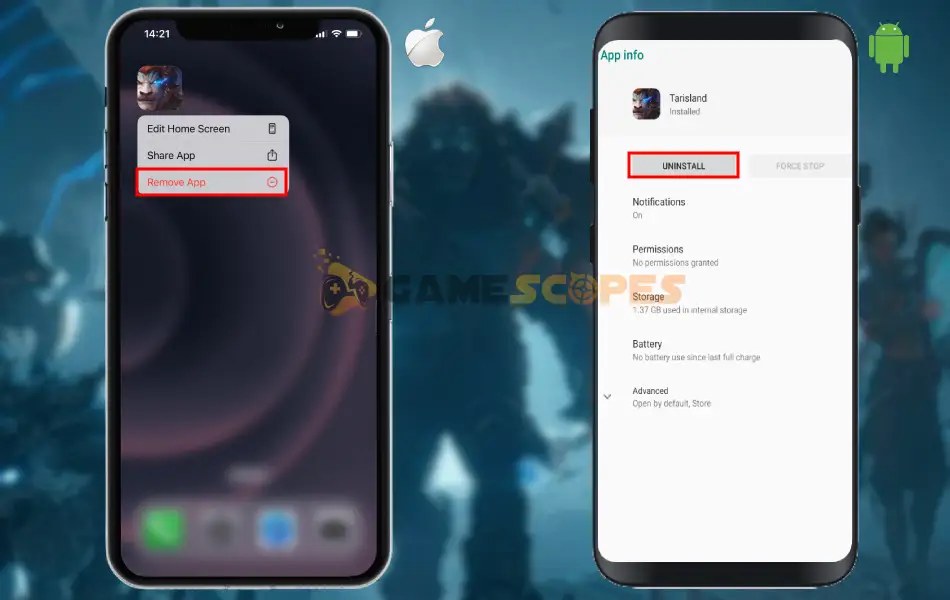
When you’re done and the game is gone from your iOS device, open the App Store, find Tarisland, and download it back cleanly on your device.
Note: Downloading games on mobile requires Wi-Fi or active mobile data (3G/4G/5G).
2. Force-Close Any Unused Applications
Method 2/9
Sometimes Tarisland stuck on startup on mobile due to RAM insufficiency. This mainly happens when there are too many background applications/games running simultaneously. Well, you can quickly free up system resources on a mobile, by accessing the temporal memory and removing all currently opened apps.
To close opened apps on Android and iOS, swipe up your finger from the bottom of the screen and hold until you reveal the “Recent Apps Menu”. Then, simply drag all apps upwards or left/right (OS-based) to close them and free up system resources.
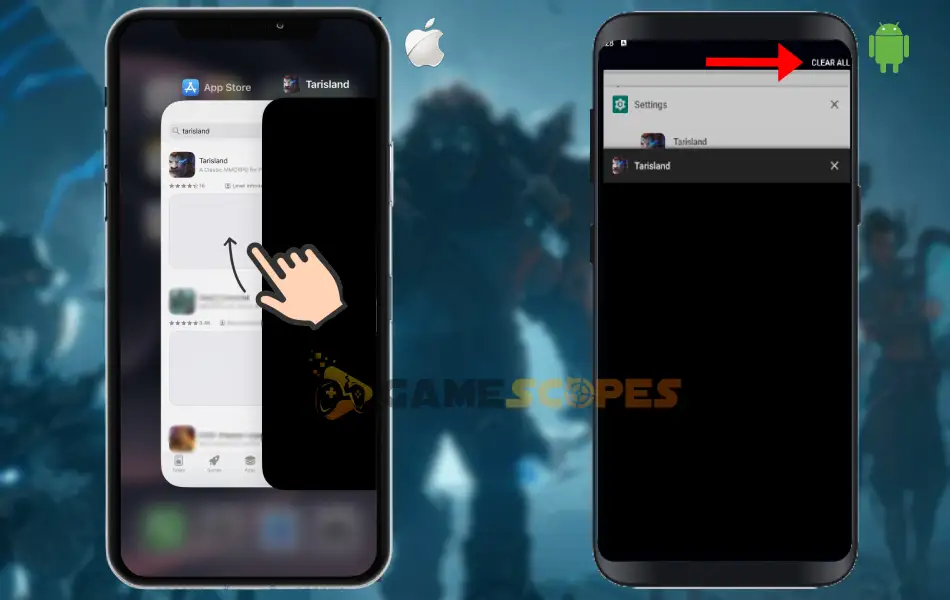
When there are no other running apps on your mobile, check whether Tarisland keeps crashing.
Tip: On Android, you have an option “Close All” which automatically exits all opened apps!
3. Disable Mobile’s Power Saving Mode
Method 3/9
If your Tarisland keeps crashing on Android or iPhone, the next step is to disable the battery-saver option, which will unleash your device’s full potential. The power saving mode suspends a lot of device features and underclocks the hardware components to preserve your battery, but greatly decreases the performance.
So, if you currently use battery-saver mode on your mobile, chances are that Tarisland is crashing because there are not enough resources available.
- To stop the Battery Saver on Android go to Settings → Battery → Power Saver Mode → OFF
- To stop the Low Power Mode on iOS, go to Settings → Battery → Low Power Mode → OFF
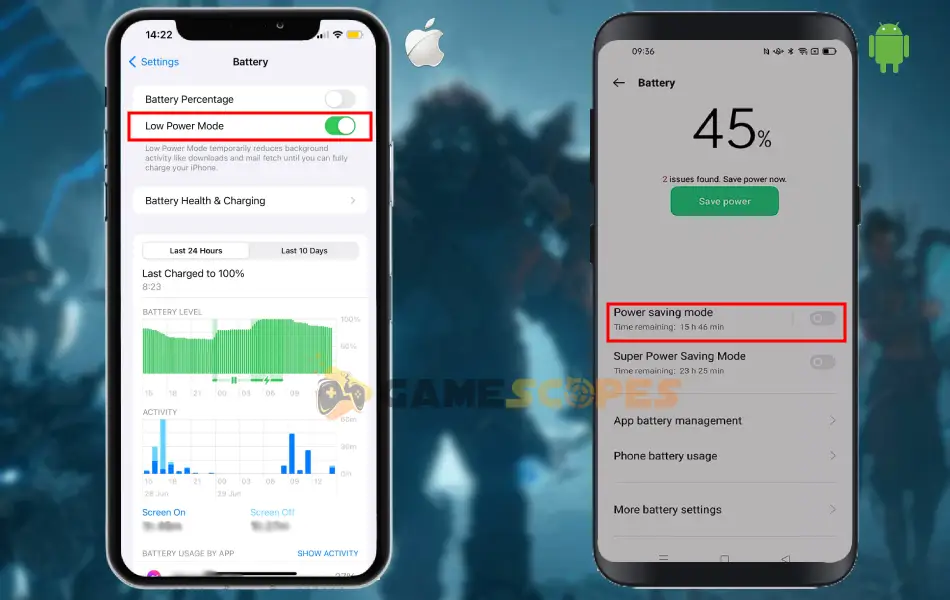
When you’re ready, remove Tarisland from the temporal memory of your mobile device, and test if the game will start, without any crashes. This will also help you boost Tarisland FPS on your device.
4. Delete Your Tarisland Cached Data
Method 4/9
Sometimes, Tarisland stuck on black screen mobile because of corrupt cache data. Well, this is a well-known problem, especially for Android devices, but it can also happen on iPhones/iPads. Hence, the next step is to clear the cache (if you’re on Android), or “Offload” Tarisland (if you play on iOS).
4.1 How to Clear Game Cache Data? (Android)
To clear the cache for a specific app/game, in this case for Tarisland, go to Settings → Apps → Apps & Notifications → See all apps → Tarisland → Storage → Clear cache.
4.2 How to Offload Any Game or App? (iOS)
On iOS, you cannot clear the cache for specific apps. However, you can try “Offloading” the game and then reinstalling it, which is very easy. Simply go to Settings → General → iPhone/iPad Storage → Tarisland → Offload App → wait 5 seconds → Reinstall App.
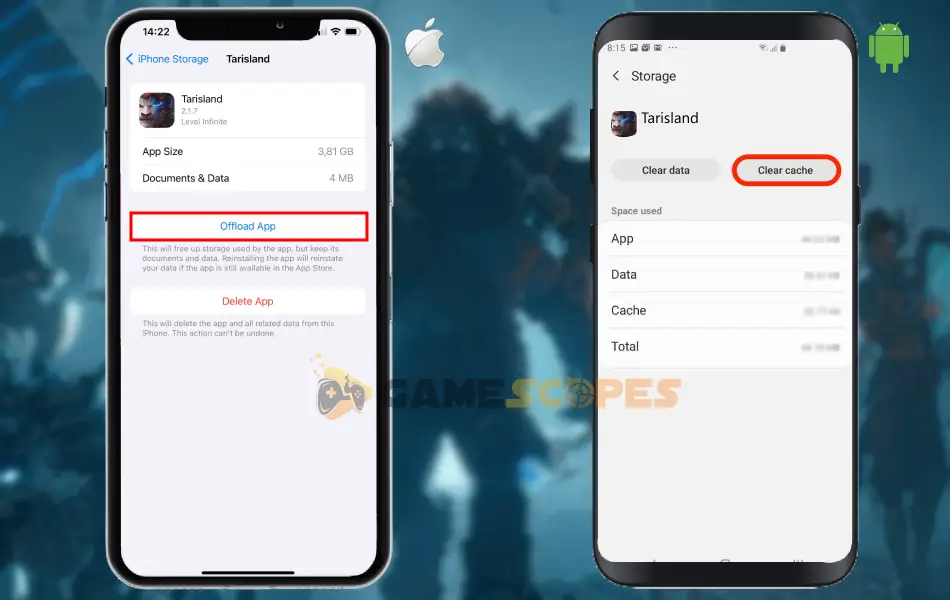
That’s it. When ready, try opening Tarisland on your mobile to see whether the game is now working!
5. Update the Mobile’s Firmware Version
Method 5/9
If you’re facing the well-known Tarisland black screen mobile issue, it’s likely that the firmware of your device is outdated. However, the solution is really simple as you only need to update the build of the mobile system to the latest available firmware.
- To update an Android mobile, go to Settings → Software Update → Download → Install.
- To update an iOS mobile, go to Settings → General → Software Update → Download & Install.
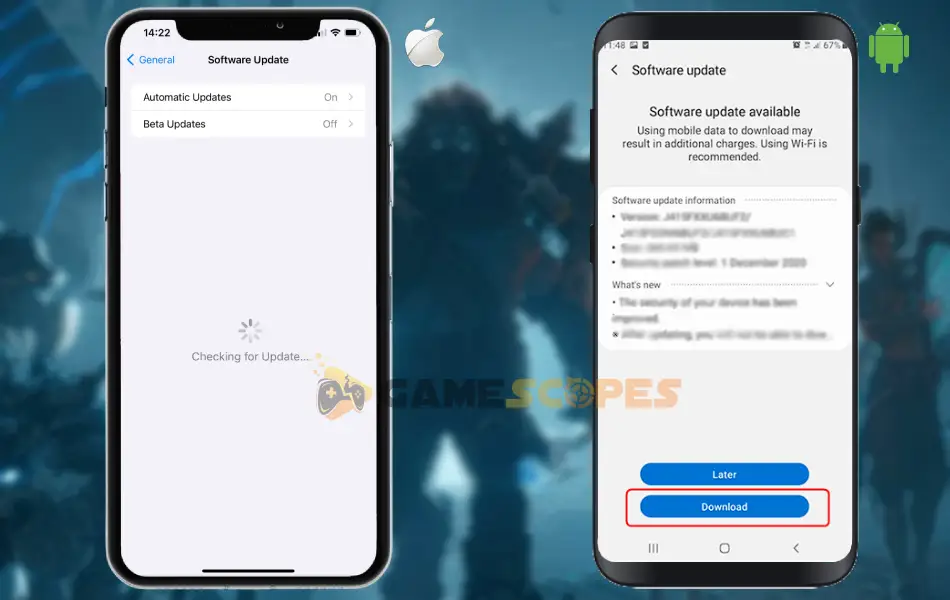
It’s really that simple. When your mobile device is up-to-date Tarisland will open and work smoothly!
Note: After the firmware version for your Android or iOS has been downloaded, you will be asked to reboot your mobile device for the installation.
6. Disable Cellular And Connect to Wi-Fi
Method 6/9
If Tarisland keeps crashing on mobile and you have no idea what’s causing it, just try to disable your cellular (3G/4G/5G) and play solely on Wi-Fi. Alternatively, you can do the opposite, disable the Wi-Fi and play solely on your cellular data.
This could be particularly helpful whenever you’re experiencing the so-called “Auto-Bouncing”, which happens when your cellular or Wi-Fi are both enabled and one of them is weak. So, put simply, let’s say that you’re connected to a weak Wi-Fi which often disconnects.
While you play Tarisland, if the Wi-Fi disconnects, your mobile will automatically switch to cellular, which can cause your game to lag and crash.
In short: Keep only Wi-Fi or only Mobile Data enabled, while you play Tarisland.
7. Install And Use a RAM Optimizer App
Method 7/9
Whenever Tarisland keeps crashing on iPhone or Android, and there is nothing that helps, perhaps you will need some help from a third-party application. If you play Tarisland on a phone or tablet that is too weak (from a hardware point of view), the game is likely to constantly crash, or won’t launch.
However, to uplift the performance of your mobile, we recommend downloading a RAM optimizer app, which is a great way to free up some memory. You can download any free RAM optimizer app from the App Store – Apple for iOS devices or from the Google Play for any Android devices.
- For Android, our best recommendation is CCleaner – Phone Cleaner.
- For iOS, we would recommend going with the MemClean application.

When you install the app, locate the option for RAM optimization, and viola! You should then have more resources to run Tarisland on your device, hence the crashing should be gone and the game must perform better.
Quick Tip: You can optimize your memory every time before playing Tarisland!
8. Don’t Play While Charging Your Mobile!
Method 8/9
One word – overheating!
If you play Tarisland while your phone/tablet is charging, there is a high chance that the game is crashing because your device is too hot. This is normal, as long as it only happens while the mobile device is on its charger.
So, without any cooling case or other accessory, the only solution is not playing while charging the battery.
To justify this, simply touch the back of your phone/tablet, and if it’s too hot, we recommend stop playing Tarisland and leave the device to cool down. Then, unplug the charger and play without charging the device to check whether the same crashing issue will continue.
If yes, unfortunately, there is only one more thing to try!
9. Play Tarisland on a PC (Workaround)
Method 9/9
So, if your mobile device is not powerful enough to handle Tarisland, know that the game is compatible with a Windows computer. To play on a PC, you only need to download the Tarisland launcher and install the game there.
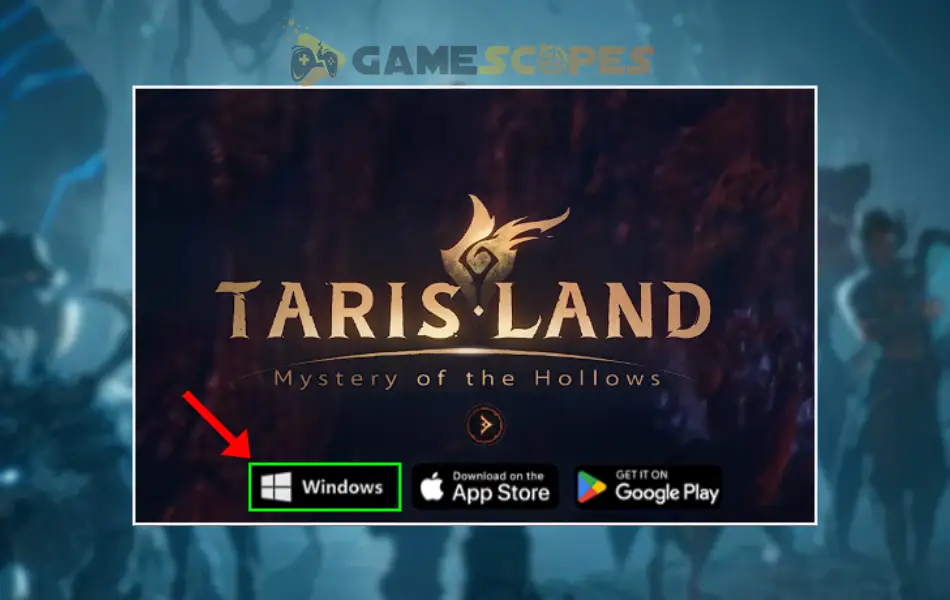
Then, you will be able to sign into the same account you use on your mobile and continue from where you’ve left off. That’s correct, the game supports “multi-platform”, so it doesn’t matter whether you play on a PC or mobile.
Sometimes, Tarisland may not install properly on PC, so we have this covered in this guide!
Conclusion:
Hence, when Tarisland crashing on mobile, free up system resources by closing all other games and apps, clearing the cache data, and reinstalling the game. If the issues continue, update your mobile system, run a RAM-optimization app, or play Tarisland on a PC.
Related Articles:
- How to Optimize Tarisland FPS On PC? – (Best Tips for Low FPS)
- Tarisland Not Launching On PC – (Fixed In 7 Quick Solutions)
- [FIXED] TARISLAND Not Installing on PC? – (Get It Installed NOW)
- How to Fix Wuthering Waves Not Loading/Launching On Mobile?
- Warcraft Rumble Not Launching – Easy Android & iOS Guide
- How to Play Games On NVidia GeForce NOW? – (Quick Steps)